You only have to spend a few minutes looking at your Twitter feed to appreciate how fleeting and transient social media can be—posts appear, get their moment in the sun, and are then buried under an avalanche of new posts.
But what if you want to review your social media history? To be an effective marketer or social media influencer, you'll want to look back over all the posts you've made (seeing what has and hasn't worked), dig out old photos you may want to repurpose, and be sure you're not making the same joke every May 4th. To do that, you'll need a more permanent record of your social media history.
Here we'll focus on how to download your history for three of the biggest networks: Facebook, Twitter, and Instagram.
Download All Your Facebook Data
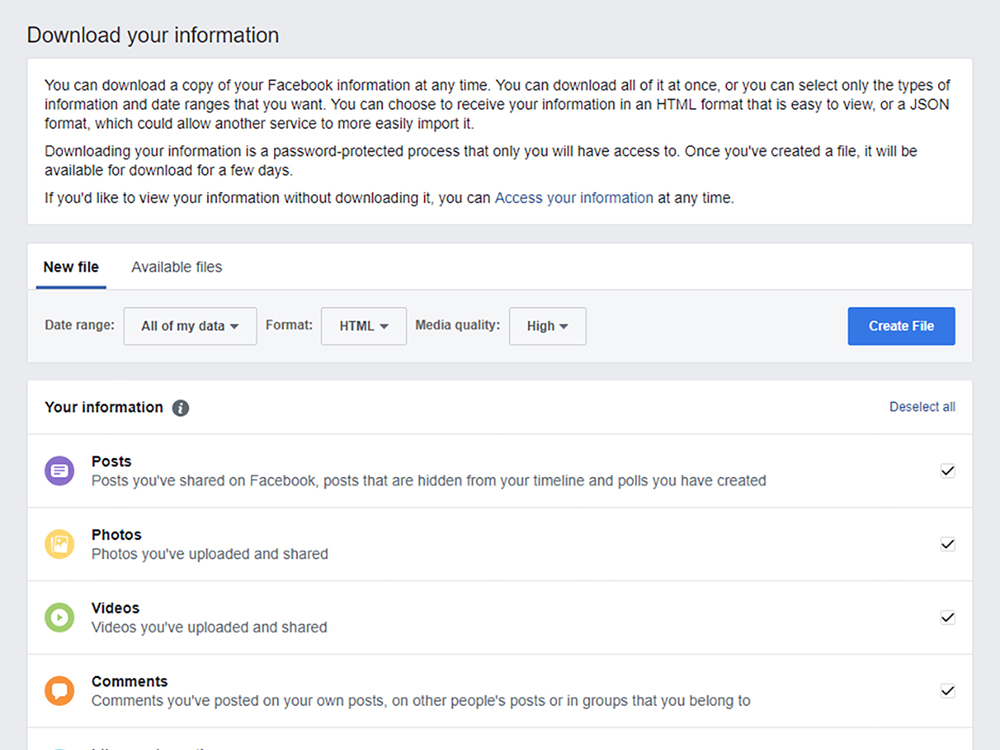
You might not realize just how much you've used Facebook until you're looking at all the raw data. Ready for a surprise? Follow these steps:
Step 1
From the Facebook settings page on the web, click Your Facebook information, then choose View next to "Download your information."
Step 2
The next screen lets you choose what to include and how it should be formatted.
- If you want absolutely everything in an HTML file that's easy to read in your browser, leave the default options in place. Note you also get to choose the resolution of images and videos: High, Medium, or Low.
- Otherwise, you can pick a specific date range and untick the bits of data you don't want included in your downloadable archive. For example, you might not want to see all the activity from apps you've plugged into Facebook.
Step 3
When you're happy with your choices, click Create File. The archive won't be available right away, but you'll get an email and a Facebook notification when it's ready. It typically takes just a few minutes.
Step 4
Now it's time to access the information. The file shows up in the "Available files" tab on the page where you requested the archive, so click Download to save it to your computer, and enter your account password. Once you've unpacked the archive, you can open up the "index.html" file in your browser.
What You'll See
- You can browse through your archive by category: posts you've made, photos you've shared, friends you've added, and so on.
- Your likes and comments are included, but not the posts they were attached to—those belong to other people.
- It's the same with Groups and Events. The archive shows you your interactions, but not everything from those group and event pages.
- Your Facebook Messenger messages are included in full (both sides of the conversations).
- In the Photos section, you can see every image you've ever posted to Facebook, at the resolution you chose earlier, together with the camera make and model information (if available) and any comments left underneath. You won't get all the photos you've been tagged in, as these are owned by other people.
Download All Your Twitter Data
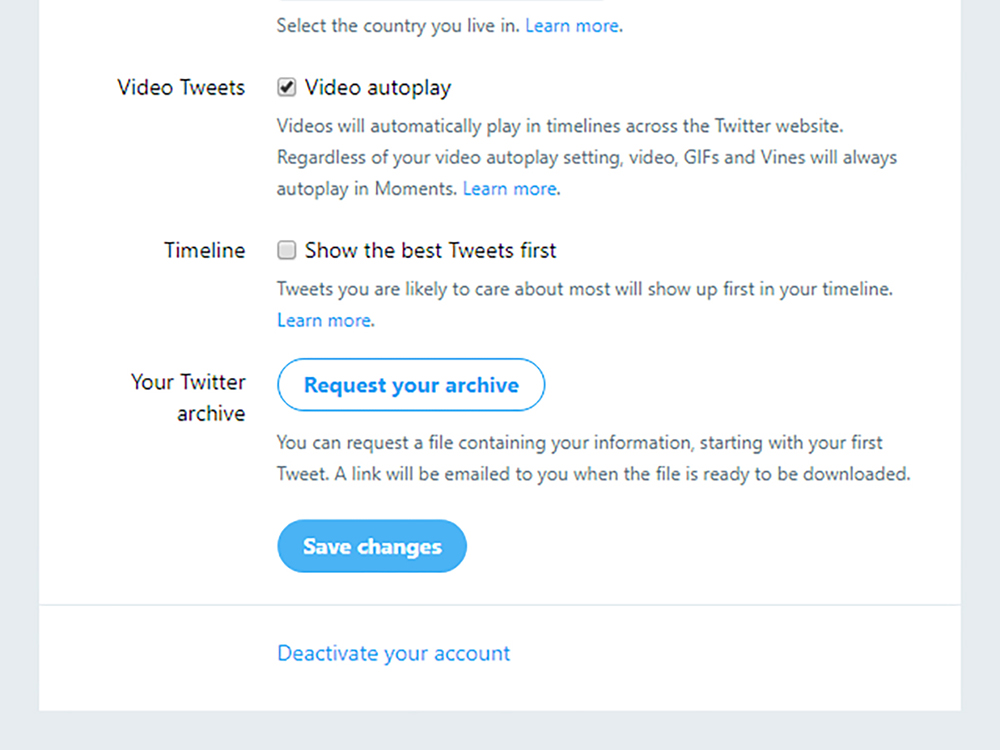
The process is a similar one for Twitter, enabling you to download everything you've ever posted to the social network in terms of tweets and photos. You even get a neat calendar overview so you can browse by month.
Step 1
From your Twitter settings page on the web, click the Account tab on the left and then the Request your archive button down at the bottom. Again, you'll need to wait for the archive to be ready—Twitter should email you within a few minutes with a download link.
Step 2
Your archive comes in a compressed Zip file, and once you've unpacked it, you can open up your timeline and go all the way back to your first tweet. (Brace yourself.)
What You'll See
- The archive does include your retweets and replies to other people, but it doesn't show tweets that you've liked. To save this data, you need to enlist the help of a third-party service—we've included some suggestions for that later in this post.
- There's a search box, and the calendar view we've already mentioned, but no easy way to get at your photos without manually browsing for them.
Download All Your Instagram Data
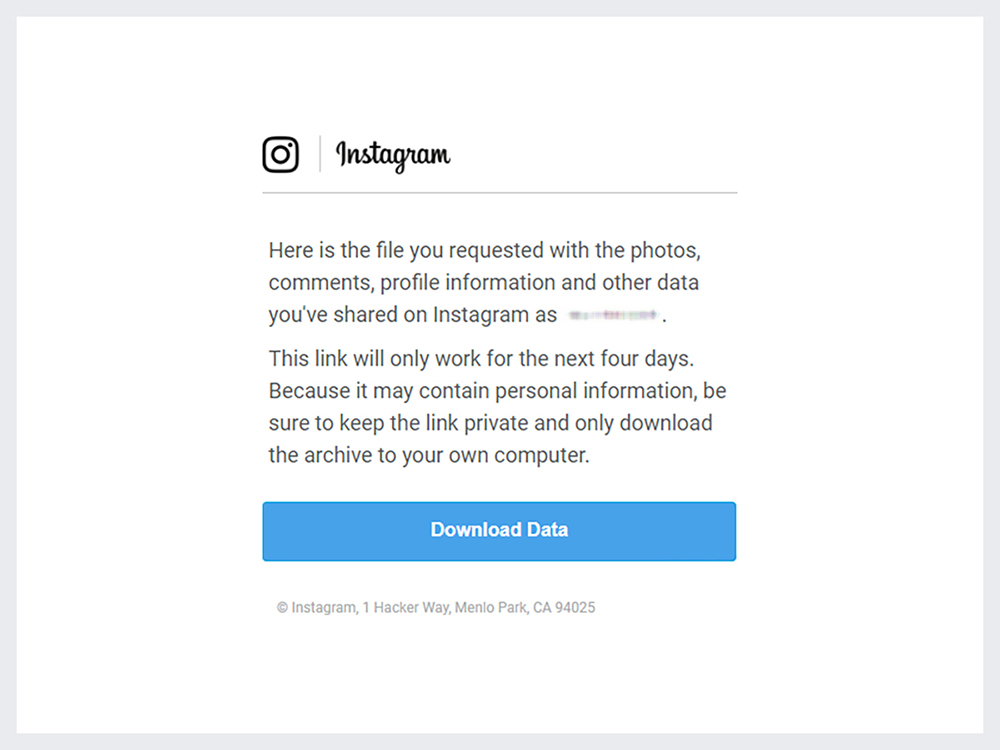
Instagram recently added the option for users to download all their activity. It's still rolling out to the Android and iOS apps, but you can already get your archive on the web.
Step 1
Head to Instagram on the web and log in with your account credentials.
Step 2
Confirm the email address to use for your download link, click Next, enter your password, and then click Request Download. As with Facebook and Twitter, you may need to be patient—Instagram says it can take up to 48 hours for your archive to be ready, though it's more likely to be just a few minutes.
Step 3
When the download link does appear in your inbox, save the archive to a folder and open up the resulting files and folders.
What You'll See
- Unfortunately, Instagram presents your information in a less-than-friendly JSON file format. All your text, including comments and messages, is saved in a series of JSON files. These can be opened and read in any text editor or browser tab, but they're not easy to make sense of. We recommend putting them through a tool like this online JSON to CSV converter to get them in a more readable format.
- You can view your images without any problem in the Photos and Direct folders.
How to Automatically Save Your Social Media Posts Going Forward
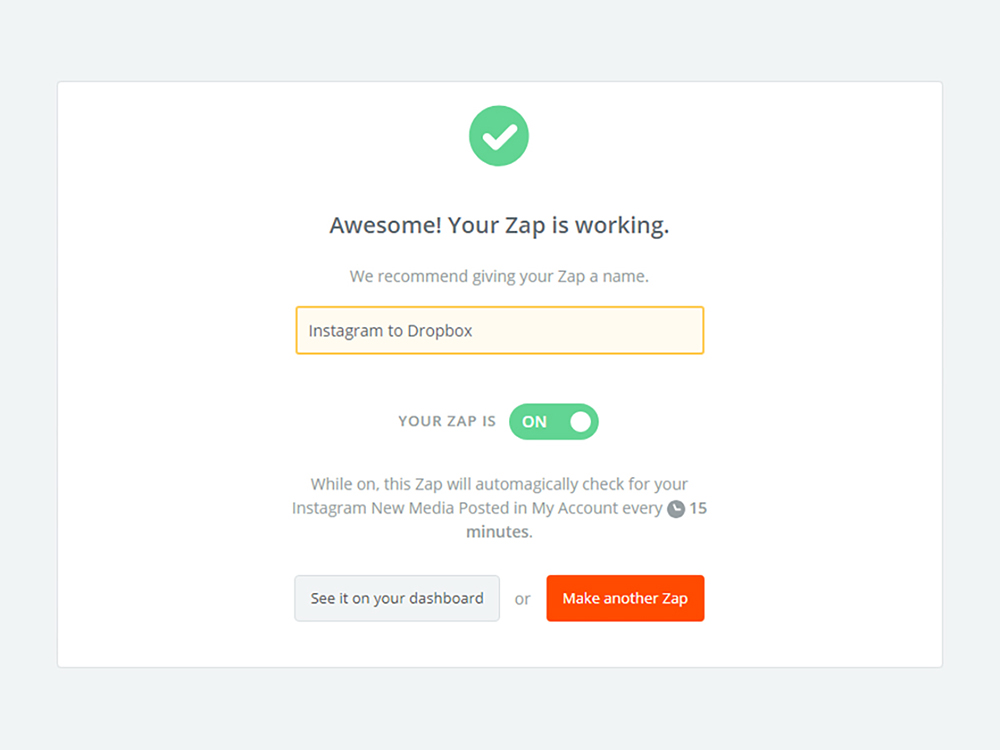
As useful as these built-in download options are, they're manual approaches that don't collect absolutely everything to do with your account—and they may not collect your data in a way that's useful for you. If you want to instantly save your social media data from this day forward—without having to go into your settings to download the information each time—you can do that with an automation tool.
Automate Your Twitter Downloads
Using Zapier, you can create workflows to automatically send your tweets or tweets you like (something the official Twitter archive doesn't cover) into another app of your choice. You can add them as rows in a Google Sheet, for example, save them in Evernote, or archive them to a separate email account.
Click "Use this Zap" on your desired workflow below to get started.
Automate Your Instagram Downloads
The same goes for Instagram. You can have your photos and videos automatically sent to other places like Dropbox or your email inbox as they're posted: That means you don't have to go to the trouble of downloading an archive—and the media is easier to access too.
Social media doesn't have to be fleeting and transient after all. Once you start logging the content you're sharing, you'll notice it has all kinds of benefits—from checking that you aren't repeating yourself to revisiting some of your most successful posts to help inform your social media strategy moving forward.
Title photo by Tim Bennett via Unsplash
source https://zapier.com/blog/download-facebook-twitter-instagram/

No comments:
Post a Comment