A well-maintained calendar guides you through your day, your week, and your life. Are you smart about how you use what's in your calendar and how you use it, or do you forget to review it? (It's okay. We all do.) With a little help using Zapier, you can eliminate the need to review your calendar by automating some of the tasks from it, whether it's wishing someone a happy birthday or consistently scheduling meetings at project milestones.
These Zaps (Zapier's term for the automated workflows you create with the tool) make your life easier and more efficient by leveraging the rich information in your calendar.
Beginner Level: Get SMS Reminders of Google Calendar Appointments
Note: SMS notifications only work with phone numbers registered in the U.S. and U.K.
Are you more likely to check your incoming text messages than your reminders? If the answer is yes, then trick yourself into looking at your upcoming Google Calendar appointments by automating an SMS message notification. Google once supported SMS reminders natively, but it killed off the function a few years ago. With Zapier, you can still do it, though.
Enhance it: By adding a filter, you can create criteria that give you finer control over which appointments trigger an SMS. For example, you can get notifications for events in a particular calendar or events that have a specific word in the summary, such as "interview" or "call."
Beginner Level: Get SMS Notifications of Scheduled or Canceled Calendly Appointments
Calendly is an app that lets other people request appointments with you based on your schedule. Just as you can get an SMS notification to remind you of any upcoming appointment in Google Calendar, you can also get a message when someone schedules an appointment with you via Calendly. Not everyone keeps their appointments, however, therefore it's equally useful to get an immediate SMS when they cancel, too, which you can also do by modifying the trigger (step 1) in this Zap.
Beginner Level: Email People on Their Birthdays
Remember everyone on their birthday by setting up a birthday calendar and Zap that automatically sends an email wishing people a happy birthday on their special day. This particular setup uses Google Calendar and Gmail, although you can easily swap out Gmail for the email app of your choice by using Email by Zapier. You can do the same with anniversaries and other special occasions, though you'll want to write a different email message for each type.
Intermediate Level: Create Meetings Whenever Your Team Has Milestones
People who manage projects like to have check-in meetings at major milestones. This Zap works with any work management tool in Zapier's network, but let's use Trello as an example. For every card created that contains the word "milestone" in the title or description, the Zap makes a Google Calendar event for the same date, which can become your next progress meeting. If you have a shared team calendar, be sure to specify it in the Zap. That way, your meeting not only creates itself, but also populates in all your teammates' calendars. You can add another step, too, that reminds your teammates about the meeting via Slack, email, or the communication app of your choice.
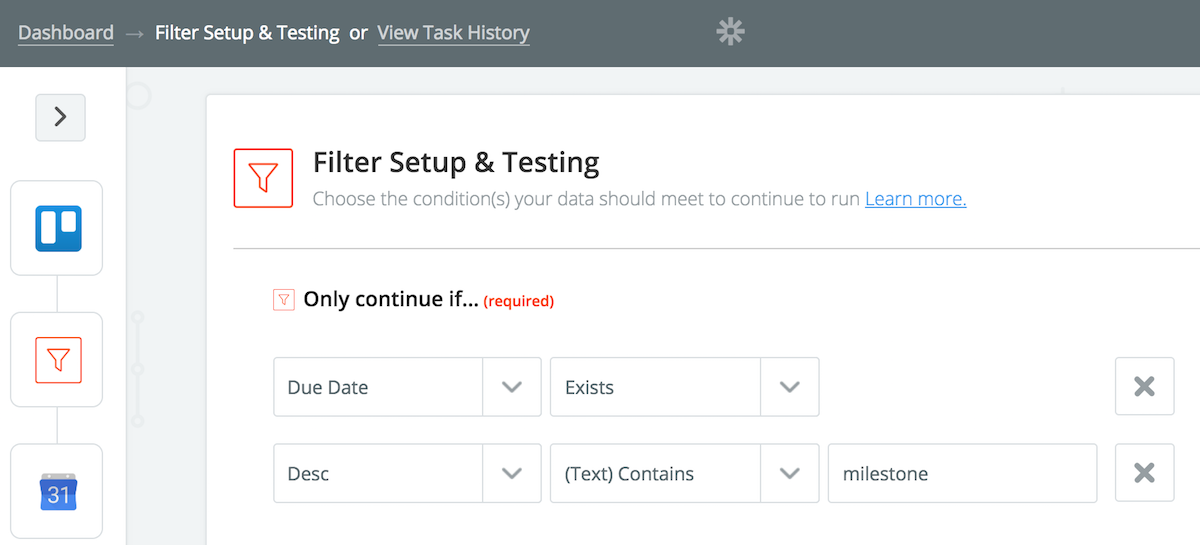
Intermediate Level: Use Your Calendar to Schedule Time for Important Tasks
This next Zap comes from Emily Irish, who wrote an article sharing how she plans her week to make it productive. One part of the system she follows involves blocking off time on her calendar to get certain kinds of tasks done. Let's say you tend to focus well in the morning between 9:30 a.m. and 11:30 a.m. You can create appointment slots on your calendar during that time and name each one "Open Focus Slot". As important tasks fall on your plate, the Zap will assign them to the next available appointment.
The Zap starts with your task-management app. Emily's example uses Wunderlist, but it works with any to-do app supported by Zapier, including Todoist, Things 3, and Remember the Milk. Create a dedicated project or list for "Focus Work". Whenever you enter a new task to that list, the Zap will check Google Calendar for an open slot and assign the task to be done then.
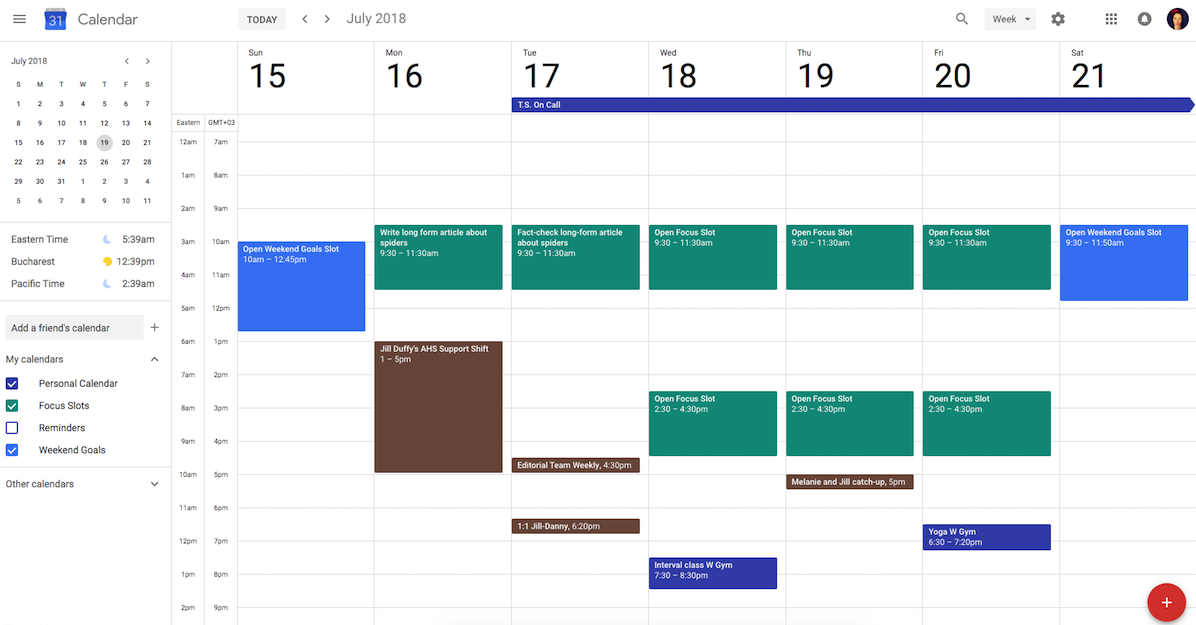
You could copy and edit the Zap to make a similar one for aspirational weekend projects, those odd jobs that you'd like to do but rarely are on a deadline to do. Simply create open appointment slots whenever you have time off work, start a new list or project in your task-management app, and automatically assign these aspirational tasks a dedicated time when you'll do them.
Look for new lists of Our Favorite Zaps every month.
source https://zapier.com/blog/favorite-zaps-leverage-your-calendar/

No comments:
Post a Comment