Twitter is arguably the most interaction-driven social network for businesses. And a solid Twitter strategy drives revenue. According to the Customer Insights report from Twitter, as much as 93 percent of people who follow small- and medium-sized businesses on Twitter plan to purchase from those they follow, while 69 percent have already purchased from a small business because of something they saw on the network.
Bottom line: It pays to have a solid Twitter marketing strategy.
Getting Started with Twitter
To start marketing your business on Twitter, you first need to set up your profile. Head to Twitter's website, and enter your username, email, and password after clicking Sign Up.
Unlike many other social platforms, Twitter accounts don't have a distinction between personal and business profiles. You can customize the following:
-
Your Twitter @handle, which is your unique identifier and makes up your profile URL (for example, twitter.com/zapier). Keep it straightforward and use your company name. If it isn't available, try changing it up by shortening it or adding a relevant keyword (for example, National Geographic uses @natgeo).
-
Your Twitter name, which appears above your handle on your profile and above all your tweets. Make sure to use your company name.
-
Your profile picture, which visually represents your brand in a small space and appears on the left of all your tweets. Using your logo is the best way to go, unless you're the only person in your company, which is when you can alternatively use your own headshot.
-
Your profile bio, which you can use to share what you tend to tweet about, your location or business hours, and a link to your website.
-
Your header image, which you can use to showcase an ongoing promotion, a photo of your team, upcoming or recent events, and other current information. Review your header image monthly and update it if it feels outdated.
-
Your pinned tweet, which can be any important tweet you've shared. It appears above all your tweets regardless of the timing of the original tweet you pinned. Review your pinned tweet weekly to make sure you're highlighting your most relevant and current tweet.
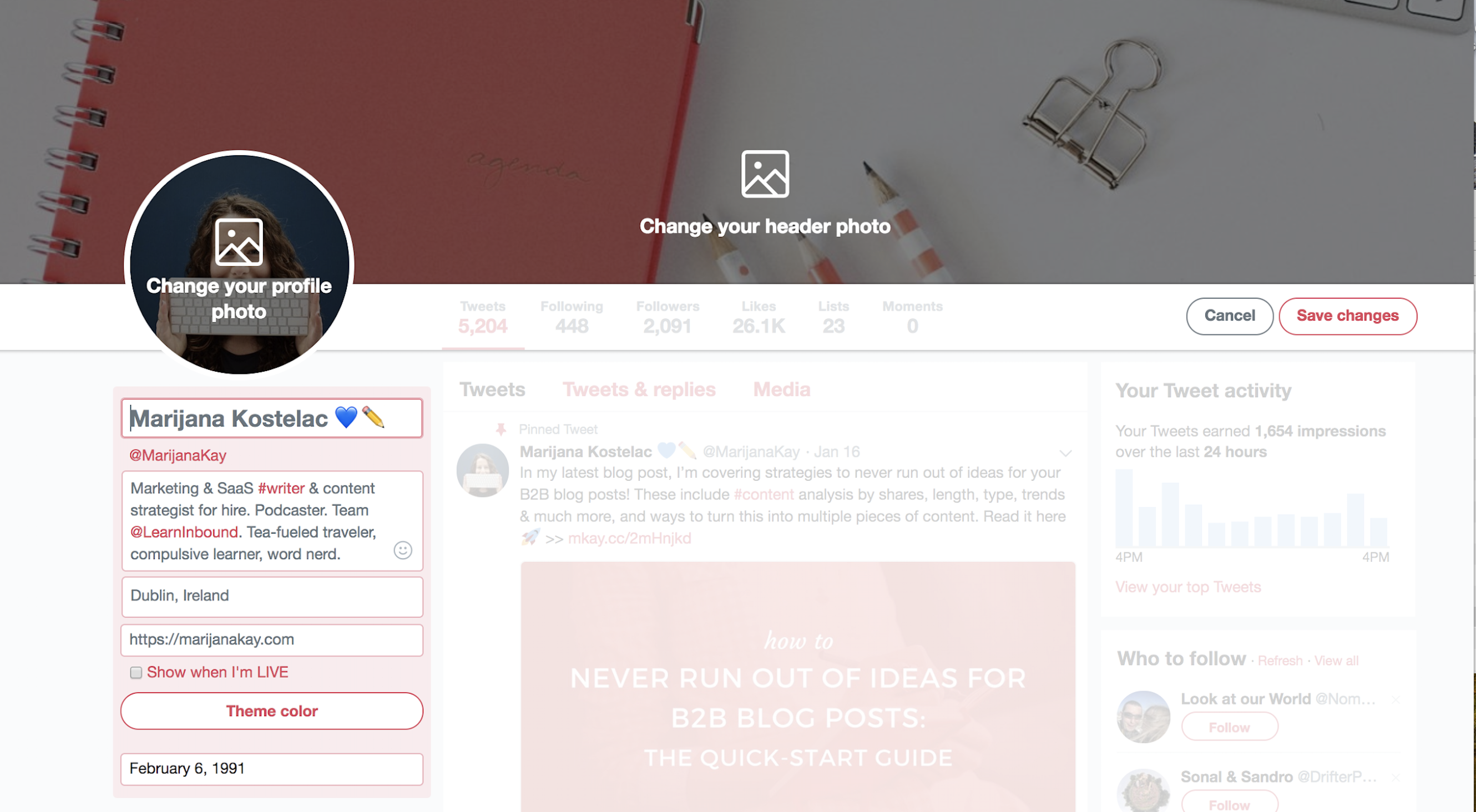
With your profile completely filled out, you're ready to grow your reach and impact on Twitter with these marketing strategies.
1. Use Twitter Cards to Promote Your Content
Twitter cards expand regular tweets by adding rich content, like photos and video, to the tweet, in addition to the tweet itself. Cards also add additional information such as a headline and description of the page that's linked.
These are the four types of Twitter cards:
-
Summary card: A card with a square thumbnail on the left and a title and description on the right.
-
Summary card with a large image: A card with a full-width image, below which are a title and description.
-
App card: A card that drives mobile app downloads.
-
Player card: A card that can display video, audio, or media along with a title and description.
The key benefit of Twitter cards is that they provide a valuable preview of the content you're sharing without taking up any of the 280 characters in your tweet (aside from the link to the content itself, which won't be displayed in the tweet if you add it to the very end). In other words, they help you make sure you're attracting your target audience—and repelling the wrong one.
Ross Simmonds, a marketing consultant, makes the most out of a single tweet with a player card and a list of ideas to complement the video:
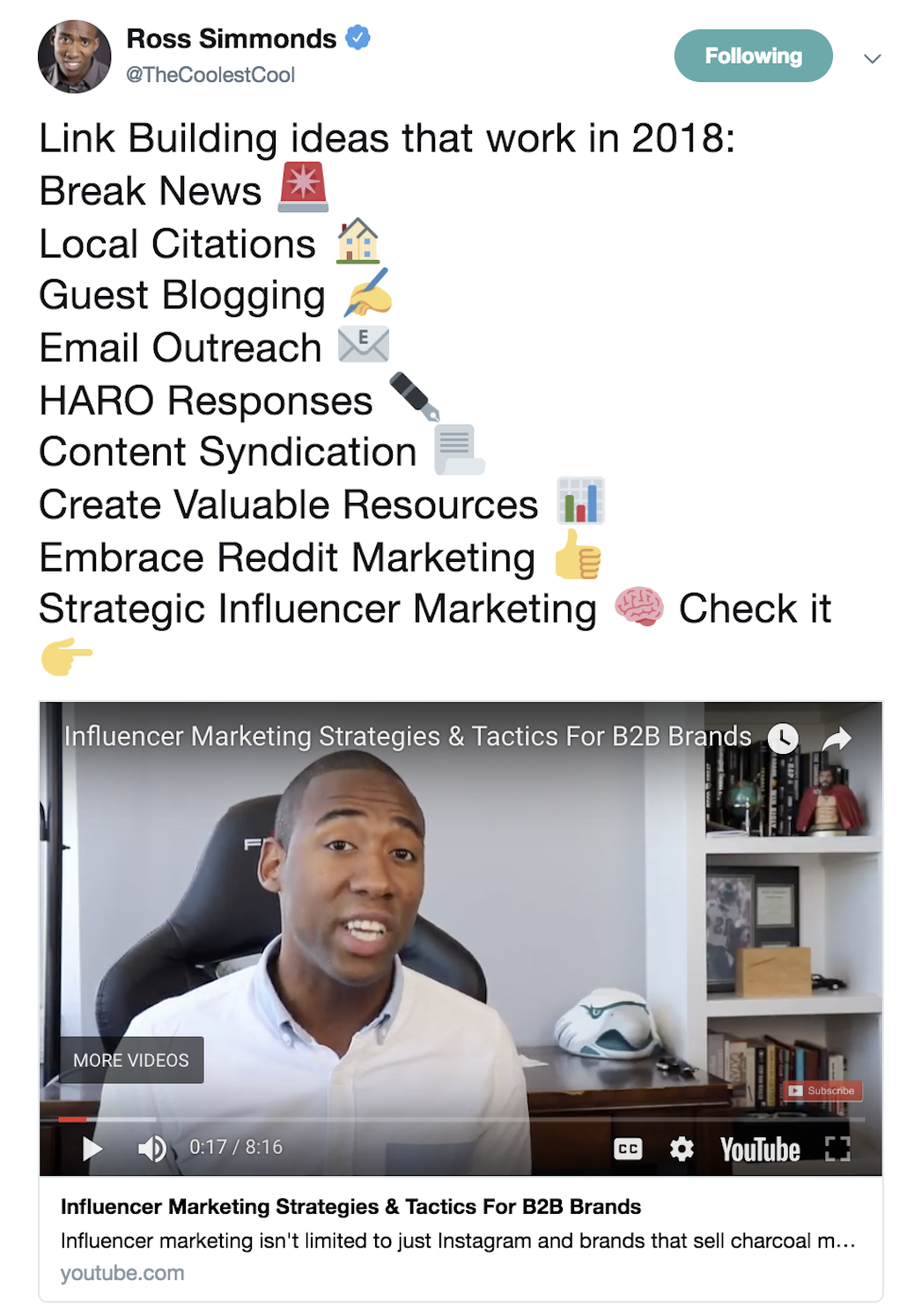
How to set up Twitter cards with Yoast SEO
For Twitter cards to work, there is some back-end work required. If your website is on wordpress.org, the easiest way to set them up is by using the Yoast SEO plugin.
Step 1: From Dashboard > Plugins > Add New, search for the Yoast SEO plugin, and click Install Now. Once it's installed, click Activate Plugin.
Step 2: Select Social in the SEO menu that will now appear in your main WordPress dashboard. Then, add your Twitter username and any other social profiles you want, and click Save changes.
Step 3: Click on the Twitter tab, and check that the Add Twitter card meta data is set to Enabled. Below it, select your default card type as either Summary or Summary with large image, then click Save changes.
If you're not on WordPress, you can set up Twitter cards by adding some code to your website. Follow Twitter's card setup guide or get a developer to help you out. You can test your URLs afterward with the validator tool.
From now on, whenever someone shares a link from your website, Twitter will pull your content's title, description, and featured image or video and add it to the tweet.
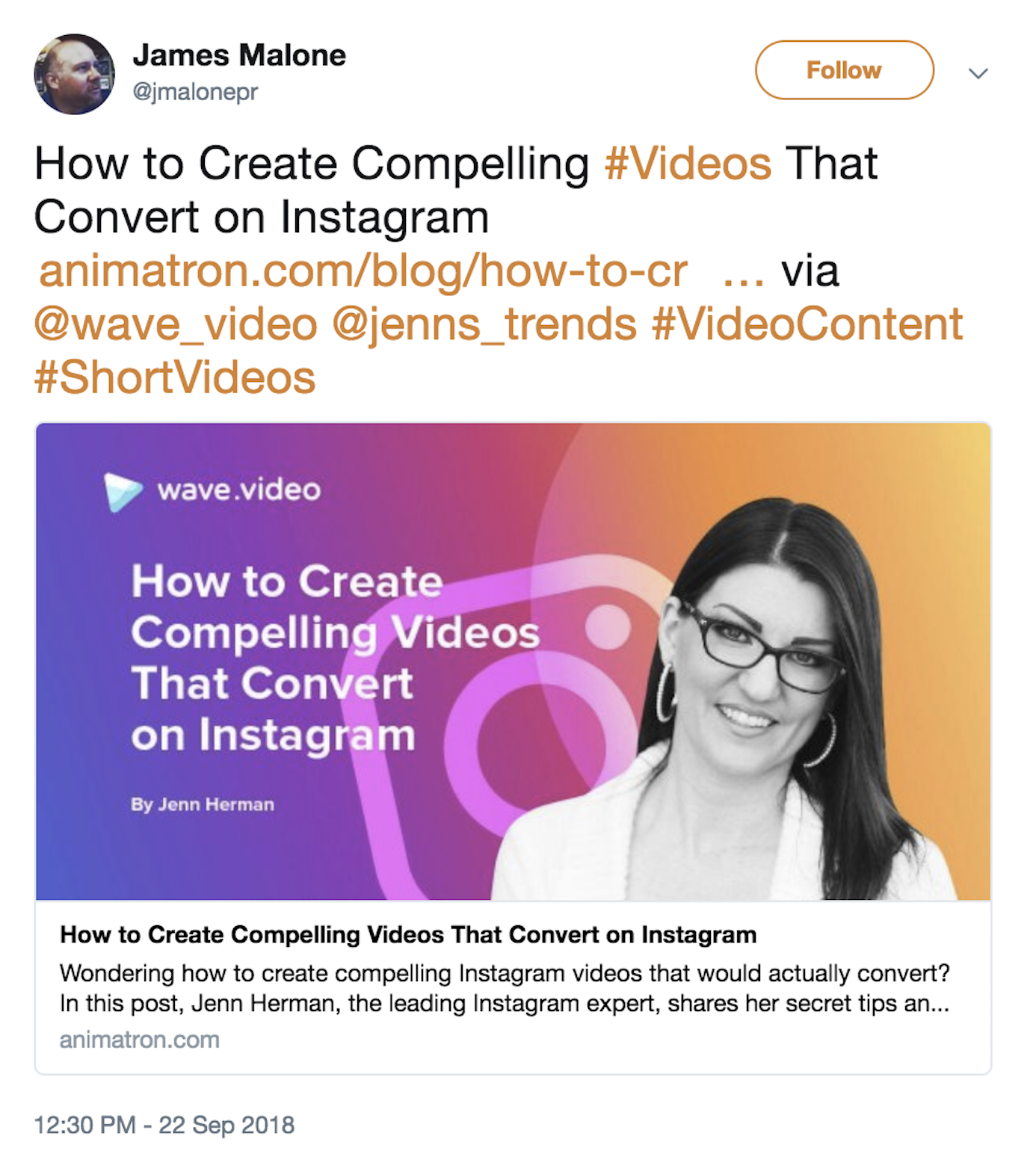
2. Get Creative with Visuals
Businesses with a successful Twitter presence don't just use Twitter to promote their content and send their followers elsewhere like you've seen with Twitter cards. They also use Twitter's creative capabilities to spark brand awareness and tell a story on the platform itself, without sharing their links each time.
People are three times more likely to engage with tweets when they include videos or photos, so it's worth conveying your brand's core messages using visual content.
For example, Airbnb always promotes the idea of unforgettable trips and unique experiences, so they've shared this photo of Cape Verde in combination with a clever caption. As you can see, there are no links added—this is just about what Airbnb as a business stands for:
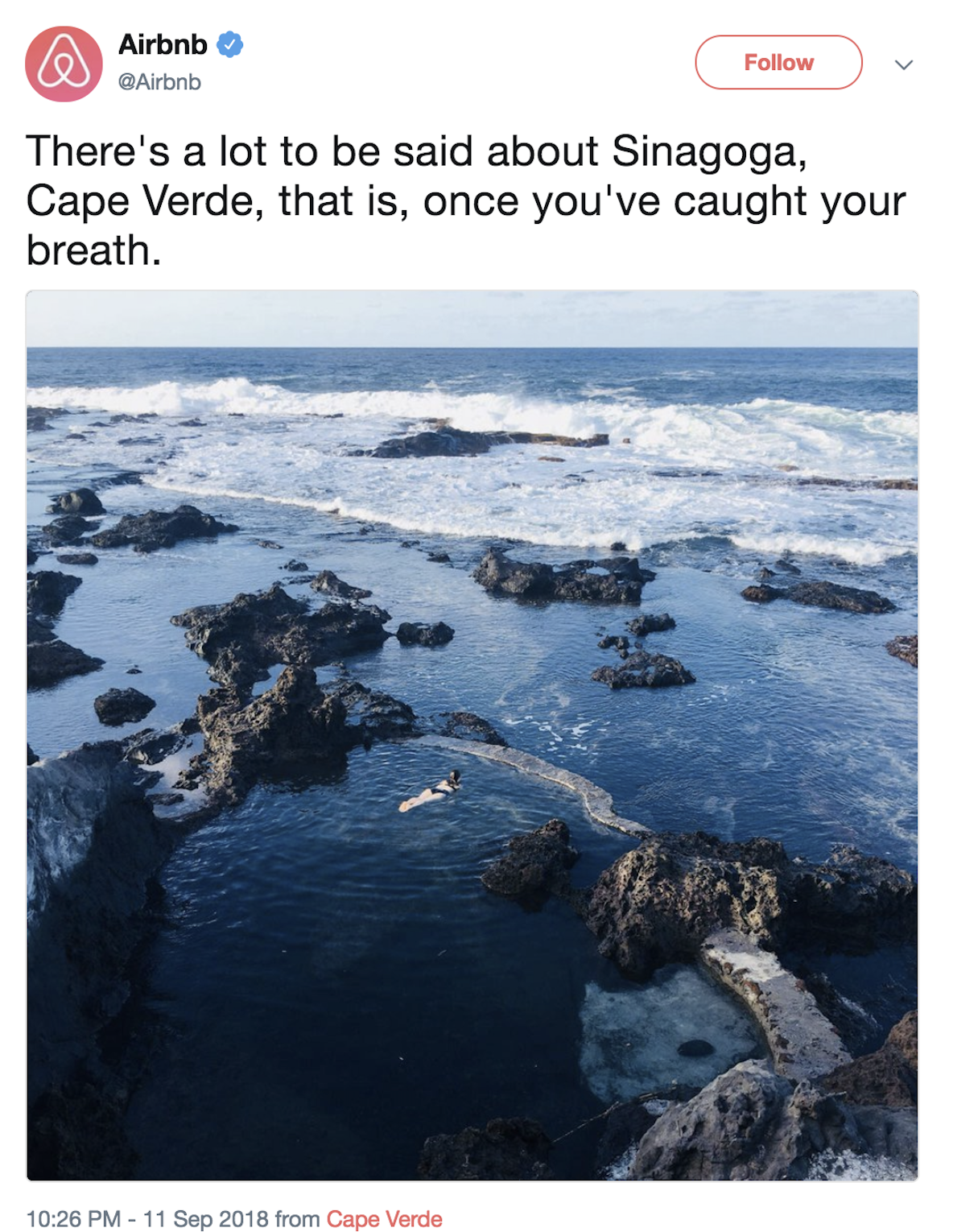
Another example is Mailchimp's playful tweet in which they mention their mascot Freddie. Again, no promotion and no external content—it's simply their way of standing out in the feed with their quirky brand:
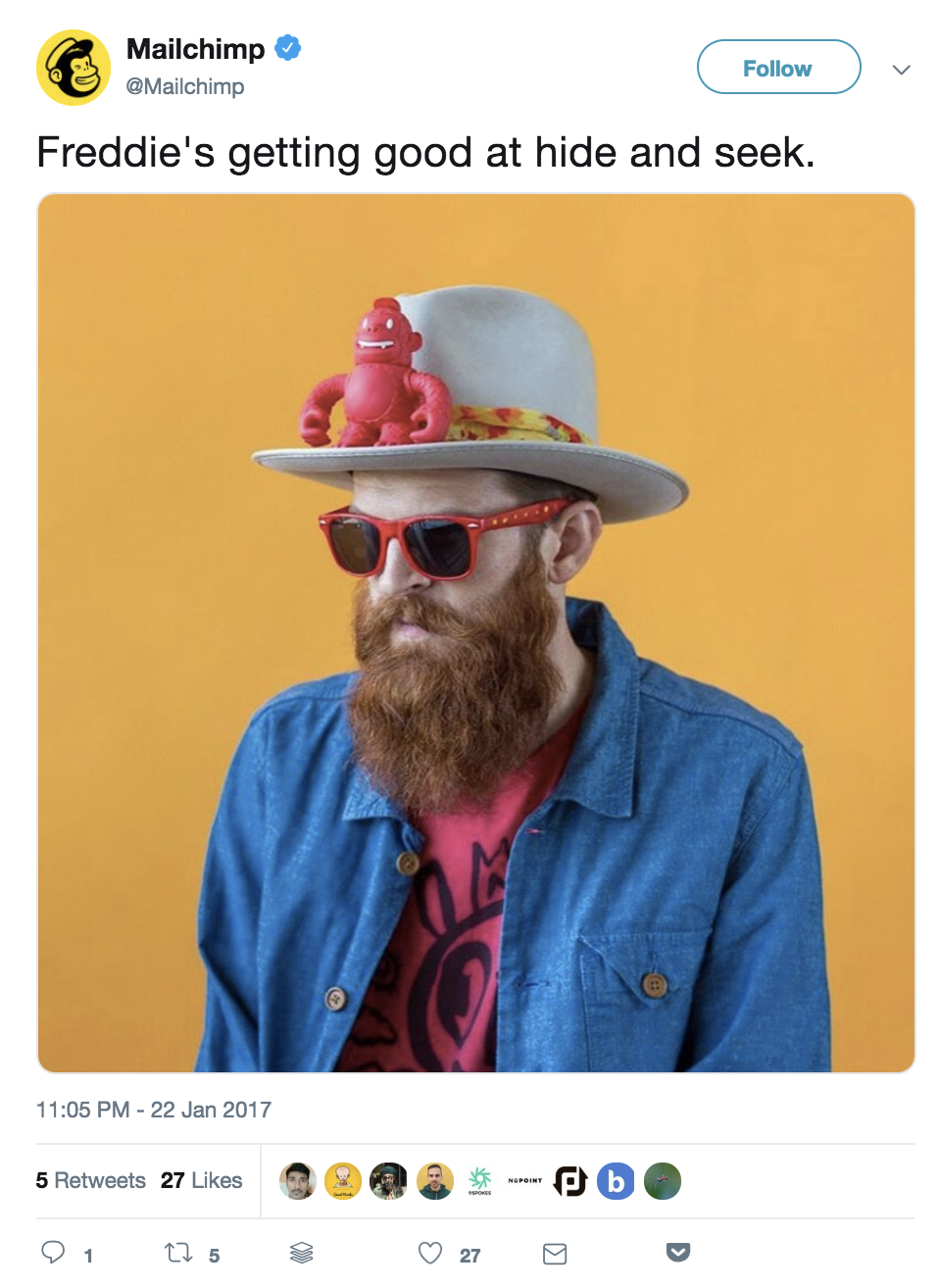
You can use any of the following tweet formats to post updates and tell stories on your Twitter account:
- Videos: up to 140 seconds in length.
- Images: up to four per tweet.
- Text only: up to 280 characters per tweet.
- GIFs.
- Polls: up to four choices and up to a week in length.
Visual content drives retweets and responses, so the more variety you add into your tweets, the more likely it is you will stand out. Another benefit is that visuals take up a significant portion of the feed, especially on a smartphone, which helps attract and keep attention.

How to create visuals for Twitter
Creating images and videos for Twitter doesn't require you to learn advanced editing processes or hire an entire team of designers. Here are some tools that will help you get up and running with visual Twitter posts quickly:
-
Native editing apps: You can use the built-in apps that play videos on your smartphone to trim and edit videos.
-
Wave.video: Wave.video ($39, free trial available) is a web-based video editor. It's perfect if you want to add text, transitions, and even calls to action to your videos. It also comes with a media library with thousands of royalty-free stock videos and images.
-
Twitter smartphone app: You can record a video directly within the Twitter app by tapping the video icon after opening the screen to compose a tweet. Hold down the recording icon, and record as many clips as you want until you reach the time limit of 140 seconds.
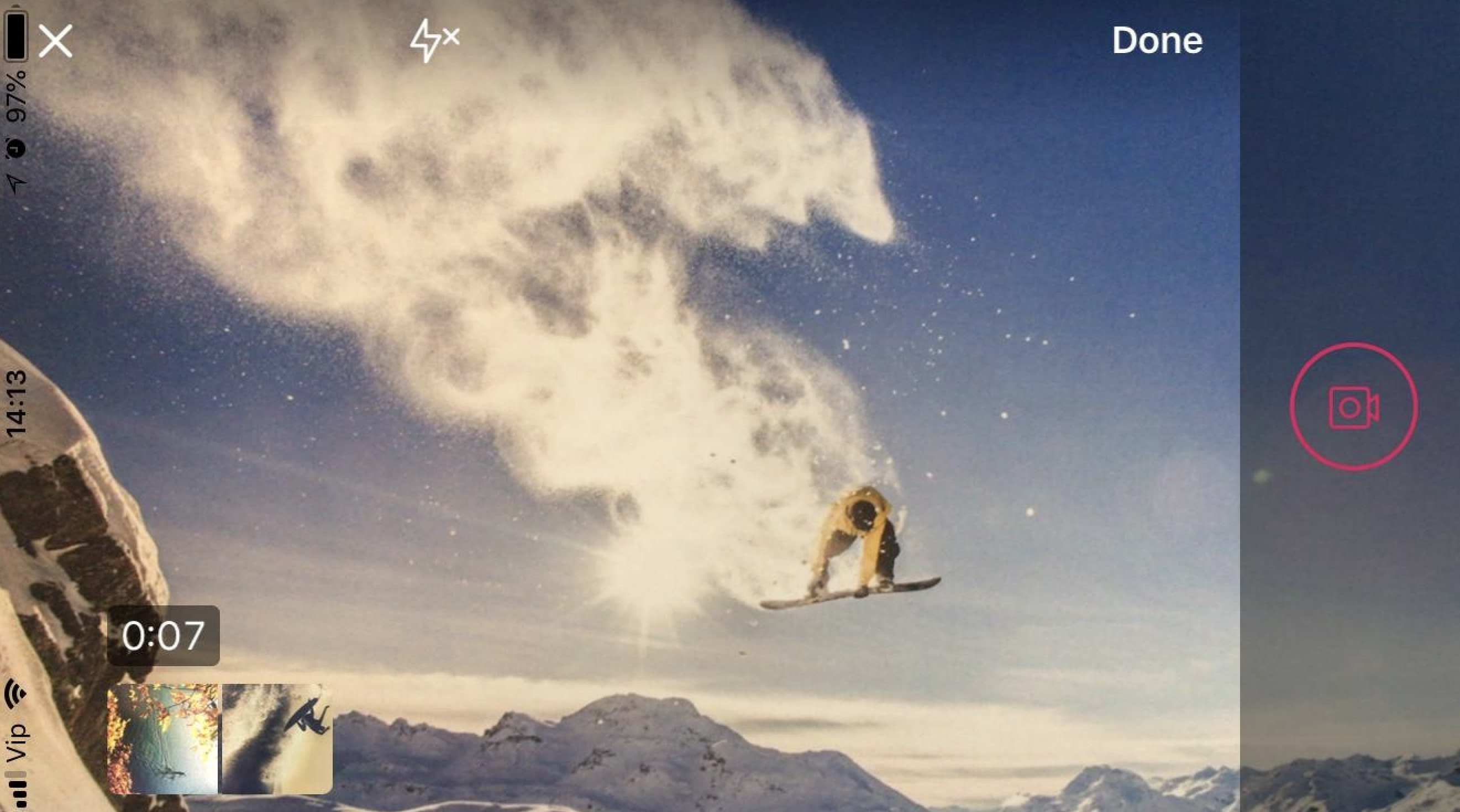
-
Canva: Canva (free) is a web-based image editor that comes with plenty of formats, templates, fonts, and design elements like icons to help you create an attractive image.
-
GIPHY: GIPHY (free) is already built into the Twitter ecosystem so that you can add GIFs to your tweets in seconds. However, you can also use their GIF maker to create a GIF out of your own video.
3. Take Action on Your Audience Insights
As with any area of marketing, you can learn a lot by testing various methods and monitoring results to see which ones bring you the best results.
The longer you've been active on Twitter, the better you can leverage audience analysis tools. These tools can help you learn about the times your audience is active on Twitter, the actions they take, their interests, their demographic breakdown, and more. You can then use these insights to plan and optimize your future content plan for Twitter.
How to research your Twitter audience
Here are four tools you can use to better understand your audience:
-
Twitter Analytics: On Twitter's native insights platform, you can access your monthly snapshots of analytics (tweets, impressions, profile visits, mentions, and new followers), individual tweet performance, audience overview (interests, buying styles, gender, income ranges), as well as trending events.
-
Followerwonk: The Analyze feature of Followerwonk (free) adds another layer to your audience profiling. Enter your Twitter handle, select Analyze their followers, and then click Do it. In this report, focus on Mapped locations, Most active hours, and Bio word cloud to learn the best times to tweet and the topics your audience is most interested in.
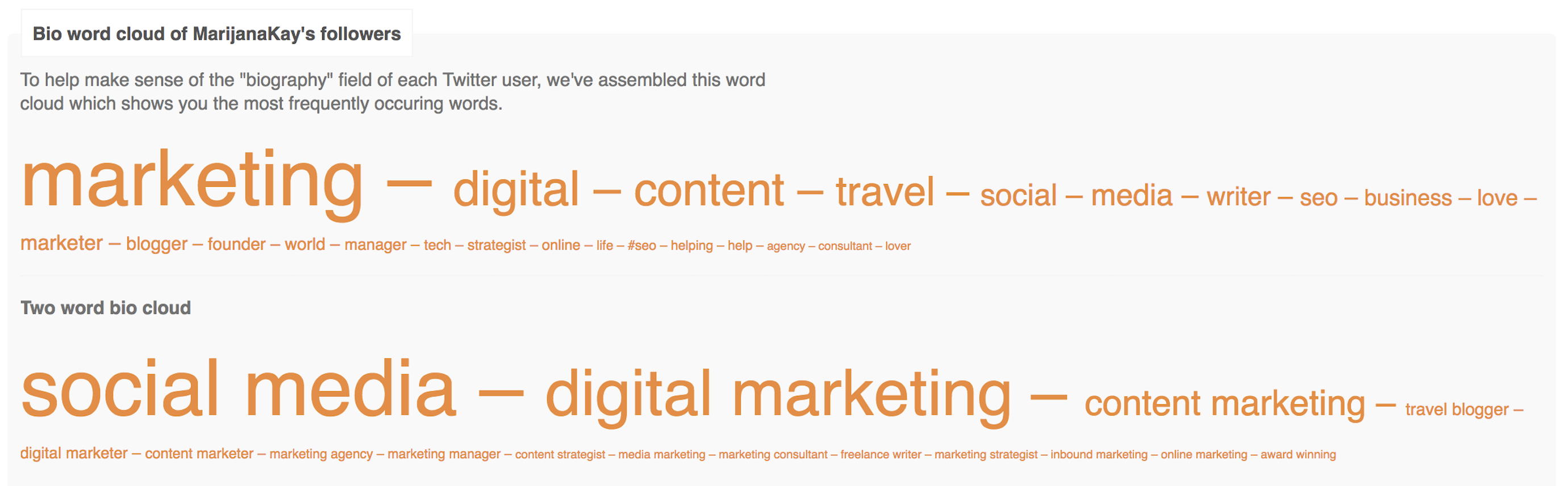
-
Audiense: Audiense Connect (free) is a customer insight and engagement platform. One of its most useful features is the ability to analyze your individual followers and filter them by influence, number of followers, account age, and more. You can use this to deepen connections with influencers and amplify your reach on Twitter.
-
SparkScore: SparkScore (free) is extremely useful to take your research from Audiense and learn more about the engagement rates of the accounts you found—as well as accounts similar to it—so you can expand your network.
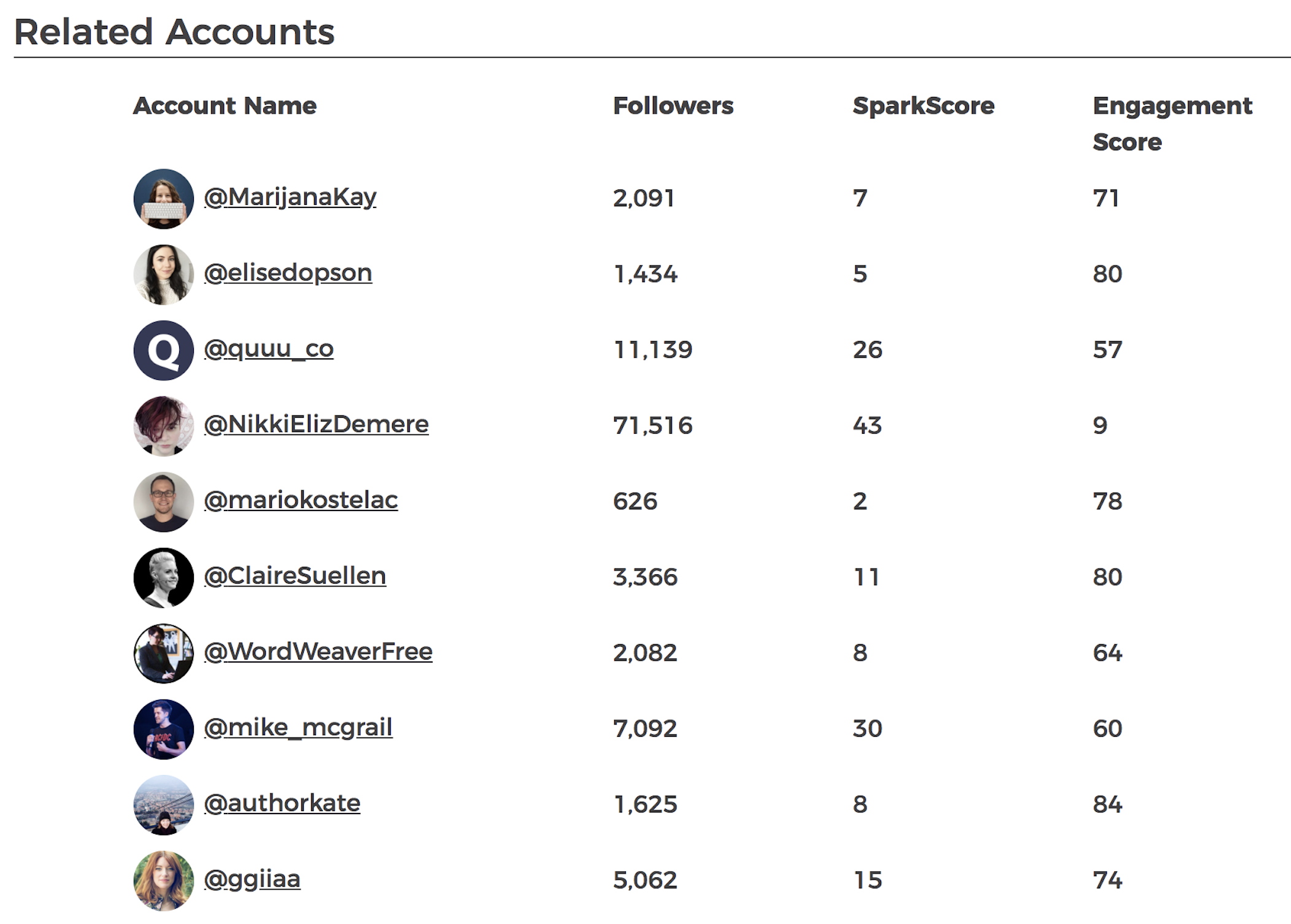
Tips to implement insights from your audience analysis
Once you've collected the data from the above tools, you can take the following actions to build these insights into your Twitter marketing strategy:
-
Make a list of all the topics you can tweet about and educate your audience on. For example, a Followerwonk word cloud report might show that a lot of your audience is made up of executives, so you may want to create more content targeted at that group.
-
Use a tool like Buffer or Hootsuite to schedule your tweets to be published at times your audience is online.
-
List at least 15 Twitter accounts you can reach out to and build a connection with. You can do this by sharing their content and work, sending them a direct message to let them know their work has helped you, or even encouraging a collaboration of some kind.
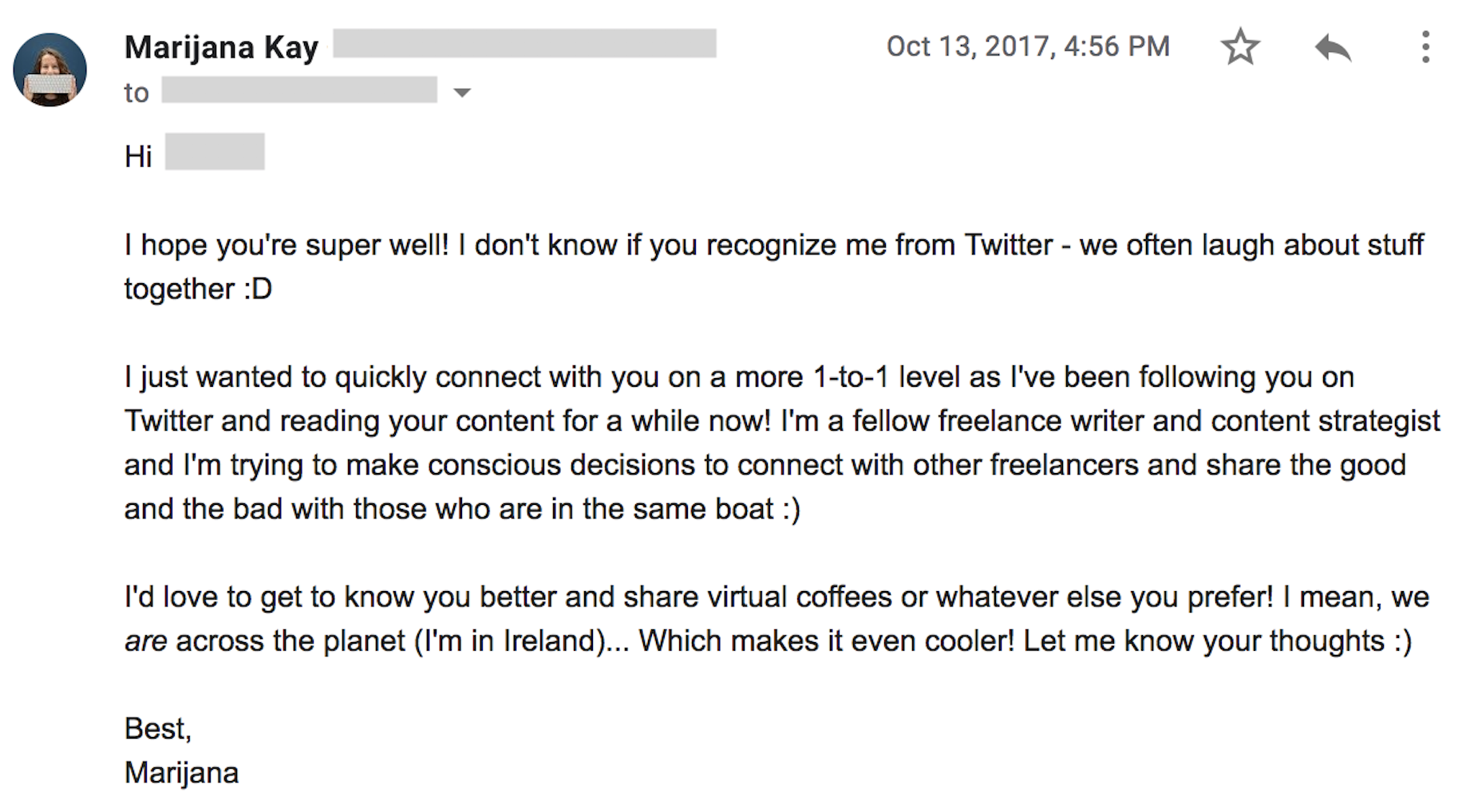
4. Be Proactive with Social Listening and Customer Support
If someone has an opinion about your brand, they might share it on Twitter. This is especially true if their opinion is extremely positive or extremely negative.
Twitter is a great platform for coming forward as a responsible company that cares about its customers and does everything in its power to remedy negative experiences.
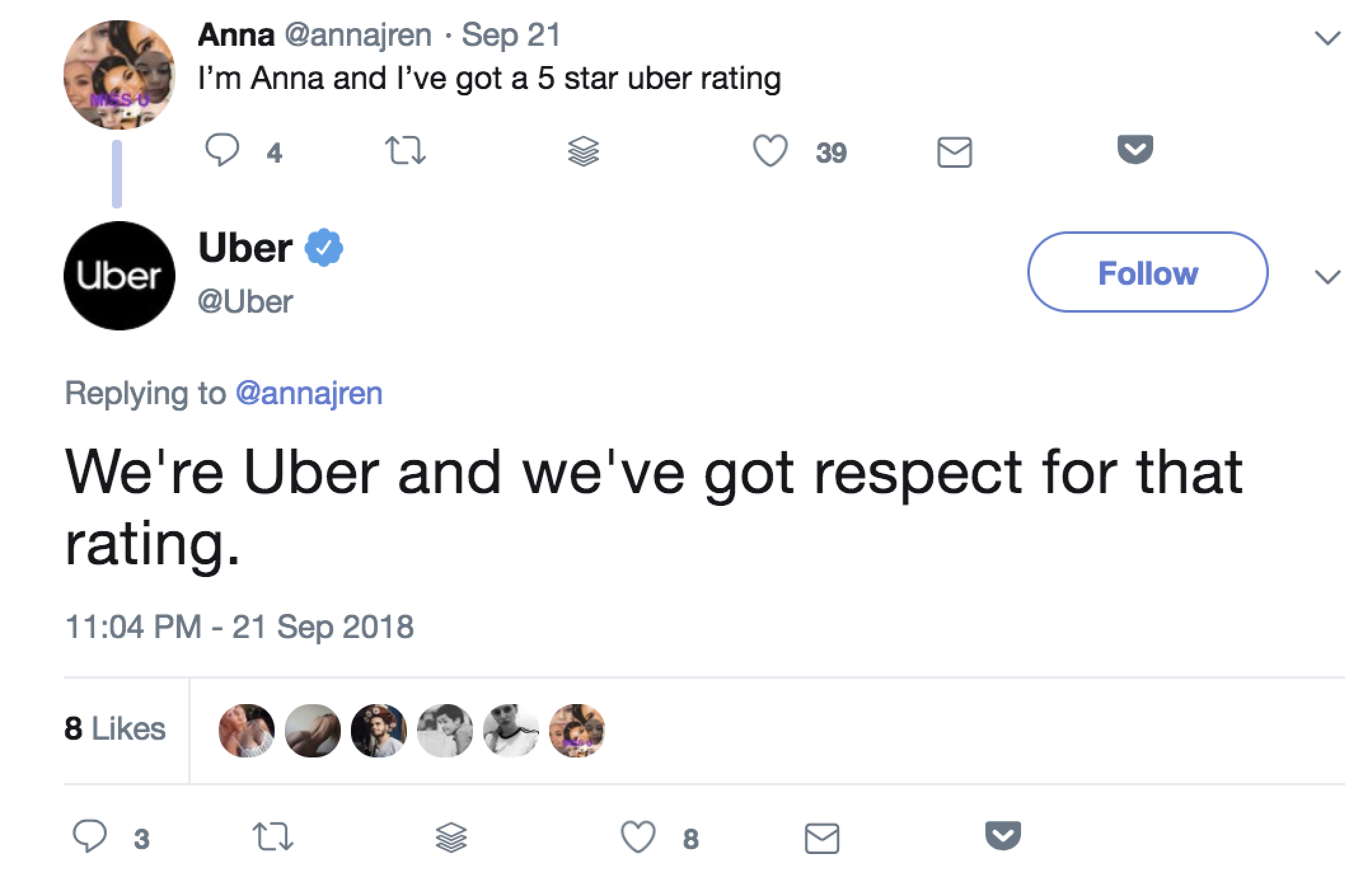
The problem arises when you don't have a system to keep track of everything being shared, so you rely on Twitter notifications and direct messages. Without being proactive and consistent with social listening, tweets and conversations can easily slip through the cracks, which can result in a bad reputation. However, if you react in a timely manner—and maybe even when your customer doesn't expect it—you can delight them and build long-term connections.
How to set up a social listening process on Twitter
You can use multiple Twitter features to keep track of what your followers and customers are talking about on Twitter. Use your Twitter credentials to log into TweetDeck, a free Twitter dashboard. As you can see, TweetDeck's layout is based on columns, and you have full control over the filters for each column.
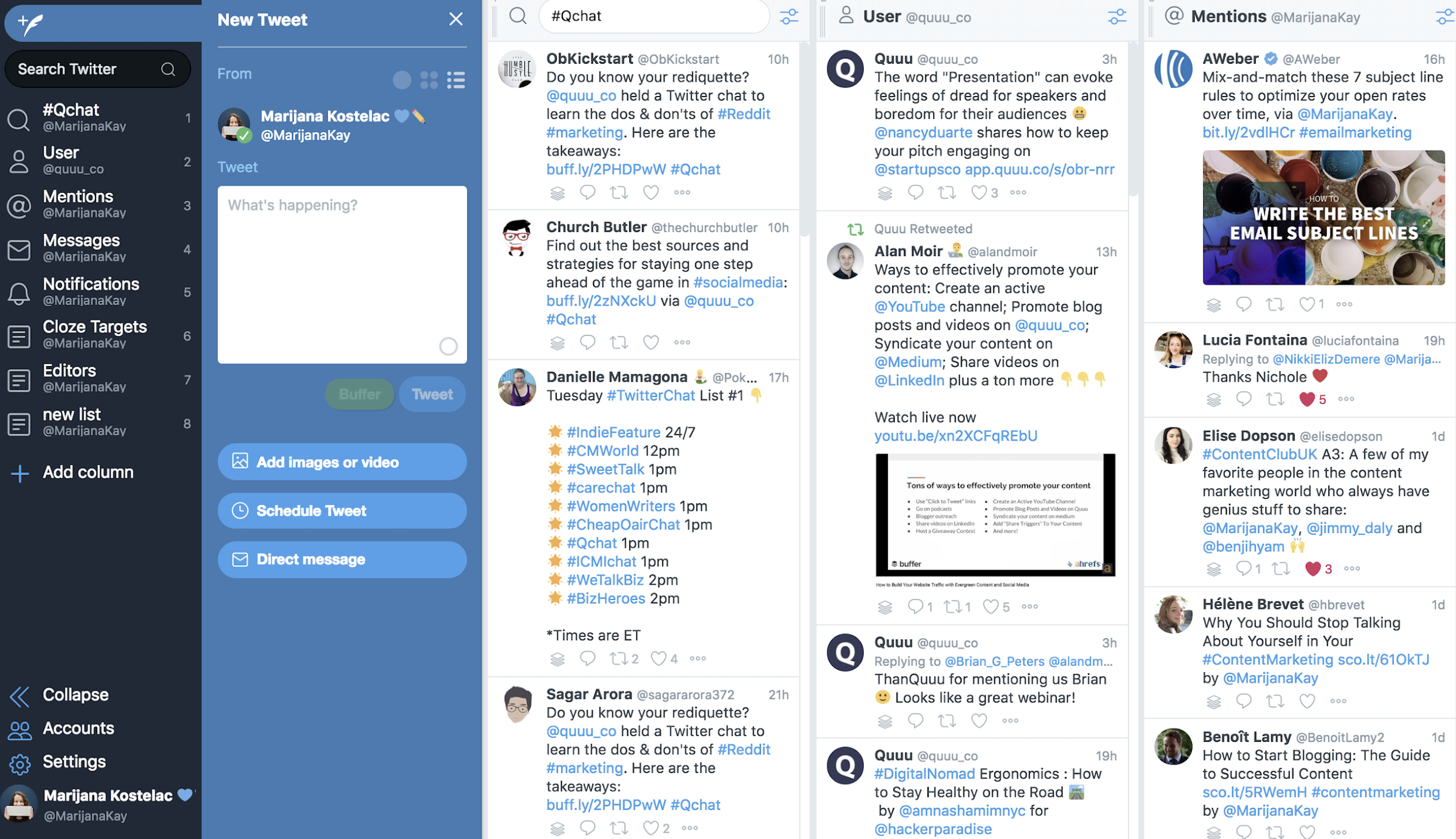
To set up your social listening dashboard, you can click on Add Column on the left-hand side menu. From there, you can select:
-
Search, and enter a hashtag. When you select Search, you will be taken to a search field at the top left corner. You can enter a hashtag related to your industry or a branded hashtag if you have one. As you press
Enter, a column that displays all tweets with that hashtag in real time will be added to your dashboard. -
Lists. On Twitter, you can create lists of people. These can be your competitors, customers, prospects, conference attendees, or any other group that's important to you. If you already have lists, you can select one after you click Add Column > List. Alternatively, click on Create list, add relevant accounts, and click Done.
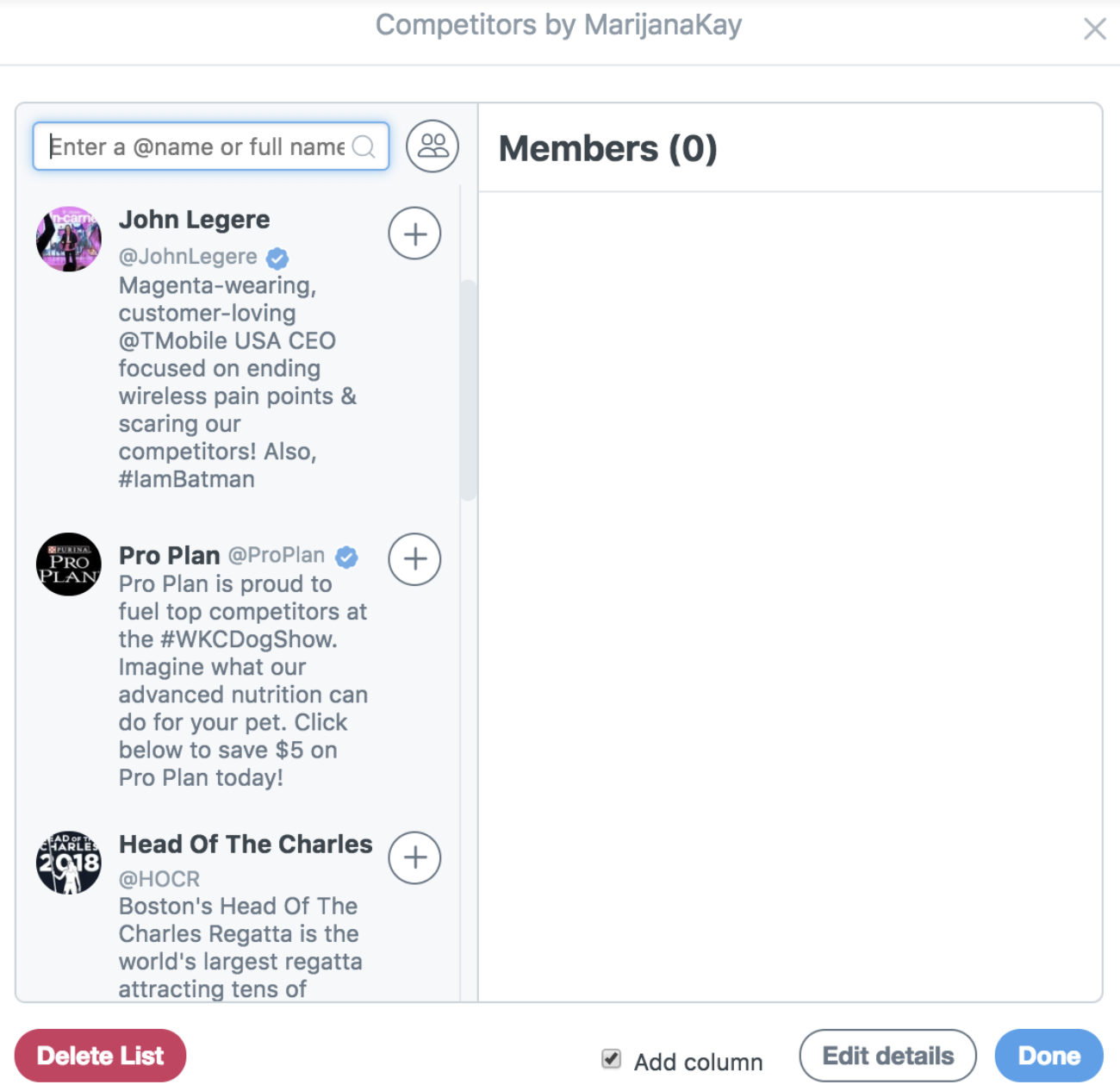
-
Mentions. Twitter mentions are easy to track when you first get started, but if and when you start receiving dozens a day, they're easy to miss. Following the same process as above, select Mentions and then Add column, which will create a real-time feed with tweets mentioning you.
-
Search, and enter your brand name. This is the most powerful of all the listening methods because you're not directly notified that someone is talking about you—yet you're seeing it and reacting to it. Once again, select Search when adding a column, and type your company name. If there is a common misspelling, add a column with that version, too.
From there, you can refine each of your columns by clicking the settings icon at the top right corner of each column. Some of the options you have are location matching, tweet engagement, and type of mention.
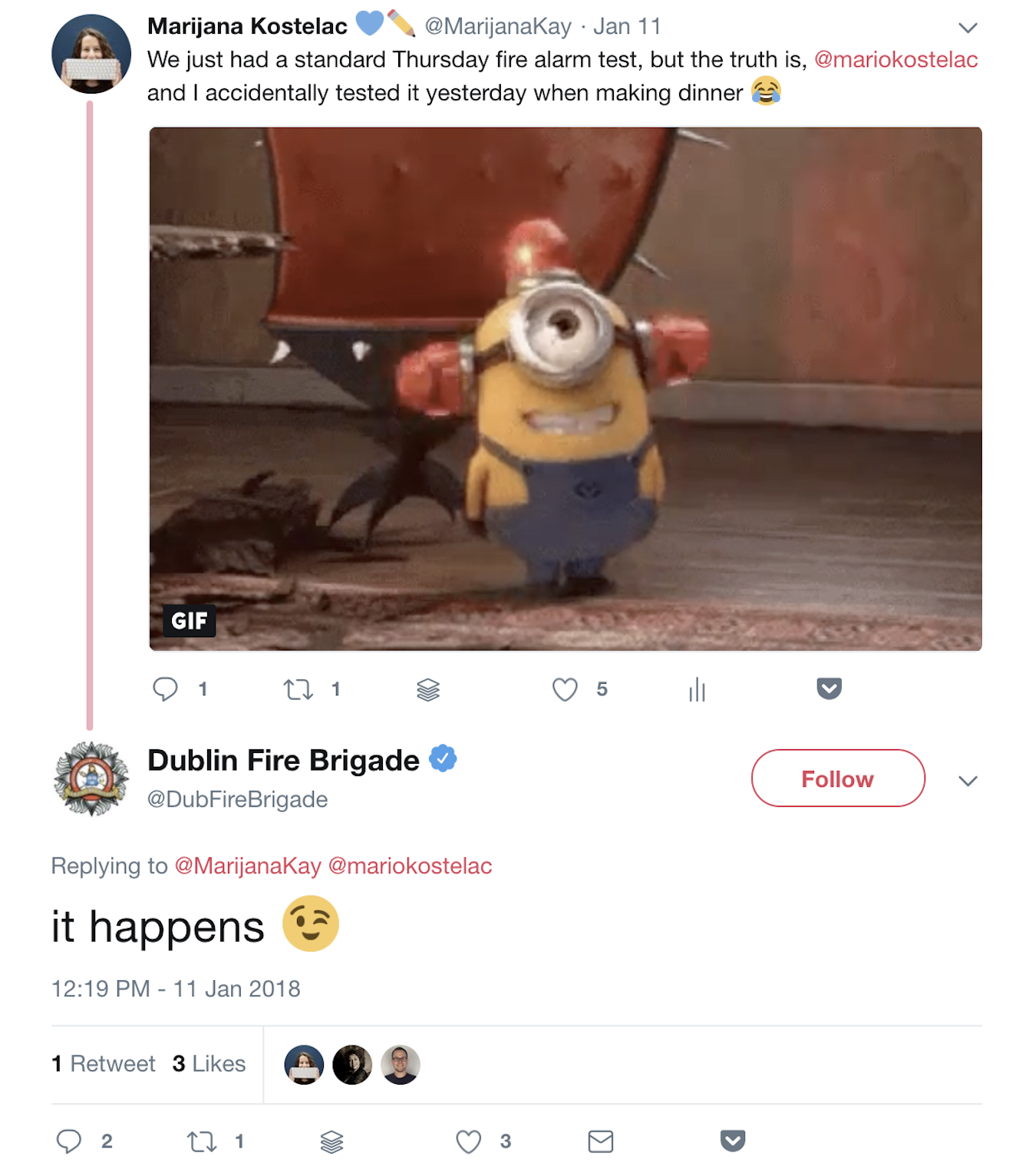
You should review your social listening dashboard on a regular basis—ideally daily or more frequently if necessary—so that you can react to all relevant tweets about you in a timely manner.
Create a "Send a private message" button on Twitter
Often, your customers or those thinking about purchasing from you might ask you questions. This is a great thing to experience—it's an opportunity to put your best foot forward. But sometimes, you'll want to turn a public conversation private due to personal information you need from the customer. Twitter made this transition easy with a Send a private message button.
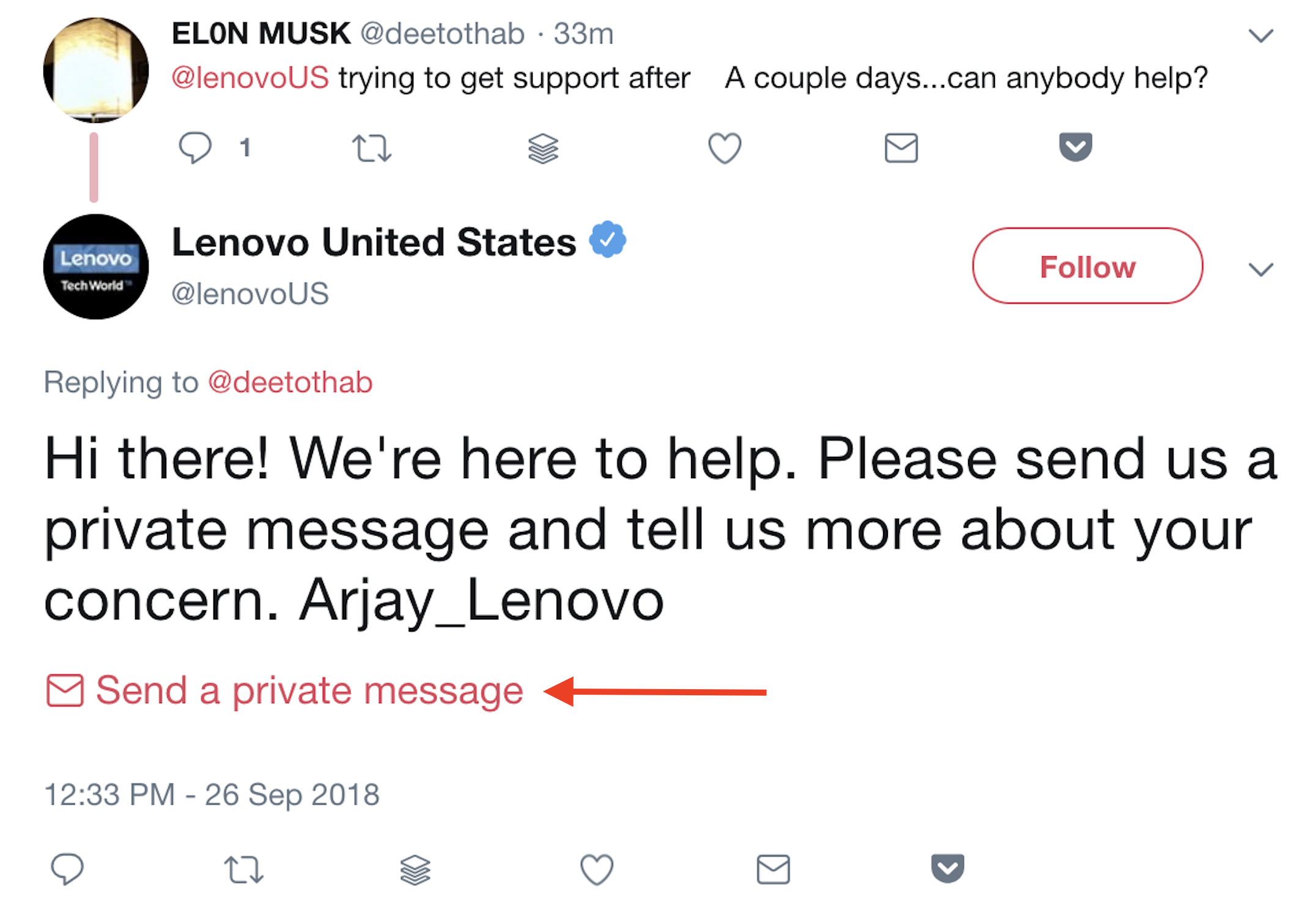
You can add it to your tweets in a few easy steps:
Step 1: Go to TweeterID, and enter your Twitter handle. This will give you your account's numeric ID.
Step 2: Edit this link so that it contains your account's numeric ID after the equals sign: https://twitter.com/messages/compose?recipient_id=
Step 3: Copy and paste the edited link into your response tweet.
Automate Your Twitter Marketing
Once you've created your marketing plan for Twitter, you can use Zapier to automate many of the processes, including social listening, content promotion, and content curation.
- Get notified when you're being talked about on Twitter:
- Record important interactions and mentions:
- Automatically share new content on Twitter:
- Curate the most relevant industry content for sharing:
Don't see the workflow you're looking for? Browse more Twitter Zaps, or create your own custom workflow.
People buy from companies they know, like, and trust. Twitter is the perfect platform to build that trust: It helps you showcase your expertise and your intention to look after your customers. Remember to be approachable, honest, and true to your brand's values, and your Twitter marketing strategy will result in sustainable growth for your business.
source https://zapier.com/blog/twitter-marketing/

No comments:
Post a Comment