If you came across this article because you want to unsend an email you already sent from Gmail, you're out of luck. You can unsend emails in Gmail, but only for a short period of time after you send them. But keep reading so you can cover your tracks next time.
Unsend an Email in Gmail
The Undo send function is a default feature of Gmail. After you send an email in Gmail, you'll see the the undo option pop up on the bottom left of your screen. This allows you to recall the email.
If you've sent the message from within an existing thread, it'll look like this:

If you've sent a new message that's not part of an existing thread, it'll look like this:

Click Undo to retract the email, and you'll be brought back to your draft.
If you don't click in time, or if you click View message or otherwise navigate away, you'll lose your chance to unsend the email.
How to Change the Amount of Time Allowed to Undo Send
If your reaction time isn't quick enough, you can miss your window of opportunity. That's why Gmail allows you to change the amount of time you have to recall a message.
Step 1: Once logged into Gmail, go to Settings or click the cog icon in the top right corner, and select Settings.
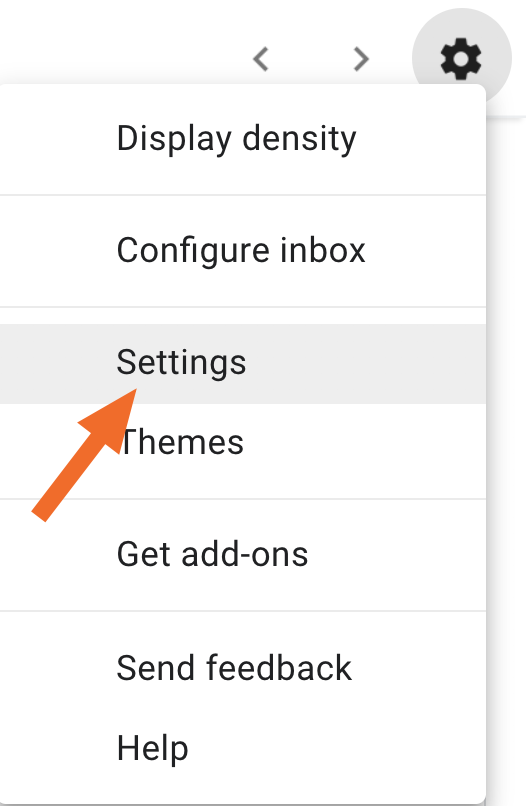
Step 2: Click the dropdown next to Undo Send, and select the amount of time you'd like. The current options are 5, 10, 20, and 30 seconds.
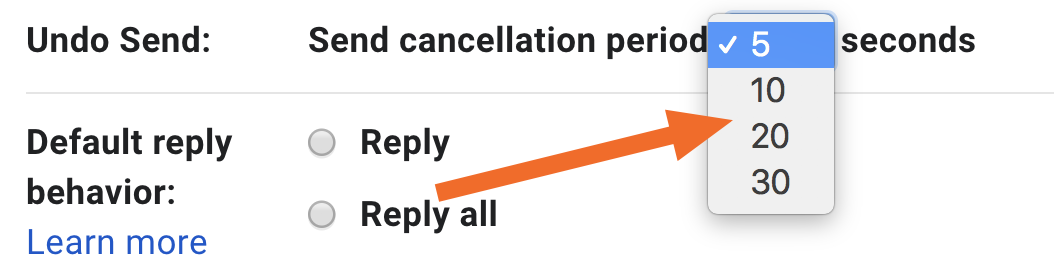
We suggest selecting the maximum 30 seconds. There's no downside except that there will be a delay of 30 seconds before your email is delivered to the recipient. Better 30 seconds late than sorry, right?
source https://zapier.com/blog/how-to-unsend-an-email-in-gmail/

No comments:
Post a Comment