In Greek mythology, the Hydra is a serpent-like monster with nine snake heads. Cut off one of the Hydra's heads and two more grow back in its place. Trying to manage your email is like battling the Hydra: finish one email, and more will spring into your inbox in its stead.
Getting to and, more importantly, maintaining Inbox Zero—that utopian state of a totally empty inbox—can be a Herculean task. With some smart strategies and tools, though, you can defeat email overflow and finally make email more manageable. Here's how to succeed in your quest.
- Know Your Goal: What is Inbox Zero?
- How to Get to Inbox Zero
- Maintain Inbox Zero with 8 Strategies
- The Best Apps for Inbox Zero
- Bonus: Automate Email Management with Zapier
Know Your Goal: What Is Inbox Zero?
To achieve success, you must first define success. So what is this mythical Inbox Zero, really? "Inbox Zero" is a term coined by productivity guru Merlin Mann on 43 Folders. Contrary to popular belief, Inbox Zero doesn't refer to the number of emails in your inbox at all times. It's about regaining control from the tyranny of email. As Mann explains:
It’s about how to reclaim your email, your attention, and your life. That "zero?" It’s not how many messages are in your inbox—it’s how much of your own brain is in that inbox. Especially when you don’t want it to be. That’s it.
Most of us spend way too much time on email—as much as 6.3 hours a day, according to one survey. Even though dealing with email is not our primary work, we prioritize it because each email that comes in begs for our attention and could be important. Fall behind on emails and let them pile up in our inbox? That just causes stress thanks to the Zeigarnik effect—all those unanswered, unread, and unprocessed emails constantly bugging our brains. If you find yourself writing "I'm sorry for the late reply" more often than you'd like to, a cluttered inbox could be the cause.
The cost, of course, is our productivity. Somewhere between fanatically checking our email every two minutes and letting email collect like dust in an abandoned attic, there's a solution: a system for working with the constant flow of email, so that Inbox Zero becomes a habit rather than an elusive goal. At its true core, Inbox Zero is about more efficiently dealing with our email so we can get out of the inbox and back to what matters most.
How to Get to Inbox Zero
First, we're going to clean out our inboxes so we can start with a blank slate. The easiest way to do this is to move all of the emails in your inbox into a "DMZ" (demilitarized zone) folder. Mann suggests:
Open your email program and create a new folder called "DMZ"
Go to your email inbox and Select All
You might alternatively choose all email older than n daysDrag those emails from your inbox into the DMZ folder
Go, and sin no more.
This might seem intimidating, but all of those emails will still be available. With a clean, empty inbox, you can now develop the habits you need to make managing new emails a breeze.
Maintain Inbox Zero with These 8 Strategies
Now that you've got a fresh start, you need a system to avoid falling back into the "too many emails" trap.
Schedule email opening
"Increasingly, it feels as though the only reprieve from the influx of e-mail, whether self-imposed or otherwise, is to get the hell out of your inbox.""- Silvia Killingsworth in The New Yorker
Don't spend all day checking your email or jump into your inbox every time you get an email notification (in fact, we think you should turn off desktop notifications for email). Instead, schedule a couple of regular times in your workday to check email and batch process them. For example, you might check and process email from 10-10:30, then 2-2:30, and perhaps at the end of your workday.
When you're on the go, Inbox by Gmail can come in handy. Its features let you tap to snooze emails until later and swipe to quickly delete or archive them. When you're waiting in line or have other downtime, you can use that opportunity to clean out your inbox.
Use the "touch it once" rule
Have you ever heard the recommendation to never touch a piece of paper more than once? The idea is that handling the same piece of paper more than once is a waste of time. As soon as you touch a piece of paper, decide what you're going to do with it.
The same principle should apply to each email. Once you open an email, make a decision about it, whether that's quickly replying to the email, archiving it, or deleting it. Do not—I repeat, do not—leave that email to go read the next one. That's like saving all of your voicemail messages only to listen to them again the next day and the next.
Zapier CEO Wade Foster uses this strategy to maintain his own inbox:
My trick is I only do about one real pass at email a day. I get what I get done and archive the rest.
Quick decision on if I care or not. So each email gets about 3 seconds to pull me in. Then it either goes to archive or gets a response.
Use the Yesterbox technique to stay on top of emails
CEO of Zappos, Tony Hsieh, came up with this email management technique that helps him reduce the friction of deciding which emails to deal with and how to handle all of them. Called "Yesterbox," the technique simply requires you to process each email from yesterday and remove it from your inbox.
"When processing yesterday's inbox, you must process 10 of yesterday's emails before you're allowed to look at any emails that are coming in today," Hsieh advises. "After you've processed 10 (meaning removed them from yesterday's inbox either by replying, filing, deleting, or calendaring them…then your "reward" is that you get to read the new emails that have come in. (Generally, I've found that it takes me about 30 minutes to process 10 emails.)
Most emails can wait for a response within 24 hours, so Yesterbox should keep you on track when dealing with all those emails. Do this as a hard and fast rule, and you'll break yourself of your email procrastination habit.
Turn emails into to-dos
Often we leave emails in our inbox because we're waiting to do something about them or they require a more detailed response. But once left there, more emails come in, burying the important ones. Email makes a terrible to-do list.
Get those actionable emails out of your inbox and into a place better suited for tracking your tasks. SquareSpace CEO Anthony Casalena writes:
Every email in my inbox is an action item. If it’s not something I need to act upon, I will archive it. If it’s an event, I’ll schedule it on my calendar and get rid of the email. If it’s something that will take me a while to complete, I’ll move the action item to a separate long-term list.
This is the same workflow Asian Efficiency recommends:
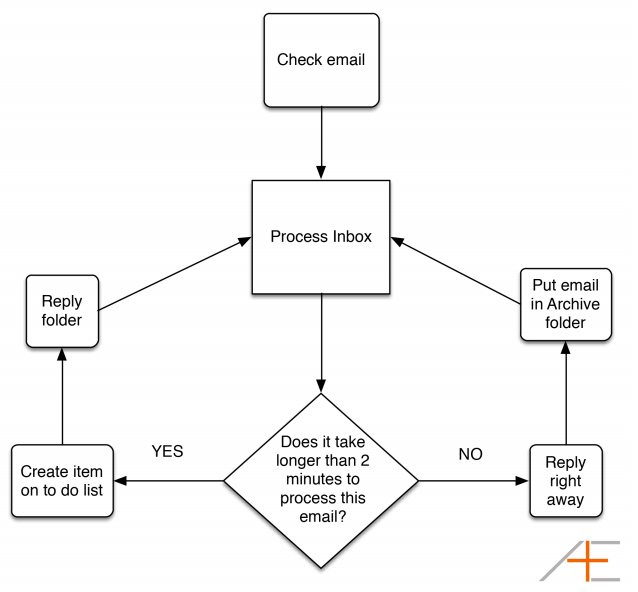
Instead of manually copying emails into other apps, use Zapier's automations to send the info out of your inbox and into your favorite tools. For example, you can star or label an email in Gmail or tag an email in Office 365 to turn that email directly into a to-do item in Asana, Trello, Basecamp, or whatever system you prefer.
"The Zap I'm using most often right now takes a starred email in Gmail and moves it into an Asana project called 'Email Tasks," says Rick Wilkes of consulting firm Thriving Now. "This puts it into both my Asana task list and inbox, where I can move it to another project. So easy!"
Strategic planning consultant Jonathan Deckert finds value in the same integration after exhausting himself with manual entry. "I used to star emails that required further action that I could not complete immediately. Then I would copy the subject line and paste it as an Asana task," Deckert says. "After doing this for awhile over multiple Gmail addresses and multiple Asana workspaces, I figured that there had to be a better way." There is and it's Zapier.
Never hassle with attachments again
"Anytime we need story ideas, we pop that folder open."
Like most news organization, In&Out Magazine in Anthem, Ariz., receives press releases daily. Instead of spending time filing interesting press releases for consideration later, In&Out publisher Nadine Shaalan simply adds a Gmail label and the attached press release is automatically saved elsewhere.
"When I [label] that email as something that's potentially good for editorial, Zapier will take the content of the email and move it into Google Docs into our 'Potential Stories' folder," she says. On top of that, another Zapier automation sends the attachment to Google Drive, as well.
"Anytime we need story ideas, we pop that folder open," Nadine says, noting it saves her from having to sort through thousands of emails.
Use Gmail stars to triage your emails
If you really want to use your inbox for actionable items instead of moving emails to another app, using Gmail's colorful stars can help you triage incoming emails.
Startup founder Andreas Klinger shares his system, which uses Gmail's Multiple Inbox feature (under Settings > Labs) and special stars. Items that need action get a yellow or read bang (!), those waiting for a reply get a purple question mark, those that are scheduled (such as a flight or event tickets) get a purple star, and those that are delegated get the orange guillmet (double arrow).
This makes it easy to see at a glance what items are in the works. Here's an example, shared on Lifehacker:
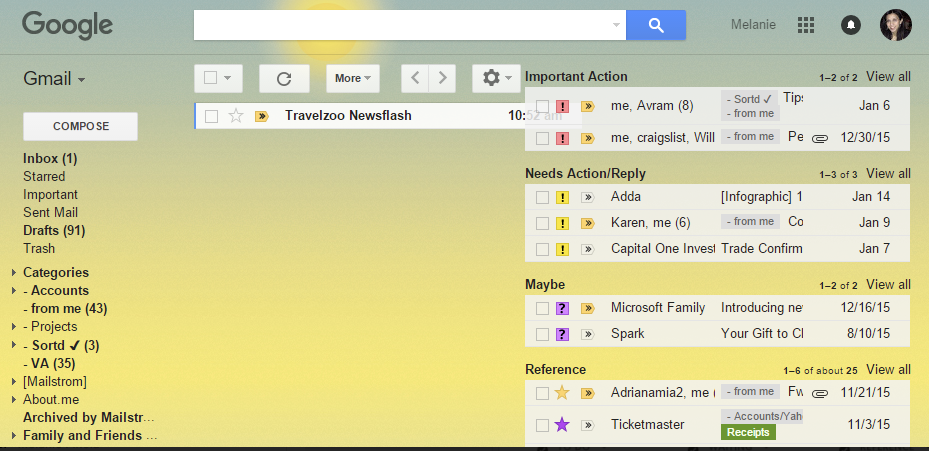
Send fewer emails
The constant stream—or perhaps firehose—of incoming email is a source of stress for most of us, but if we look closely, we might find that we're part of the problem. Every email you send has the potential to result in an email response—more clutter for your inbox. Before sending an email, make sure it's necessary and succinct.
TED's Chris Anderson created an "Email Charter" of 10 rules to get us out of this quandry, including:
Slash Surplus cc's
cc's are like mating bunnies. For every recipient you add, you are dramatically multiplying total response time. Not to be done lightly!
and
Cut Contentless Responses
You don't need to reply to every email, especially not those that are themselves clear responses. An email saying "Thanks for your note. I'm in." does not need you to reply "Great." That just cost someone another 30 seconds.
Instead of defaulting to email, trying moving communication to an app like Slack.
Want to alert your team to something in particular? Instead of managing this information in an annoyingly long, confusing email thread, set up an email address for your team chat app and start forwarding email to it. Once you do, start confidently deleting email knowing that everyone is on the same page.
The folks at FanPrint use this strategy to keep their fast-moving team informed. "When an approval email for a specific apparel design comes in from a college, we have that email sent to a Slack channel called 'Licensor Alert," says TK Stohlman, the company's CEO. "Having the email go to the 'Licensor Alert' channel ensures we see it quickly and can respond or get the product launched instead of having to search through a general email account. We also have key members of our product team on the 'Licensor Alert' channel so they can stay focused in Slack without getting lost in emails."
Likewise, web development firm Ideas Made Digital has significantly trimmed down its team's inboxes by moving conversations from email to the place they belong: a team chat app.
"The Zapier triggers make it incredibly easy for me to segment everything into client channels so each client team can see exactly what is going on. If you set up some Gmail rules and labels and then use Zapier to send to Slack you will be down to inbox zero in no time," says Ross Tavendale, Head of Media at Ideas Made Digital. "It is also really good for sorting out invoices, so I set a label to add anything with 'invoice' in the email to go to a billing channel in Slack that the finance guys pick up."
"For any consulting business looking to do the same, I'd recommend having Zapier pipe everything into one big 'correspondence' channel as it lets you communicate with the team as if it was on Facebook or Twitter, which is a much more intuitive way to communicate," Tavendale adds.
Turn off email notifications, use filters, and unsubscribe from everything you can
You probably get tons of newsletters and notification emails from just about every app and service you use. Yeah, you don't need all of those.
Email notifications from Facebook, LinkedIn, or Twitter probably aren't urgent, seeing as you can just check for what's new when you open the app.
Similarly, with newsletters, bank statement notifications, and store coupons, you can set up a filter to automatically archive and label those appropriately—keeping them out of your inbox but still accessible. Filters are your friend.
Want to unsubscribe to emails in bulk? Unroll.me is the free app for that. It'll list all your subscription emails and unsubscribe from junk mails in one click.
The Best Apps for Inbox Zero
Better email habits and workflows will be the pinnacle of your new Inbox Zero state of being, but apps can help as well. Here are just a few that can help tame your overflowing inbox.
Sortd: Organize Your Emails into Lists
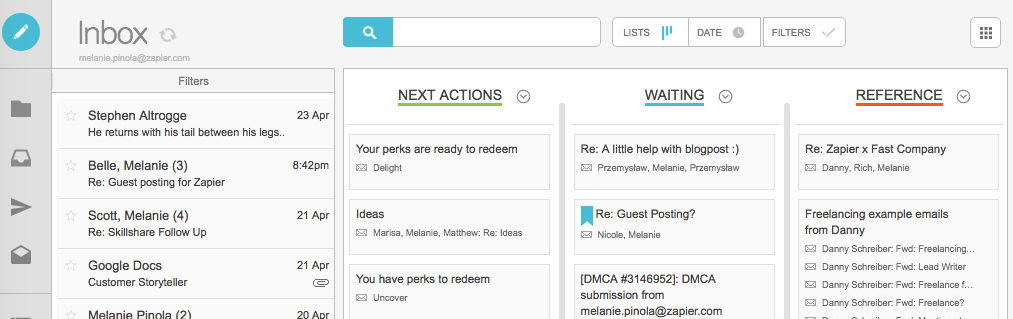
The hardest part of staying on top of emails is keeping tabs on which ones need action, which you're waiting for a reply on, and which are just reference emails—and seeing them all at the same time. If you're a fan of the Kanban system of organization, you'll likely love Sortd. If Trello and Gmail had a baby, this would be it. The app adds a new interface for Gmail, with an easy way to drag-and-drop emails into flexible lists, so you get a bird's-eye view of your inbox.
Features include subject renaming, adding notes and reminders to emails, email highlighting, and more. And you can quickly switch from Sortd's view to Gmail's default view.
Price: Free for the starter plan, $2/month for the Pro plan, which adds more lists and tasks on your board.
Mailstrom: Clean Up Hundreds of Emails with Little Effort
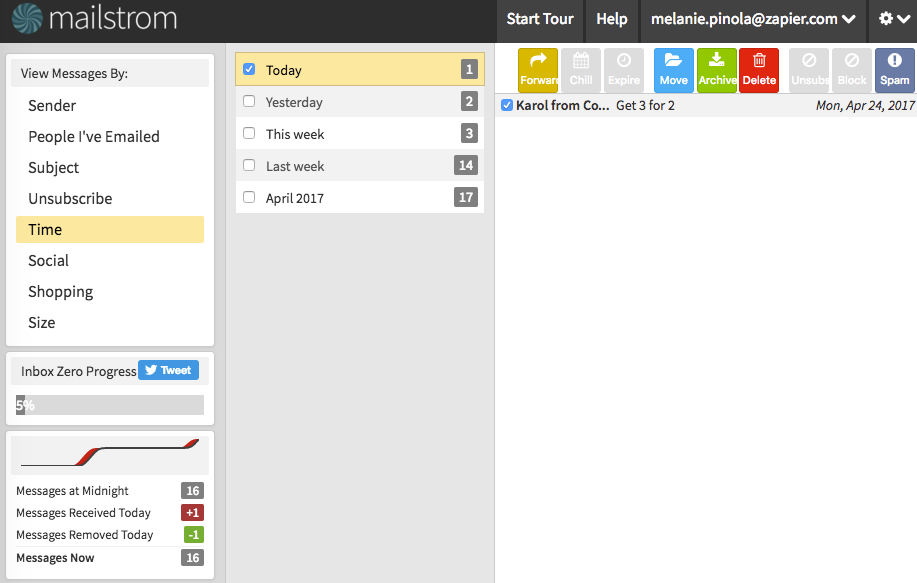
Processing emails one at a time isn't efficient when you have a ton of them sitting in your inbox. Mailstrom hopes to make this easier by grouping emails into buckets such as sender, time received, and size. Then you can forward, move, archive, delete, spam, or unsubscribe those emails in bulk.
Three cool features in Mailstrom are only available once you subscribe to the service: Blocking email senders, snoozing emails, or setting a time limit for emails to stay in your inbox, based on the sender.
This app might be best for those who have hundreds or thousands of emails in their inbox and would rather clean that up instead of declaring email bankruptcy and going the email DMZ route.
Price: From $4.95 per month after the free 14-day trial
SaneBox: Sort Emails Automatically
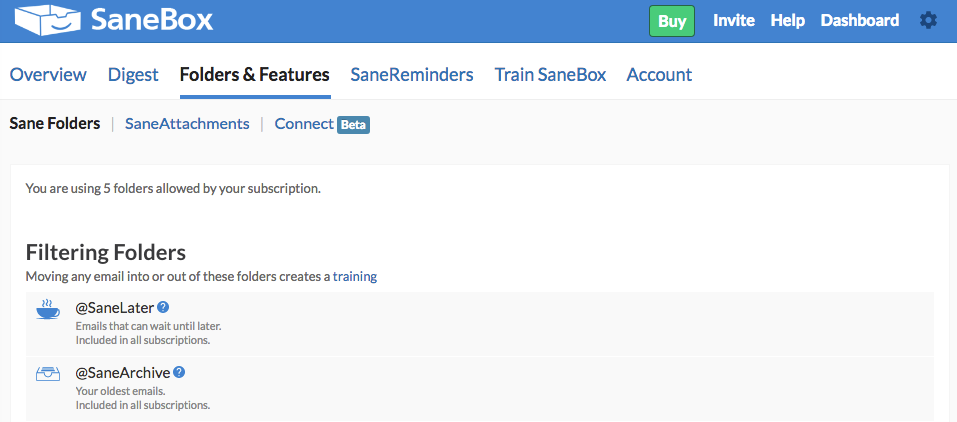
SaneBox is like an email assistant that learns which emails tend to be important to you. Based on your previous emails, it will sort incoming emails into either your inbox or a "SaneLater" folder. The service also creates a daily digest of your unimportant emails, consolidates email notifications into one folder, and lets you snooze emails.
Connect your Gmail account, and SaneBox will immediately start working in the background. In case SaneBox doesn't sort your emails as you would like it to, you can train it by moving emails from the folders back to your inbox.
Price: From $7/month for one email account after the free 14-day trial
Bonus: Automate Your Email Management with Zapier
Zapier isn't designed for only email, since with our tool you can automate tasks for over 750 apps. Still, email management is definitely supported on Zapier—you can do many of the things email-specific apps offer, and then some.
For example, instead of working only with Gmail, you can automate Office 365 (Outlook), Microsoft Exchange, or nearly any other email service using our IMAP integration. Zapier's Email Parser and Mailparser.io integration can automatically extract information from incoming emails.
Check out just a few ways you can automate your inbox. Or sign up for a free Zapier account to get started letting your computer take on those tedious email tasks so you can get to the work that really matters.
Getting to Inbox Zero and maintaining it can feel like an epic achievement, the productivity gods smiling down upon you. But, really, all this takes is building a habit of processing your email efficiently and resisting your inbox's siren call. That and, perhaps, a few new tools in your arsenal.
Got any tips or app recommendations for maintaining Inbox Zero? Share them with us in the comments.
This post is an update from an original written by Alison Groves.
source https://zapier.com/blog/inbox-zero/

No comments:
Post a Comment