A great calendar is like a great personal assistant, keeping your days flowing smoothly. Without them, most of us would miss appointments, forget birthdays, and disregard deadlines.
But no single calendar app is best for everyone. Everyone's workflow is a little different, and our scheduling needs vary. Some want their calendars to be simple and streamlined; others prefer robust, customizable calendar apps that track tasks and notes alongside events.
Your phone and computer already come with a calendar app—but there's an ocean of alternatives that might be better for you. We surveyed that ocean and tested many of the best calendar apps available to help you find a digital assistant for your busy life.
Here are the best tools for tracking events, organizing your day, and sticking to a schedule.
Download Zapier's To-Do App Cheat Sheet
- Download in PDF Format
Ed note: This post was updated to include Outlook.com
What Makes a Great Calendar App?
Calendar apps have two core functions: They show your upcoming schedule and remind you of important events. The best calendars, however, aren't just functional—they're actually fun to use and help make you more productive.
For this roundup, we looked for apps that were:
- Easy to use: If adding an event requires excessive clicking, tapping, or menu exploration, chances are you won’t enjoy using it—if you even use it at all. If you can’t find an upcoming event quickly, you’re also in the weeds. Intuitive, fast apps are the best apps.
- Aesthetically pleasing: A beautiful, uncluttered user interface (UI) makes checking your calendar several times a day a pleasant experience. Beyond good looks, the design should help you tell different kinds of events apart and get a bird’s eye view of your schedule.
- Simple to share with others: Your calendar events probably involve other people. If you’d like to keep everyone on the same page for those meetups, sharing features—such as easily inviting others to see your calendar or subscribing to published calendars—will be a huge help (and much better than back-and-forth email discussions when planning a date).
We also kept our eye out for apps that are:
- Available for multiple devices: A cross-platform calendar app gives you immediate access to your schedule not just on the web but on mobile—and perhaps the desktop too. And all in a consistent, familiar interface.
- Customizable, or packed with power features: If you’re a serious scheduler, power features, such as customizable views or integrations with task management apps, will help you get the most out of your calendar.
With these features in mind, here are 18 calendar apps to choose from, sorted according to how they stand out from the other apps.
- The Big Three Calendar Apps
- The Best Calendar Apps for Quickly Viewing and Entering Events
- The Best Calendar Apps for Sharing with Others
- The Best Calendar Apps That Also Manage Your Tasks
- Bonus: Connect Your Calendar App to Other Apps
The Big Three Calendar Apps
| App | Icon: | Best to: | Platform | Price |
|---|---|---|---|---|
| Google Calendar | Connect to your calendar on any device with a single Google account | Web, Android, iOS | Free | |
| Apple Calendar | Sharing and syncing calendars across Apple devices | Web, Mac, iOS | Free | |
| Microsoft Outlook | Manage your events, tasks, and email in one place, especially in an office setting | Windows, Mac, Android, iOS | Starts at $6.99/month |
Google Calendar, Microsoft Outlook, and Apple Calendar (formerly known as iCal). You’re likely familiar with at least one of these names, and for good reason: They’ve been around a long time and are capable calendars either baked into your computer, phone, or software suite.
They also power the other calendar apps mentioned in the sections below—Google Calendar and Apple Calendar are to calendar apps as Gmail and Apple Mail are to email apps such as Postbox and Thunderbird.
In Google and Apple's cases, they're not just apps, they're also services: Places you enter and store events that other apps can connect to, where you can access and edit those events in a different interface. Some apps also can sync with Outlook's desktop app, as well as Exchange Server, Microsoft's calendar and contacts service for the workforce.
Google Calendar (Web, Android, iOS)

Google Calendar might very well be the most popular calendar app around, according to at least one survey. It’s like the One Calendar to Rule Them All because it lets you keep multiple calendars—for personal, work, holidays, and more—in one place, using your existing Google account (one less login to remember).
If you use an Android device, chances are you already have Google Calendar installed. The color coding for individual calendars makes it easy to see which area of your life an event applies to at-a-glance. You can show or hide calendars for better focus on specific types of events—I hide Google calendars all the time, for example, to see only work-related events and appointments and filter out things like national food holidays. (But I can still find out when Fried Chicken Day is in the U.S. at any time. It’s July 6th—you’re welcome.)
And, of course, Google Calendar sports great search capabilities and integrates with Gmail, as well as Google Apps for Work, so you can create a calendar event from an email or check your co-workers’ schedules alongside your own. Inviting others to your calendar is a cinch too, whether you’re sharing an entire calendar or use the invite option to add people to an event.
Although there’s no desktop app, Google Calendar works with every desktop calendar out there. It also connects to a ton of other types of apps, such as Trello and Asana. For many people, Google Calendar’s web app and mobile apps are enough to keep schedules straight, but if you’d like a more enticing UI or more powerful features, you can use Google Calendar and one of the other apps in this list together for scheduling nirvana.
Google Calendar Pricing: Free
For a deeper look at Google Calendar’s features and pricing, check out our Google Calendar review.
Apple Calendar (Web, Mac, iOS)

Just as Google Calendar is the default calendar on most Android devices, Apple Calendar is built into OS X and iOS. That means you can keep your calendar up-to-date across all your Apple devices and on the web through iCloud (if you set up Apple Calendar to sync through iCould, that is). This ubiquitous app can also pull in other calendars, such as Google Calendar.
Apple Calendar's clean and simple design puts the focus on your events rather than the app itself. It’s also really intuitive to use—at least if you’re used to the way most Apple apps work. Click or tap the plus sign (+) to create a new event, which can include a title, location, reminder, note, plus any invitees. You can even add a travel time estimate that will be factored into event alerts.
Perhaps the best thing about this no-frills calendar is how it integrates with the rest of your system. Alerts show up in the iOS or OS X Today screens and notification bars. If the calendar is open, you can create a quick event with the Command + N keyboard shortcut on the Mac. For example, use that shortcut and type in "School play 7pm on Thursday" to turn it into an event with "School play" as the name of the event and the date and time filled in. Thanks, Calendar!
Apple Calendar Pricing: Free on your Mac, iPhone, or iPad
Microsoft Outlook (Windows, Mac, Android, iOS)

The most stalwart of calendar apps, Microsoft Outlook is more of a personal information manager (PIM) than just a way to see your next appointment. The mobile Outlook apps combine your calendar with email, but the desktop apps take it much further: You get a unified view of your calendar, email, notes, tasks, and contacts. If you like having everything in one place, this is an all-in-one productivity tool to consider.
As part of the Microsoft Office suite used by so many organizations, Outlook shines best when it comes to sharing calendars with teammates. With Exchange Server accounts, team members can easily view each other’s schedules, manage other people’s calendars, and subscribe to other calendars. Outlook also offers nifty ways to view multiple calendars at once: side-by-side or with calendars combined in an overlay view.
Even if you’re not using Outlook within an organization, you might still appreciate the calendar app’s many rich features. Drag and drop an email onto the calendar icon in the navigation menu to turn it into an appointment (available in the Windows app only). Quickly send a meeting request from either email or the calendar. Add multiple time zone views to your calendar. Group calendars together. Customize the default calendar view, colors, and more. There’s a lot to dig into in Outlook.
One downside: The Mac version of Outlook isn’t as robust as the Windows version. However, the subtle color scheme and interface are just as pleasant, with little touches like hovering over an event to see the full details in a popover window.
Microsoft Outlook Pricing: Office 365 subscriptions, which include Microsoft Office with Outlook, start at $6.99/month or $69.99/year. One-time purchases of Office 2016 start at $149.99 (for the Home & Student version). Free on iOS and Android.
Outlook.com (Web)
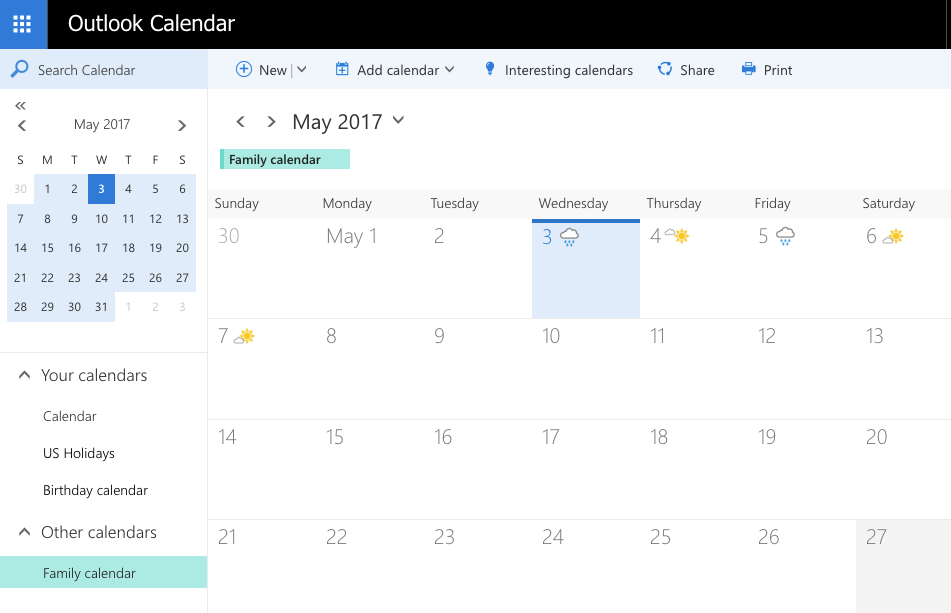
Microsoft also offers a free online version of Outlook, which is more streamlined for just the essential features you might need in a calendar. If you use the web-based versions of Microsoft Office or Outlook.com for email, this calendar will work well within your workflow.
One nice new feature added to the Outlook.com calendar is family sharing. Add adults or children to your Microsoft account, and your new family calendar will be accessible to them.
The Best Calendar Apps for Quickly Viewing and Entering Events
| App | Icon: | Best to: | Platform | Price |
|---|---|---|---|---|
| Sunrise | Pull in events from all your favorite apps | Web, Android, iOS | Free | |
| Fantastical 2 | Easily enter events using natural language | Mac, iOS | $49.99 Mac; $4.99 iPhone; $9.99 iPad | |
| Blotter | Get a bird's eye view of your calendar on the desktop | Mac | 9.99 | |
| DigiCal | Managing your calendar through customizable widgets | Android | Free; $5 for Pro | |
| Week Calendar | Automatically add icons to events and use templates for quick event creation | iOS | 1.99 |
Like the best alarm clock apps and the best fitness tracking apps, some of the best calendar apps are unobtrusive yet always there when you need them.
Sunrise (Web, Android, iOS)

Update, August 31st, 2016: Microsoft has shut down Sunrise.
Few apps have garnered as much praise as Sunrise. Ellis Hamburger declared on The Verge that Sunrise is the first great calendar app for Android and web. Lifehacker's Thorin Klosowski deemed Sunrise the best calendar app for iPhone. And Kit Eaton named Sunrise his favorite calendar app on The New York Times. That’s just a small sample of the rave reviews that have cropped up since Sunrise launched in 2013.
Sunrise’s secret sauce is its powerful integrations. Not just with the backends from Google, Apple, and Microsoft, but with tons of popular apps, including Facebook, Foursquare, Eventbrite, Trello, TripIt, Asana, Evernote, and GitHub. Your calendar becomes Event Central, pulling in all the other events and event invites scattered across your favorite apps. You can incorporate your to-dos in the Sunrise app, subscribe to interesting calendars, such as sports team schedules, and get pop-ups showing details of an event with just a click or a tap.
Unfortunately, shortly after acquiring Sunrise early in 2015, Microsoft announced it was, well, sunsetting Sunrise. The web and mobile apps will stop working altogether on August 31st.
That’s the bad news. The good news is the old Sunrise team is working on incorporating these kinds of app integrations into Microsoft's Outlook iOS and Android apps.
In the meantime, you can still use the free web app or seek a replacement with one of the also excellent calendar apps below.
Sunrise Pricing: Free
Fantastical 2 (Mac, iOS)

Is it cheesy to call Fantastical 2 fantastic? Probably, but at least in this case it’s not hyperbole. Fantastical 2 has just about everything you want in a calendar app, and it does it all well.
Fantastical 2 is colorful without being gaudy or overwhelming, and it's easy to use without sacrificing control over your event details. The menubar app, which can be docked as a small app on your desktop, lets you quickly add an event or see the next few days of events. The full desktop app lets you manage appointments and reminders full screen, smoothly and quickly adding notes, URLs, invitees, locations, and more. Fantastical 2 also integrates well with the rest of your system, with a Today view widget, Handoff support, and a share extension that lets you create events from other apps, such as from addresses in Maps and URLs in Safari.
Fantastical 2 is most renowned, though, for its natural-language event creation. Start typing "Lunch with Casey at noon at Park Place" and watch as the app parses your words into calendar fields and pulls in relevant information, such as addresses and team members’ availability.
The natural language parsing means you can interact with the calendar app as infrequently as you want to and still create events without having to think like a computer. $50 is a hefty price to pay for a calendar app, but if you live in your calendar, it’s a worthy replacement for the default Apple Calendar app.
Fantastical 2 Pricing: $49.99 for Mac (after 21-day free trial), $4.99 for iPhone, $9.99 for iPad
Blotter (Mac)

Blotter is a beautiful calendar that blends in with your desktop. A quick glance tells you what’s coming up this week, what you have scheduled for right now, and what to-dos you want to be reminded of.
Blotter sits on top of your desktop wallpaper to display your calendars from Apple Calendar. It’s not as customizable as other calendar apps—you have limited calendar views (weekly rather than monthly views) and limited settings. It’s mostly a view-only calendar overlay, but you can add notes and reminders to that overlay.
All in all, it's handy for taking a peek at your upcoming engagements.
Blotter Pricing: $9.99
DigiCal Calendar (Android)

Android-only DigiCal is all about customization. Want to quickly switch from day or week view to an agenda view? Check. Toggle between an Exchange calendar and Google Calendar? Check. Customize widgets by theme or size? Check.
This mobile calendar offers options galore. In addition to seven views (day, week, agenda, month, text month, list, and year), you have multiple options for styling how events look. For example, there are more than two dozen colors to choose for events and several ways to change how past events look.
Perhaps DigiCal’s most intriguing features, though, are its resizable and customizable widgets. They let you check your calendar from your phone’s homescreen and quickly add new events, and there are over 20 widgets to choose from!
In short, DigiCal is a flexible tool perfect for those who want to tweak how their calendars look, right down to choosing among royal blue, cyan, and azure for their event colors. The pro version removes ads and unlocks even more widgets, 42 theme colors, and more customization options.
DigiCal Pricing: Free for ad-supported version, $5 for the pro version
Week Calendar (iOS)

Week Calendar doesn’t offer as many views as other calendar apps—only the standard day, week, month, and year views. However, it is packed with useful features, such as autocomplete, multiple alarms, and a widget. It works with all calendar services supported by iOS, including iCal, Google, Outlook, and Exchange. With dozens of settings options, this calendar app is for power users, but it’s also fast and easy to use.
It’s a cinch, for example, to tap through to different weeks or months with the navigation bar at the bottom. Or tap an event to quickly see and edit details. The app’s calendar templates are awesome: Set up an event once with details like location, time, and alarms, and then you can create new events from the template in seconds.
My favorite Week Calendar feature is the incorporation of icons in the calendar events. You can have a birthday cake icon automatically added to an event if it has "birthday" in the title or a Statue of Liberty icon added when the event location contains "New York." These make it easy to get the insights you need from your calendar even when your schedule is packed.
There is a slight learning curve if you want to make use of all of the app’s functionality, but it’s worth it if you’re looking for a powerful calendar and would enjoy emoji in your events.
Week Calendar Pricing: $1.99. In-app purchases of $0.99 to $1.99 add additional calendars you can subscribe to.
The Best Calendar Apps for Sharing with Others
| App | Icon: | Best to: | Platform | Price |
|---|---|---|---|---|
| aCalendar+ | Flexible calendar views and sharing options | Android | 4.99 | |
| Cal | Sharing your calendar with contacts and social media connections | Android, iOS | Free | |
| Cozi | Family organization and scheduling | Web, Android, iOS, Windows App | Free; $19.99 for Cozi Gold | |
| VueMinder Pro | Complete calendar customization and sharing calendars on a local network | Windows | Free; $49.95 for Pro; $79.95 for Ultimate | |
| SmartDay | Combining events with shared tasks management | Web, Mac, Android, iOS | Free on the web; $29.99 for Mac; $9.99 for iOS; $4.99 for Android |
Most calendars offer a way to share your schedule with others or subscribe to shared calendars. Some apps, however, take calendar sharing beyond the basics, almost turning your calendar into a collaborative tool.
The apps below function well as regular calendar apps, but incorporate additional sharing features like public calendar links so you can share your availability with the world.
aCalendar+ (Android)

aCalendar combines different ways to look at your schedule in one screen: There’s a hybrid day and week view, for example, and a combined month and agenda widget. If your current calendar app doesn’t support the way you’d like to view your upcoming events, aCalendar is worth a try for this flexibility alone.
Upgrade to aCalendar+ for $4.99, and you can tap into additional calendar features particularly suited for teams and calendar sharing. Set your busy, available, or tentative status, link contacts to your events, share events via QR code, and set up different calendar profiles.
aCalendar is plenty flexible on its own, and emphasizes birthdays and anniversaries in its event creation screens, but the premium version is even better for organizing your schedule.
aCalendar+ Pricing: $4.99.
Cal (Android, iOS)

From the makers of the intelligent Any.do task management app comes this similarly streamlined calendar app, simply called Cal. It sports an uncluttered interface with gorgeous photo backgrounds and connects instantly to your contacts and Facebook account.
When adding an attendee to an event, for example, Cal searches your contacts and social connections for their details. You can quickly email or text message others from the app by tapping the convenient buttons in the event details. The app can also predict contacts for your appointments and suggest nearby meeting places.
Cal is a minimalistic, beautiful calendar app that integrates with your social networks and intelligently fills in appointment details when you start typing in a location or attendee’s name.
Cal Pricing: Free
Cozi (Web, Android, iOS, Windows App)

Family schedules are hectic schedules—band practice one morning, soccer practice for your youngest another day, constantly conflicting appointments for you and your significant other. Cozi is designed for busy families in mind, consolidating multiple calendars, to-do lists, and shopping lists in one app. Think of it like the old-school bulletin board and physical family calendar hanging in the kitchen, just smarter and pocket-sized.
Calendars are color-coded by family member, and the app works across devices via the web app or Android, iOS, or Windows Phone. In addition to the contacts, shopping, to-do lists, journal, and messages features, Cozi helps you create meal plans and grocery lists. (The most torturous time of the day, for me at least, is the "what’s for dinner?" time.)
Basically, it’s a family organizer each member can use. I can add "laundry detergent" to our shared shopping list for my husband to check before checkout, and he can share his scheduled time off in the shared calendar.
Cozi Pricing: Free; $19.99 for Cozi Gold, which removes ads and includes more calendar views, more reminders and themes, and shared contacts and shared schedules.
VueMinder Pro (Windows)

VueMinder is one of the most powerful calendars around. It’s like Microsoft Outlook on steroids: more customizable and packing more features and options, including viewing your calendar on your desktop, automatic backups, and reminders via email, SMS, desktop alerts, or even text-to-speech.
Initially, I was going to put VueMinder in the PIM category below, because the desktop program can also organize your contacts, notes, and tasks. One standout feature, however, that separates VueMinder from other calendars is its sharing capabilities.
In addition to syncing with Google Calendar, Outlook, Apple Calendar, Exchange, and all the other major calendar services, you can sync calendars with your local network. You’ll need the Pro or Ultimate license to do this, but it’s an easy way to share events with other computers—changes made on one computer will be reflected in the other.
The Ultimate version lets you sync tasks, notes, contacts, and custom data. As such, VueMinder is a less expensive alternative to using Microsoft Exchange for small offices and workgroups. You can also save calendars as web pages, control event permissions (for example, who's allowed to delete events), and email your calendar as an ICS file.
Although the learning curve is steep with VueMinder, it’s worth a try if you want to share calendars over your local network or you just demand more out of your calendar.
VueMinder Pricing: Free; $49.95 for Pro; $79.95 for Ultimate
SmartDay (Web, Mac, Android, iOS)

SmartDay is one part calendar and one part project manager. Add events, tasks, and notes in either the web app, Mac app, or mobile app, and then share them with others.
SmartDay is all about collaboration. Comments can be added to any shared event or task. You can set different permissions for tasks and events, and tasks can be delegated to team members, which automatically schedules them in the individual's calendar. You can even share projects publicly through social media.
Perhaps the neatest feature of SmartDay is its automatic task scheduling. Enter tasks for your various projects into your list, and SmartDay will place them on your calendar in the free time between your appointments.
The calendar features themselves are limited. You get a fixed view, for example, with tasks and agenda view on the left, a day view, and a mini calendar. SmartDay probably won’t replace your main calendar, but if you’re looking for a simple way to share events, tasks, and notes, this integrated calendar can help.
SmartDay Pricing: Free on the web; $29.99 for Mac; $9.99 for iOS; $4.99 for Android
The Best Calendar Apps That Also Manage Your Tasks
| App | Icon: | Best to: | Platform | Price |
|---|---|---|---|---|
| BusyCal 2 | Tracking events, to-dos, notes, and journal entries in one place | Mac | 49.99 | |
| Jorte | Customization on mobile devices and tons of event calendars you can subscribe to | Web, Android, iOS, Windows Phone | Free; $1.99-$2.99 for premium plans | |
| Thunderbird | Excellent email features along with strong calendar search | Windows, Mac | Free | |
| Calendars 5 | Simple and intuitive calendar and tasks management | iOS | 6.99 | |
| Business Calendar 2 | Robust to-do lists along with customizable events views | Android | Free; $4.99 for Pro |
Some calendar apps aren’t just about appointments and events, they’re about organizing almost every aspect of your day to day life, incorporating tasks and notes into one system. If you’re not a fan of switching between a calendar app, a notes app, and a to-do app, these tools can simplify your workflow.
BusyCal 2 (Mac)

BusyCal 2 is a full-featured calendar app offering customizable calendar views, custom font styles, and image embedding. It syncs with iCloud, Google Calendar, and other CalDAV servers. You can even share calendars over a local network with other BusyCal users, which is great for families and small workgroups.
BusyCal incorporates much more than just events into the calendar. You can track to-dos (including recurring tasks), which sync with the Reminders app on the Mac and iPhone/iPad. Plus, you can create journal entries, and add sticky notes to the calendar.
This all-in-one tool is highly customizable and offers multiple ways to view your calendars and events. You can group calendars, use filters to display events that match only certain criteria, and create saved searches. With these search tools, finding all the events related to a specific project couldn’t be any quicker.
This isn’t a calendar for people who feel overwhelmed by options. It’s for people who want a calendar app that’s smart enough to back itself up automatically every day, let you create an almost infinite number of alarms (and snooze them for any amount of time), and much more.
The calendar takes center stage here—and the to-do and journal features aren’t as strong as dedicated apps—but if you want an easy way to combine multiple productivity tools in one place, give BusyCal a try. Like Fantastical 2, it comes with a hefty price tag, but with similarly unique features.
BusyCal 2 Pricing: $49.99
Jorte Calendar (Web, Android, iOS, Windows Phone)

Online and mobile calendar Jorte combines tasks and memos with events, much like paper organizers or planners do. It syncs with Google Calendar, iOS, Yahoo!, and Office 365.
When it comes to the calendar features and tasks and memos, Jorte is a no-frills app on the web. It does what you’d expect from a calendar app that also doubles as an organizer. Tasks and memos are listed unobtrusively next to (or, on mobile, below) the calendar view. You can mark tasks as important, set a start date and a due date, and add task notes. You can add other event calendars to your calendar, such as US holidays, and view your calendar in a unique monthly list view, with several months’ events listed in columns.
Jorte, however, stands out most on mobile. There, it’s a highly customizable calendar app, with a variety of resizable widgets available, multiple font and icon choices, the ability to add photos to events, and a ton of themes.
Upgrade to the Plus plan to turn off ads and get passcode lock, the Buffet plan for more icons and themes, or the Premium plan for unique features such as a secret calendar and attaching notes from Evernote to events.
Jorte Pricing: Free; $3.99/year for Jorte Plus; $1.99/month for Jorte Buffet; $2.99/month for Jorte Premium
Thunderbird (Windows, Mac)

Want your events to mingle with your calendar and tasks? Mozilla’s Thunderbird desktop email client incorporates a calendar, tasks manager, and more.
Access calendars and tasks in new tabs in the program to easily switch from emailing mode to planning mode. The calendar offers four different views (day, week, multi-week, and month), a convenient search function with time filters, and built-in categories for events, such as "birthday" and "calls."
Although there’s nothing overwhelmingly unique about the calendar built into the program, Thunderbird’s customizable and powerful email capabilities are worth a look on their own. And then you can get scheduling and task management in one convenient package.
Thunderbird Pricing: Free
Calendars 5 (iOS)

Calendars 5 organizes both events and tasks in an intuitive, elegant interface. You can sync your Google Calendar or Apple Calendar with the app.
In the calendar views, your events are front-and-center, without distracting menus some other calendar apps sport. Creating a new event is quick and simple: Tap the plus (+) icon and enter your event using everyday language ("Pick up dry cleaning at 5pm tomorrow"). Little details, such as weekend day numbers colored red and weekday numbers in black, make this calendar pleasant to use.
Task management is simple in Calendars 5 too. You can add tasks to color-coded categories, sync them with the Reminders app, and set custom recurring tasks, such as "repeat every four days".
If you’re looking for an uncluttered, yet perfectly capable calendar and tasks manager, add Calendars 5 to your list of contenders.
Calendars 5 Pricing: $6.99
Business Calendar 2 (Android)

Tasks, meet events. Business Calendar 2 is one of the most customizable and versatile mobile calendar apps around. Not only do you get a day, week, month, and yearly views, the app offers multiple views within those categories. You can view the current month, for example, with either event titles shown or with bars illustrating your appointments and events. You can get customized notifications with links to relevant actions such as showing a map. And you can tweak what’s shown in the widgets to your heart’s desire.
That versatility extends to Business Calendar 2’s handling of tasks as well. Tasks are incorporated into every calendar view, and you can create multiple task lists. Best of all, you can sync your tasks with your Google account to access them from any device.
If you want more robust to do management, upgrade the app for repeating tasks, subtasks, priorities, and even auto-creating tasks for missed calls. You can buy the Advanced Tasks package separately or the complete Pro package, which includes additional features such as advanced widgets, themes, and templates.
Business Calendar Pricing: Free; $1.99 for Advanced Tasks package; $4.99 for Pro, which adds all advanced features
Bonus: Connect Your Calendar to Other Apps

As nice as your calendar app might be to look at and use, you won't want to spend all your time entering, updating, or sharing events. Your calendar doesn't have to work in isolation, either. Automate your calendar and connect your favorite apps with Zapier, an app integration tool that works with Google Calendar, Microsoft Outlook on Office 365, Trello, Google Sheets, Todoist, Evernote, and more.
Once you connect your calendar to Zapier, it'll keep an eye out for things like new events you create in Google Calendar or new notes with reminders you create in Evernote–and then it triggers an action in another app. For example, each time you add a new event in Google Calendar, Zapier can automatically post a reminder of that event to a Slack channel. Or each time you create a new task in Todoist, Zapier can create a new event for it on Google Calendar.
Here are a few ways you can spend less time managing your calendar and more time on your most important work.
Get Alerts for Upcoming Events in Google Calendar Everywhere
Copy Calendar Events
Get Notifications for New Events Added to a Shared Calendar
Add New Events to a Calendar
Whether you check your calendar every hour or just glance at it occasionally, each of these calendar apps can help. They'll give you a better handle on your day and future. And don't limit yourself to one calendar app—calendars are such an essential productivity tool, go ahead and try a new one if you need more robust features.
Your turn! What’s your favorite calendar app and why?
Title photo remixed from originals by Zlatko Najdenovski via Noun Project.
source https://zapier.com/blog/best-calendar-apps/

No comments:
Post a Comment