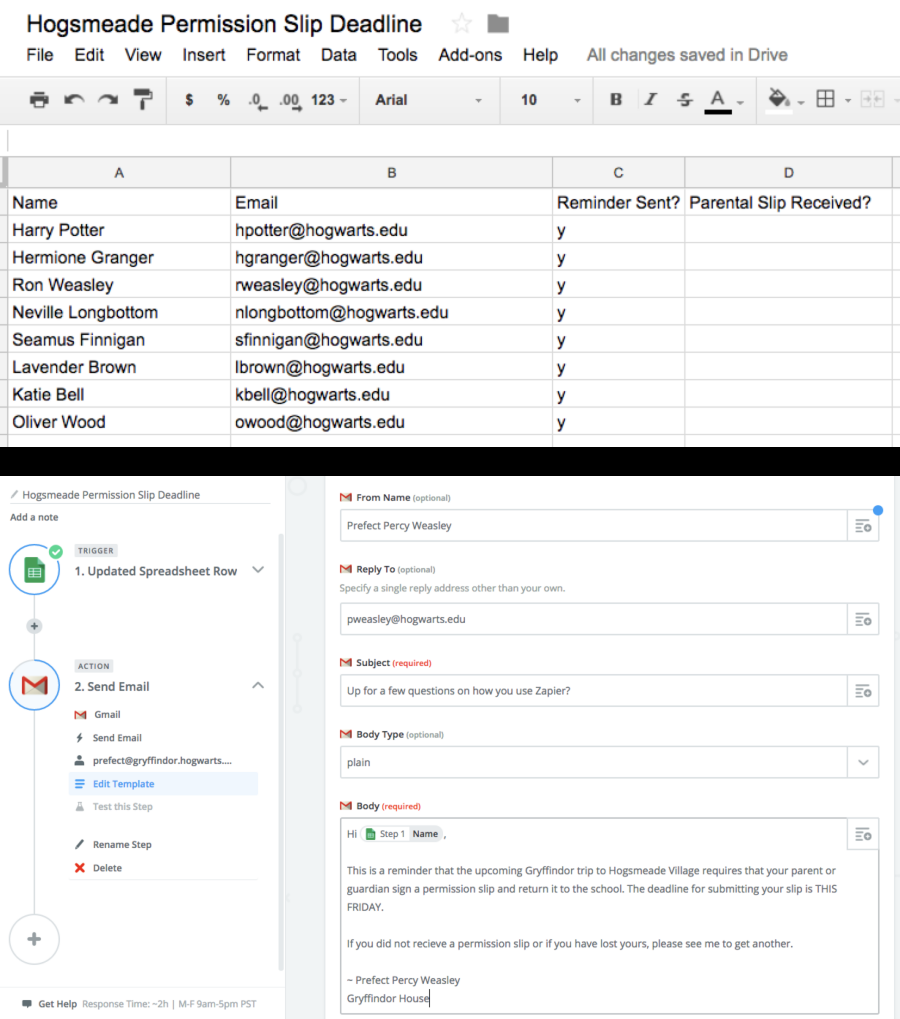Phone calls are too difficult. Tied to landlines on a desk in your office, traditional phone systems don't fit the way we work today. After all, if you're not in the office—for a meeting or because you work remotely—how will you answer a desk phone?
Smartphones fixed this issue for personal phone calls. The most drastic difference between a traditional cellphone and the first iPhone was the Phone app. Suddenly, the phone was just another app. Your number is still tied to a physical SIM card, but you don't have to use the phone app. Today you can make calls using FaceTime, Messenger, Google Voice, or dozens of other call apps—and the Phone app is nearly obsolete.
Virtual phone systems do the same for your office number. Sure, your company still needs a company-wide phone number and answering service to route calls to the correct department and team member. What you don't need, however, is a physical phone on every desk.
Here are the five best virtual phone systems for your team, the tools that can make your office phone smart again.
Why Virtual Phone Systems?
Small businesses often start out by purchasing a single landline with a dedicated business number. This line is shared by all employees and, when it's busy, you have to wait your turn. Teams could also rely on personal cell phones—which works fine until you need to transfer a call, or need to keep clients from calling a former employee after they've left the company.
That's often when the company decides it's time to purchase a traditional office phone system like those from NEC or Ooma. These systems require a phone server, desk phone for each employee, an answering system to route calls, and lots of cable—along with a budget of around $1000 for a server and cables, $50 per phone, and $20/month per line for service. Oh, and that’s not including installation and maintenance costs.
Virtual phone systems replace all that equipment with an app. Instead of a dedicated server and miles of cable, they move your calls to the cloud. For a much lower setup cost and often lower monthly fees, you'll have a phone system that works anywhere your team may be.
What is a Virtual Phone System?
Virtual phone systems are essentially Skype on steroids. Instead of a physical phone server, you'll have an online admin app to manage your company's numbers and menu system that routes calls to the right person. Additionally, instead of purchasing a desk phone for each employee, your employees will use your virtual phone system’s app to make and receive calls to their work number from their personal smartphone.
If an employee leaves your team, you can forward their number to someone else within the company. If you record calls, you can listen to them from the admin panel online. If you're away on vacation, routing your calls to a colleague takes only a tap—and the list goes on. This gives your company a full stack of voice communications and ensures clients are never left with a dead number.
They aren't perfect though. Virtual phone systems route calls either over the internet or by redirecting them through your phone’s standard phone network. Internet calls get better by the day, and cell routed calls are even more stable, but neither are quite as reliable as a traditional landline phone. You'll also need to keep employee cost in mind, as work calls might use up their personal cell minutes or data cap.
But that's like comparing email to fax. Even with these downsides in mind, virtual phone systems are the way to modernize your business' phone system, and are the perfect way to add a company number to a small team. And, they'll only take an hour or two to set up.
The 5 Best Virtual Phone Systems
During our research, we tested fifteen virtual phone systems and narrowed our list down to five. We looked for apps that work great on Android and iOS smartphones—that's the easiest way to use a business phone system today. We also looked for those with unique features that set them apart from standard office phones, and work well with distributed teams.
And, it's worth noting that all of the services included in this list have no minimum user requirement, come with a company phone number for no extra cost, and bill you on a month-to-month basis. Additionally, all services require that calls be started in either the service’s mobile or desktop apps; none currently offer web apps for making calls.
So, let's dive in:
| Icon: | App | Best for: | Price | Supports: |
|---|---|---|---|---|
| Dialpad | G Suite integration | $15/mo./user | Android, iOS, Windows, Mac | |
| RingCentral | Custom API and app integrations | $25/mo./user | Android, iOS, Windows, Mac | |
| AirCall | Support and sales teams | $30/mo./user | Android, iOS, Windows, Mac | |
| FreedomVoice CloudPhone | An internet-powered phone on your desk | $29.95/mo./user | Android, iOS | |
| Grasshopper | An inexpensive, barebones phone system | $12/mo./user | Android, iOS, Web |
Dialpad (Android, iOS, Windows, Mac)
Best for G Suite integration
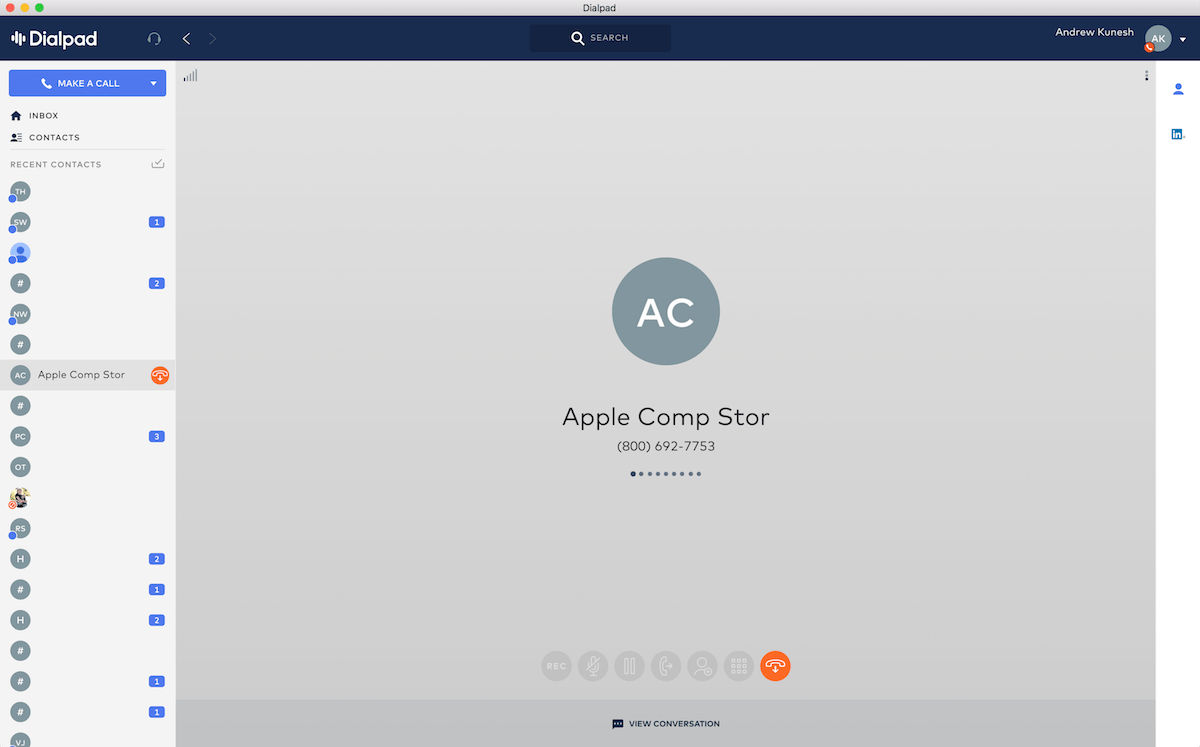
From the creators of UberConference comes Dialpad, a phone system built for companies using G Suite. The service has everything you need from a corporate phone along with handy extras like instant messaging.
It's especially useful if you already use G Suite. Emails and Google Docs you’ve sent to co-workers or other contacts will automatically appear in the sidebar of the Mac and Windows apps when on the phone or texting those people. This is useful for reviewing documents and contracts with your team and client—or just remembering what you discussed in your last email thread.
Dialpad also offers a company directory that’s pre-filled with employee information including profile pictures and email addresses from G Suite. You can use that address book from the mobile and desktop app to easily make one-click phone calls to your co-workers.
Additionally, Dialpad’s apps have a ton of nifty usability features. One of my favorites is the ability to switch calls between devices mid-call. Start a call on your laptop and need to catch the train? No worries—just press the “switch call” button and the call will automatically resume on your iPhone.
Making calls using Dialpad’s mobile app is simple too. Just launch the Dialpad application and use its dialer to place a call from your work number. Calls can be placed over your phone’s cellular or data network—a useful option to have if you find yourself in a place with a strong Wi-Fi but poor cellular connection. And, the iOS app integrates with your iPhone's Phone app so you can see incoming calls on your lock screen or in your Recent Calls list, and call people back without opening Dialpad's app.
Dialpad Price: From $15/month per user Standard plan that includes unlimited calls, texts, and intra-office communication
RingCentral (Android, iOS, Windows, Mac)
Best for a virtual phone system with integrations

RingCentral offers everything you'd expect from a virtual phone system, but with one cool twist: It integrates with tons of third-party services including Zapier, to make your phone system far more powerful. For example, you can use Zapier to log all of your RingCentral calls in a Google Sheet for easy call tracking. Or, you can log calls directly to your CRM, or use its Outlook integration to place calls right from your inbox. The service has a public API too, so your developers can create their own RingCentral apps.
The RingCentral mobile app routes all calls over your phone's internet connection. To make a call, launch the RingCentral application and use its built-in dialer or company directory to dial-out; incoming calls appear as notifications, and can be picked up by simply swiping on the notification.
Unlike other services on this list, RingCentral has an Apple Watch app too. This companion app shows text messages, transcribed voicemail, and a list of missed calls directly on your wrist. You can even reply to RingCentral texts on your Apple Watch using your standard quick responses.
RingCentral also includes a suite of useful intra-office communication tools. You can start audio and video conferences with other employees on your team—something especially useful for remote teams. Additionally, you can use RingCentral to host live webinars for an added fee. This is useful for employee training and virtual tradeshows as you can live broadcast audio, webcam video, and slideshow decks to up to 3,000 viewers from the same tool you use for business calls.
RingCentral Price: From $25/month per user Standard plan that includes unlimited calling and app integrations
AirCall (Android, iOS, Windows, Mac)
Best for support and sales teams
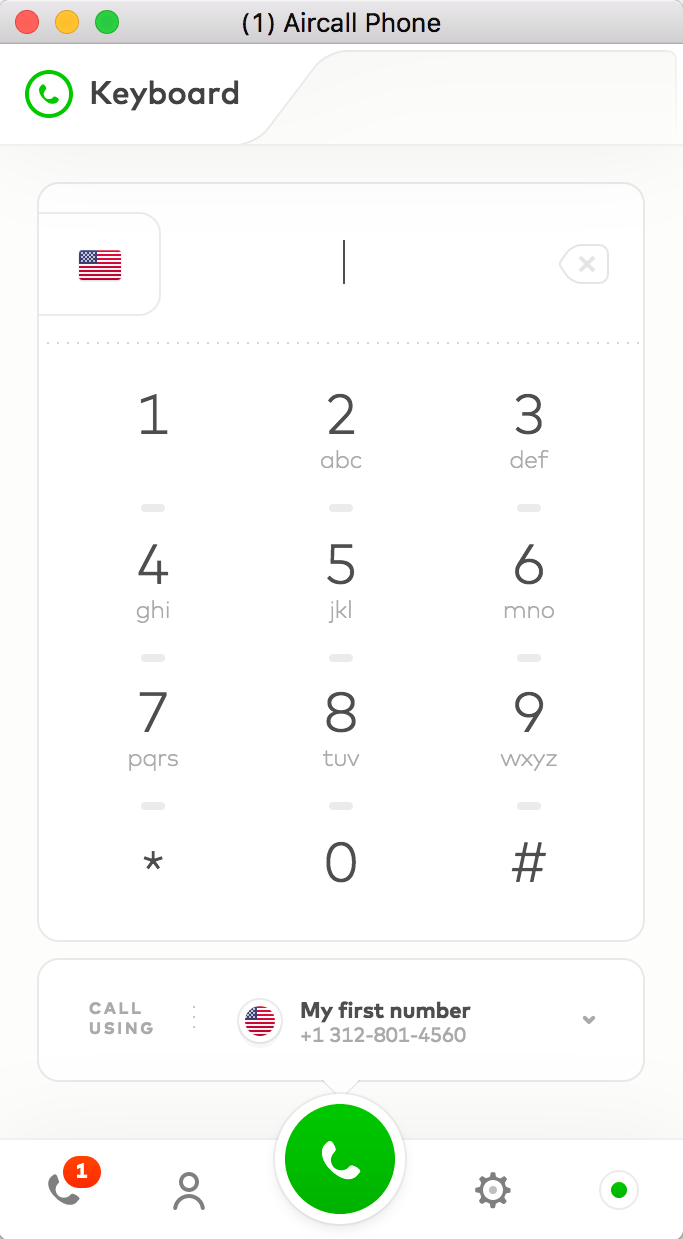
AirCall is a virtual phone system built for sales and support teams. The service has an advanced robo-operator with skill and time-based call routing to send a call to the person who knows how to answer their question, or who just has time to take the call.
It includes excellent call tracking and analytic tools too—an important feature for managing support teams. AirCall lets you view client call-in history, make notes about clients and support tickets, and track performance using analytics. This will help your support agents more effectively assist your clients and help leadership better understand your team’s productivity.
AirCall also works just as well for normal office phone calls. Making calls using AirCall is simple: Just launch the mobile or desktop application and use its dialer to place a call. All calls are routed over the internet, so you don’t have to worry about roaming charges or using up your employee’s phone minutes. Inbound calls appear as notifications on your phone or desktop.
Finally, unlike others on this list, AirCall lets you get a business phone number in over 40 countries around the globe. Your company mainline and single employee lines can be assigned numbers in multiple countries, so your company can have a local presence just about anywhere.
AirCall Price: From $30/month per user Premium plan for support center features and inbound calls are unlimited and free of charge on geographic
FreedomVoice CloudPhone (Android, iOS)
For an internet-powered phone on your desk
Unlike the rest of the list, FreedomVoice CloudPhone is designed to work with a physical phone. It includes a (barebones) Polycom VVX 301 desk phone for each user on your team. These phones come pre-configured and plug into an ethernet jack; no on-site phone server or IT involvement is needed. Best of all, there’s no contracts or upfront cost for the deskphone as the phone is covered by your monthly plan.
You're not tied to the desk phone though. CloudPhone's mobile app includes all the functionality of the desk phone and can be used anywhere in the world. It's strictly a phone system, though, without text messaging or internal office communications, so you'll still need a team chat app for that.
One thing to note about the mobile app is that it routes all incoming and outgoing calls through your cellular connection, so it will use your phone plan’s minutes when on the go. However, the provided deskphone or desktop apps route calls over your office internet connection.
CloudPhone has one more interesting (albeit a bit dated) feature: Faxing. You can send and receive faxes using your CloudPhone number, then view incoming faxes on the mobile app, CloudPhone’s website, or via email. Sending faxes is easy too—just scan in your document and send it using CloudPhone's website.
CloudPhone Price: $29.95 per user per month for CloudPhone with unlimited calls and faxes, and a Polycom VX301 desk phone
Grasshopper (Android, iOS)
An inexpensive and barebones phone system for small teams
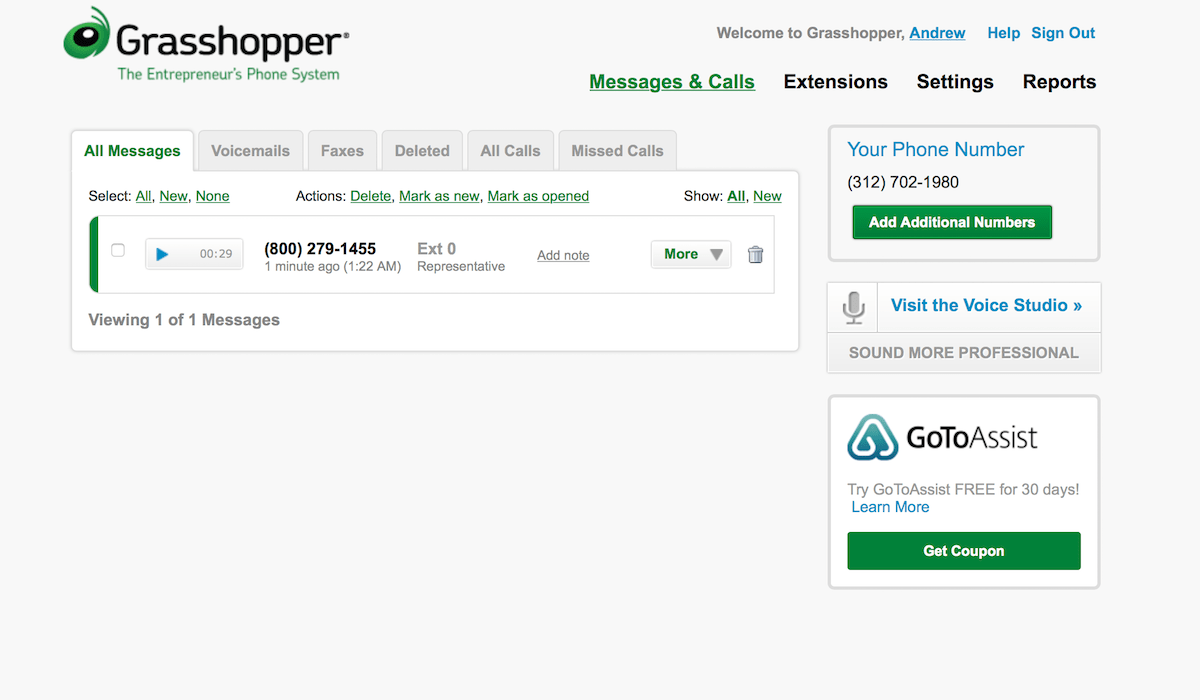
Grasshopper is different from the other virtual phone systems on this list. The service assigns one number to your company and gives each employee and department a unique extension. Customers are greeted by a robo-greeter when they dial your company, and can then dial in the extension of the employee they want to speak with. Calls are then forwarded to the respective employee's phone. Dialing out is simple too: Just launch the Grasshopper app on your mobile on your and make a call using its dealer.
Unlike other virtual phone systems on this list, Grasshopper solely relies on the cell network for all inbound and outbound calls. Like mentioned earlier, this is better for call reliability, but may put a damper on employees who have limited minutes on their phone plan.
Even though calls are routed over the cell network, Grasshopper still includes voicemail. You can record your greeting through the service’s website or mobile app and, when you miss a call, Grasshopper will skip your personal voicemail and send the recording right to your email inbox.
Grasshopper Cost: From $12/month for Pay as You Grow with pay as you go calling (6 cents a minute), one phone number, and unlimited extensions
Alternative Cloud Phone System Apps
Still can't find the perfect phone app for your team? Here are some other services to consider:
| Icon: | App | Best for: | Price |
|---|---|---|---|
| Nextiva | Nextiva is a virtual phone system that offers quick setup and great uptime. They have multiple call routing centers throughout the United States and Canada, ensuring your phone system never goes down. | $19.95/mo./user | |
| Jive | Jive has lots of great call routing features including time-based and fall-over routing. This ensures that your customers always get in touch with a representative quickly and easily. | $19.95/mo./user | |
| VirtualPBX Dash | Dash is a virtual phone system that has a few tricks up its sleeve. One of our favorites is Follow Me Calling; after your desk phone rings a certain number of times, it automatically forwards to your mobile. | $12.99/mo./user | |
| Vonage Business | Plan to rely on desk phones? Vonage is a VoIP solution with quick setup, but a limited array of extra options like call recording. | $19.99/mo./user | |
| 8x8 Virtual Office | A full office telephony suite that offers virtual meeting tools and intra-company communication, designed to work with most office phone hardware and conferencing systems. | $18.99/mo./user |
What Phone System is Best For Your Team?
Do you need stellar office communication features? RingCentral is the way to go. With messaging, video chat, and virtual meeting software—and webinar software if you need it—all of your company’s communication can be handled by one service.
Do you need a low-cost solution? Grasshopper is your best bet. At only $12 a month for all of the users on your team, the cost simply can’t be beat. However, the cost per minute—and potentially needing to reimburse employees for cell minutes—can add up. Additionally, team members will only have phone extensions rather than dedicated numbers. Regardless, it works well as a phone system for newer companies who want a dedicated company number.
Do you need integrations with other cloud services? RingCentral can’t be beat. It links in with tons of other cloud services like Zapier and Zoho CRM, and offers a great API that your team’s developers can use to integrate RingCentral with internal services.
Enjoy Your Stress-Free Phone System!
There you have it: The best cloud-based virtual phone systems. Whether you run an entire remote team or are an independent contractor, these services take the hassle out of managing a business phone system and ensures that your team never misses a call.
Has your team moved to a cloud phone system? Let us know what service you use in the comments.
source https://zapier.com/blog/best-virtual-phone-voip/

 To look at, the BOSTITCH MIIIFS 1-½-Inch to 2-Inch Pneumatic Floor Stapler is nothing special. It is an orange tool that doesn’t have much to it in terms of parts and that has a long and oddly shaped handle. If you haven’t used a floor stapler before, then you may not be used to the appearance. It’s heavier than it looks though at 11.2 pounds and that’s thanks to the very solid construction. The BOSTITCH MIIIFS 1-½-Inch to 2-Inch Pneumatic Floor Stapler is made using aircraft grade aluminium, so you know that it isn’t going to get damaged over time. But if you’re worrying about the hard material against your lovely wooden floors, then rest easy. This has a nice soft rubber tipped foot to prevent scratching.
To look at, the BOSTITCH MIIIFS 1-½-Inch to 2-Inch Pneumatic Floor Stapler is nothing special. It is an orange tool that doesn’t have much to it in terms of parts and that has a long and oddly shaped handle. If you haven’t used a floor stapler before, then you may not be used to the appearance. It’s heavier than it looks though at 11.2 pounds and that’s thanks to the very solid construction. The BOSTITCH MIIIFS 1-½-Inch to 2-Inch Pneumatic Floor Stapler is made using aircraft grade aluminium, so you know that it isn’t going to get damaged over time. But if you’re worrying about the hard material against your lovely wooden floors, then rest easy. This has a nice soft rubber tipped foot to prevent scratching.