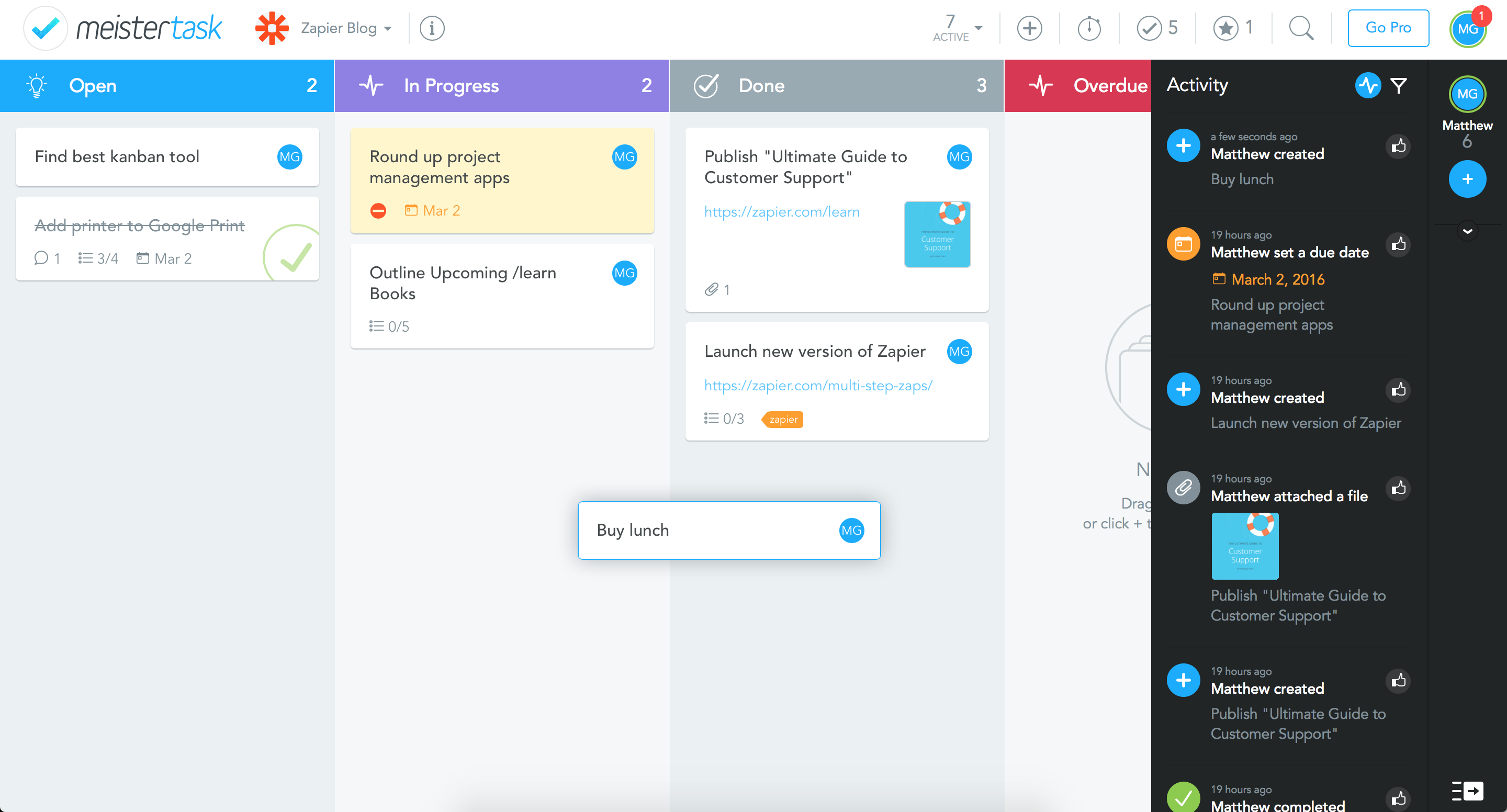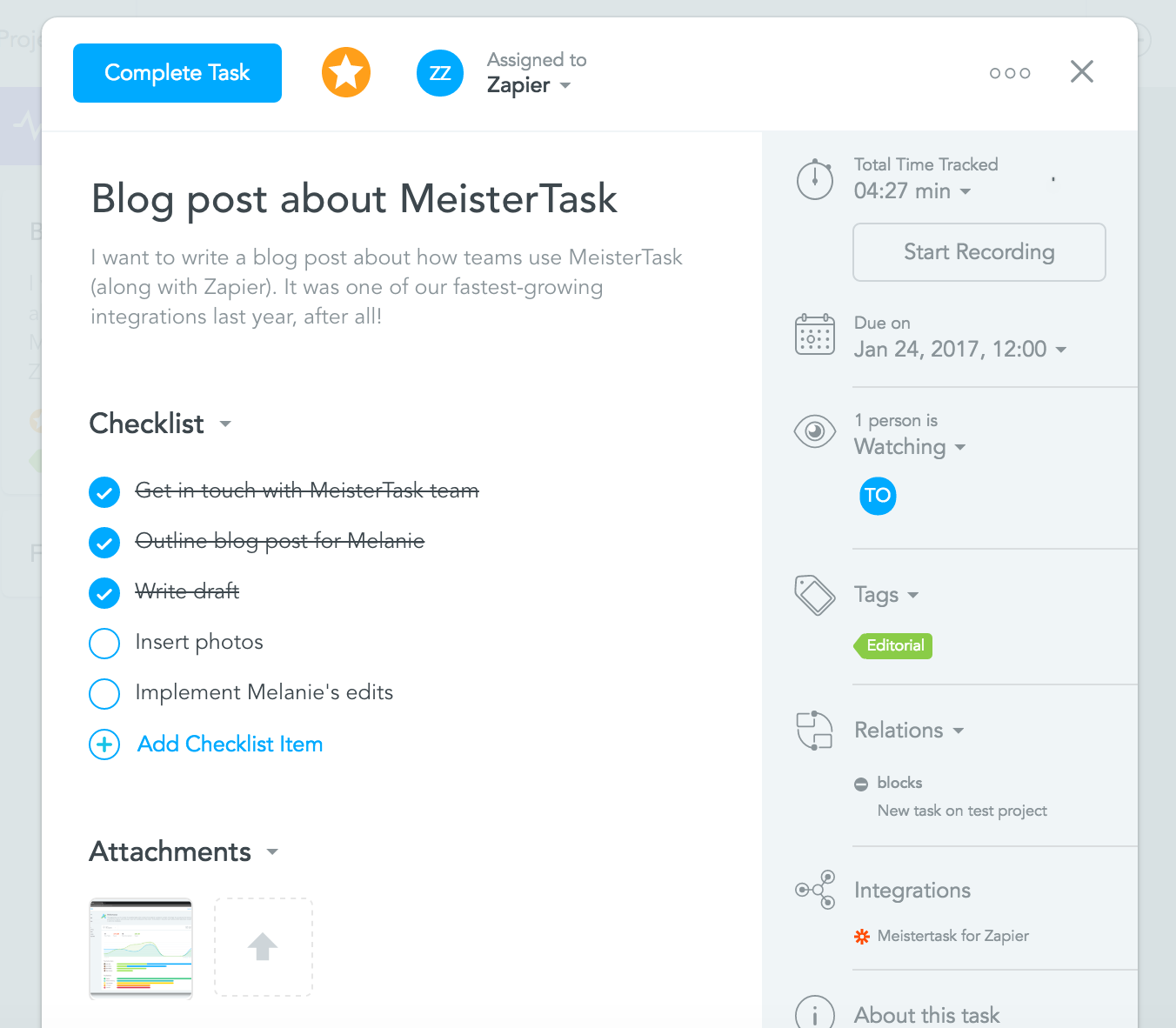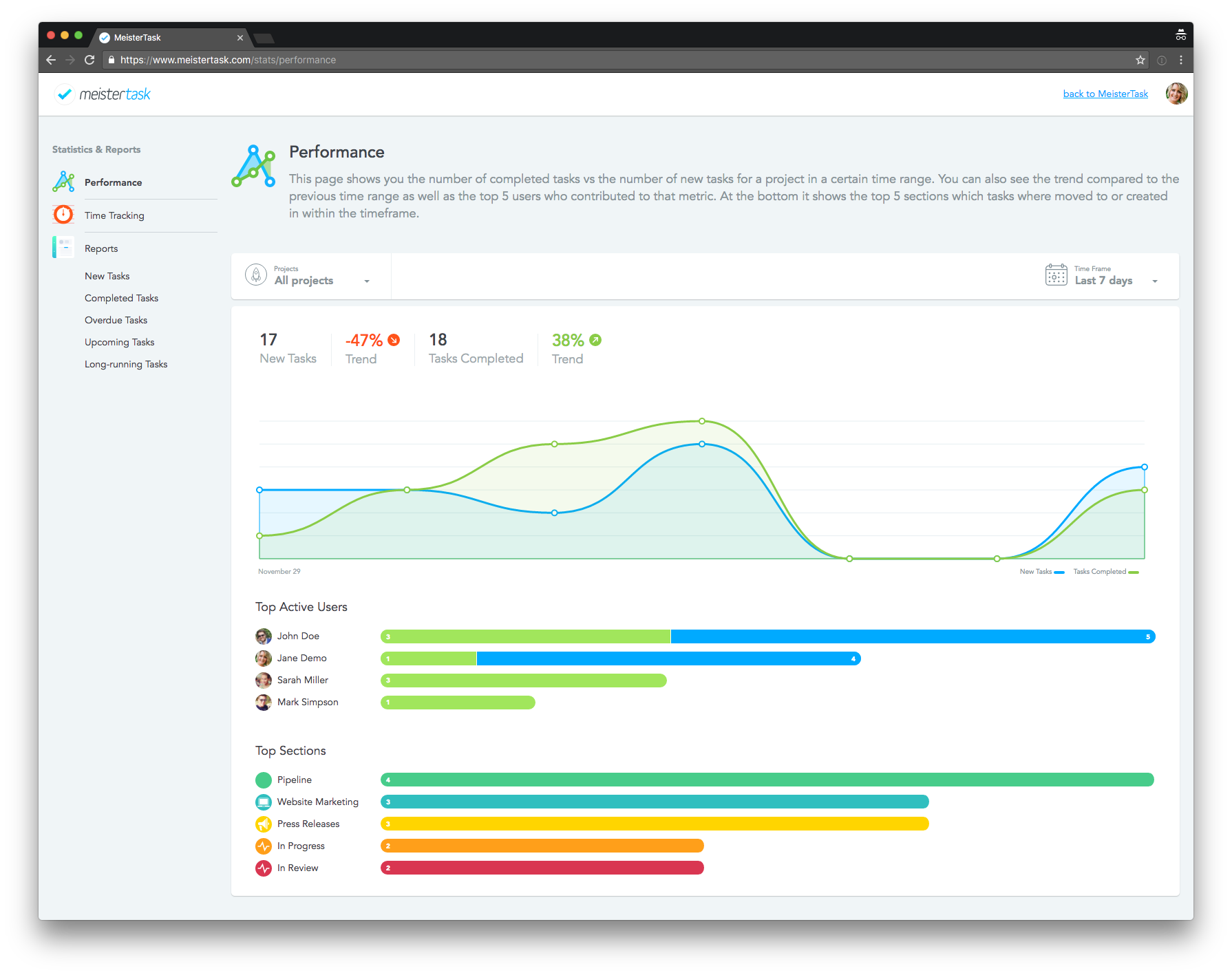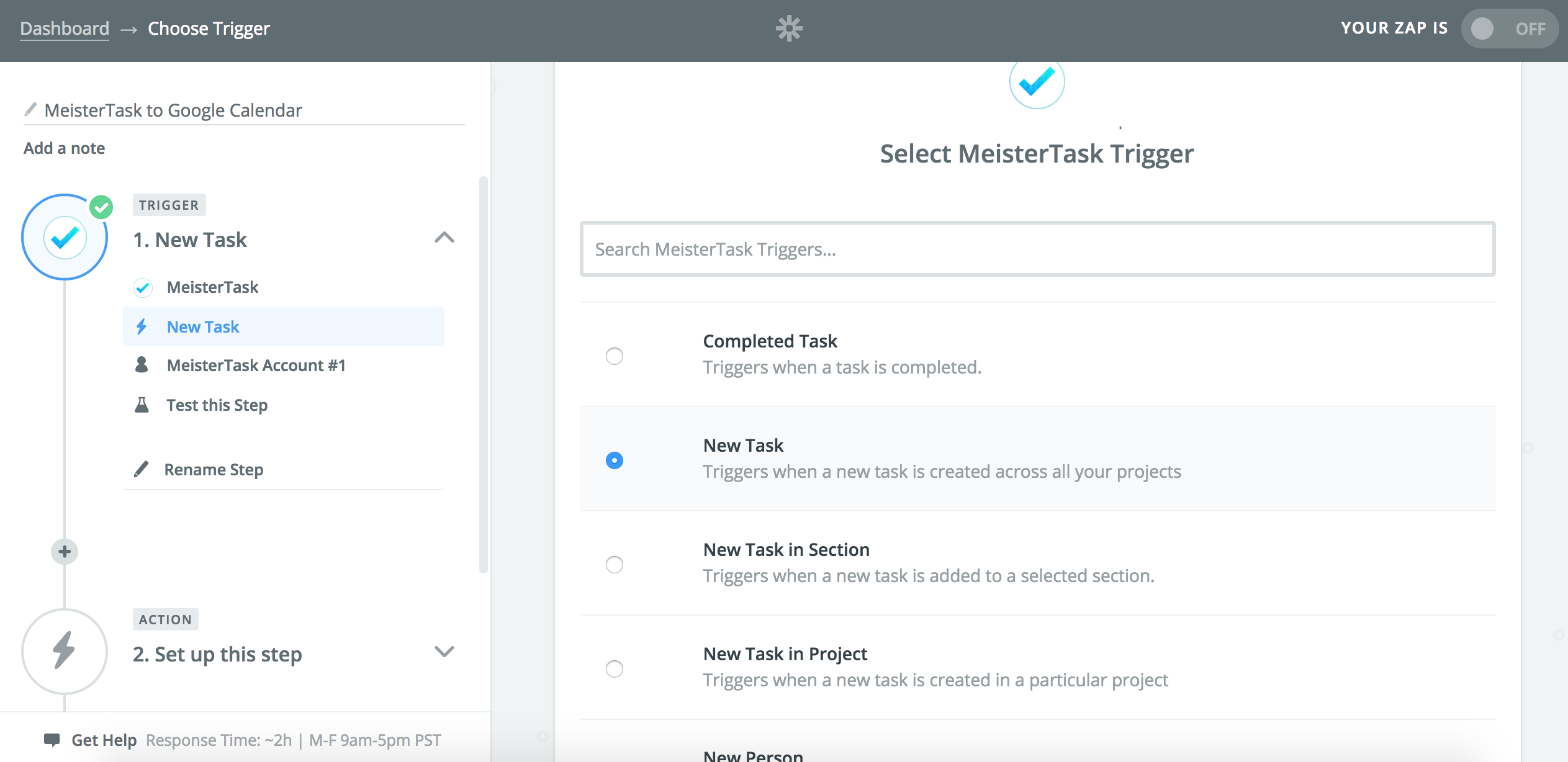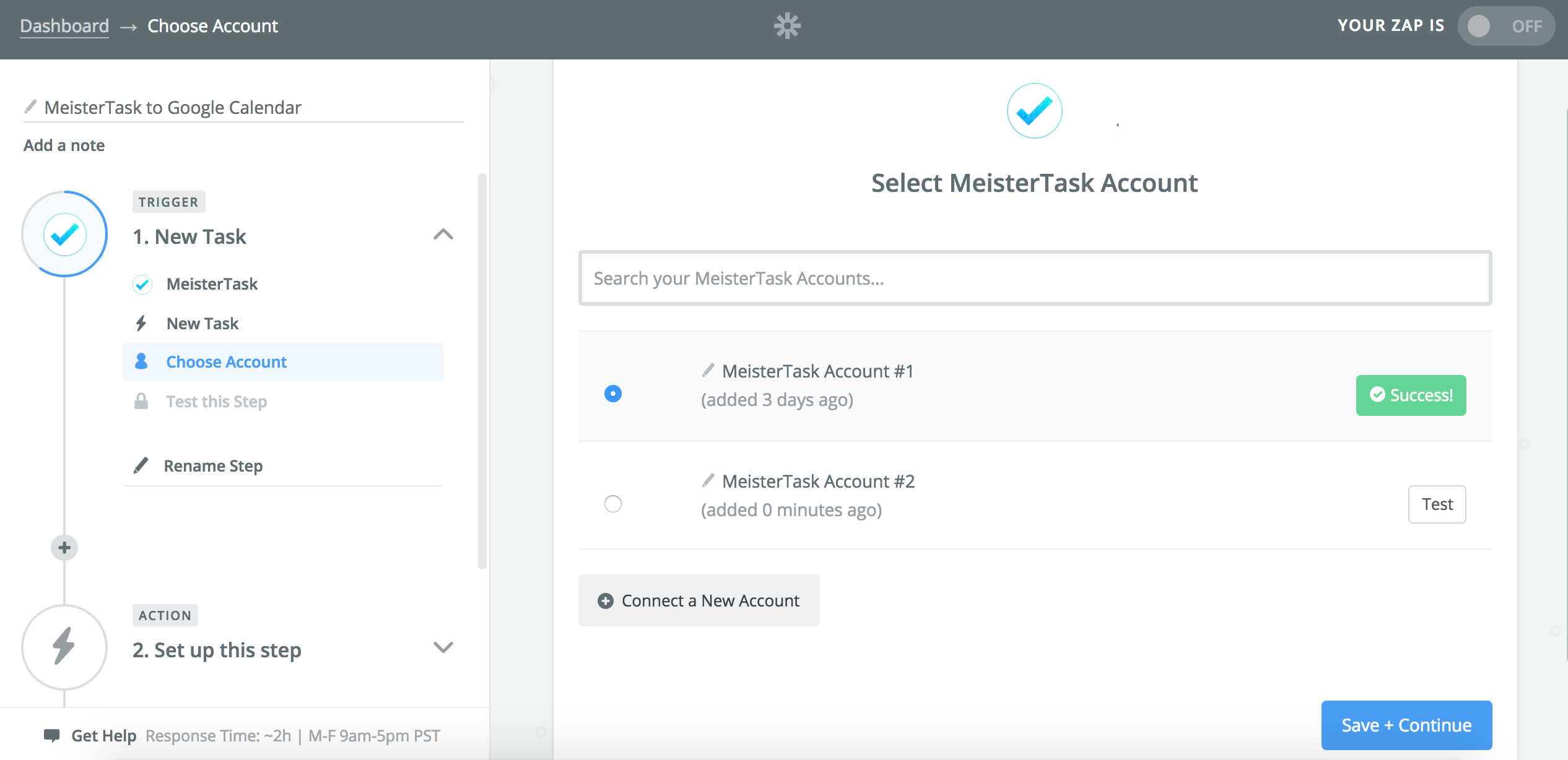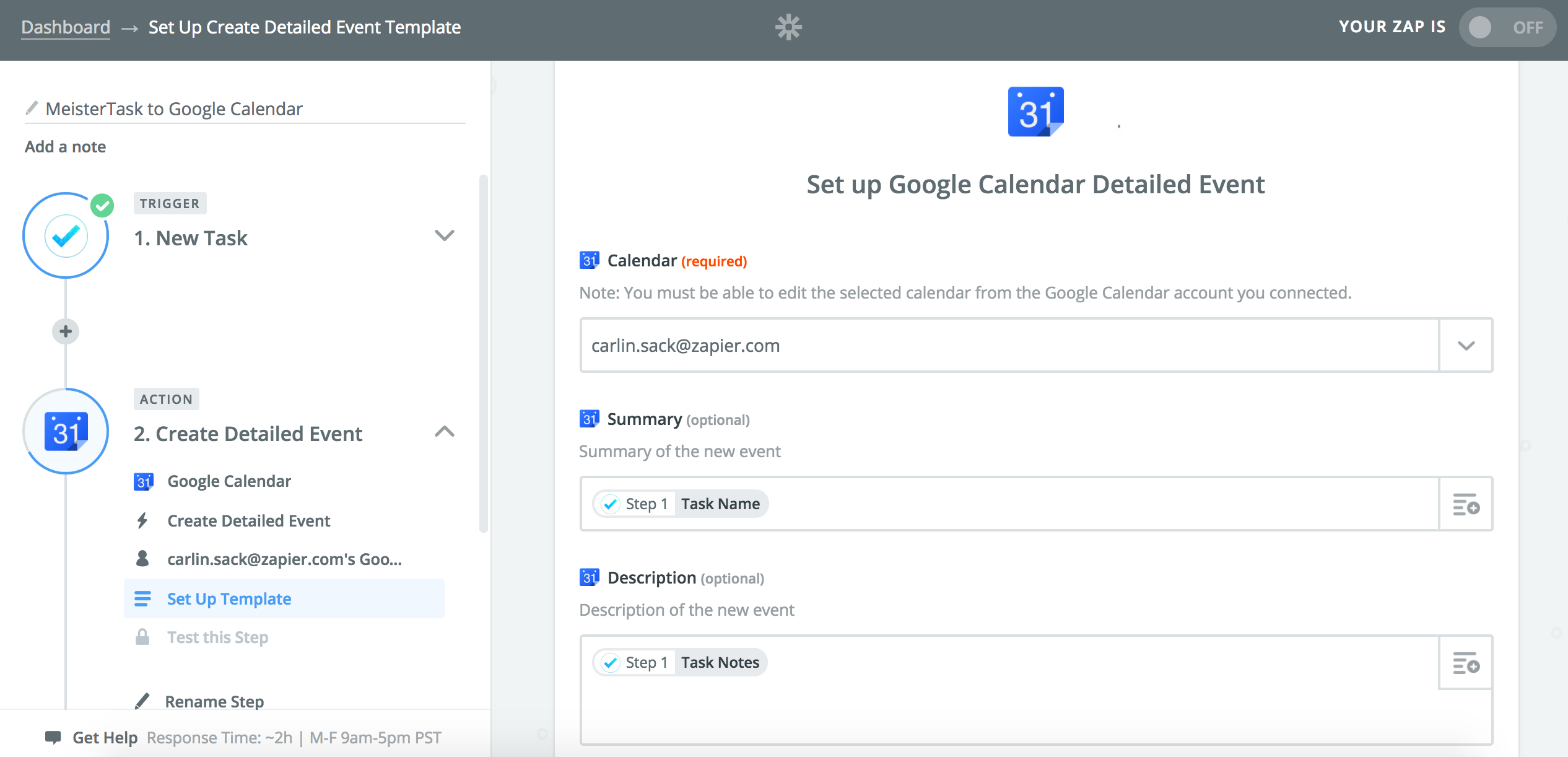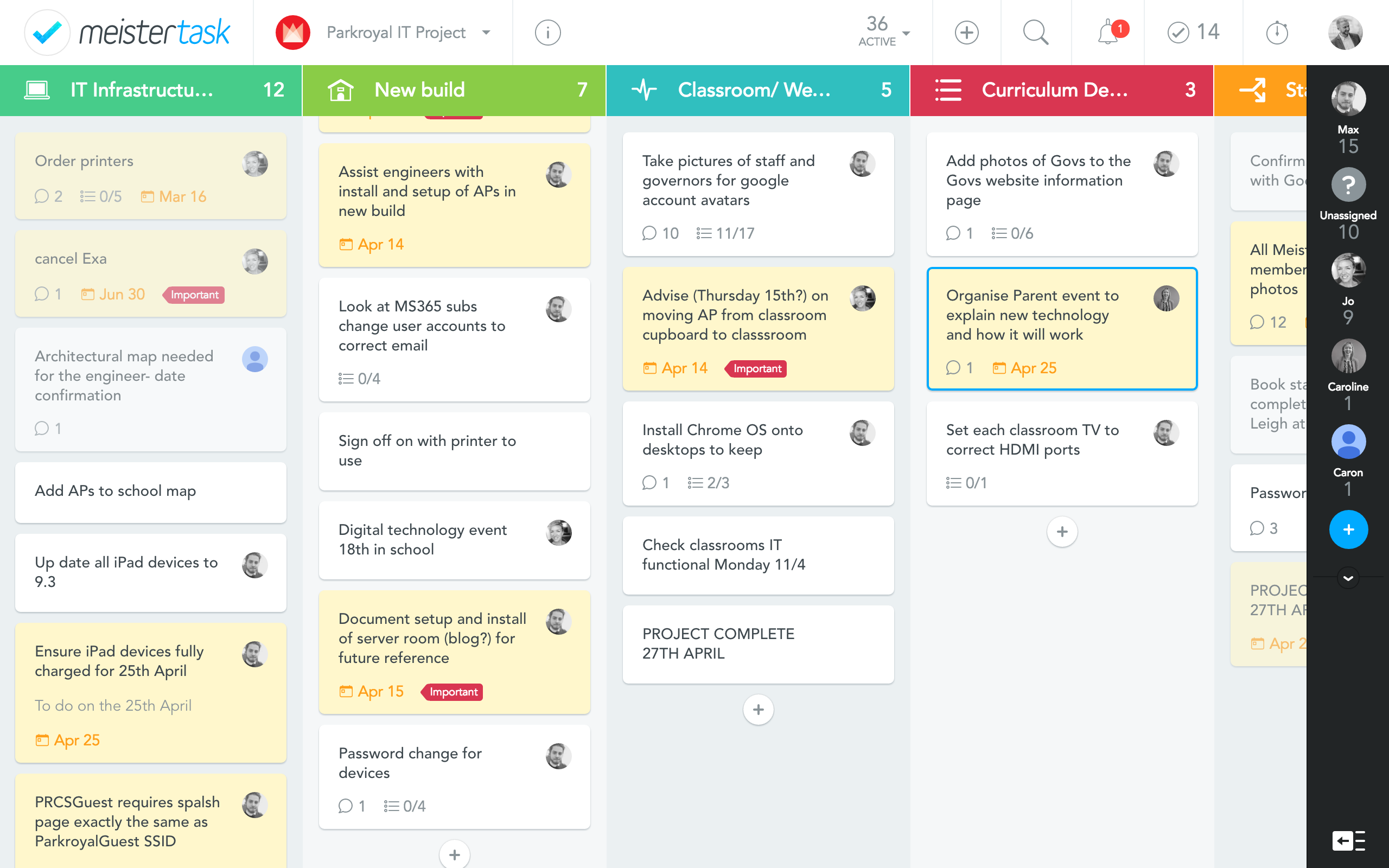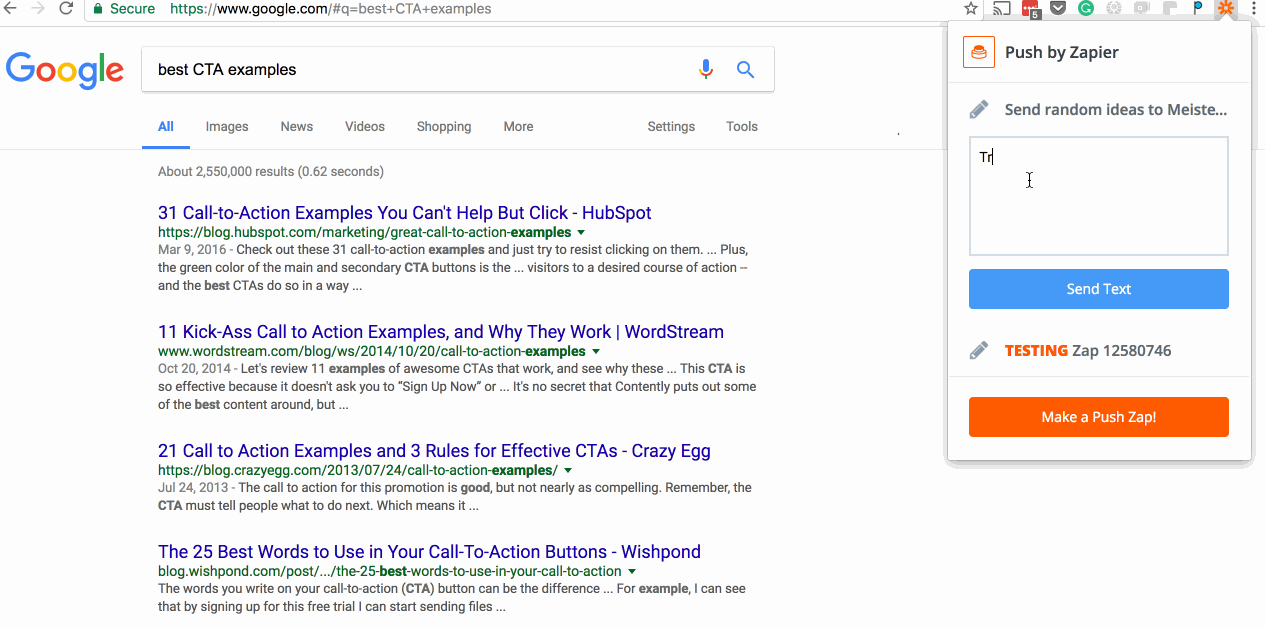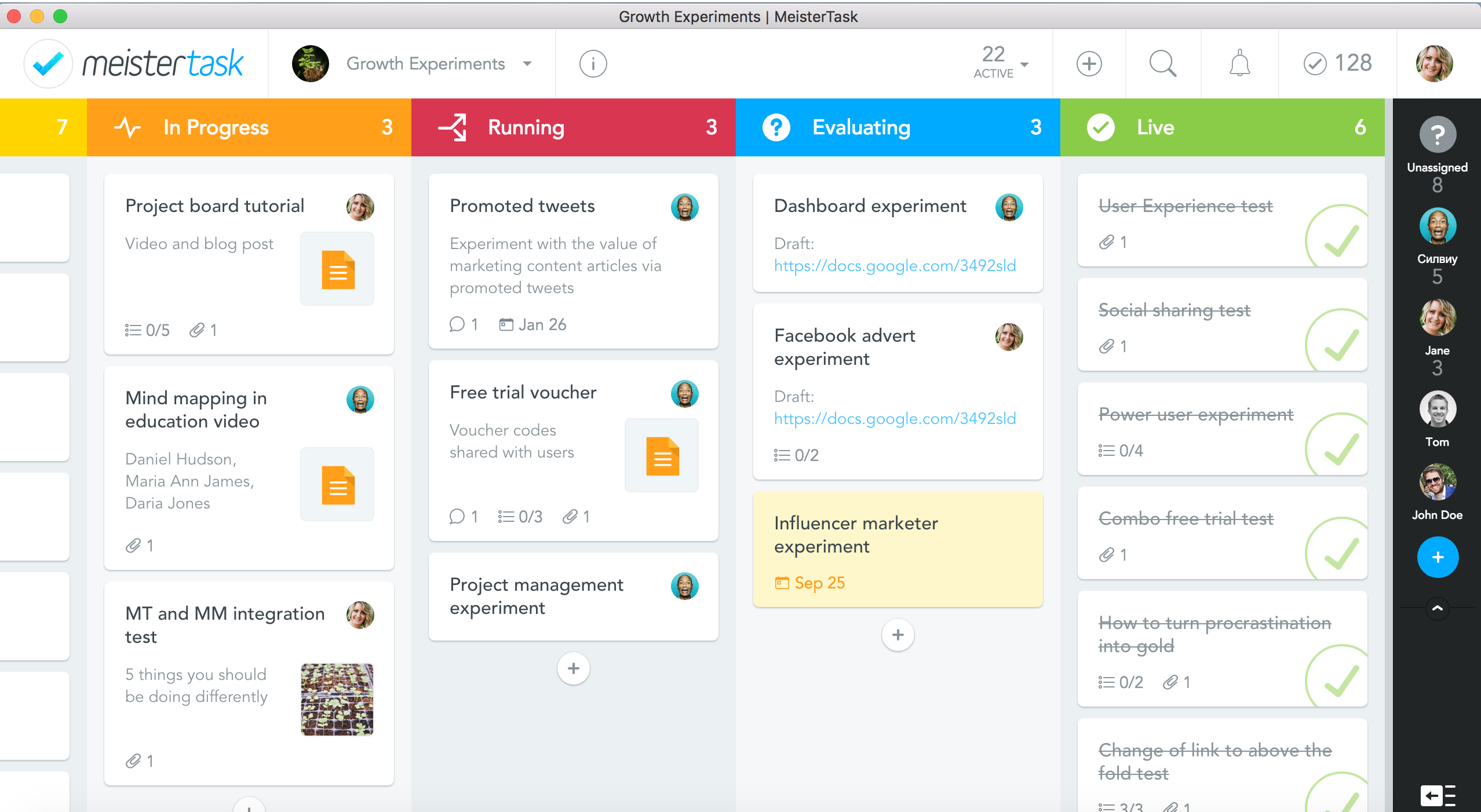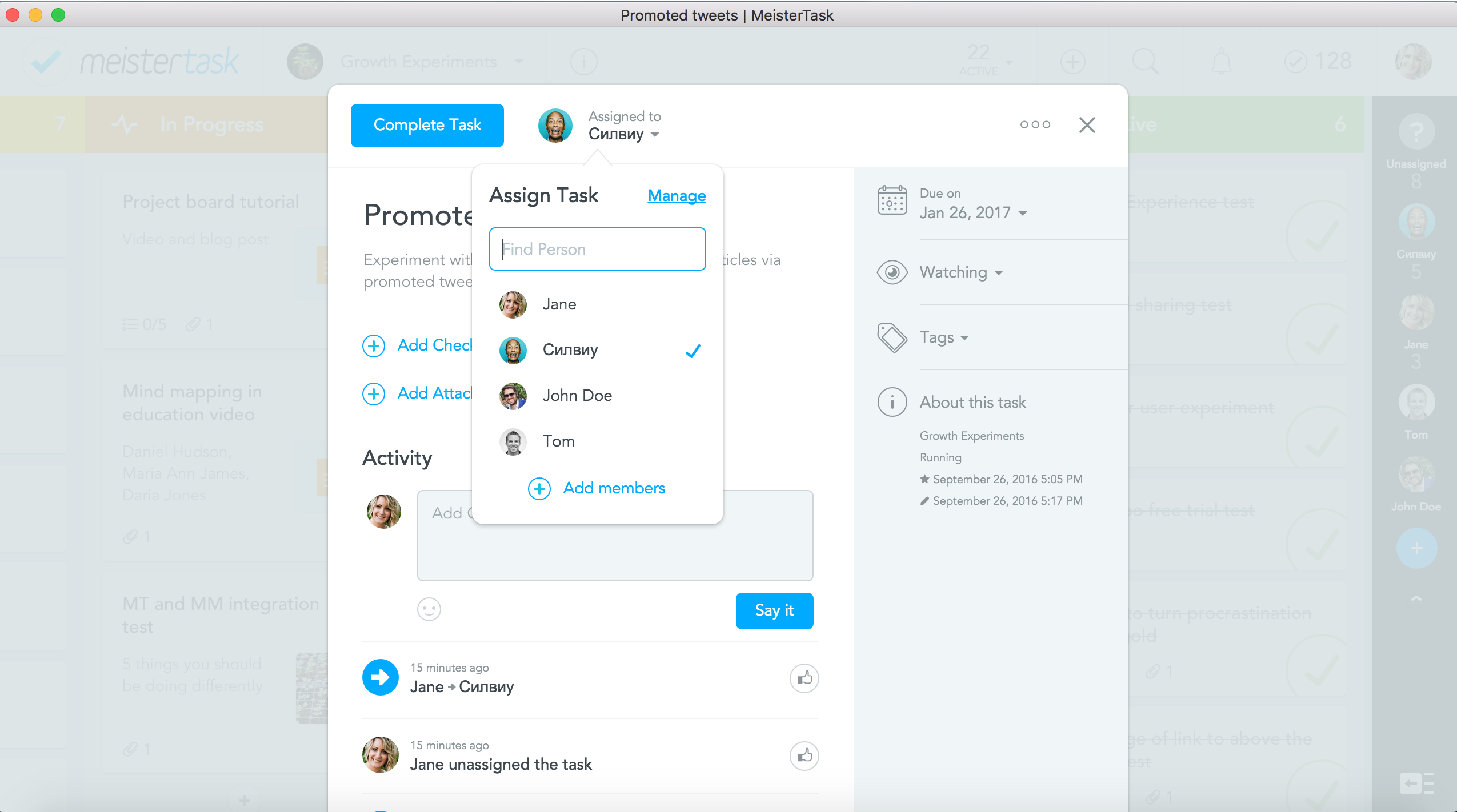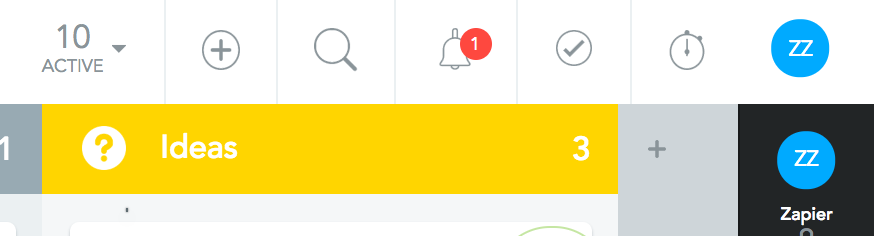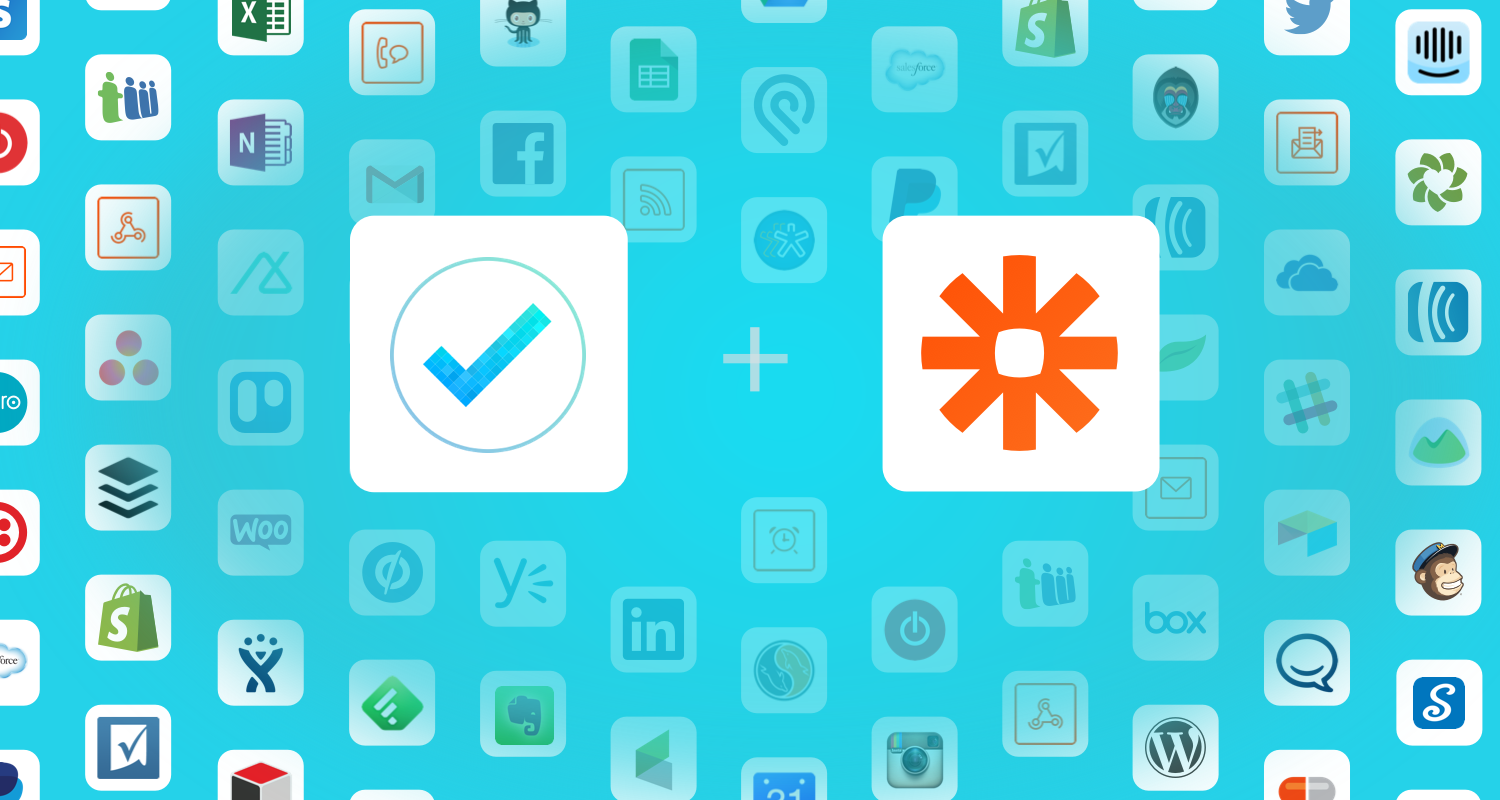When it's raining, snowing, or sweltering hot outside, I am grateful for my 30-second "commute." When I see photos of open offices with people trying to work side by side at long tables, I'm grateful for the solitude of my home office. When I hear that some people spend two hours each way jumping from bus to train to yet another train to get to work, I'm grateful for the time I save by not commuting, because that's more time with my family and more time for myself.
For many people, remote work is the ideal way to work. You get the income stability and benefits of being an employee, plus the freedom to work wherever fits you best. You get to ditch the soul-crushing commute and, yes, work in your pajamas if you like. Before you throw out all your suits, though, you have to land the job.
Although remote work is becoming more popular–almost 40% of the US workforce works remotely, compared to only 9% 20 years ago–it's still not the norm, and competition for these positions is fierce. According to a Telework Inc. survey, the option to telecommute ranks as high as or even higher than health benefits on job applicants' wish lists. However, it takes two years on average to get a position that allows for remote work.
Here at Zapier, we're a 100% remote team and we get many applicants for our job openings. In our Customer Champion roles, for example, only 2% of applicants get a job fit interview and only 0.4% are hired. We're as picky as Yale–and so are other employers.
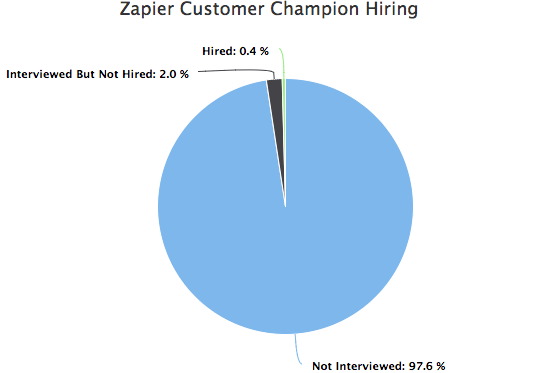
So if you want to work remotely, you need a plan. A plan that will help you showcase to hiring managers that you're not only the best candidate for the job, you're also cut out for working productively on your own.
Here's that game plan.
Understand What Employers Are Looking For in a Remote Worker
Where to Find Remote Jobs
How to Apply and Interview for a Remote Work Job
Understand What Employers Are Looking For
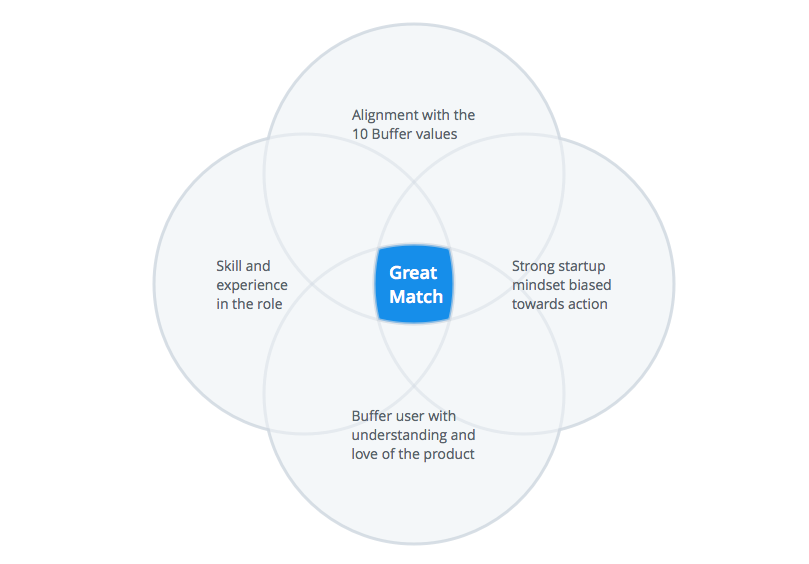
First things first: It takes a certain kind of person to work successfully in a remote work environment. There's no one looking over your shoulder prompting you to get stuff done. You might feel isolated and unmotivated on your own. Day-to-day communication with your boss and teammates can be trickier without body language cues. And there's a very real danger of overworking when your office is open 24/7 and a few feet away.
So as beneficial as remote work can be, it's not without its challenges, and employers who hire remote workers are keen on making sure every person on their staff can thrive in this environment. Also, it's a good idea to make sure for yourself that you really want to work remotely. I've known a few people who started working from home and quickly developed cabin fever.
See if the following four essential traits fit you.
1. You’re tech savvy
Because much of your time will be spent online, make sure that your computer system is up to par. Employers with remote staff rely heavily on the latest tools and software to get the job done, such as video conferencing apps. Some companies will pay to get you set up with the gear you need, but others don't. And, in any case, be prepared to gain experience with new tools.
At FlexProfessionals, LLC, co-founder Sheila Murphy explains on Remote.com that "for remote positions in our company, employees must have excellent communications skills and a comfort level with learning […] and using technology. We look for and evaluate these traits throughout the interview process."
You don’t have to be a tech wizard, but at least have some familiarity with tools and be open to ongoing learning.
2. You’re an efficient communicator
Even when you're working remotely, you’ll still need to actively communicate with your team. You’ll likely communicate via direct messaging apps, email, and texts, so being able to get your points across clearly and quickly is essential. Coby Chapple, a product designer at GitHub, says:
The importance of this cannot be overstated. When you’re remote, a majority of the way you interface with the world will be through the written word, so it’s critical that you can articulate complex concepts and subtleties. Giant walls of text aren’t fun either, so it’s important to keep things concise.
Automattic Happiness Engineer Andrew Spittle shares with us:
Text is our predominant communication mode and we look for strong writing skills in applicants. On the support side that’s key since text is not just how we communicate with customers but also with each other. Our interview process is all done through text chats, too, as a way to evaluate that ability.
As we explain in our Guide to Remote Work, being able to show tact in your written communication is also important, because it's easy to come off as curt via text.
3. You’re independent and trustworthy
As a remote worker, you’ll probably have the least amount of supervision you’ve experienced in your career (unless you were a freelancer or ran your own company previously). You’ll have to take ownership of your tasks and be proactive and self-motivated in getting them completed on time. Default to action is one of our core values at Zapier.
If you have previous experience freelancing or running your own business, you've got a leg up on the competition. Giacomo Guilizzoni, Founder and CEO at Balsamiq, is an example of another employer who looks for previous remote work experience in applicants. He says:
Previous work-at-home experience is a plus, especially if they’ve done it for a long time. Working at home is amazing for the first six months, great for the first two years, and can be tough after that unless you come up with your ‘system’ for separating work from your personal life.
What if you don't have previous experience working solo or remotely? Try picking up projects that you can take ownership of and be self-managed on. Even better: See if you can get a few days working remotely at your current job, so you'll have experience with it. In The 4-Hour Workweek, Tim Ferriss offers a script and instructions for getting your boss to let you work from home. It involves:
- Getting your company to increase their investment in you, for example by paying for additional training
- Showcasing your productivity when working from home, such as when you need to be home for repairs or on a snow day
- Creating a short presentation of the benefits of remote work for the company and for your work as an employee
- Proposing a remote-work trial period
I started working remotely 17 years ago for my previous job when I was too sick to go into work but still well enough to get work done. That week proved to my boss–and myself–that I could be productive outside of the office–even more productive, as many telecommuters besides myself have found. A few months later, when I needed to move out of state for my husband's job, remote work became my mode of work. That trial run made all the difference.
So give remote work a try as soon as you can and document your productivity success along the way.
4. You’ve mastered time management
If you’re able to stay focused for long stretches of time, can prioritize tasks, and can follow-up promptly, remote work might be a fit for you. These are all important for any worker to have, but they're critical when you're on a remote team. Adda Birnir explains on The Muse that remote workers need organization, proactiveness, and motivation (among other skills):
When you work remotely, your boss won’t be looking over your shoulder—or even able to stop by your cubicle—to see if you’re staying on top of your tasks. You’ve got to keep yourself on track.
To prove that you always know what needs to be done and when, emphasize in your resume, application email, and interview the jobs or projects you’ve done that have required managing many moving pieces, and talk about how you kept everything coordinated.
Also, because remote teams can be global, consider time zones. You’ll have to be mindful of others' schedules and flexible when setting meetings. See How to Work in Different Timezones for more on this tricky issue.
Additionally, you are a great fit for that particular role and the company's values
Buffer COO and co-founder writes that the most important element they look for in a candidate is alignment with the company's 10 values.
The main way we try to gauge this in practice is by looking at the wording of each email and seeing how well it feels in line with our culture. Especially since we’re a remote team, written communication gets a lot of weight, and gauging emotions from it is important for us.
Secondly, we heavily rely on a candidate’s social media postings. We’ll check out their Twitter accounts, how individuals Tweet and whether their postings feel in line with our culture. Is there a lot of positivity or a lot of complaining? Would their posts feel great to see on on our team Twitter list?
These elements help us begin to understand what type of cultural contribution a candidate would bring.
And in addition to that great values fit, you should also have skill and experience in the role as well as an understanding and love of the product. Before you apply for a remote job, make sure you're familiar with the company (more on applying in a bit).
Where to Find Remote Jobs
There are roughly 60 "work from home" job scams online for each real opportunity
The first step in finding a remote job is knowing where not to look.
When I was younger and more foolish, I applied to a work-from-home job ad that promised easy pay for easy work. Yup, it was all about licking envelopes and trying to scam other suckers like myself with a pyramid marketing scheme.
When you're desperate for flexibility and the desire to work from home is so great, it's easy to fall into these kinds of traps. Bottom Line reports that there are roughly 60 "work from home" job scams online for each real opportunity.
Make sure the job listing is legitimate
If you’re unsure of a job posting, there are a few ways you can proceed:
-
Although not always the case, avoid general classified sites such as CraigsList. While legitimate jobs are posted there, you’ll have to research the company to be 100% sure. Job hunting is stressful and time-consuming enough as it is.
-
Check out the company’s website. Check to see if there are any red flags that stand out to you. Does it lack professionalism or basic contact information? Do they promise big paychecks without much work?
-
Look the company up on the Better Business Bureau and Google around for reviews.
-
If you decide to proceed and you’re selected for an interview, a video chat is helpful because you’ll interact with people versus communicating through emails. If you meet more than one person during the interview process, that could be a bonus.
Look to your own employer or companies that are known for remote work policies
The best thing you can do, though, is first to see if your current employer will let you work from home. If you have a good relationship with your company, that's the easiest path to remote work.
Beyond that, look for remote jobs at companies that are known for hiring remote workers. Here's a list on GitHub of companies with "remote DNA" (note that not all of them are 100% remote, however, for all jobs).
Check out remote-work friendly job boards
While sites like Indeed and LinkedIn offer solid job listings, niche sites that cater specifically to remote work give you better options.
The following remote work job boards have a great track record and are a good place to start your search. When you find a job you’re interested in, research the company before applying–just as you should when applying to any job. You want to be sure you understand their business and feel that you would be a good fit, rather than haphazardly sending off your resume to any company that might offer remote work jobs.
FlexJobs
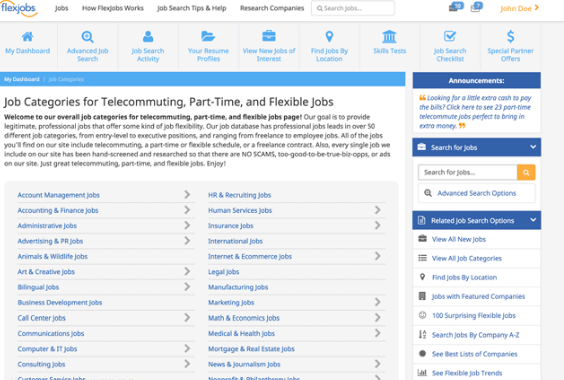
FlexJobs is a job board that showcases not just telecommuting openings, but also job postings for other types of flexible arrangements, such as freelance or part-time work. Using the site requires paying a fee (ranging from $14.95/month to $49.95/year), but currently the site lists over 32,000 jobs from 4,725 companies–so signing up can definitely pay off. The FlexJobs staff hand-screen each job posting so you can avoid work-from-home scams.
Jobspresso
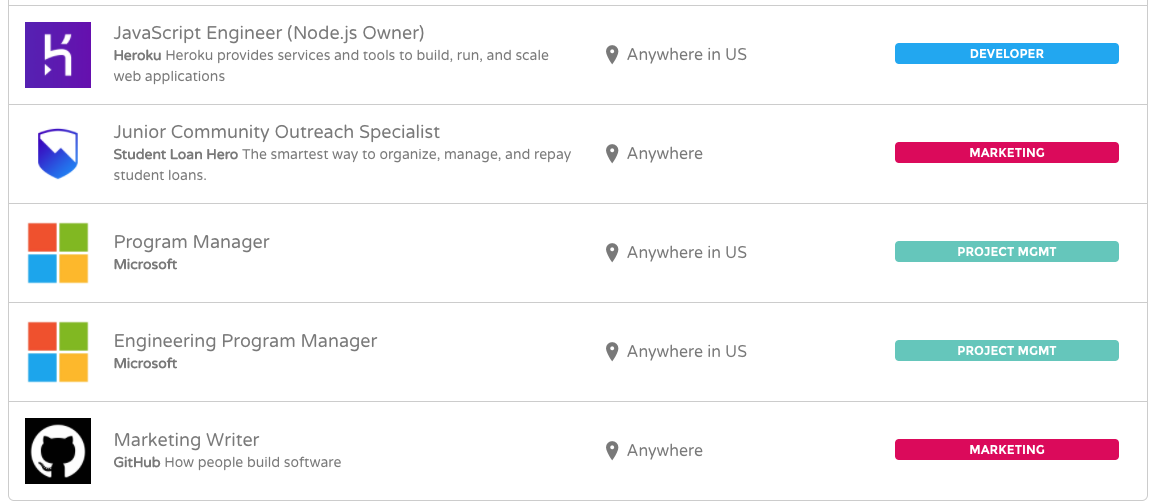
Jobspresso allows you to search for jobs in specific categories, such as marketing, copywriting, project management, and support. All of the jobs listed are curated for remote workers. They also allow users to post their resumes to increase exposure to potential employers and get daily job updates.
Remote.co
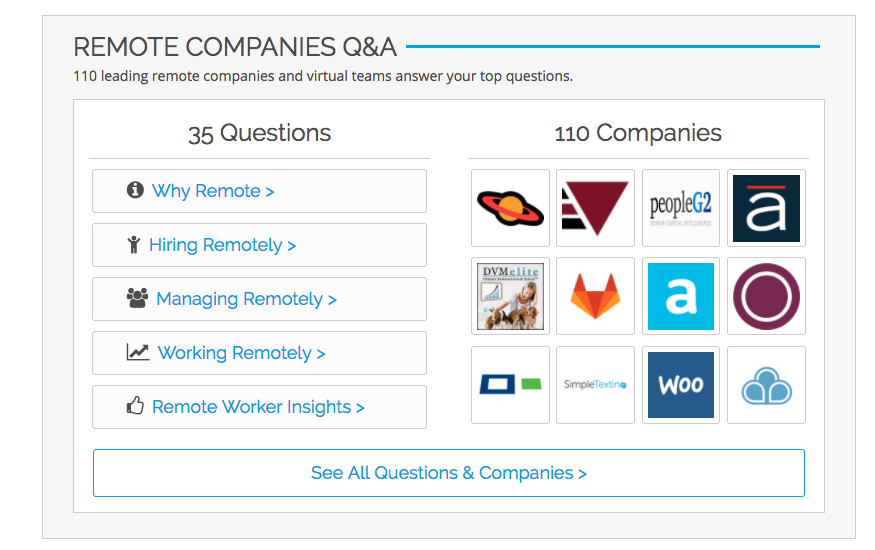
Remote.co is passionate about remote work and partners with startups that feel the same way. They post jobs in the following categories: customer service, design, marketing, human resources, sales, writing, and development. And they also offer Q&As for remote companies and the people who would like to work for them.
If you want to be the first to hear about new opportunities, sign up for their alerts to receive up to two notifications a week.
We Work Remotely
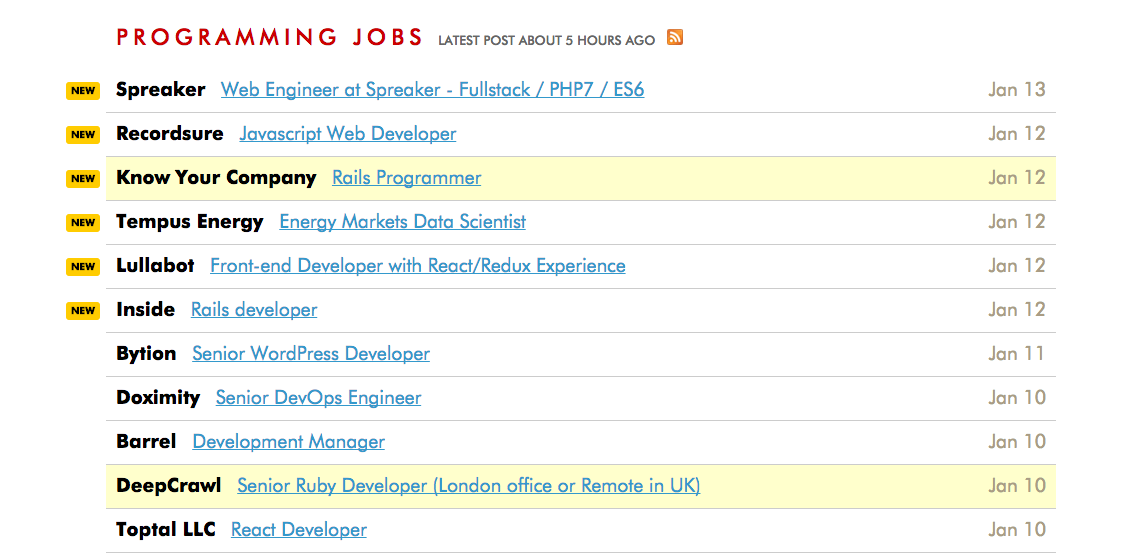
We Work Remotely is sponsored by Basecamp and their book Remote, which delves into all things related to working remotely. The job board is updated daily and you can subscribe to the site's RSS feed to get informed of new job postings. You can find jobs in programming, development & system admin, marketing, customer service, management, design, and copywriting here.
Working Nomads
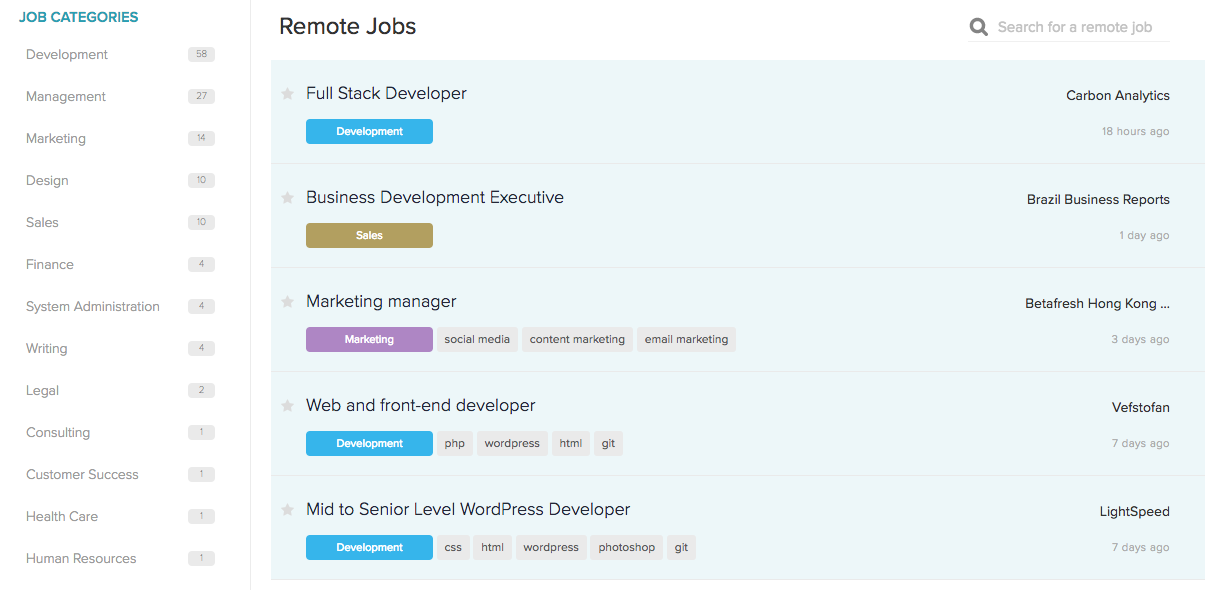
Working Nomads provides a curated list of remote jobs for individuals who want to travel while they work. You can browse numerous job categories such as development, education, or management. You can also sign up to receive job alerts delivered to your inbox daily or weekly.
One nice feature of Working Nomads is the use of tags, so you can search or browse for a job based on specific skillsets.
How to Apply and Interview for a Remote Work Job
All companies approach remote interviews differently. For instance, at GitHub, Chapple explains that they "usually start screening with things like written questions or exercises to get a feel for a candidate’s communication skills and the depth of their abilities in the area we’re looking to hire for." Others, such as Automattic, conduct interviews via text chat, and at Zapier we use a combination of written, phone, and video interviews.
Keep in mind that employers use these video interviews to get a feel for your personality and interest in the job. If you're positive, curious, and articulate in the video chat as well as other parts of the application process, hiring managers will be more confident about you.
Prepare for the video interview
If you’re going to interview via video chat, here are a few key considerations:
Try out the video app before the interview. Whatever app your interviewer chooses to use, install it (if required), log on in advance, and check it out. Familiarizing yourself with the tool is especially important if you haven’t used it before. Nothing is more nerve-racking than starting an interview late because you didn’t know how to use the tool or you're having problems with your computer's audio or video. (Still, it happens.)
Find a quiet space where you can focus on your interview and won’t be distracted. Although comfortable, coffee shops might not be a good option. Some coworking spaces, on the other hand, offer private rooms or phone booths where you can have your video chat.
Wherever you set up for the interview, make sure the lighting is adequate and whatever's in the background of the video isn't unprofessional.
Dress professionally and stay engaged during the interview. Avoid distracting patterns or colors that might not look good on video. You want the focus to be on what you’re saying and not on what you’re wearing. At the same time, make sure you're comfortable in your clothes so you can focus on the interview.
Body language is still important when you're doing a video interview. The eye contact, smiling, and not fidgeting rules apply here just as much as in in-person meetings. Also make sure to turn off your phone's and computer's notifications, less those become a distraction for you and your interviewer.
Be prepared overall–and focused on the job, not just remote work
Most importantly, for any part of the application process:
Be prepared. You'll want to know as much about the role and the company as possible.
Zapier Product Manager Chris Geoghegan advises:
Being able to clearly articulate why you want to work somewhere (besides the fact that the position is remote) is really important. In job fit interviews, you definitely see this where some candidates are clearly more interested in the remote aspect of Zapier, and I think that can be red flag.
Jason Kotenko, Zapier Platform Lead, adds:
Explain why you want the exact position. Just wanting to work at a remote company is usually not enough for specialized roles.
Be prepared with stories or examples that showcase your value to the potential employer and your ability to get that specific job done. Along with that is having examples of times you showed those "successful remote worker" traits or skills mentioned above. You might be asked about or want to mention things like:
- Successful solo projects you've started or team projects you've led.
- Your reasons for wanting to work remotely. What makes you fit for working on a remote team? (independence and trustworthiness)
- Previous writing experience and other communication skills. How do you choose the communication tool for different situations? (communication skills)
- Your daily routine and methods to stay focused. What are your optimal work hours? What's your workspace like? How do you prioritize tasks? How do you balance work and personal life? (time management skills)
Ask questions to make sure this is a good fit
Remember that interviewing is a two-way street. While the employer is evaluating how suitable you are for both the job and the company's culture, you're there, too, to see if they are a good fit for what you want. Don't take any job just because it allows you work remotely. Take it because that's the job and the company you want to work for.
Questions you should ask to make sure the company is really serious about remote work:
- How many people do you have working remotely full-time?
- Is occasional travel needed to meet with co-workers?
- How does the remote team usually communicate?
- What would my typical schedule and day look like?
- How often would I be in touch with my manager?
Also, if you're applying for an employer in another country, before accepting a position it's a good idea to find out:
- How will taxes be taken care of from my paycheck?
- Will I need to buy my own health plan?
- Would I need to get a work permit when visiting the employer?
Of course, you'll probably have a lot of questions of your own for the company as well.
Finding the "right fit" for any job comes down to knowing your strengths and what makes you most productive–as well as finding the kind of company and role you want to work in. If you're independent and a high achiever, there are tons of remote work opportunities out there where you can gain freedom and control over where and how you work best.
Good luck!
Milveen Eke-Allen contributed to this post.
Title photo by Tran Mau Tri Tam via Unsplash.
source https://zapier.com/blog/remote-work-jobs/

 The Leica Lino L2P5 is one of the best line and dot lasers we’ve reviewed. While it is a little on the pricey side, all line and dot lasers are and what you’re getting here makes it superior to many of the competitors in terms of the value for money.
The Leica Lino L2P5 is one of the best line and dot lasers we’ve reviewed. While it is a little on the pricey side, all line and dot lasers are and what you’re getting here makes it superior to many of the competitors in terms of the value for money. In short, the Leica DISTO X310 is one of the best in its category. It looks and feels great to use and is highly accurate with lots of useful features.
In short, the Leica DISTO X310 is one of the best in its category. It looks and feels great to use and is highly accurate with lots of useful features. In terms of the price and features, the Stanley STHT77138X Laser Distance Measurer TLM99 is very much a more budget option for your laser distance measurers. It’s possible to get all kinds of advanced features on these things, including cameras with ‘point finders’ for use outdoors. At the least, some distance measures will allow you to point your laser and draw a straight line from top to bottom using a lot of different sensors.
In terms of the price and features, the Stanley STHT77138X Laser Distance Measurer TLM99 is very much a more budget option for your laser distance measurers. It’s possible to get all kinds of advanced features on these things, including cameras with ‘point finders’ for use outdoors. At the least, some distance measures will allow you to point your laser and draw a straight line from top to bottom using a lot of different sensors. Many of the pros of this product revolve around its form factor and easy use. Having everything in one case is an excellent advantage and it means that you simply need to grab it by the handle and bring it with you to the worksite or wherever else you might need a level. That case also adds to the resilience, as does the excellent durability of the equipment provided. This is another big plus and when combined with the impressive 3 year warranty, it should last long enough to get more than your money’s worth.
Many of the pros of this product revolve around its form factor and easy use. Having everything in one case is an excellent advantage and it means that you simply need to grab it by the handle and bring it with you to the worksite or wherever else you might need a level. That case also adds to the resilience, as does the excellent durability of the equipment provided. This is another big plus and when combined with the impressive 3 year warranty, it should last long enough to get more than your money’s worth. This product essentially offers everything you could need to bring with you onto the worksite. It is designed to handle a wide range of construction levelling tasks with ease and is very quick and simple to operate. In our review period, we found the self-leveling one of the biggest advantages of all. With no screws or bubble vials, you simply just set it up and it’s good to go. Manual slope functioning allows you to match a slope up to 5 degrees.
This product essentially offers everything you could need to bring with you onto the worksite. It is designed to handle a wide range of construction levelling tasks with ease and is very quick and simple to operate. In our review period, we found the self-leveling one of the biggest advantages of all. With no screws or bubble vials, you simply just set it up and it’s good to go. Manual slope functioning allows you to match a slope up to 5 degrees.