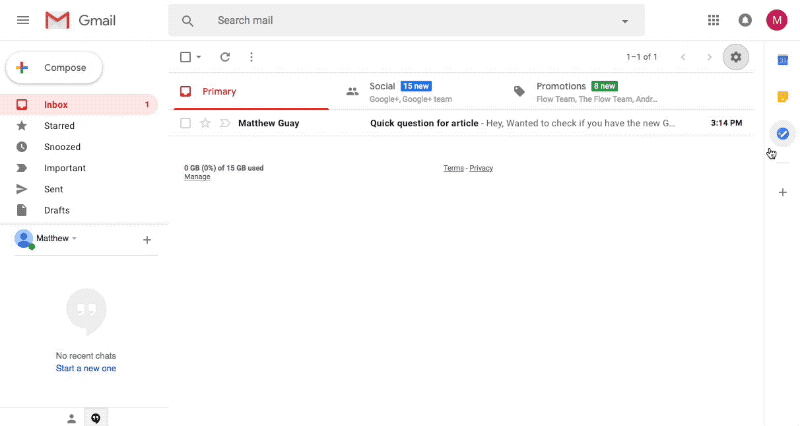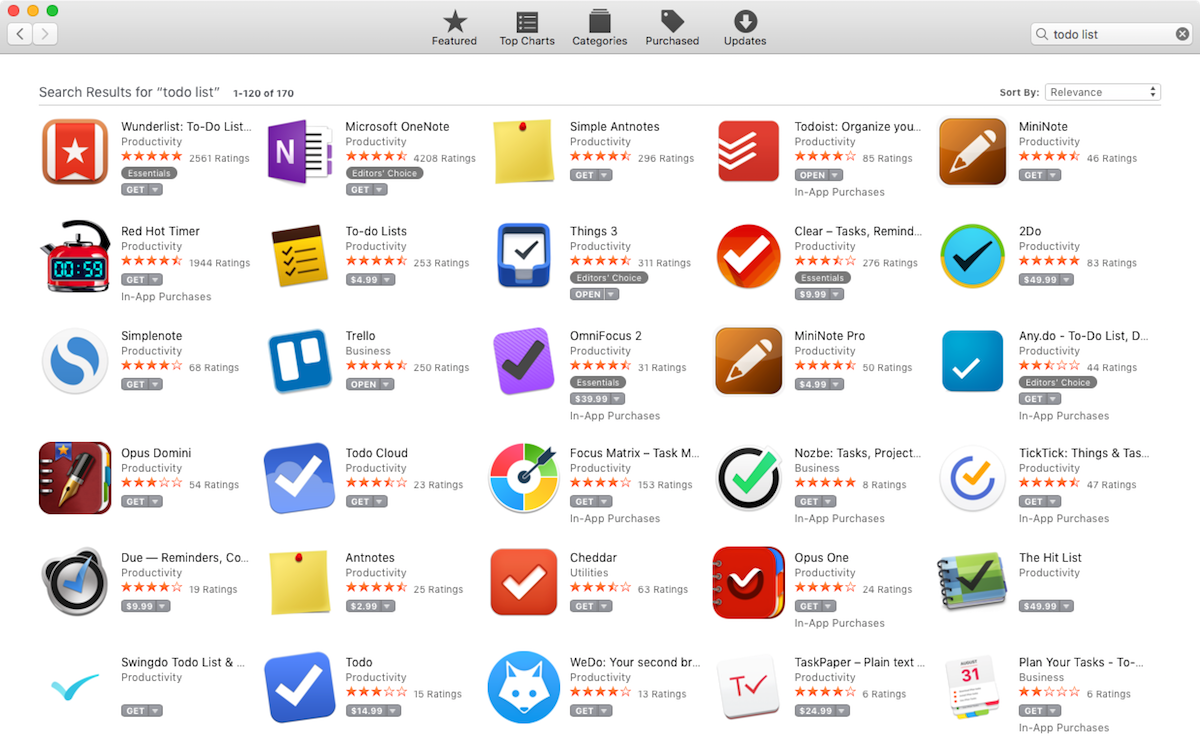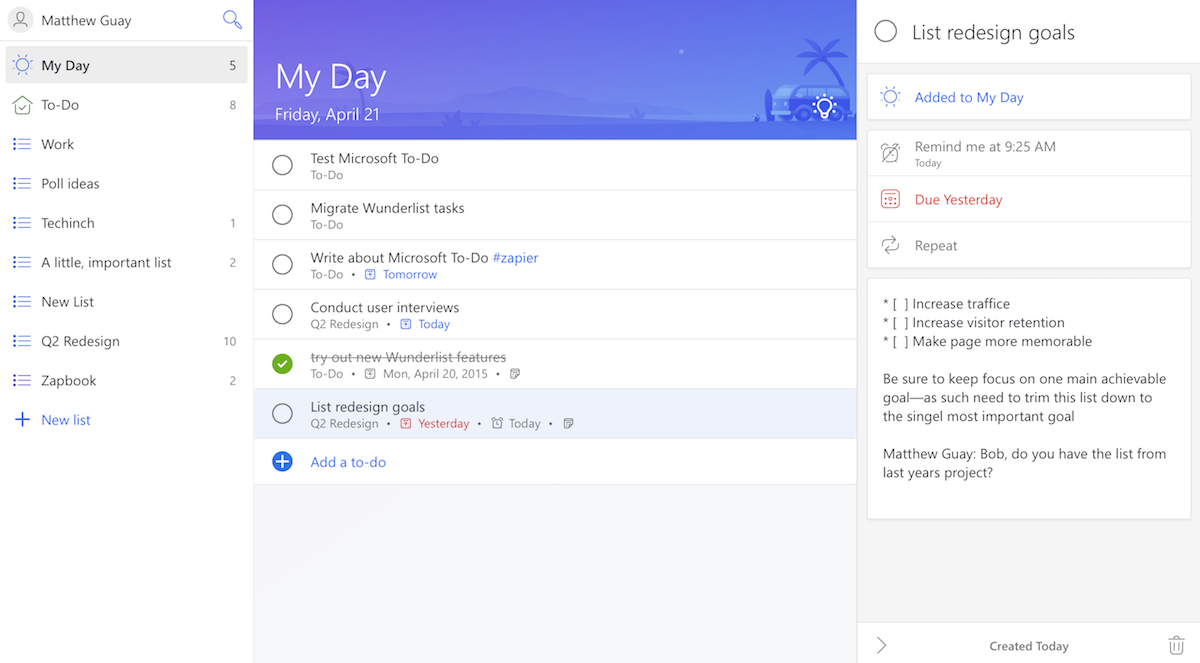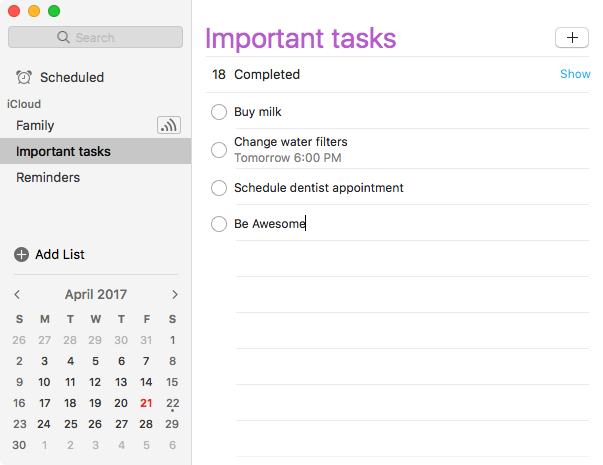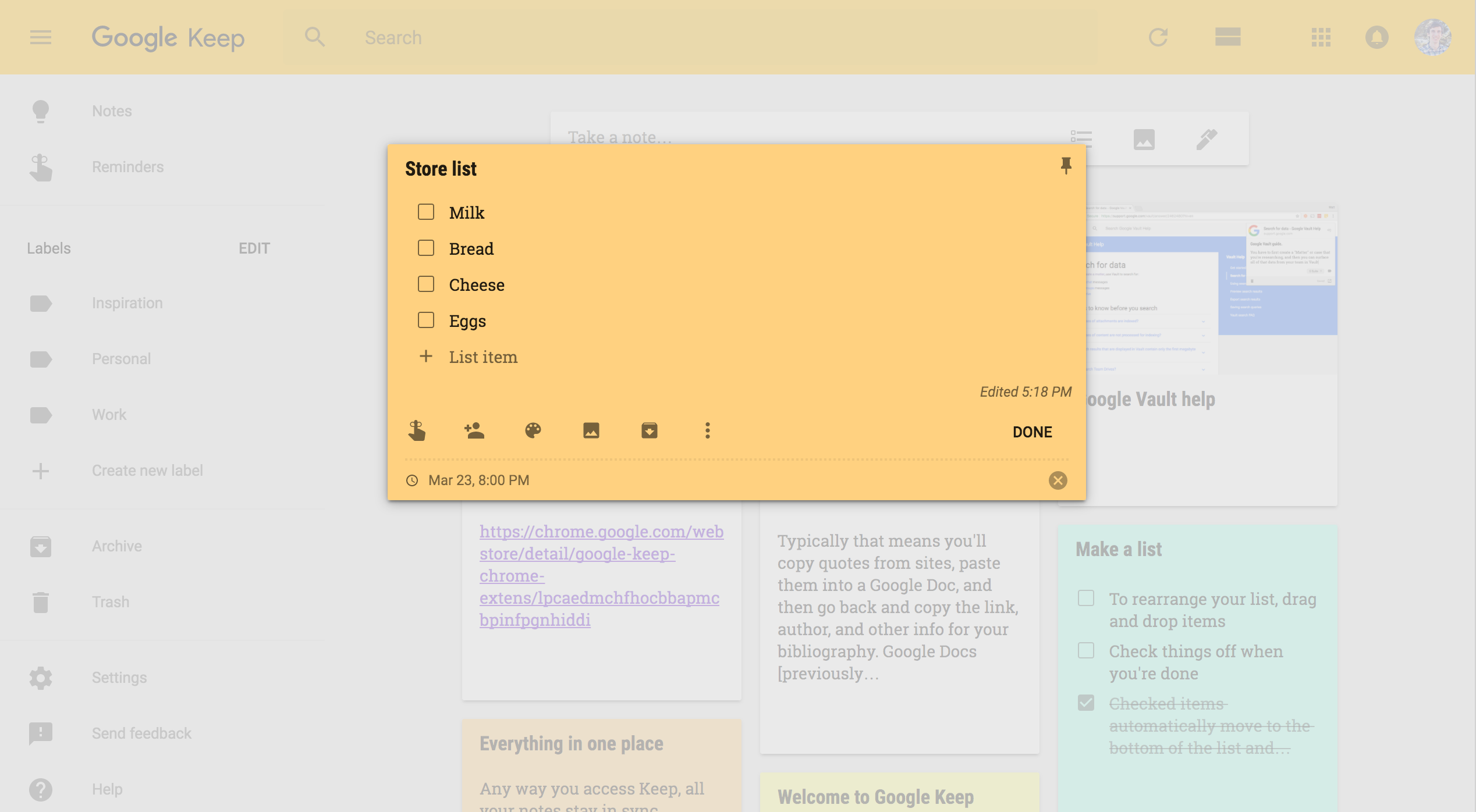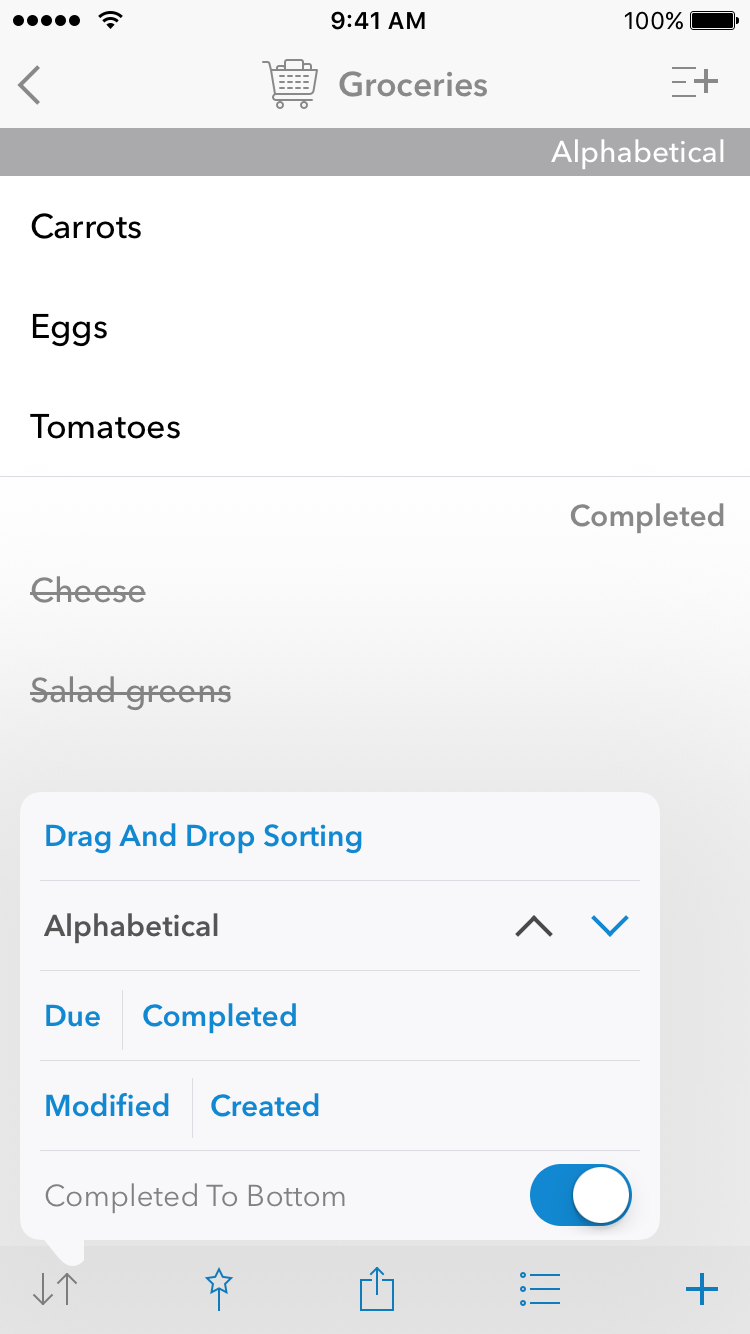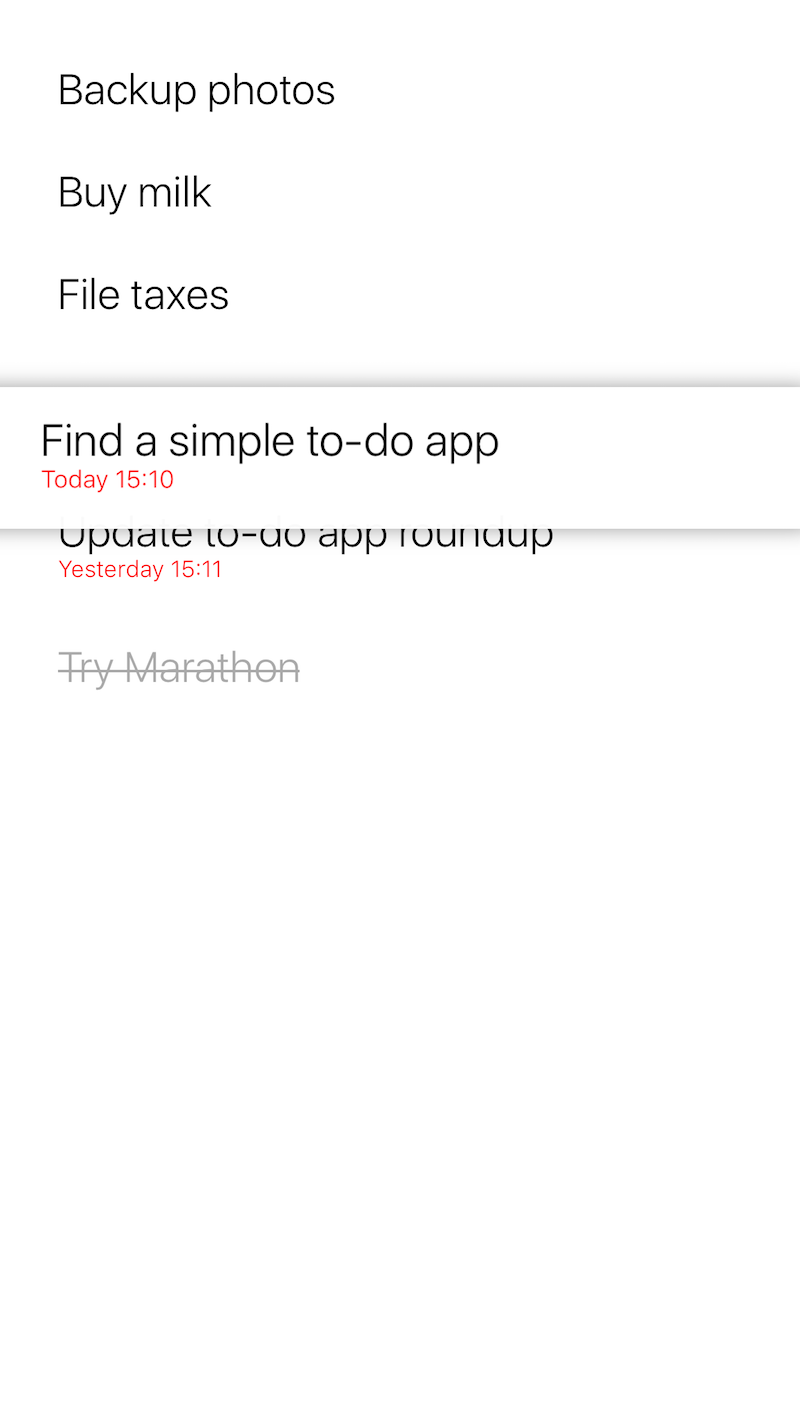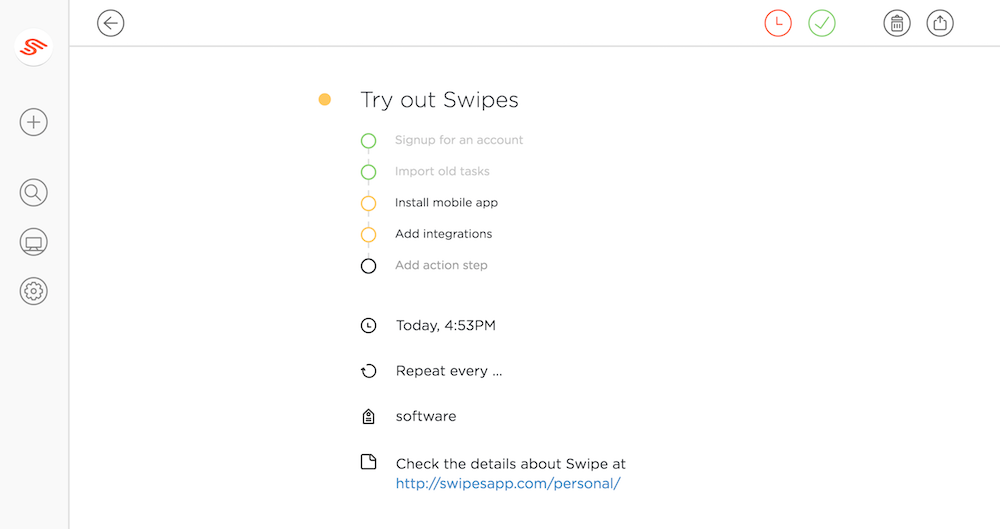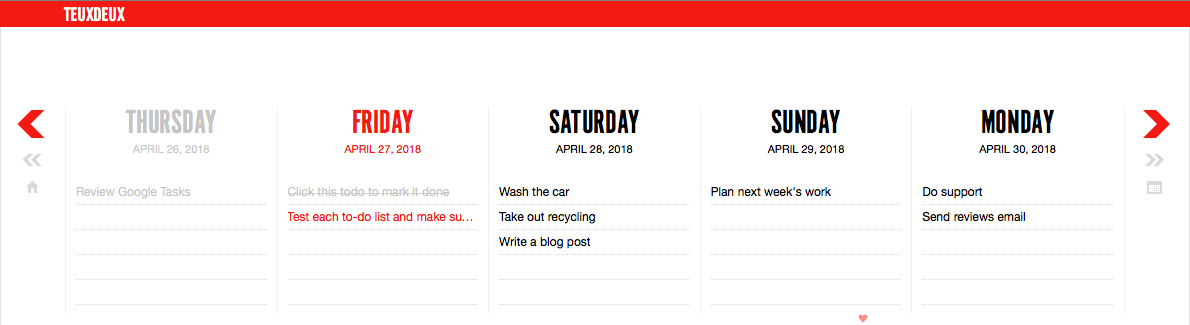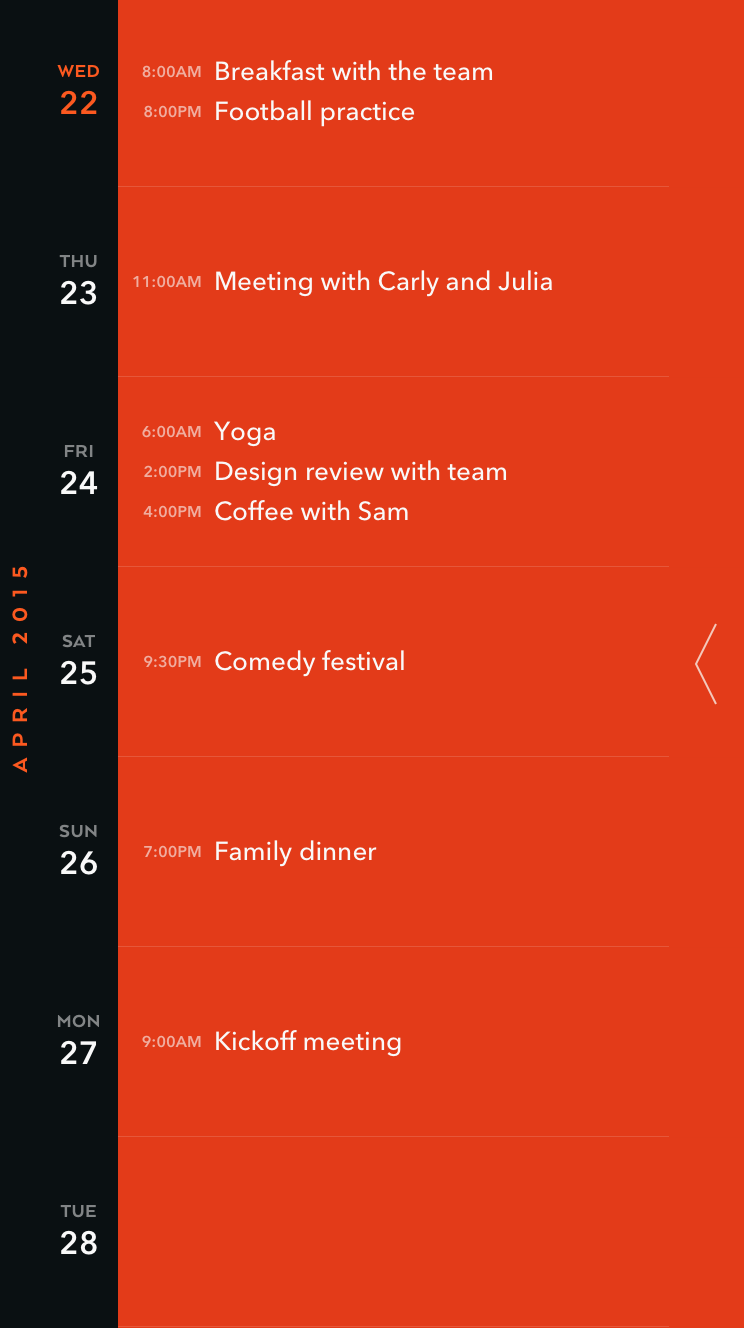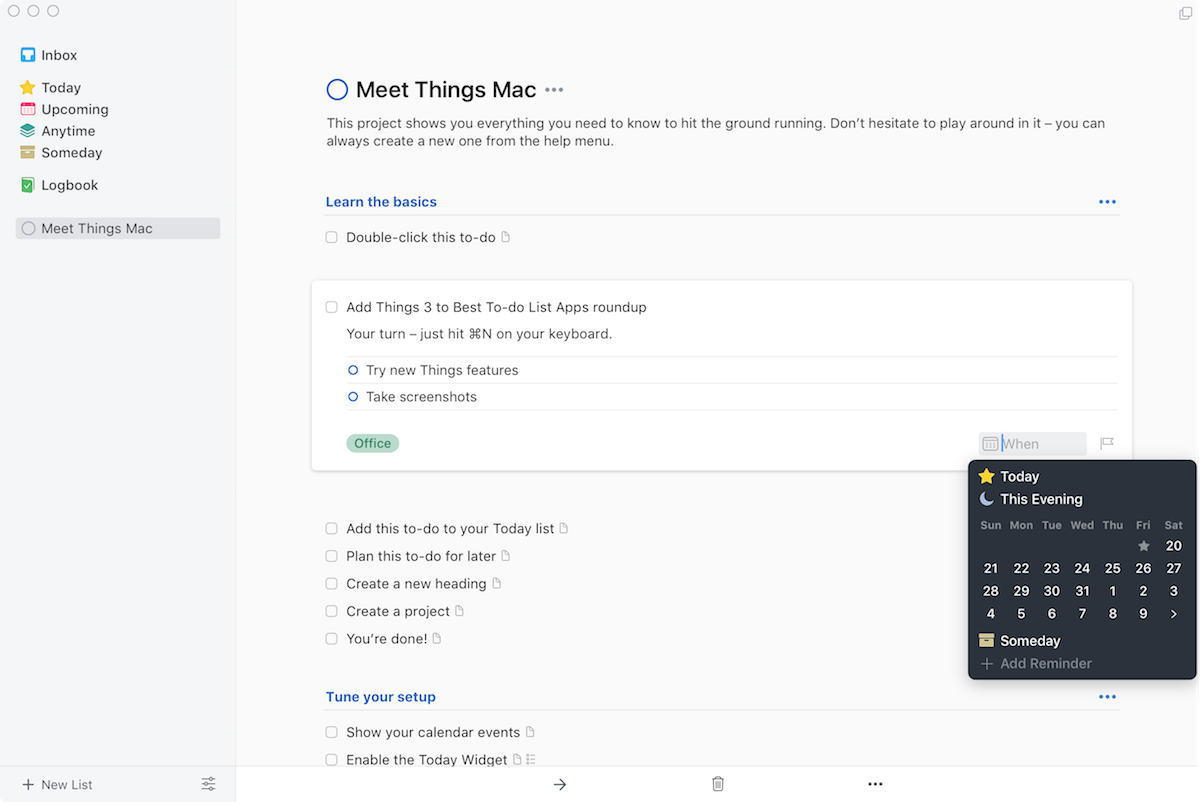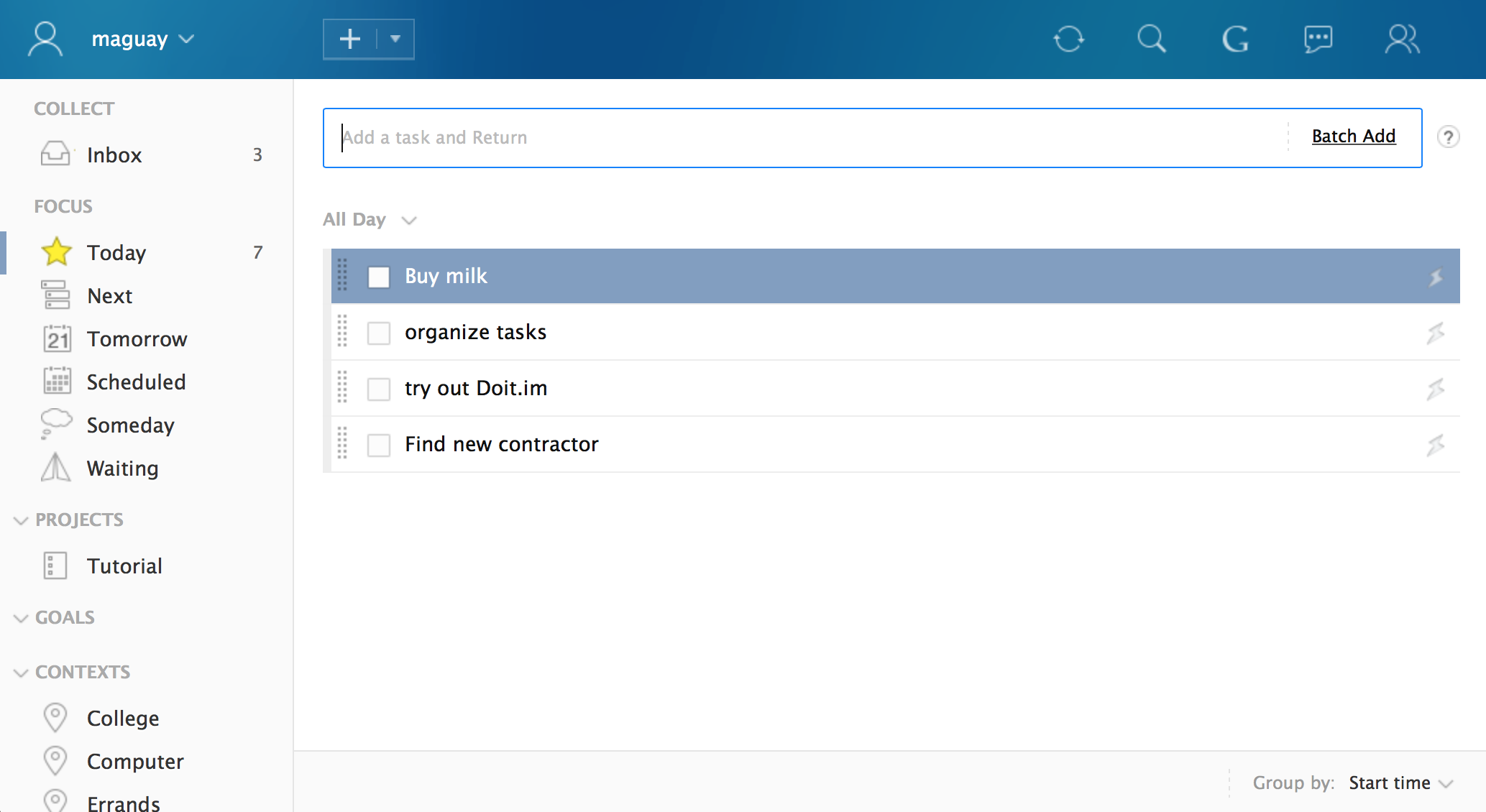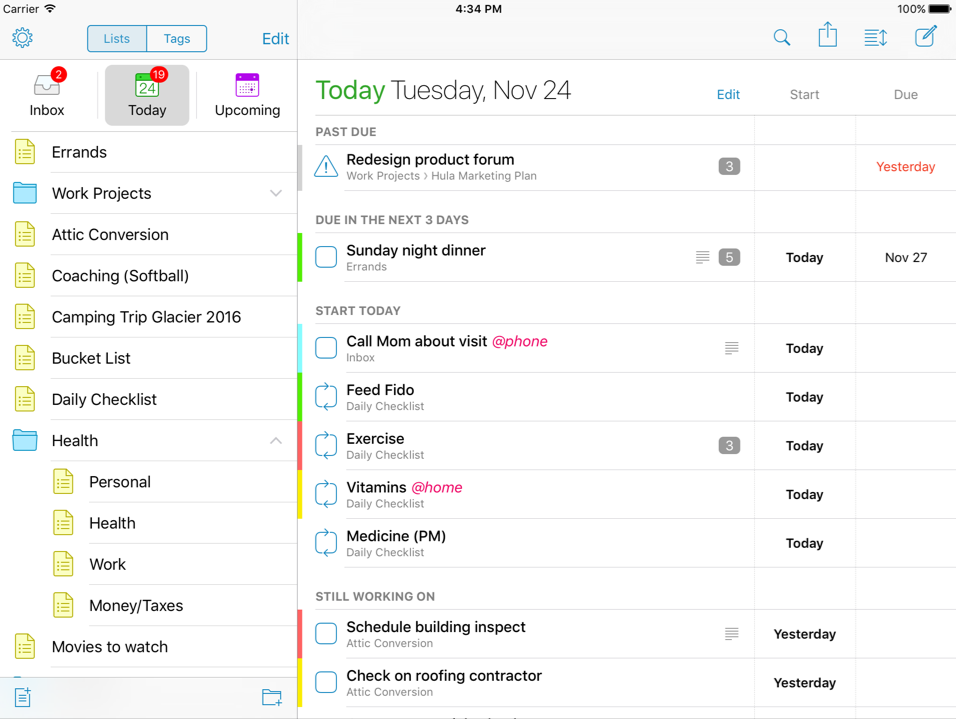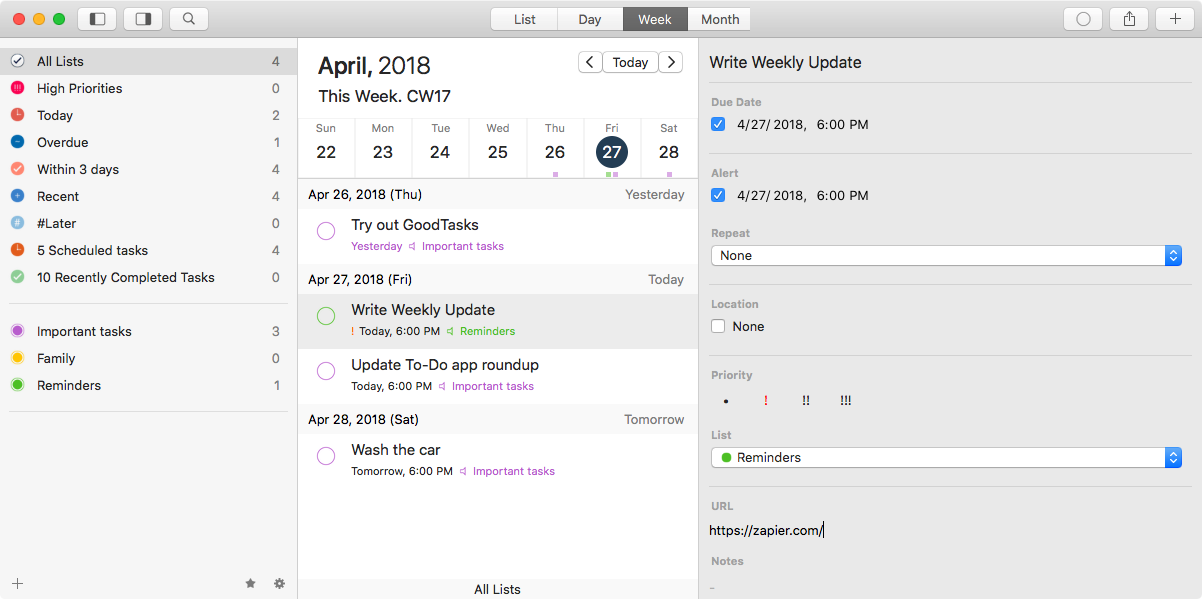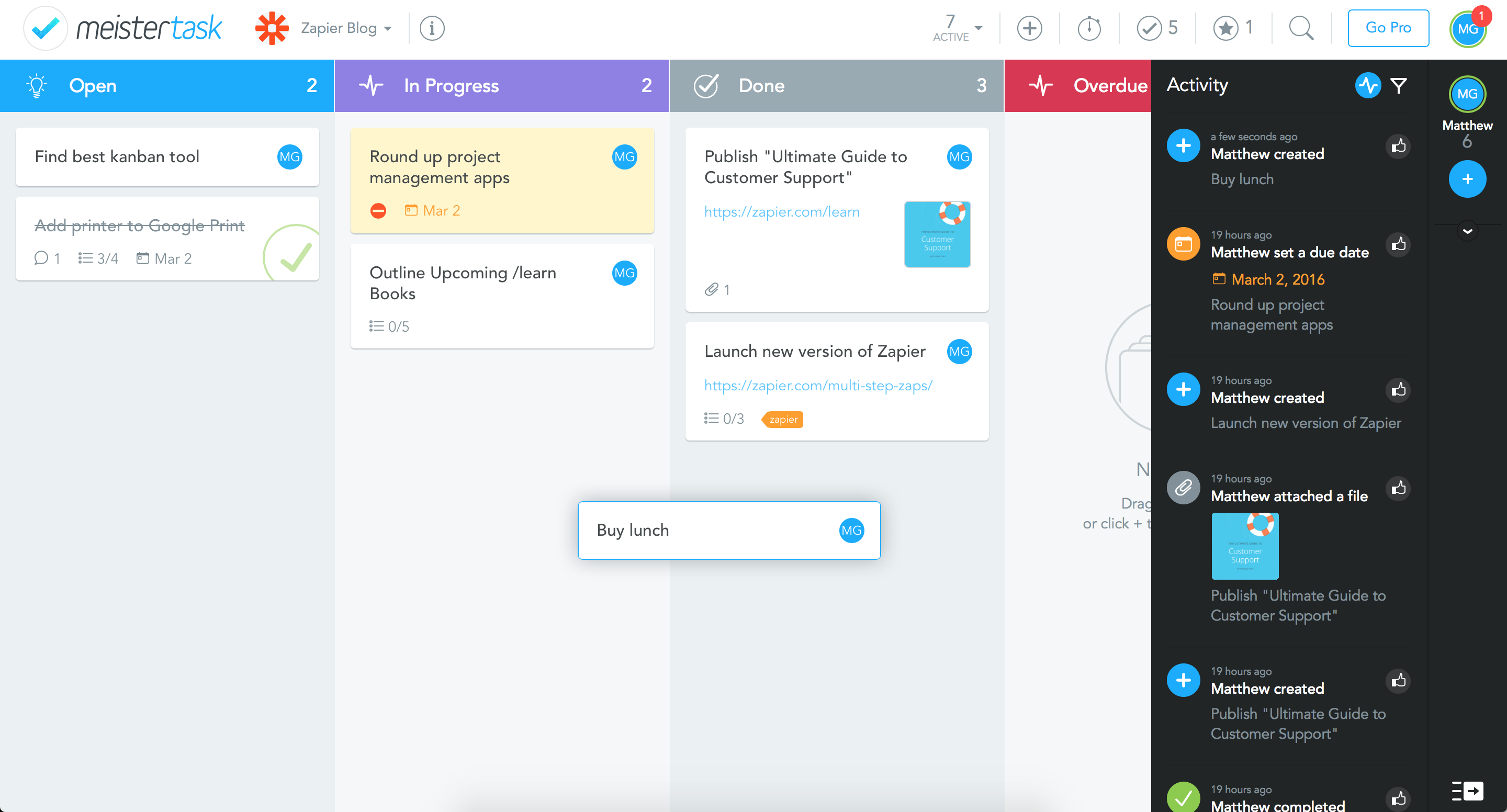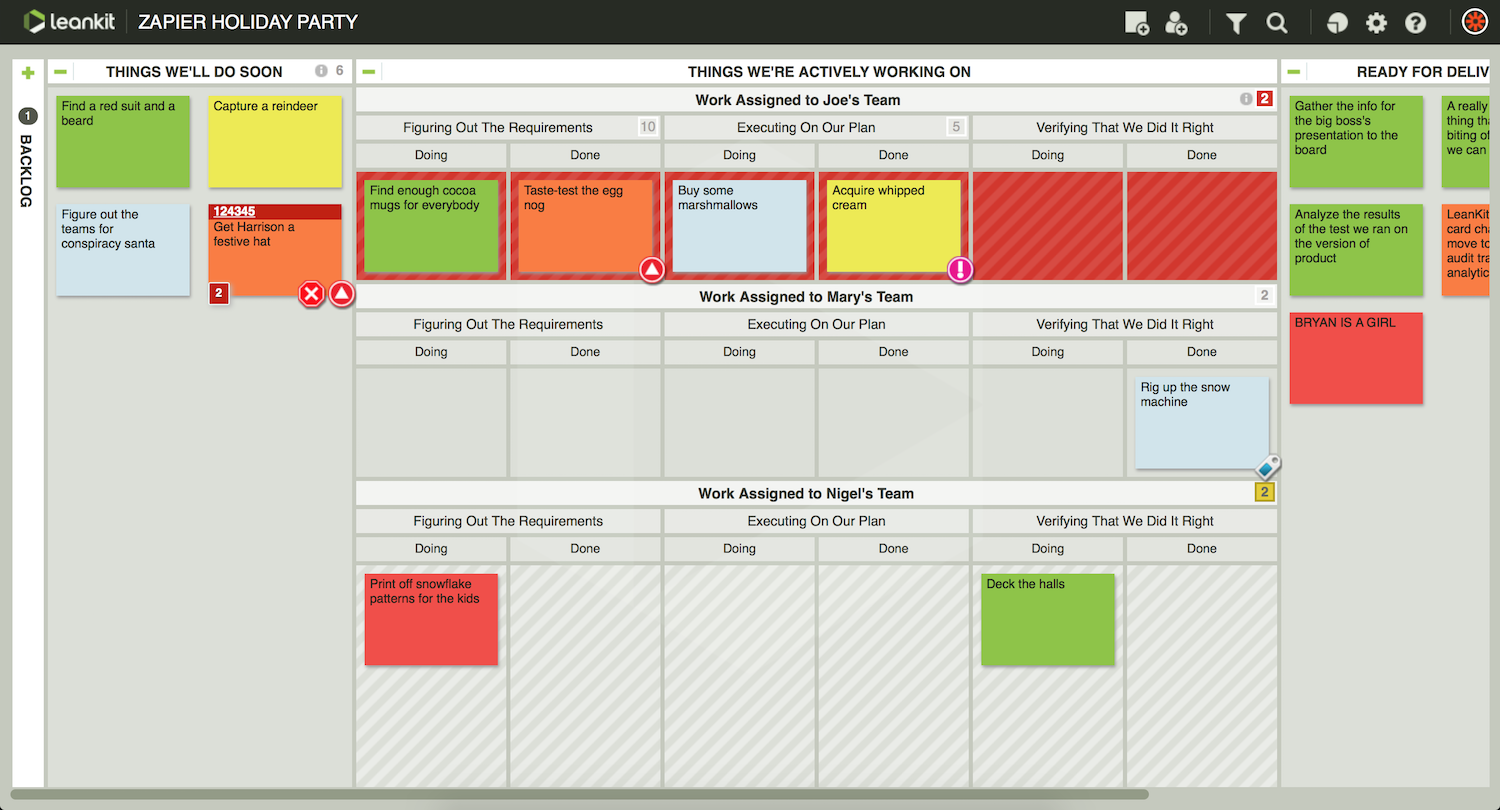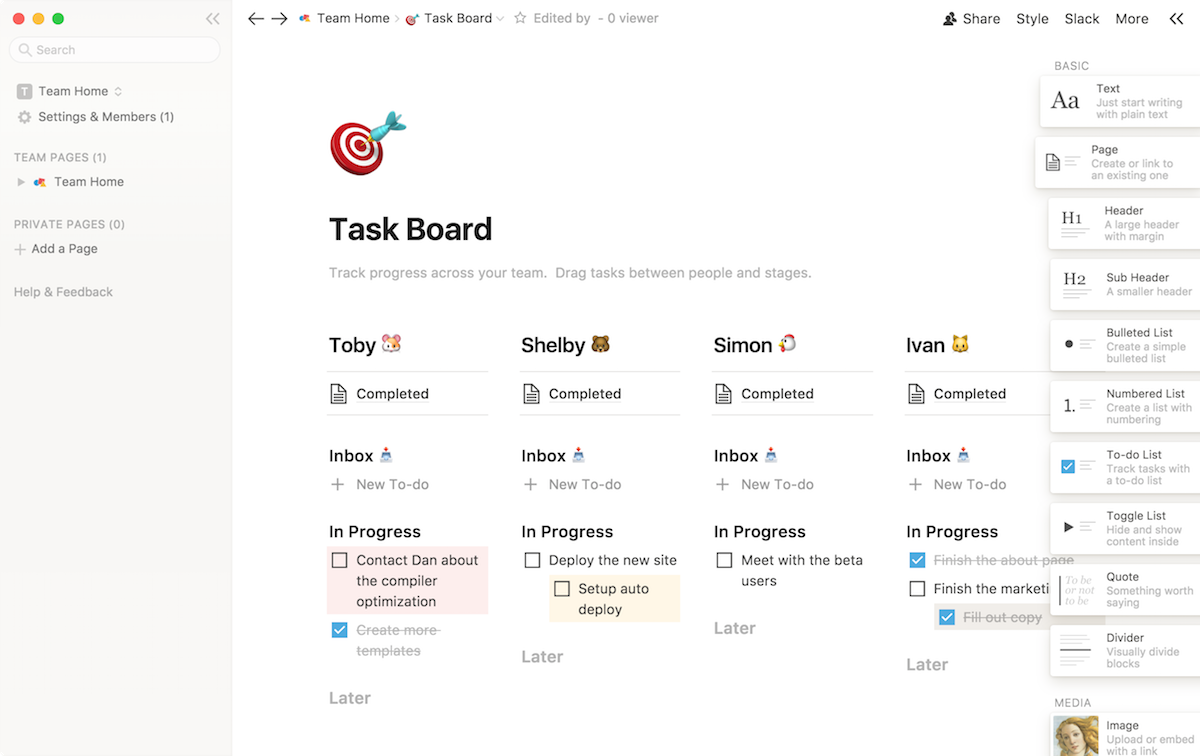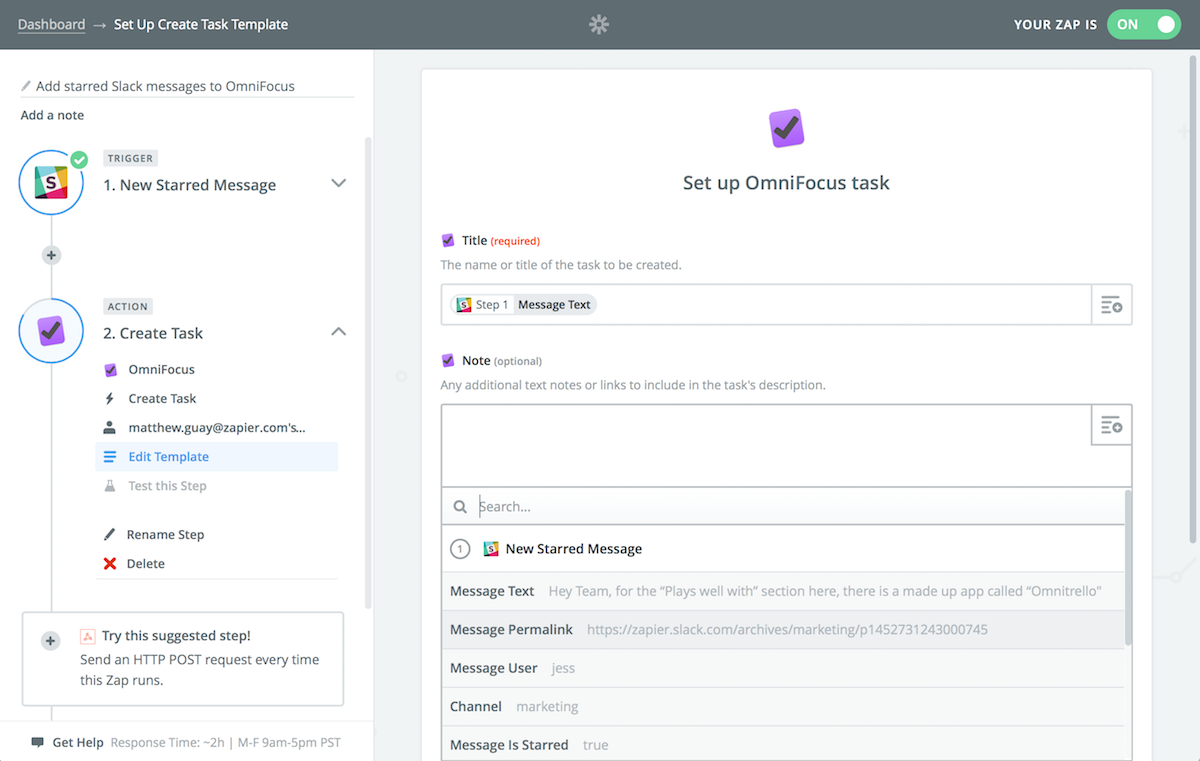What was once the simple choice between a notebook, legal pad, or stack of Post-it notes to manage personal tasks is now a mind-numbing decision between dozens of to-do apps. Flashy apps that offer more features than you could ever use. Free apps that are so bare you wonder how they'd be helpful at all. And paid apps that look just right, but you're not sure it's worth paying the price to find out.
Wonder no more. We've rounded up 40 of the most popular to-do apps, ranging from simple apps with scarcely more than a list of tasks to advanced apps that organize your tasks, projects, notes and more. We've tested each app, found its best features, and listed its pricing and supported devices to help you quickly find what you want. No matter which task management method you use, there's an app for you.
New to-do list apps come out regularly—and older ones get new features, or quit being supported, so each year we go back through the list and add the latest apps and details. Check the end of the post for the apps that have been added and/or removed.
How to Pick a To-Do App
"There are approximately 17 million software applications and web sites out there built to manage your to do list," Gina Trapani, founder of Lifehacker, wrote in 2006. Over a decade later, it feels like that number might actually be accurate with the seemingly infinite number of to-do list apps in the App Store and Google Play.
So where do you begin? Certainly not in those app stores. Instead, start with your task management method. How do you tick off your tasks? Do you group them in a certain way? Do you need extra details, or do you keep task descriptions short? Are you a visual person and want to see progress? Do you want to keep a record of what you've done?
Answering these questions helps you decide which task management method you should follow. If you simply need a list of to-dos to start ticking off, look for a "Grocery List" app. If you like to organize tasks into detailed projects with subtasks, attachments, and more, get a Getting Things Done app. If seeing tasks go from "to-dos" to "doing" to "dones" is helpful—or you want a more graphical way to manage tasks—check out a Kanban board app. Or if it's all about keeping it simple and, for the most part, staying out of app, try the plain text approach.
Tip: Learn more about the most popular task management methods with our guide to 8 Powerful Ways to Manage Your Tasks.
40 of the Best To-Do Apps
Quick Reference Guide: Download a free updated PDF cheat sheet for a quick way to compare each of the apps in this roundup.
Grocery List Apps
For a simple way to manage tasks, Grocery List method apps—where you list the things you need to do one after another, like you list the groceries you need to buy—are best. Some include only task lists, others come with extra features like notes or due dates. The main focus, though, is a list of things you need to do.
Grocery List apps are the most common type of to-do list apps. While they're each simple to use, there are a number of apps with their own unique take on simple task management. Here are some of the best:
The 19 Best Simple To-Do List Apps
| App |
Icon: |
Best for: |
Price |
Platform |
| Google Tasks |
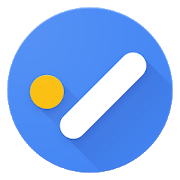 |
simple tasks in Gmail and Google Calendar |
Free |
Android, iOS, Web |
| Microsoft To-Do |
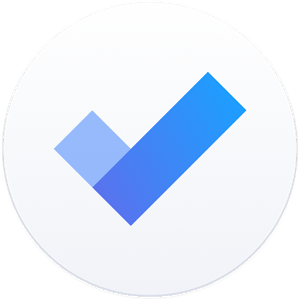 |
a to-do list that suggests what to do next |
Free |
Android, iOS, Windows, Web |
| Apple Reminders |
 |
quick-and-simple to-dos |
Free |
iOS, Web, Mac |
| Google Keep |
 |
a bulletin board for your tasks |
Free |
Android, iOS, Web |
| Remember The Milk |
 |
simple yet powerful task management |
Free; $39/yr. Pro |
Android, iOS, Blackberry, Windows, Mac, Linux, Web |
| Momentum |
 |
simple to-dos in every New Tab |
Free; $2.50/mo. Plus |
Chrome |
| Focuster |
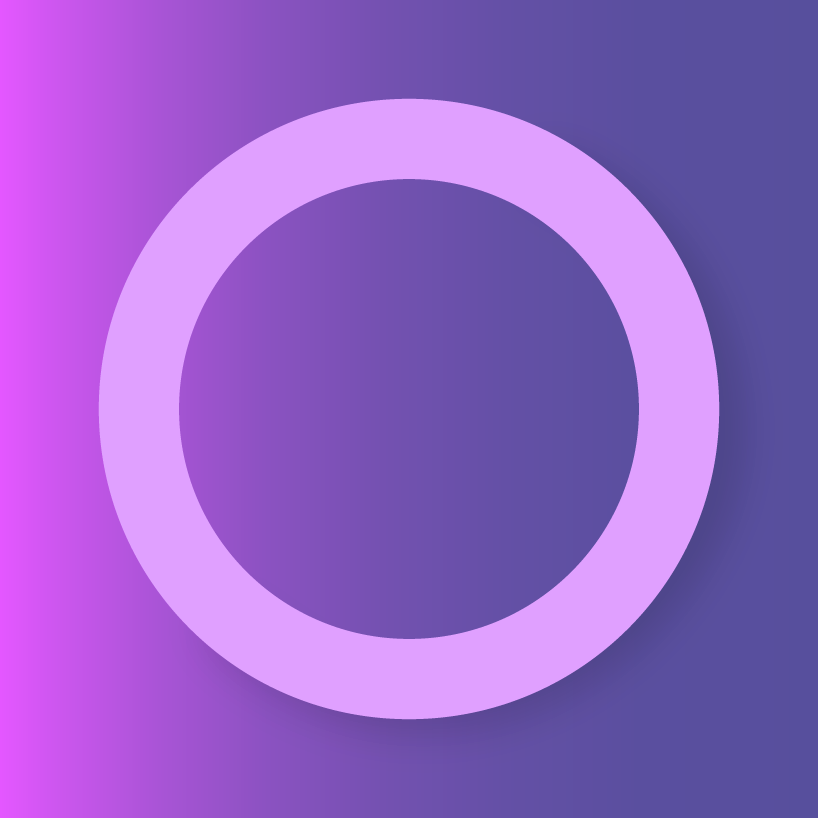 |
quickly scheduling your tasks |
$9.99/mo. Basic |
Web |
| Checkvist |
 |
outline-style tasks and keyboard shortcuts |
Free; $3.90/mo. Pro |
Web |
| Ikiru |
 |
simple, paper-style task lists |
$4.99 |
iOS |
| MinimaList |
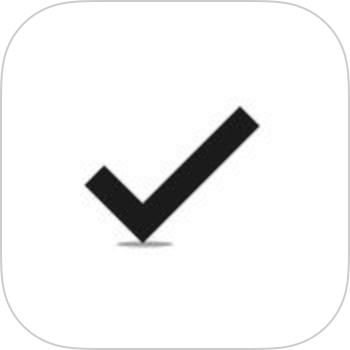 |
a plain task list that keeps you focused |
Free |
iOS |
| I Done This |
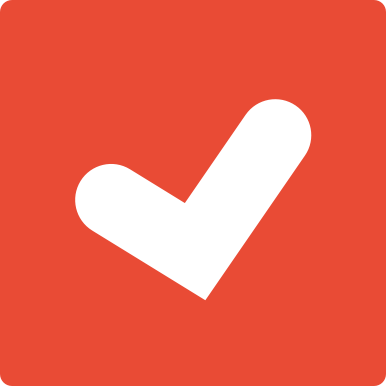 |
a list of everything you've done |
$5/mo. Basic |
Web |
| Swipes |
 |
snoozing tasks until you're ready to do them |
Free; $4.99/mo. Premium |
Android, iOS, Web, Mac |
| TeuxDeux |
 |
a daily list of tasks |
$3/mo. |
iOS, Web |
| SomTodo |
 |
tasks with folder organization |
Free; $3.99/mo. Premium |
Android, iOS |
| CARROT |
 |
turning tasks into a game |
$2.99 |
iOS |
| Due |
 |
a detailed time-table for tasks |
$4.99; $9.99 |
iOS, Mac |
| Moleskine Timepage |
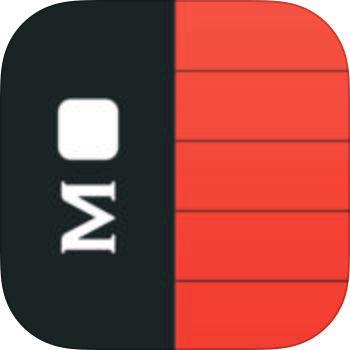 |
a to-do list style calendar |
$4.99; $6.99 |
iOS |
| Any.do |
 |
quickly organizing tasks into groups |
Free; $2.99/mo. Premium |
Android, iOS, Web, Mac |
| Asana |
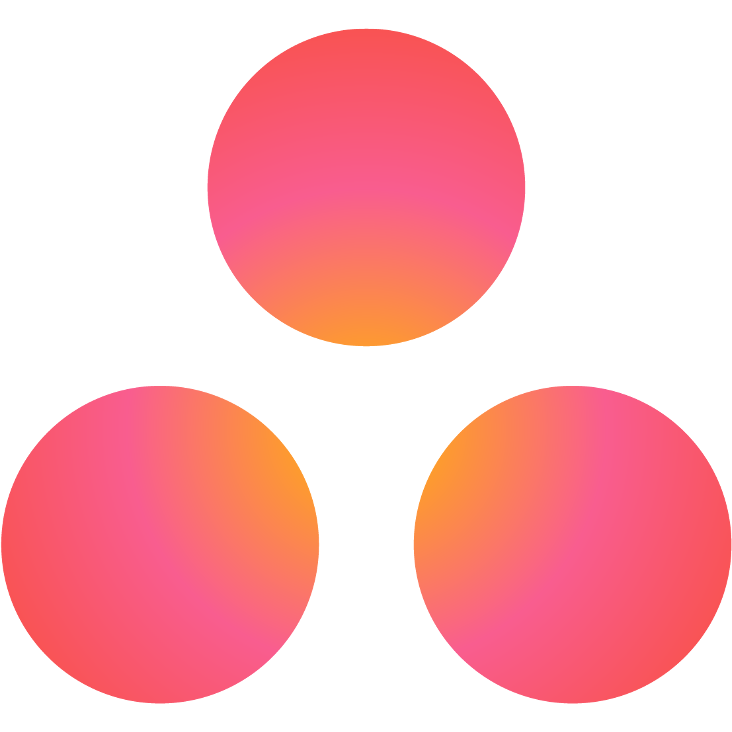 |
a simple approach to personal and team tasks |
Free; $9.99/mo. Premium |
Android, iOS, Web |
Google Tasks (Android, iOS, Web)
for simple tasks in Gmail and Google Calendar
The best simple to-do list is the one hiding in your Gmail inbox: Google Tasks. Click the round Google Tasks icon in the sidebar of the redesigned Gmail, and you'll find a simple to-do list where you can add tasks, drag in emails to turn them into tasks, and organize everything with sub-tasks and lists.
The new version also includes mobile apps, so you can add tasks on the go and get notified when something's due. And with its integration with Google Calendar, you'll see due tasks along with your appointments for the day. It's the simplest way to turn your email into tasks—and if you just want the basics, it's the to-do list app to pick.
Google Tasks Price: Free
For a deeper look at Google Tasks' features and pricing plans, check out our Google Tasks review.
See Google Tasks integrations on Zapier
→ Learn more in our detailed Google Tasks guide.
Microsoft To-Do (Android, iOS, Windows, Web)
for a to-do list that suggests what to do next
The new task app from the team that brought us Wunderlist, Microsoft To-Do is a great way to manage tasks. List everything you need to do. You can start fresh, or import tasks from Outlook, Todoist, and Wunderlist and pick up your older tasks. Then add notes and due dates to tasks, along with an extra reminder to help you remember when to start working on a task.
Sometimes it's hard to know what to do next, even with lists of tasks and due dates. Instead of showing all of the tasks due today, Microsoft To-Do gives you a clean slate in the My Day list each morning so you can decide what's most important. Tap the lightbulb for suggested tasks—including due and overdue tasks, along with those Microsoft thinks you might want to do today—and build out the perfect list to get stuff done today.
Wunderlist was one of our original favorite to-do list apps—and its is an even simpler—and somewhat smarter—way to keep track of tasks.
Microsoft To-Do Price: Free
→ For a deeper look at Microsoft To-Do's features and how it compares to Wunderlist, check out our Microsoft To-Do guide.
Apple Reminders (iOS, Web, Mac)
for quick-and-simple to-dos
The simple Reminders app that comes with iPhones, iPads, and Macs might be the easiest way to keep up with things you have to do. You can add tasks, sort them into lists, drag-and-drop them to the order you want, and view them on any of your devices—or online at iCloud.com. You can even add tasks via Siri when you're in a hurry.
Want to do more? There's a lot of power hidden behind the i button on each task. You can add a due date to tasks or have it notify you about tasks at specific locations so you won't forget to pick up stuff at the store, say. Enable the calendar from the View menu and you can drag tasks to their due date. There's even a note field, a priority setting to organize tasks, and the option to share task lists with other Reminders users.
It's a really great reminders app
Apple Reminders Price: Free with Apple devices
Google Keep (Android, iOS, Web)
for a bulletin board for your tasks
You know of Google Docs and Gmail, but how about Google Keep? This newer notes app from Google is a board virtual sticky notes where you can add images, text notes, and lists. It's great for notes—and equally great for quick to-do lists. Add as many task notes as you need, each with a quick list of bullet-point tasks, then have Google remind you about that list when you need.
Individual lists and notes can be shared with other Google users for easy collaboration on small projects. Google Keep is built into Google Docs, too, so you can outline your next essay or list everything that needs done in a project then check those tasks off right from your document. It also is included in the redesigned Gmail sidebar.
It's just the basics, but Google Keep's sticky note-style interface just might be to-do system you need if you're used to sticking tasks to your desk or refrigerator and want to arrange your notes and tasks together.
Google Keep Price: Free
Remember The Milk (Android, iOS, Blackberry, Windows, Mac, Linux, Web)
for simple yet powerful task management
Remember The Milk was one of the first online to-do list apps. And with a recent redesign, the app that's helped manage tasks since the Blackberry was new is still one of the best ways to get things done.
It's a simple tool—add your tasks, organize them in lists, and check them off when finished. Tap a task to add extra details, including tags, locations, the estimated time it'll take to finish a task, the day you should start working on it, and much more. Then it adds features to keep things organized. Add Smart Lists to create search-powered lists of tasks, perhaps to group all of your tasks that are due this week and are tagged with your company's name—or anything else you want. It's powerful while still keeping things simple.
And if you still want to manage your tasks alongside your emails, you can integrate Remember The Milk with Google Calendar, Gmail, or Outlook to see all of your tasks wherever you work.
Remember The Milk Price: Free; $39/year Pro plan for reminders, unlimited sharing, themes, and offline support
For a deeper look at Remember The Milk features and pricing plans, check out our Remember The Milk review.
See Remember The Milk integrations on Zapier
Momentum (Chrome, Firefox)
for simple to-dos in every New Tab
Momentum isn't really a to-do list app—it's a Chrome extension that gives you the time, a photo of the day, and a daily quote, along with awesome little to-do list whenever you open a new tab in Google Chrome. The to-do list is completely bare bones—it's just a small check-list at the bottom right-hand corner that you'll see whenever you open a new tab. But, it's enough to keep track of the things you need to do most.
Then, every day when you first launch Chrome, Momentum will ask you for your daily focus—the thing you'll be working on most today. This focus will be shown on your dashboard for the rest of the day, making sure it's on your mind until the focus is completed.
Momentum Price: Free; $2.50/month Plus plan to customize design and sync tasks with other to-do list apps including Trello, Todoist, and Google Tasks,
Focuster (Web)
for quickly scheduling your tasks
Focuster's to-do lists are simple, with just your tasks. Put everything you need to do in simple task lists on its left sidebar. You can then decide what to work on today and throughout those tasks, and drag those tasks onto the correct days and in the order you want.
Then, it's time to focus on your work. Tap the Now button, and your calendar and task lists will disappear, leaving only the task you're supposed to be doing right now and the next tasks after that to focus on today's work. Set that screen as your homepage, and you'll stay focused on the next task you need to do throughout the day.
Focuster Price: From $9.99/month Basic plan
For a deeper look at Focuster features and pricing plans, check out our Focuster review.
See Focuster integrations on Zapier
Checkvist (Web)
for outline-style tasks and keyboard shortcuts
Used to writing tasks on paper and want an app that feels as flexible as a blank page? Checkvist's plain text approach might be what you need. It prides itself as being the task manager for geeks, and with Markdown formatting and code support, it lives up to the claim—but that doesn't mean it's difficult to use. Type in your tasks in plain text, then use keyboard shortcuts to do everything else. For example, just tap Return on your keyboard and start typing to add a new task, and add asterisks to add italic text like *this*.
To add more info to tasks, double-tap A on your keyboard to bring up the actions menu where you can add due dates and other information to tasks without leaving the keyboard. Press Tab to indent a task and turn it into a sub-task—or hold Shift and you can drag-and-drop tasks into the order you want. With its text formatting options, Checkvist can even be a good way to outline your next essay or plan larger projects.
Checkvist Price: Free; $3.90/month Pro (paid quarterly) for attachments, due-date reminders, calendar integration, and more
For a deeper look at Checkvist features and pricing plans, check out our Checkvist review.
See Checkvist integrations on Zapier
Ikiru (iOS)
for simple, paper-style task lists
Ikiru is designed for lists. A new list app from the developer behind Paperless—an app we'd called "the epitome of a Grocery List app for iOS"— Ikiru keeps Paperless' focus on simple lists while adding extra features to help you manage your tasks.
Create lists for your tasks, and give each list an emoji-style icon to easily recognize your lists at a glance. Then add tasks, notes, and photos to sketch out what you need to do and swipe right on a task to mark it as completed. Want to share tasks? Ikiru can email a plain text copy to your colleague that they can import into Ikiru, too.
You can still download Paperless if you'd like just plain lists of tasks. But for a newer design, task reminders, and light/dark themes, Ikiru is one of the best ways to manage tasks in a paper-style list.
Ikiru Price: $4.99
MinimaList (iOS)
for a plain task list that keeps you focused
Want something simple to list the things you need to do? You can get much simpler than MinimaList. Similar to the now non-supported Clear app, MinimaList gives you a plain list of tasks that you can scratch off with a swipe. Pull down on the top of the screen to add a new task—and optionally include a due date to get notified about that task.
MinimaList can also keep you focused on your most important tasks. Just tap one task, and you'll get a full-screen pomodoro timer so you'll keep working on that one thing—and take a break every so often to stay refreshed.
MinimaList Price: Free; $0.99/month Premium for shared lists
I Done This (Web)
for a list of everything you've done
It's supposed to track the tasks you've already done. But I Done This is also a great tool to simply track the stuff you have to do—and then keep a log of those completed tasks as well.
Each day, start out by listing the things you need to do as tasks. Check them off throughout the day and add any other done tasks to track the things you accomplished outside your to-do list. If anything's left over today or keeping you from getting things done, you can list those as well.
Then you can look back over everything you've done for a detailed log of your productivity. It's a unique way to list tasks, one that nudges you to get more done.
I Done This Price: from $5/month per user Basic plan for core reporting tools
For a deeper look at I Done This features and pricing plans, check out our I Done This review.
See I Done This integrations on Zapier
Swipes (Android, iOS, Web, Mac)
for snoozing tasks until you're ready to do them
You're likely to spend more time adding tasks to your to-do list than checking them off—but not with Swipes. This Evernote and Gmail-powered to-do list lets you import your Evernote notes that have reminders attached to them and turn your Gmail emails into tasks. Or, you can type in your own tasks when things come up.
Each of those tasks might not be detailed enough—you might need to look up info before replying to a Gmail email, and your Evernote reminder might be for a full project. Just add sub-tasks to any tasks' page in Swipes to keep track of everything in one place. It makes each task feel like a mini project that's easy to check off in steps.
You'll likely end up with more than you can get done today, so Swipes also takes a page from newer email apps with a snooze button that pushes your tasks off until tomorrow or another day when you're ready to complete them. Then, when you get your lists cleared out, Swipes will help you celebrate and tells you how many days in a row you've completed all of your tasks.
Swipes Price: Free personal edition; $9/month per user Workspace plan for team use
TeuxDeux (iOS, Web)
for a daily list of tasks
Your tasks don't all need done today—you likely have things you need to do every day this week. TeuxDeux is a simple todo list that makes it easy to keep your entire week's work organized. Just type in simple tasks on the day of the week that task needs done, and that's it. You won't need to tap anything else to schedule the task—it's already listed on the day it needs done.
And then, if you don't get everything done, don't worry. You can just drag the task to the next day's column. Or, add the text every day to any task to turn it into a repeating task.
TeuxDeux Price: $3/month
SomTodo (Android, iOS, Web)
for tasks with folder organization
SomTodo makes sure you don't forget about simpler tasks, while still help you keep track of your projects and the things you need at the store. It shows your unsorted tasks in a list right at the front, with folders of your other tasks listed above. Those folders can include anything from simple tasks like your grocery list to detailed tasks with notes, reminders, and due dates.
And if you need to make sure you don't forget one of those tasks in a folder, just add a star and it'll show up on the front screen, too.
Somtodo Price: Free; $3.99/month Premium for extra storage and more
CARROT (iOS)
for turning tasks into a game
CARROT is perfect for those who need a push to complete tasks. Dubbed as the "to-do list with a personality," CARROT rewards you when you finish tasks with new features, "fortune cookies," and more. Slack off, however, and CARROT gets upset, taking away points and giving you borderline sadistic "rewards."
As far as actual task management goes, CARROT is extremely simple. There are no lists and no subtasks—just a pen-and-paper style to-do list. After reaching level 18, you'll unlock the ability to add due dates and reminders to your tasks, making for more practical task management. You'll just have to make sure you're productive for a while if you really want those features.
CARROT Price: $2.99; in-app purchases available from $0.99 each to add themes, sounds, icons, and more
Due (iOS, Mac)
for a detailed time-table for tasks
The most important part of your tasks may be their due date, so Due makes adding a due date and time to your task as simple as making the task in the first place. Type in your task and describe when it's due, perhaps Buy travel insurance tomorrow at noon, and Due will do the rest. It then shows all your tasks in a timeline where you can quickly peek at what's due today, tomorrow, and the rest of the week.
Due supports recurring tasks, so you'll always be reminded to pay your rent and get your haircut on time. And if you also need help remembering how long you need to boil eggs or wait for laundry, you can use Due's preset timers instead of setting a new timer on your phone each time.
Due Price: $4.99 for iOS; $9.99 for Mac
Moleskine Timepage (iOS)
for a to-do list style calendar
From the popular notebook brand, Moleskine Timepage turns your calendar into a to-do list of sorts. Instead of a list of tasks, you'll schedule everything that needs done. Timepage then turns those details into a detailed plan for your week's work.
It's not just your tasks, either. Moleskine Timepage can watch the weather, traffic, timezones, and more, and work them into your schedule so you'll know when to leave for a meeting early and when it's safe to leave the umbrella at home. It forces you to think about the time you do your work—and make sure you don't overschedule your day.
Moleskine Timepage Price: $1.99/month
Any.do (Android, iOS, Web, Mac)
for quickly organizing tasks into groups
For a more feature-filled take on the Grocery List method, Any.do is a great cross-platform task management app. You can organize tasks in two different ways: By due date or by category. When organizing by due date, it gives you four separate lists: Today, Tomorrow, Upcoming, and Someday. Then, with categories, you can add your own categories to organize tasks, in addition to the built-in Personal, Work, and Store categories.
You can see all of those lists on the same page, for a quick way to peek at your week's agenda or glance across all of your projects. With a Premium plan, you can then share your lists with others and get reminded when you're near a location that a task needs completed. You'll also soon be able to use Any.do's Assistant tool to get a personal assistant to help you out with your tasks, right from your to-do list.
Any.do Price: Free; from $2.99/month Premium for location reminders, recurring tasks, and unlimited attachments
Asana (Android, iOS, Web)
for a simple approach to personal and team tasks
Asana is designed to manage your team tasks—but it's equally as good at tracking your personal tasks. It's a simple, grocery list-style app that's packed with features to keep you productive. Just write your tasks in simple project lists, and create new teams to organize your work and home projects separately, say.
You'll then see what you need to work on from the My Tasks page, which lists everything you need to do today, soon, and after that. And if you want more features, they're here, too. There's also a boards view for a kanban-style way of organizing your tasks, for a simple list when you want it and a detailed planning view for more complicated projects, along with options to list task dependency, log notes about projects, make custom reports, and more.
Asana Price: Free core features with up to 15 team members; from $9.99/month per user Premium plan (billed annually) for unlimited team members and private projects
For a deeper look at Asana features and pricing plans, check out our Asana review.
See Asana integrations on Zapier
Getting Things Done® (GTD®) Apps
Need more than just a simple list of tasks? Want more ways to organize your workflow and manage a wide range of projects? A Getting Things Done app may be just what you need. These apps, which follow a task management method popularized by a book with the same name, help manage every single thing in your life. The idea is, you clear everything out of your head—random ideas, household chores, errands, along with each task in your larger work projects—and put them in the app, so you won't worry about forgetting anything. That frees up your mind to focus on the task at hand.
Start out with our detailed guide to getting started with Getting Things Done—or GTD, as it's commonly known. Then, try one of these apps to get organized.
The 12 Best GTD Apps
| App |
Icon: |
Best for: |
Price |
Platform |
| OmniFocus |
 |
managing every aspect of your tasks and projects |
$39.99 |
iOS, Mac |
| Things |
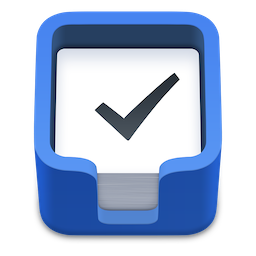 |
organized projects and a list of today's tasks |
$9.99; $49.99 |
iOS, Mac |
| Todoist |
 |
GTD that works everywhere |
Free; $28.99/yr. Premium |
Android, iOS, Windows, Web, Mac |
| Toodledo |
 |
outlining your tasks |
Free; From $16.99/yr. Silver; $3.99 iOS |
Android, iOS, Web |
| 2Do |
 |
GTD that works the way you want |
Free; $19.99 Pro; $49.99 Mac |
Android, iOS, Mac |
| TickTick |
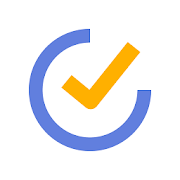 |
simple tasks and subtasks |
Free; $2.79/mo. Pro |
Android, iOS, Windows, Web, Mac |
| Todo |
 |
customizing how new projects work |
Free; $1.99/mo. Cloud |
Android, iOS, Web, Mac |
| Firetask |
 |
organizing lots of ideas |
$19.99; $39.99 |
iOS, Mac |
| Doit.im |
 |
goal-oriented tasks with reports |
Free; $2/mo. Pro |
Android, iOS, Windows, Web, Mac |
| Nozbe |
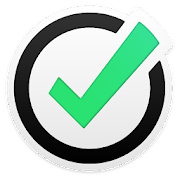 |
productivity on every platform |
Free; $10/mo. Solo/Duo |
Android, iOS, Windows, Web, Mac, Linux |
| The Hit List |
 |
timing your work |
$19.99; $49.99 |
iOS, Mac |
| GoodTask |
 |
turning Reminders into a GTD app |
Free; $9.99 Pro; $19.99 Mac |
iOS, Mac |
OmniFocus (iOS, Mac)
for managing every aspect of your tasks and projects
OmniFocus is one of the best-known Getting Things Done apps for Mac—and for good reason. Starting out as a customization of its sister app, OmniOutliner, OmniFocus has over a decade's legacy in managing tasks. Tasks are organized by project and context, and can be organized in a project based on their order, priority, and more.
OmniFocus includes several "perspectives" to view your tasks and projects in different ways. There are Project, Context, and Flagged views to show tasks organized in their categories, and you can add your own perspectives to show tasks from certain projects or due date ranges, say. Then, the Forecast perspective shows all of your tasks ordered by due dates alongside your calendar events, making it easy to plan tasks around events and get a quick look at the day ahead.
Tasks in OmniFocus can have plenty of details, too, from advanced repeating schedules to location awareness. Projects can be set to only show tasks as due when earlier tasks are completed, so you can always know what needs to be done in order. OmniFocus also includes AppleScript support, so you can automate your task management or integrate with your other Mac apps. And when you're done, a Review view lets you look back over your projects and see how productive you've been or what you've missed. It's a detailed app, so start out with our in-depth OmniFocus guide to learn the features you need for your workflow.
OmniFocus Price: From $39.99 Standard edition for iOS and Mac each
For a deeper look at OmniFocus features and pricing plans, check out our OmniFocus review.
See OmniFocus integrations on Zapier
Things (iOS, Mac)
for organized projects and a list of today's tasks
If OmniFocus looks like feature overload to you, Things may be a better option. It's a simpler take on task management with a new design that helps you organize tasks into projects and pick what to focus on each day.
Things is built around projects, with a name and description at the top to keep the most important details together, a status circle that shows how much of the project is completed, and task sections to organize your work into groups. Add sub-tasks and comments on tasks for even more detail—then click away and Things will show just your clear task list, hiding the extras away until you need them.
You can pop the project out into its own window to check off tasks one after the other. Or, tap the Today button on the task to build up a list of things you need to do today—or schedule tasks, and they'll show up in order on your Someday list so you'll know what's coming up. And when everything's done, you can peek back at your projects to see what you finished, and when.
Things Price: $9.99 iPhone; $19.99 iPad; $49.99 Mac
For a deeper look at Things features and pricing plans, check out our Things review.
See Things integrations on Zapier
Todoist (Android, iOS, Windows, Web, Mac)
for GTD that works everywhere
Todoist is a another simpler take on Getting Things Done, one that works everywhere. Tasks are organized into projects in Todoist, and you can drag-and-drop your projects and tasks into the hierarchy you want to keep tasks neat. You can then see all of your upcoming tasks in the Today and Next 7 Days views for a quick look at what you need to do. And, you can quickly add those dates to your tasks with Todoist's natural language processing.
It's a bit like a grocery-style to-do list, with extra productivity features hidden just below the surface. You can add labels to tasks, tag them with color-coded priorities, organize them with dynamic filters, and set separate reminders and due dates so you don't forget to start on a task. Work in a team? You can delegate tasks, and share lists with your team with Todoist Business. Then, there's Todoist Karma which will reward you for productivity with a score at the top of the app that challenges you to get more done each day.
It's a simplified yet powerful way to get things done without distraction.
Todoist Price: Free; $28.99/year Premium for notes, project templates, mobile reminders, and location alerts
For a deeper look at Todoist features and pricing plans, check out our Todoist review.
See Todoist integrations on Zapier
Toodledo (Android, iOS, Web)
for outlining your tasks
Your tasks and projects are rather similar to an outline, so in addition to a to-do list, Toodledo lets you manage tasks on one page with outline-style formatting. Projects turn into section headers, with your tasks and sub-tasks nestled underneath—and you can collapse sections to help you focus on the most important things.
Toodledo's more traditional to-do list view also includes the project and organization features you need for a full GTD workflow. There's also a notes and table view, to keep track of your text notes, finances, and more all in one productivity app. It's a simple, text-focused way to get things done, in a simple list or detailed projects.
Toodledo Price: Free; from $19.99/year Silver plan for collaboration, subtasks, and more; $3.99 for iOS app
For a deeper look at Toodledo features and pricing plans, check out our Toodledo review.
See Toodledo integrations on Zapier
2Do (Android, iOS, Mac)
for GTD that works the way you want
2Do started out as a basic mobile to-do app but has turned into one of the most feature-packed GTD apps, one MacStories founder Federico Viticci called his favorite iOS task manager. Instead of forcing you to focus on due dates, projects, or contexts as most GTD apps do, 2Do lets you choose how you want to work and what to focus on. With two sidebars—one for projects, another for tags—you can quickly browse your tasks and find what you need to do next.
It also includes unique features that aren't often found in other apps. There's a task duration setting where you can estimate how long each task will take, batch edits to cleanup your tasks quickly, focus to show only the most important tasks, privacy settings, and much more.
You likely don't usually think too much about how you sync your tasks, but if you'd like the flexibility to pick, 2Do is a great option to choose. It can sync your tasks via Dropbox, the iOS Reminders app, or using any CalDAV server so you can also see your tasks inside your standard calendar app. Or, if you use Toodledo with your team, you can sync 2Do with it to keep track of your personal and work tasks together.
2Do Price: Free for iOS and Android; $19.99 Pro upgrade for sync; $49.99 Mac
TickTick (Android, iOS, Windows, Web, Mac)
for simple tasks and subtasks
GTD apps don't have to have complicated projects and contexts and more. TickTack packs the power of a GTD tool into an app that's as easy to use as a Grocery List style app. Just list your tasks, then tap any of the more complex tasks to add subtasks—and that task is instantly turned into a project. And that's it: Your tasks and subtasks in one, easy-to-read list.
That's not all. Add sub-tasks to your tasks, and they'll be organized based on their due date automatically. Or, you can see your week at a glance with a list of all the tasks that are due this week. And if you need to do the same tasks repeatedly, there's a simple repeating tasks tools to help you out.
TickTick Price: Free; $27.99/year Pro plan for unlimited lists, revision history, and calendar view
Todo (Android, iOS, Web, Mac)
for customizing how new projects work
Appigo's Todo is one of the original Getting Things Done apps. Originally built around stand-alone apps, its Todo Cloud web app now dies everything together. Tasks in Todo can be organized by list, context, or tag—all of which can be tweaked as you need. It also has a built-in All Tasks list that gives you a quick look at everything you've added.
Most apps let you add notes, due dates, and more to your tasks—and in Todo, you get those features in sub-tasks, too. That way, you can organize everything into projects, tasks, and subtasks, each with enough info to get everything done. And when you need to start new projects, you can tweak a number of their settings, even setting when new tasks you add to those projects will be due by default.
Appigo Todo Price: Free; $1.99/month Cloud plan for smart lists, notifications, and location reminder
Firetask (iOS, Mac)
for organizing lots of ideas
Firetask is a project management app for your personal life. Add new tasks and they show up in your Inbox—with Someday and Scratchpad sections to store tasks you'd like to come back to sometime or to plan out projects that aren't full projects yet.
Then, organize tasks with categories and projects, and add them to their due dates—something you can easily do with Firetask's unique Kanban and Dates views where you can drag tasks to schedule them. You'll then work each day from the Today view with all of today's tasks, and a Next view to see what's coming up after. And for your routine work, you can even store checklists to run through over and again.
Firetask Price: $19.99 iOS; $39.99 Mac
Doit.im (Android, iOS, Windows, Web, Mac)
for goal-oriented tasks with reports
Like most GTD tools, Doit.im lets you sort your tasks into project and add due dates to organize your work by time. Then, its unique Goals tool lets you track your progress towards larger goals you've set. You could list your business quarterly goals, or personal growth goals like learning a new skill. You can then add tasks to both a Project and a Goal, to organize your tasks and also see how they help you achieve your broad goals.
Doit also has a unique performance feature that gives you insight into how much work you've completed in a given day. It includes a pie chart with your tasks broken down by what has been completed, uncompleted, and deferred, where you can comment and rate your progress to journal your productivity.
Doit Price: Free; $2/month Pro plan for desktop apps, goals, and subtasks
Nozbe (Android, iOS, Windows, Web, Mac, Linux)
for productivity on every platform
GTD apps help you keep track of everything, but sometimes that can lead to information overload. Your tasks will be in projects and have contexts, locations and more included, but that's only valuable if you can see it. Nozbe makes sure your tasks' projects are obvious with color-coded project labels and context icons that make your tasks easy to understand at a glance.
Nozbe works everywhere you do, with apps for everything including Linux and integrations with Evernote, Dropbox, Google Calendar, and more. You can even use all of its features with your team, if you'd like, for GTD productivity in everything you're working on.
Nozbe Price: Free; from $10/month Solo/Duo plan for 2 members and unlimited project
For a deeper look at Nozbe features and pricing plans, check out our Nozbe review.
See Nozbe integrations on Zapier
The Hit List (iOS, Mac)
for timing your work
The Hit List's designers know your tasks and projects are complicated and will take time to complete, so they've designed their app to help you track everything and focus on just what's in progress right now. It includes the standard features to list your tasks—along with the amount of time you expect them to take to complete—and organize them into lists and projects.
Then, you can select just one task to work on, and you'll see it full-screen with a large space for notes where you can plan out your work in detail. There's a timer as well, so you can keep track of how long you actually took on that task and see your task's progress at a glance.
The Hit List Price: $19.99 iOS; $49.99 Mac
GoodTask (iOS, Mac)
for turning Reminders into a GTD app
Apple Reminders is a great simple to-do list app, but it can be so much more. GoodTask takes Reminders' basic features—and free iCloud syncing—and adds enough tools to turn it into a full GTD app. It organizes tasks on a calendar, so you can see your events and tasks in one view, and list them in detailed projects with tags and smart lists to keep things organized.
GoodTask can keep track of your recurring tasks, even showing how many times you've completed them so far. It includes color-coded labels so you'll know which project a task is in at a glance, and let you search to find the tasks you need to work on. And if you ever need to check your tasks from a browser, just open the Reminders app in iCloud.com to see everything you've added to GoodTask.
GoodTask Price: Free for iOS; $9.99 Pro for iOS ; $19.99 Mac
Kanban Board Apps
Your tasks aren't always simple enough to fit into a simple to-do list, and they might not fit into the more rigid projects and contexts of a GTD app. For something more free-form, flexible, and graphical, the paper-notes-on-a-bulletin-board inspired kanban apps might be the best solution.
Where most other to-do list apps put your tasks into a single column list, kanban board apps give you multiple lists on a single page with your tasks on "cards" that you can move between the lists. You can use those lists to make a workflow for your task, perhaps with To-do, Doing, and Done lists or more detailed workflows to see exactly where each task stands.
Kanban is a project management system that was developed to keep Toyota's factories running smoothly—and it can be just as helpful for your personal tasks. Get started by reading our guide to Kanban task management, then try one of these apps to turn your to-do list into a workflow.
The 5 Best Personal Kanban Board Apps
| App |
Icon: |
Best for: |
Price |
Platform |
| Trello |
 |
simple kanban productivity everywhere |
Free; $5/mo. Gold |
Android, iOS, Windows, Web |
| MeisterTask |
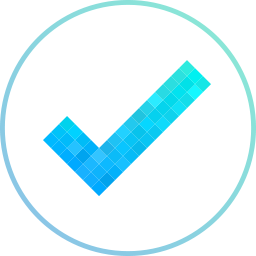 |
turning mindmaps and brainstorms into projects |
Free; $99/yr. Pro |
Android, iOS, Windows, Mac, Web |
| Week Plan |
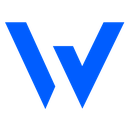 |
your whole week's tasks at a glance |
Free; $67/yr. Pro |
Android, iOS, Web |
| LeanKit |
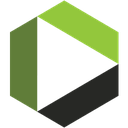 |
free-form kanban boards |
Free; $19/mo. Select |
Android, iOS, Web |
| KanbanFlow |
 |
simple subtasks in kanban |
Free; $5/mo. Premium |
Web |
Trello (Android, iOS, Windows, Web)
for simple kanban productivity everywhere
If there's one app responsible for popularizing kanban board productivity, it's Trello. It's a new take on kanban boards that's easy to use and customizable, with a generous free plan. You'll start out with a demo board that includes sample columns and cards to help you get the idea of how to use it. Then, you can customize your columns for your workflow, add cards with everything you need to do, and even pick a background color or photo to liven up your work.
It's simple, but each card packs a lot of power. You can add descriptions and comments to tasks with markdown formatting, along with subtasks, attachments, and color coded cards. And you can bring along your entire team to collaborate—something that Trello's low price of free makes even easier.
Trello Price: Free; $5/month Gold for extra power-ups, storage, and custom backgrounds
For a deeper look at Trello features and pricing plans, check out our Trello review.
See Trello integrations on Zapier
Tip: Get inspired on how to organize your Trello boards with our roundup of 17+ creative ways to use Trello.
MeisterTask (Android, iOS, Windows, Mac, Web)
for turning mindmaps and brainstorms into projects
Your tasks don't start out as tasks—they start out as ideas, things you jot down on a napkin and brainstorm with your team. MeisterTask, part of the MindMeister family of apps, can turn your mindmaps into projects to make it easy to turn your ideas into reality.
MeisterTask also helps you get work done faster. Each list in your kanban boards can include section actions, which assign tasks to team members, send a message, or trigger an integration that can get work done for you. Instead of having to check off tasks and followup on them, just move tasks to the next column and MeisterTask will handle the rest.
MeisterTask Price: Free Basic plan; from $99/year Pro plan for section actions and unlimited integrations
For a deeper look at MeisterTask features and pricing plans, check out our MeisterTask review.
See MeisterTask integrations on Zapier
Week Plan (Android, iOS, Web)
for your whole week's tasks at a glance
Your tasks aren't only due today—they stretch out into the week ahead, and beyond. Week Plan helps you plan for it all with an at-a-glance look at your tasks for four days at a time. Each day gets a list of tasks, along with your appointments synced in from Google Calendar, so you'll know what's going on the whole week. And, there are extra lists below where you can store your projects and shared tasks—along with a Pending list on the side for tasks you haven't scheduled yet.
It's a unique take on Kanban boards that help you both sort tasks into lists and workflows and keep your week's schedule in mind at the same time.
Week Plan Price: Free core features; from $43.16/year Pro plan for 3 premium features of your choice
For a deeper look at Week Plan features and pricing plans, check out our Week Plan review.
See Week Plan integrations on Zapier
LeanKit (Android, iOS, Web)
for free-form kanban boards
GTD apps have projects, lists, and subtasks, but kanban apps usually only have one level of organization for your tasks. LeanKit, however, lets you make kanban work the way you want. You can customize how many columns each of your lists have, and add sub-columns to keep everything organized. You can even collapse columns with tasks you're not currently working on, add graphical tags to get more info about your tasks at a glance.
Lists aren't the best way to manage everything, so LeanKit also includes a calendar view where you can organize your tasks based on their due date or project duration. It even tracks statistics about what's been completed, and give you reports on your productivity and work progress.
LeanKit Price: Free Lite edition for two boards; from $19/month per user Select plan (paid annually) for unlimited boards
For a deeper look at LeanKit features and pricing plans, check out our LeanKit review.
See LeanKit integrations on Zapier
KanbanFlow (Web)
for simple subtasks in kanban
All Kanban apps are designed to help you visualize your work, but KanbanFlow goes further by letting you show your tasks along with their notes and subtasks together. You can customize each column's view to automatically show or hide subtasks, or tap on a card to see and edit any of its info.
Then, KanbanFlow includes another tool to help you stay productive: A pomodoro timer. It times your work, reminds you to take a break every so often, and logs the total amount of time you've spent on tasks. You can even keep up with the things that interrupted your work, and see reports of your productivity at the end of the month.
KanbanFlow Price: Free; $5/month Premium for swimlanes, attachments, and search
For a deeper look at KanbanFlow features and pricing plans, check out our KanbanFlow review.
See KanbanFlow integrations on Zapier
Plain Text Apps
Ever typed a quick list of the things you need to do in Notepad or the Notes app on your phone? That's plain text task management, one of the simplest and most flexible ways to keep track of your tasks.
You likely already have a favorite text editor like Notepad or Sublime Text, writing app like iA Writer or Byword, or notes app like Evernote or OneNote. Those are all you need to quickly manage tasks just like you would on a plain sheet of paper.
Related: 10 Plain Text Files You Should Have on Your Desktop for Higher Productivity
The 4 Best Plain Text To-Do List Apps
| App |
Icon: |
Best for: |
Price |
Platform |
| Todo.txt |
 |
text-based to-do lists everywhere |
Free |
Any text editor |
| Evernote |
 |
turning notes into to-dos with reminders |
Free; $89.99/yr. Premium |
Android, iOS, Windows, Web, Mac |
| Notion |
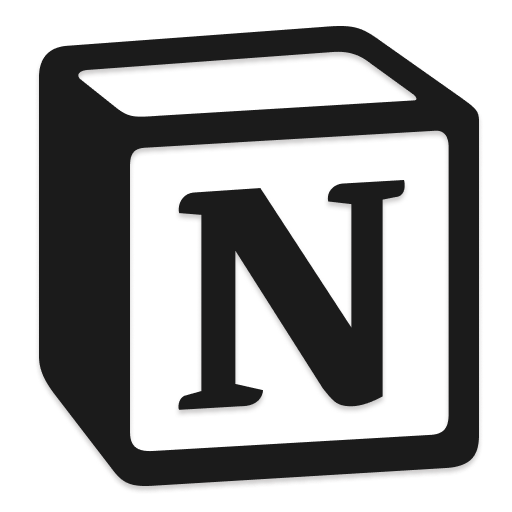 |
projects built into documents |
Free; $8/mo. Plus |
Windows, Mac, Web |
| OneNote |
 |
notes and tasks on virtual paper |
Free; $6.99/mo. Office 365 |
Android, iOS, Windows, Web, Mac |
Todo.txt (Android, iOS, any text editor)
for text-based to-do lists everywhere
You can write down your to-dos in any text editor on your computer, but adding tasks in a writing app on mobile can be a pain. Todo.txt fixes this with a standard task formatting syntax and app that sync your text tasks to your phone via Dropbox.
Just follow the Todo.txt syntax when writing your tasks to include the due date, priority, and task name, such as (A) 2011-03-02 Call Mom.
Then, import your to-do list to a Todo.txt-compatible app or use its command line app, and that text list will turn into a to-do list that looks like most simple Grocery List-style to-do lists, complete with swipe-to-finish and other features. You can add text-based tags and contexts, sync your changes to your computer, and even use a companion command line app in terminal to manage text tasks on the big screen. The core apps haven't been updated in several years, though community apps—and its core syntax in any plain text writing app—live on.
Todo.txt Price: Free
Evernote (Android, iOS, Windows, Web, Mac)
for turning notes into to-dos with reminders
Evernote is a notes app that does everything, and it works surprisingly well as a task manager. You can write notes about anything—including the things you need to do—and can add checkboxes to lists in notes to make for a more interactive text-based to-do list. Or, you can add a Reminder to any note to turn it into a task with a due date.
Just make a note about anything you need to do, dragging in related documents and more. Then click the alarm clock icon and set a time to be reminded. That lets you turn Evernote into a to-do list app, one that'll send you a notification when it needs completed.
Then, if you want to take this idea even further, create a new notebook solely for notes tagged with Reminders—or use multiple notebooks and tags to organize tasks like a GTD app—and you have a full-featured Evernote task manager.
Evernote Price: Free; from $89.99/year Premium plan for unlimited devices, offline notes, and additional storage
For a deeper look at Evernote features and pricing plans, check out our Evernote review.
See Evernote integrations on Zapier
Tip: Get more out of Evernote with our 30+ Evernote tips and tricks roundup.
Notion (Windows, Mac, Web)
for projects built into documents
Notion literally puts everything on the same page, with a new take on digital documents that include text, lists, media, web pages, files, discussions, and project boards. You could list your tasks in a standard checklist, much like other plain text to-do list apps. Or, you can add drag those task lists into multiple columns for your own text-powered kanban board.
Need to dive further into an idea? You can turn anything—a task name, header, and more—into a new document in a click, where the original text is linked to that new document, wiki-style. It's a great way to expand on your ideas, brainstorm with a team, and turn it all into actionable tasks that everyone can work on.
Notion Price: Free personal plan for up to 200 content blocks and 3 day history; from $8/month per user Pro plan for unlimited collaborators, content blocks, and history
OneNote (Android, iOS, Windows, Web, Mac)
for notes and tasks on virtual paper
OneNote is a free notes app bundled with Microsoft Office that feels more like a paper notebook than anything digital. You can write free-form notes, clicking anywhere on the virtual paper to add additional details—a great way to make a to-do list with as many details as you need. It can recognize text from images, organize your notes in notebooks and sections just as you would with paper notes, and sort your notes with emoji-style icons.
For tasks, you'll just make standard lists with a checkbox to mark them as complete. That's less than you might get from another task management app, but with more tools to organize your content and add extra details with OneNote's core note features.
OneNote Price: Free; included with Office 365 from $6.99/month.
For a deeper look at OneNote features and pricing plans, check out our OneNote review.
See OneNote integrations on Zapier
Love the idea of keeping tasks in a notes app, but want something different? Check out these 14 best note taking apps for other great tools to manage your notes and tasks.
How to Automate Your To-Do App and Integrate it With Your Workflow
Once you've found the perfect to-do app, Zapier's the tool you need to make that app fit into your workflow. With its app integrations, Zapier can automatically add tasks to your to-do list, get reminded about new tasks, and kick off workflows to fill template documents, create projects, and send notifications when you finish a task.
Say you want to turn your emails and chat messages into tasks automatically. Zapier can watch Gmail and Slack, say, for starred messages—so just star any message and Zapier will add them to your to-do list.
Maybe your team uses one project or to-do list app, while you manage your personal tasks in another. Zapier can link the two together, adding any tasks that are assigned to you in the team app to your personal to-do list.
Or, you could get work done just by checking off your task. Zapier can watch for completed tasks, then send an email or fill out a template document as soon as you check off a finished task.
Zapier includes a wide range of to-do list apps and project management integrations—and if your app isn't supported, you can likely use Zapier's email tool to send tasks to your to-do list app's own email integration. Here are some popular to-do list automations to help you get started—or go make your own Zapier integrations to get more work done in less time:
Create Tasks Automatically
Tasks come in from everywhere: Emails, conversations, forms, sales, and more. Don't copy and paste each new item. Zapier can turn those things into tasks for you.
Move Tasks Between To-Do Apps
Whether your team uses multiple apps to organize tasks, or you want to move team tasks to your personal app, Zapier can put your new tasks where you're most likely to see them.
Schedule Tasks on Your Calendar
Your calendar already has all of your appointments and meetings, so make sure you don't double-book anything by having Zapier add your tasks to your calendar. It can even log completed tasks for a record of what you've accomplished over time.
Get Work Done From Your To-Do List
Kick off a new project. Send your team a message. Fill in a spreadsheet. Zapier can do the next job for you—all you have to do is check off the task.
Other Ways to Manage Your Tasks
Not finding an app that fits your task management approach? Or have you tried each of these types of apps, but still want something different? Don't worry: There are hundreds of other apps out there for you.
Perhaps a standard to-do list app isn't for you; you need some other way to get things done. Your calendar could double as a way to manage your tasks, listing the most important things you have to do as events—and that'd help keep you from overbooking your schedule. Or, gamify your productivity with apps like Habit RPG (pictured above) that giving you little rewards to encourage you to get things done.
If it's more features you're looking for, you might find that a project management app that's great for your personal tasks. Tools like Avaza would help you manage freelance tasks, say, while tools like Podio could help you build a workflow for your work. They may be primarily designed for teams, but can still be an effective way to keep up with your personal projects (and are a great way to keep personal and team tasks together, too).
Or, maybe you'll ultimately find you're most productive away from all the technology. Try just going back to what you relied on in grade school: a pen and notepad. Either way you go though—with a to-do list app or without one—there are plenty of options to keep track of your tasks and help you be more productive.
Bonus: Download a Personal To-do List App Cheat Sheet
Want a quick way to reference all of the apps listed in this article? We've put together a brand new cheat sheet PDF for this roundup with each of the 40 apps along with their best features, pricing, and supported platforms. It's a great way to share this list of apps with your friends and team members, or to find a new app to try out on your own later.
What app keeps you productive? We'd love to hear more about your favorite to-do list app in the comments below!
Continue Reading
A shiny new to-do list app isn't the only thing you need to stay productive. Here are some extra guides from the Zapier team to help you find the perfect productivity system for your needs—and stick to it:
Zapier marketers Danny Schreiber and Matthew Guay contributed to this original article and its updated edition.
we've spent over a dozen hours retesting the best to-do list apps this year, removing unsupported apps, and adding the new apps you should try. This roundup was originally published on April 21, 2015, then recently updated May 18, 2017 and most recently on April 28, 2018 to include Microsoft To-Do, Ikiru, MinimaList, Focuster, Asana, Week Plan, I Done This, MeisterTask, Notion, and the new Things 3 and Google Tasks redesigns; add new pricing and updated features to other apps in the list; and to remove non-supported apps including Everyday, Clear, Begin, Pocket Lists, Finish, Wunderlist, and Listacular.
source
https://zapier.com/blog/best-todo-list-apps/