There might be only one real criteria for the best chat app for your team: How easy it is for everyone to use. With dozens of great video and text chat apps for teams–each of which include quite similar features–the deciding factor is often down to the way your team works.
Google Hangouts quickly became that default, easiest-to-use video calls option for many teams thanks to it running in your browser and being deeply integrated in Google's other apps. Create a new Google Calendar event, and you'll get a Hangouts video chat link included automatically—and can pick up your chat conversations right inside Gmail.
It's no longer just Hangouts, though. There's Hangouts Meet as a way to schedule video calls, and Hangouts Chat for continuous text chat with your team about your products. And on the consumer side, Google's combining its messaging efforts into the new Google Chat app.
Here's how to start using Google's Hangouts Meet and Chat apps today—and which of Google's half-dozen chat apps you should use.
Originally published March 10, 2017; updated April 25, 2018 with details about the newly released Hangouts Chat and upcoming Google Chat apps.
Google Hangouts Meet: It's Hangouts, Redesigned
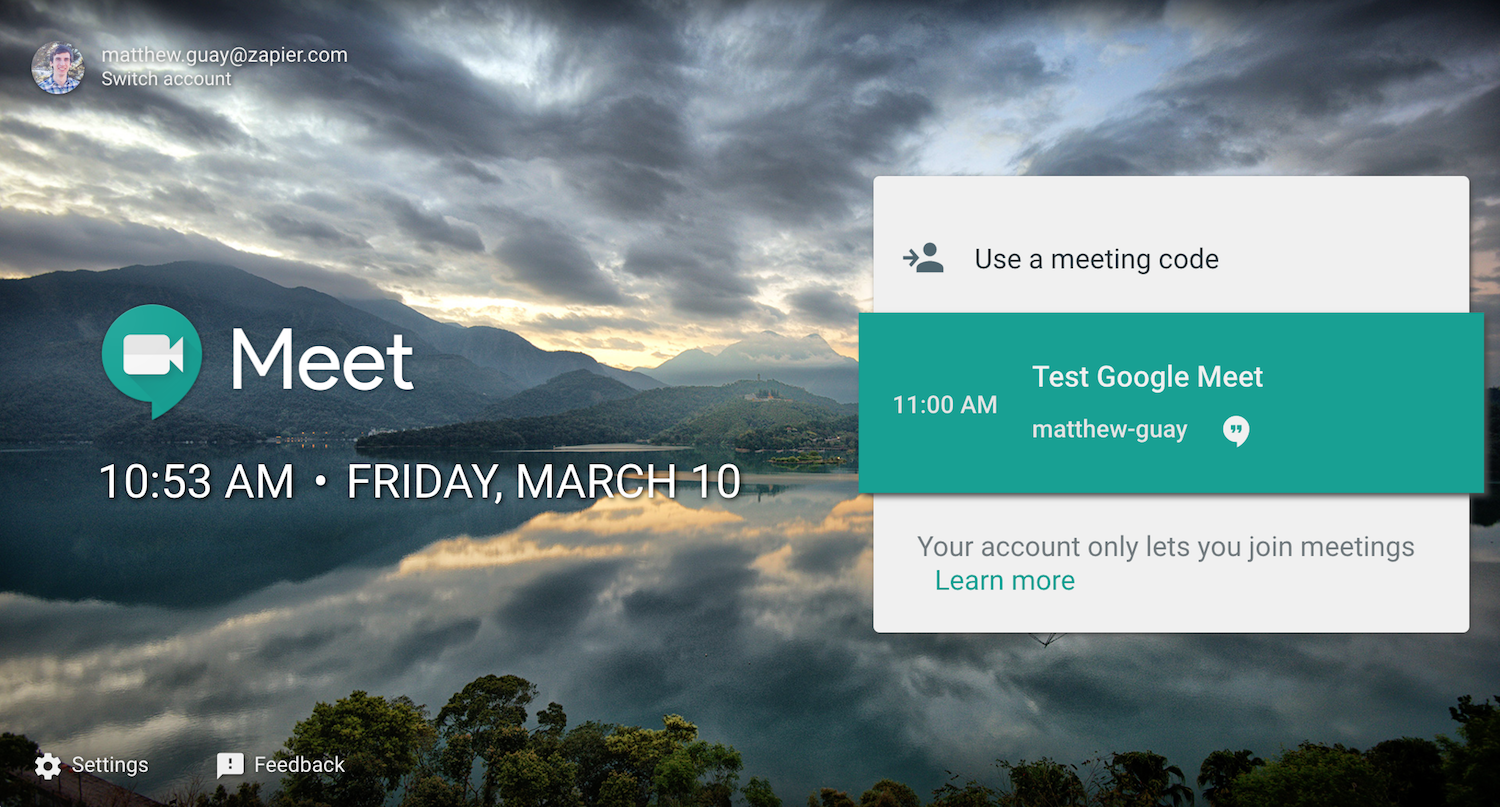
The best thing to come out the Google+ social network experiment was Hangouts. It's a solid, free video chat app that's built into Gmail and Google Calendar, making it the simplest way to jump on a call with colleagues. Its text chat is basic, much like the older IM-style Google Talk app, but Hangouts' high-quality videos with 25 participants more than made up for that.
Hangouts' video calls are still there, but if you're working with a team and have scheduled meetings, Google Hangouts Meet or just Meet is the app to use. It's Hangouts, designed around scheduled calls. You'll book appointments first in Google Calendar, then open meet.google.com and jump on the call when it's time.
For the most part, Meet is the same as Hangouts' video calls—only with a fresh new design focused just on video chat. There's no text chat—that's saved for the companion Hangouts Chat app. Instead, you'll get full-screen video with up to 25 participants for G Suite Basic and Business plans and 50 participants with G Suite Enterprise.
How to Use Google Hangouts Meet Today

If you have a paid G Suite account, you can start using the new Google Hangouts Meet app for your team calls today. If your team's enabled Hangouts Meet in G Suite admin, you can schedule new calls right from Hangouts Meet—and for all other G Suite accounts you can schedule a video call in Google Calendar, and join them from Meet. Here's how.
First, make a new appointment in Google Calendar. Invite any participants, schedule it for the time you want, and then tap the Add video call link under the video location. That'll add a Google Hangouts link to your event—and also add it to the new Meet app.
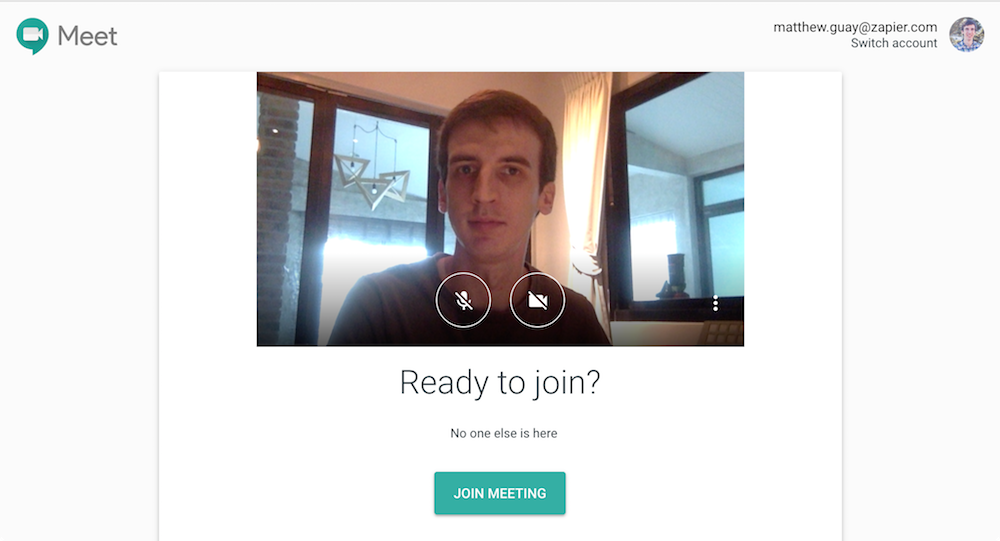
Now, when it's time for your call, go to meet.google.com in Google Chrome—that's the only supported browser right now. You'll see a list of your upcoming meetings as in the top screenshot on this article. Tap the correct meeting, then join the video call much as you would for a standard Hangouts video.
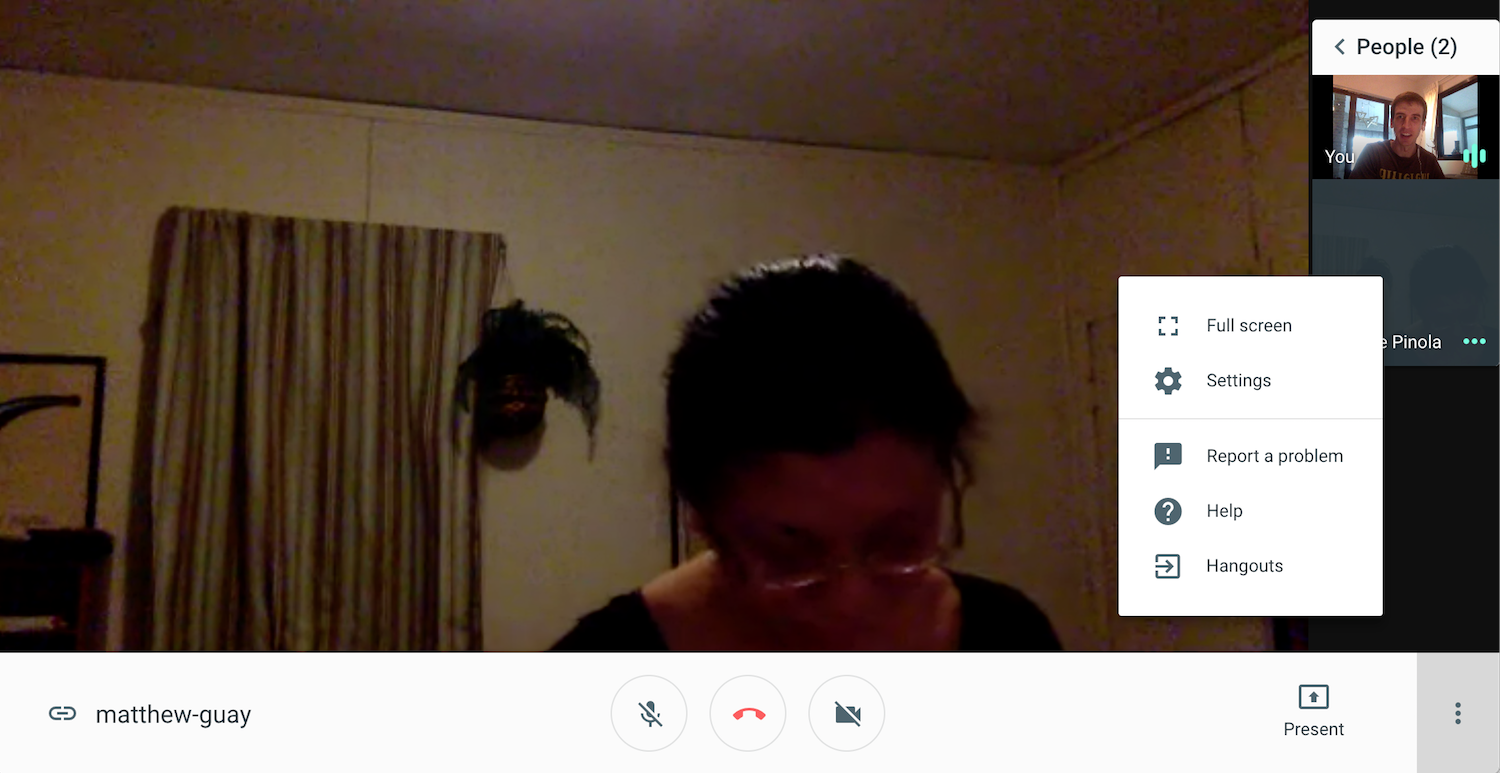
Unlike Google Hangouts' often dark interface, Meet puts its tools in a bright white toolbar. You can turn off your camera, mute your mic, or share your screen—and you can see each call participant on the right side of your screen. Much like Hangouts, the video of the person who's currently talking will be shown in the main part of your window.
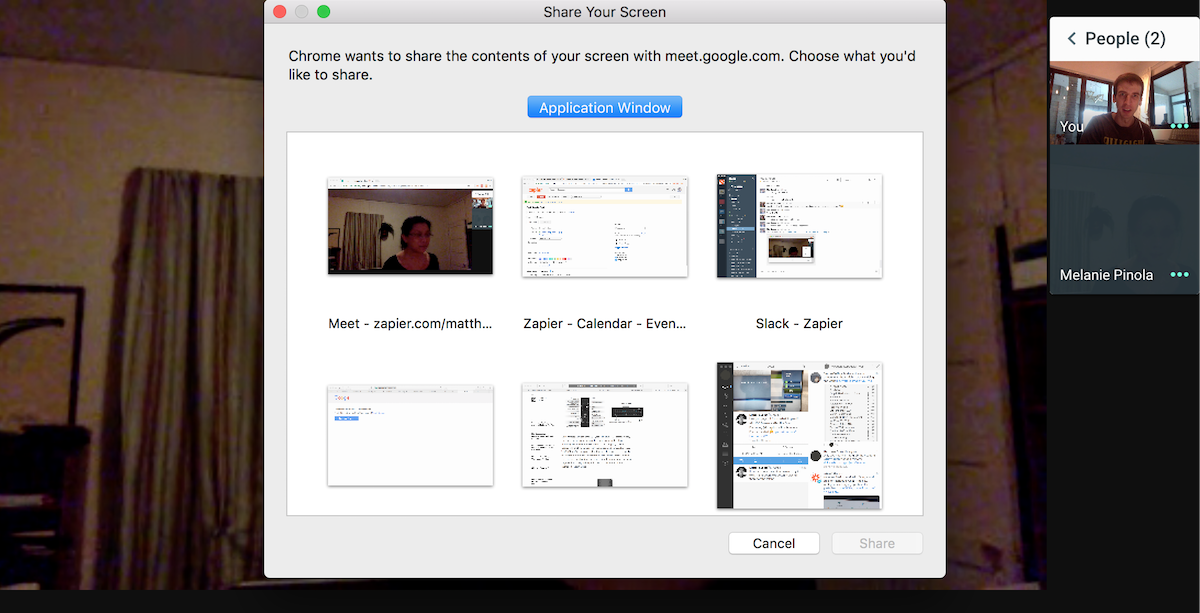
If you want to share your screen, Meet will let you share your full desktop or choose one app to share. Its window selector reminds us of Zoom—and it's actually part of the webpage, even though it looks like a separate window.
Google Meet worked well in our tests—much the same as traditional Hangouts. Its only problem is is the same: It drains your battery and kicks in your laptop's fans on longer calls.
If your video's running slow, you can switch from the default 720p stream to 360p video. Or you can switch to the traditional Hangouts interface if you'd like—just tap the menu button on the right, and select Hangouts to switch apps without quitting the call.
And that's it. Meet's a simplified version of traditional Hangouts video chat, still one of the best ways to jump on a call with your team. It's Chrome-only for now—but you can still use Hangouts' mobile apps to join Meet calls.
Google Hangouts Chat: Team Chat, Google Style
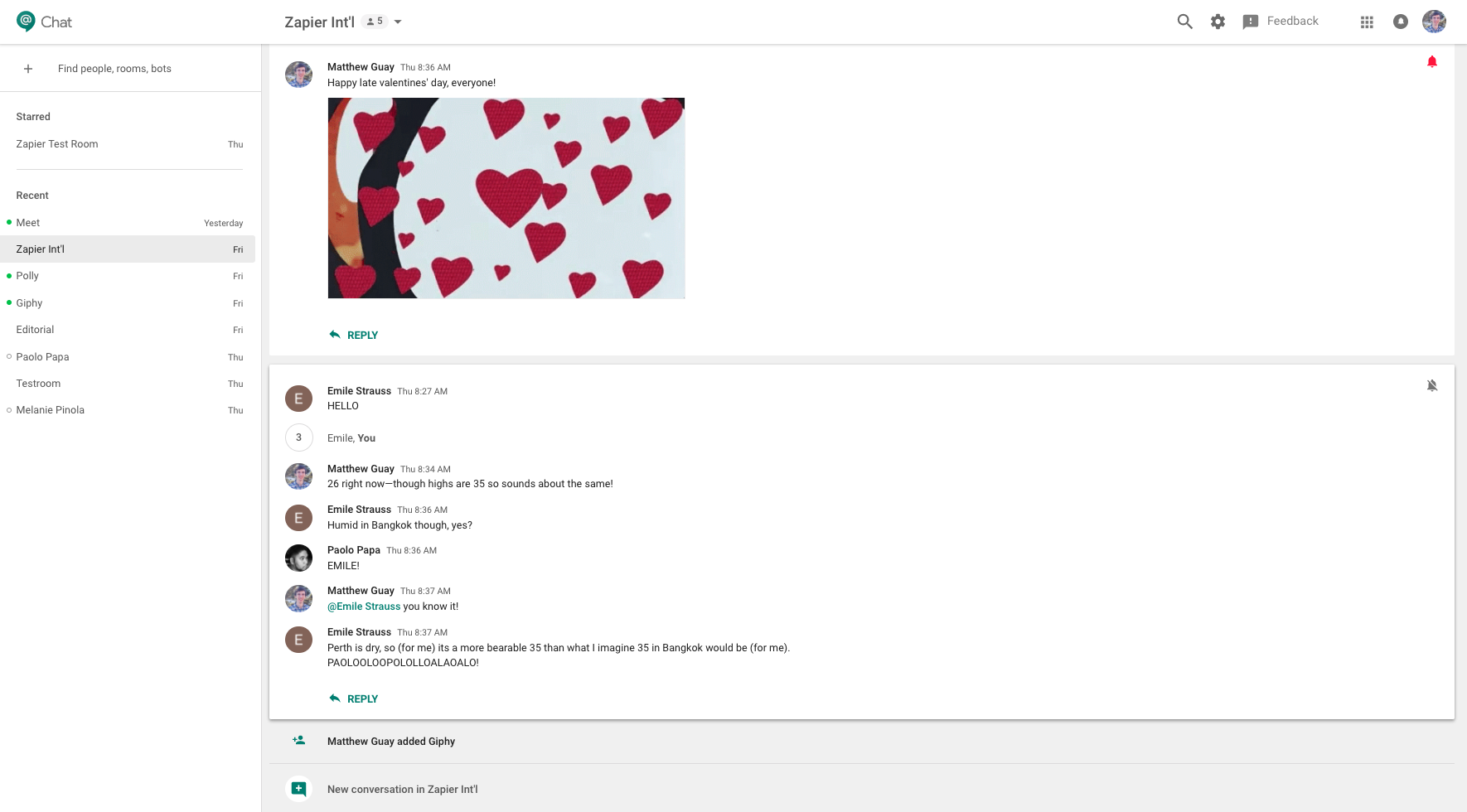
Then, Hangouts Meet has a text chat sidekick: Google Hangouts Chat at the easy-to-remember chat.google.com. It's a brand-new team chat app from Google, one that's most similar to apps like Slack and HipChat than anything Google has released so far. And it's included with all G Suite accounts.
Hangouts Chat is focused on ongoing conversations between teams in your company. You'll make groups that are focused on the team you invite to chat. Everything's organized into conversations. Instead of posting new chat messages as followups to things posted earlier, you'll reply directly to older conversations or start new conversations when you have something new to talk about. Or you can message individuals for one-to-one chats inside your company.
It's also deeply integrated with the rest of G Suite, so you can share documents and manage appointments right from chat. Share a Google Docs document, say, and Hangouts Chat will automatically update its sharing settings to make sure everyone in your team can view that document. Then when you search for older things your team has talked about, you can filter search by Google Docs, Slides, or Sheets to find specific documents you've shared.
Along with focused conversations, Hangouts Chat helps you keep from being distracted with customizable notifications. You can choose which conversations you want notified about, and whether you'd like to get mobile or email notifications.
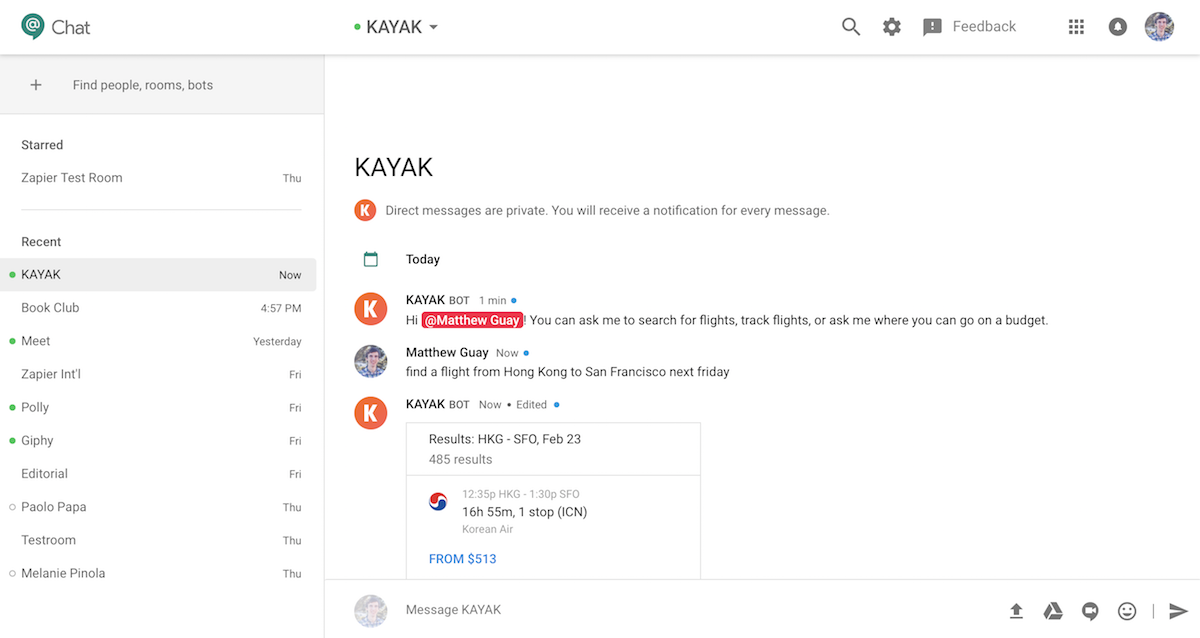
Perhaps most exciting is Google Hangouts Chat's built-in integrations and bots. It comes with a built in @meet bot which, similar to Google Assistant, will help you find appointments and other info from your Google account. You can browse through a wide range of bots that come with Hangouts Chat today, including one from Kayak that helps you find flights right from chat. And you can chat privately with bots or add them to rooms to get more done right from chat. Then, with integrations from apps like QuickBooks, Box, and Zapier, you can send notifications about new data into your team chat and build your own bots without coding.
Which Google Chat App Should I Use?
Over Google's history, the company has launched over a dozen voice and text chat apps. Google Talk and Wave are long gone, but with the new Meet and Chat apps, the search giant still supports a half-dozen chat apps. It's not certain which apps will still be around years from now—but today, its business chat apps are focused on Hangouts, while its consumer chat efforts are focused on a new Google Chat app.
Which of Google's chat apps should you use? Here's a quick guide to what each app offers:
Google Allo
for chatting with your friends
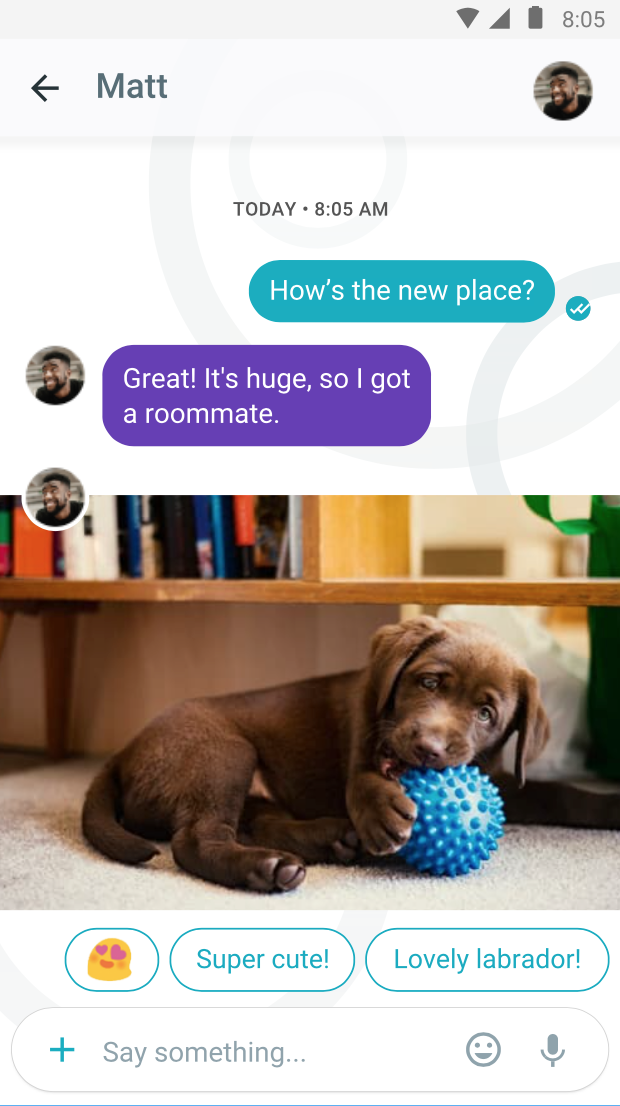
Allo combines a couple of Google's current focuses. It's a fun chat app designed to take on Facebook's Messenger and Apple's iMessage, with stickers, suggested replies, and built-in drawing tools. You can chat individually with friends–as long as they're using the Allo app as well–or can create a group with up to 250 people.
The biggest reason to try it out today, though, is for Google Assistant. A chatbot powered by a similar AI to the one in the Google Now voice assistant, Google Assistant can find travel details from your email, lookup plane ticket info, and tell you a joke. It's a Siri you don't have to talk to.
Allo's not Google's main focus today, with the team shifted to work on the upcoming Google Chat app, but if your friends all use Allo, it can still be a great chat app for personal conversations.
Google Duo
for quick one-to-one video calls
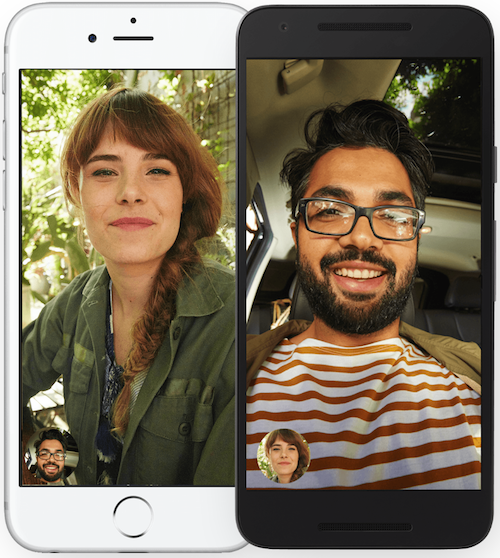
Ever wished FaceTime worked on Android phones too? Or want Hangouts video chat without all the extra features? Google Duo is the video chat app you've wanted.
Duo's one of the easiest to use video call apps. Just open the app, tap a contact, and talk to them in full-screen video seconds later. It's the video call counterpart to Allo, and just might replace the consumer-focused version of Hangouts video calls.
Android Messages
for sending SMS and MMS messages on Android
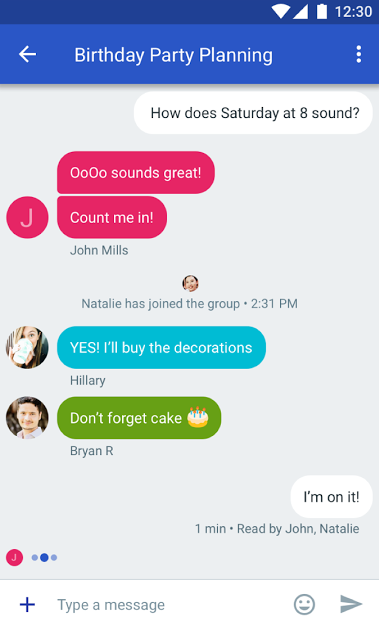
Want to send SMS and MMS messages on your Android device? This is the app it seems Google wants you to use—at least, until it's replaced with the upcoming Google Chat app.
Messages is simple, with an Allo-style interface for sending traditional messages from your phone. It works without an internet connection, and that's its strongest feature.
Google Hangouts
for group video calls
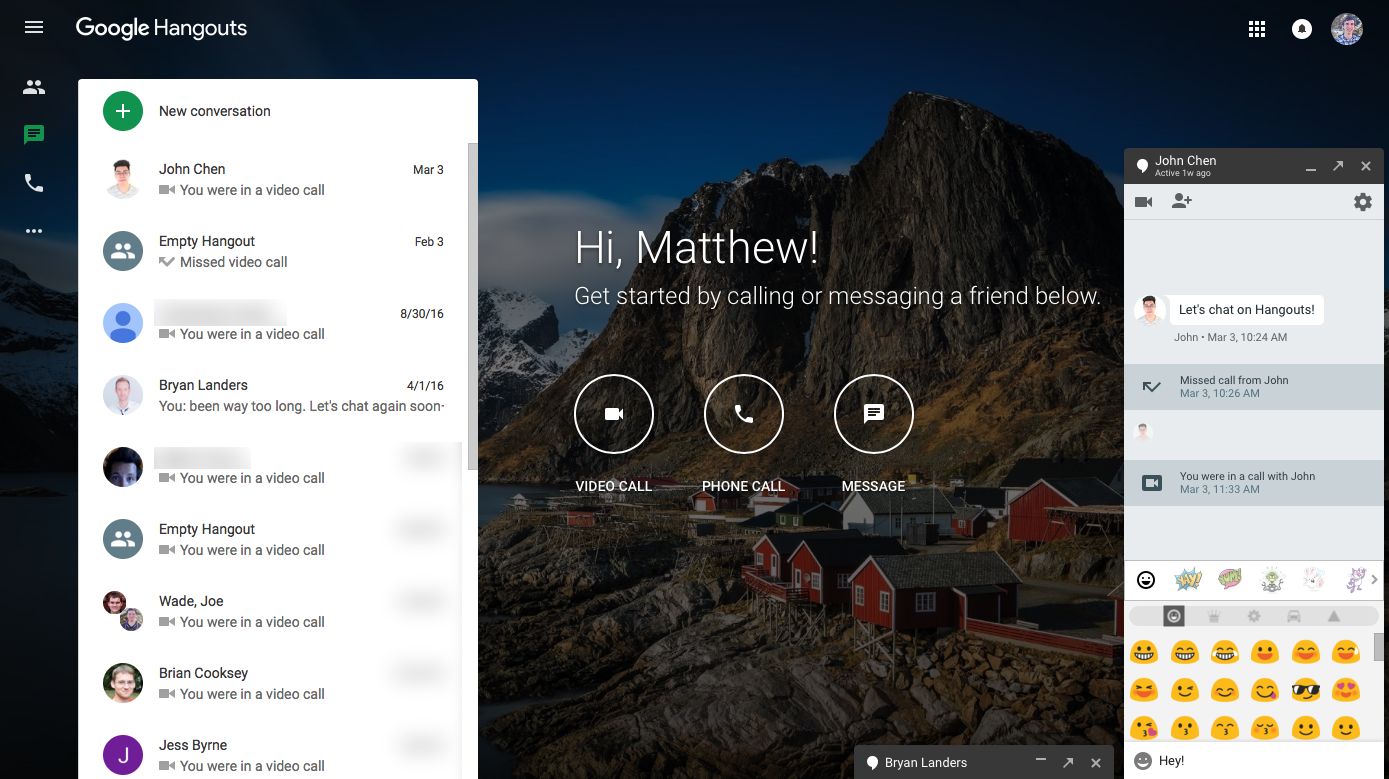
Google Hangouts is the chat app if you want an easy way to make video calls with groups. You can chat with anyone else with a Google account—paid or free. You can also video-call up to 25 people at once, complete with effects like adding a fake hat to your head or playing a sound effect to prank friends. Want to reach a broader audience? Hangouts is what powers YouTube Live, for live broadcasts streamed from your chat app.
Hangouts works everywhere: On mobile and on most desktop browsers. It's a click away in Gmail, and whenever you make a new Google Calendar appointment, you'll get a Hangouts link as well to easily jump on a call. It's great for business calls, and equally handy for personal chats.
Coming Soon: Google Chat
Don't look yet, but later this year Google will launch a new, unified messaging app on Android: Google Chat. Built around Rich Communication Services, a planned replacement standard for the global SMS messages that are supported by every carrier and phone, Google Chat won't be exactly a replacement for chat apps like Hangouts and Allo. It's not tied to an account—instead, it's tied to your phone number and will bring chat-like features to the traditional SMS messaging.
With upcoming Android updates, it will replace the built-in SMS app—and perhaps eventually come to desktops and the web. It might be the next best way to chat in 2019.
Related Reading
- Want a different, non-Google app for video calls? Here are the 12 best video conferencing apps—each one tried and tested by our team.
- See how Hangouts Chat stacks up to the best team chat apps in our roundup.
- Want to make your team work together even better in G Suite? Download a free copy of Zapier's Ultimate Guide to G Suite to learn how to set up, customize, and collaborate in a G Suite account for your company.
source https://zapier.com/blog/google-hangouts-meet-guide/

No comments:
Post a Comment