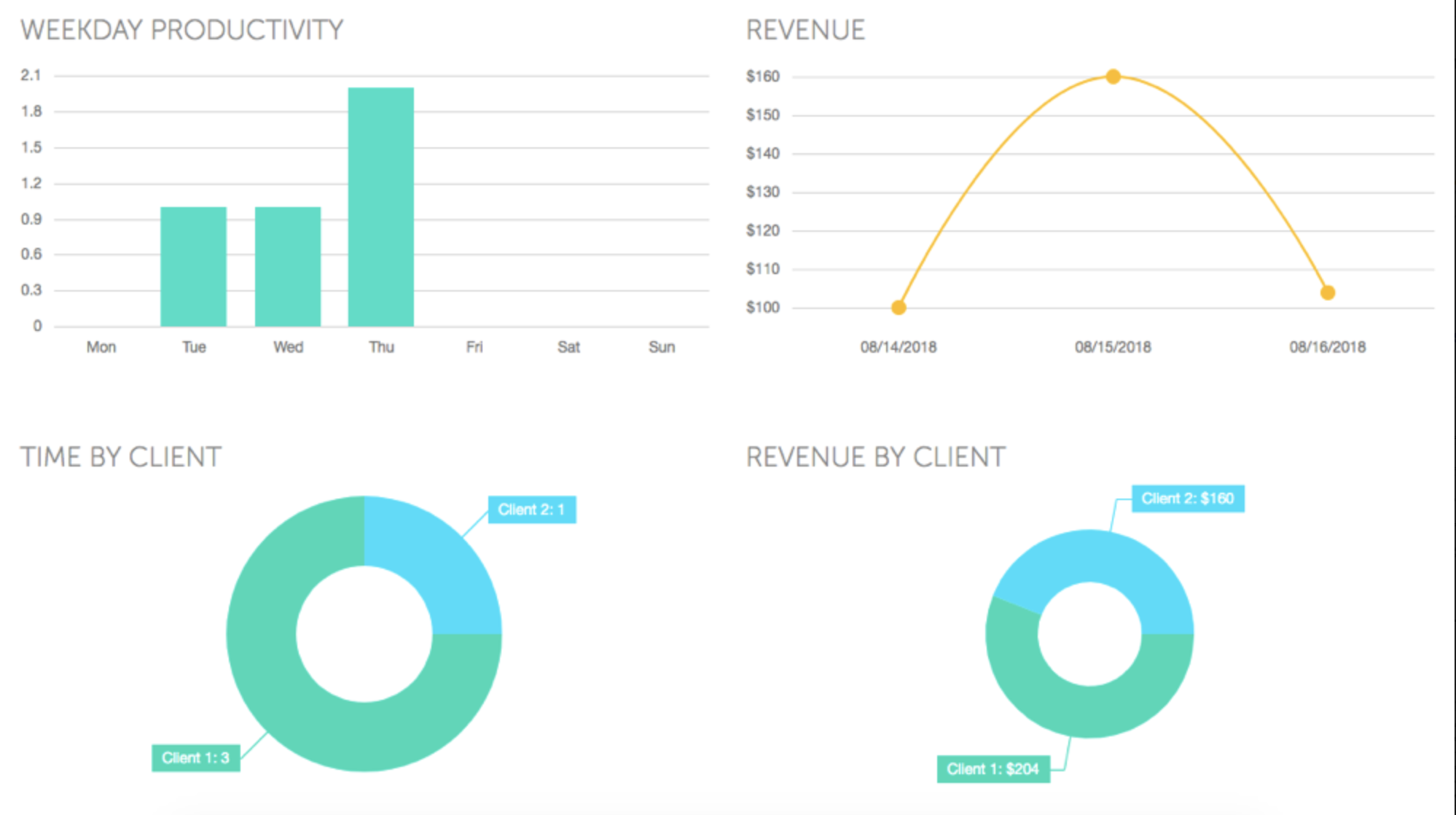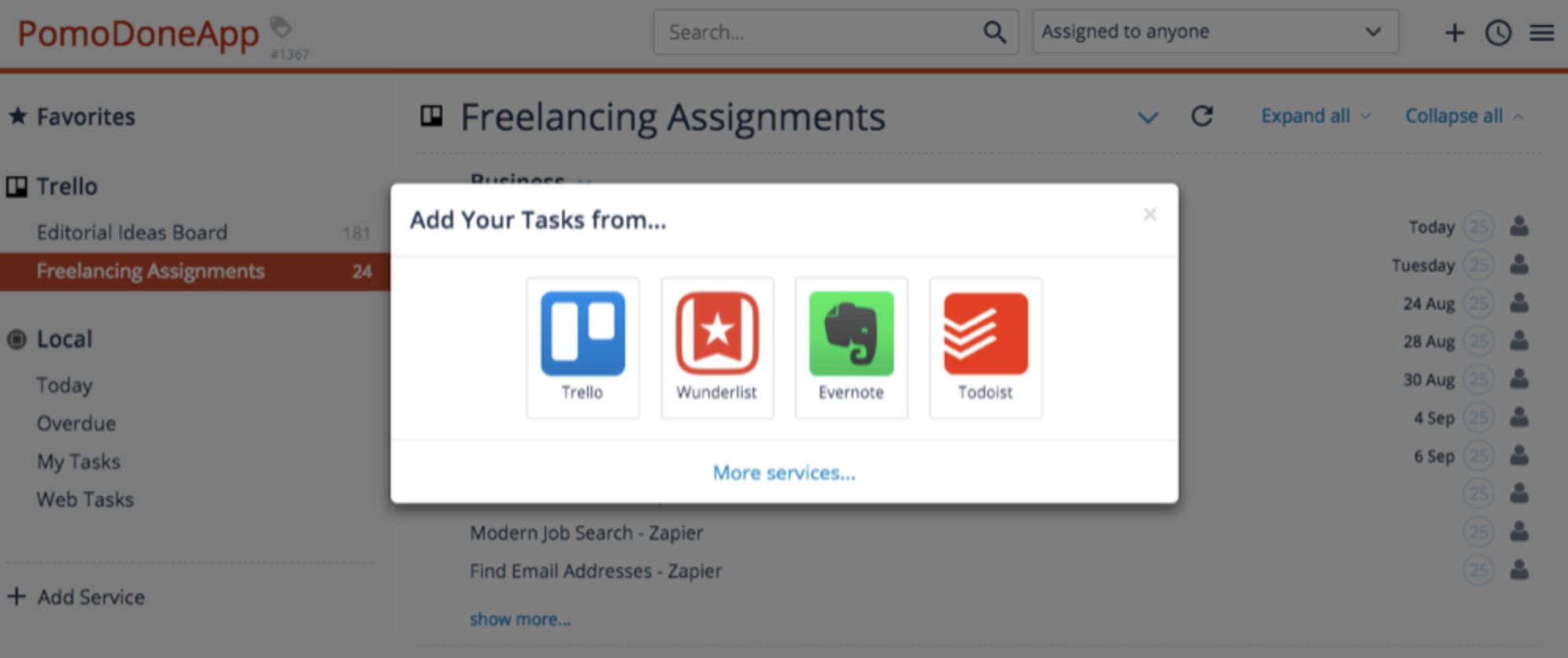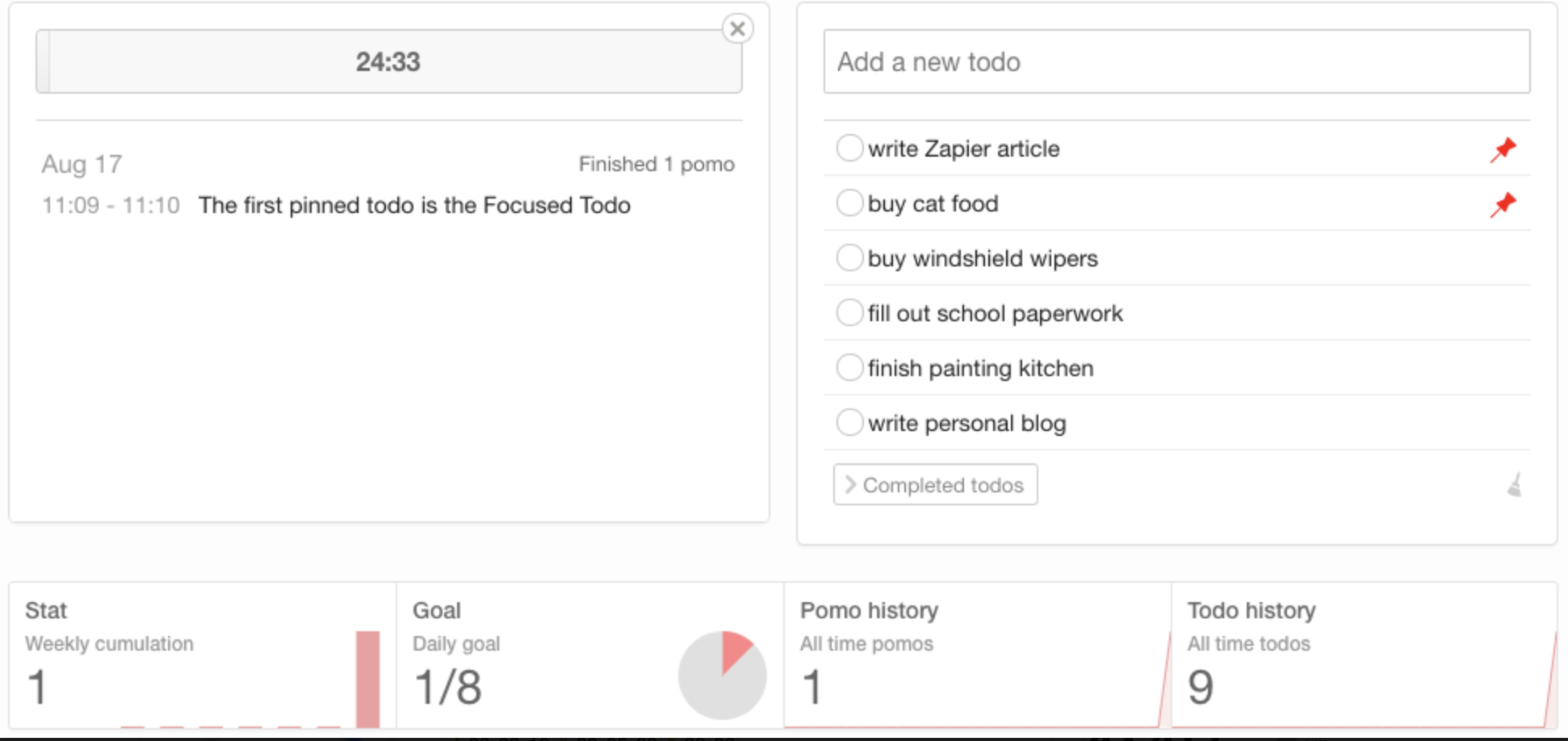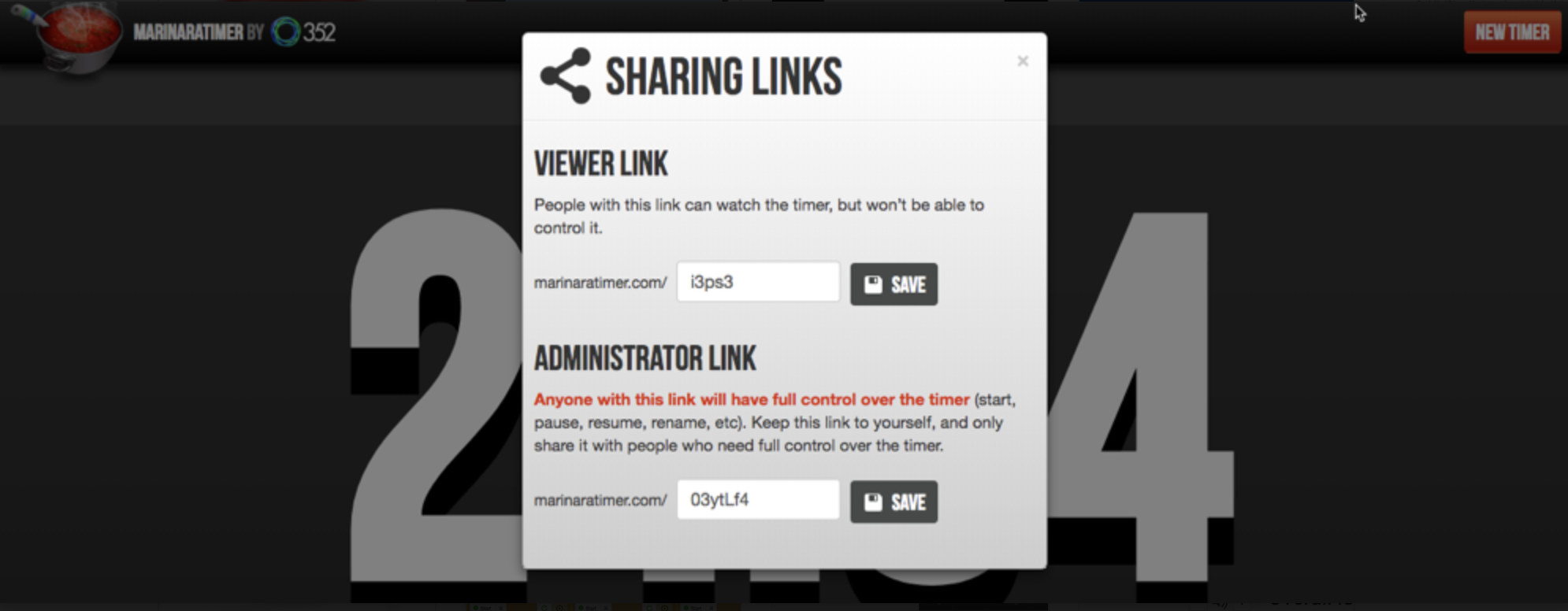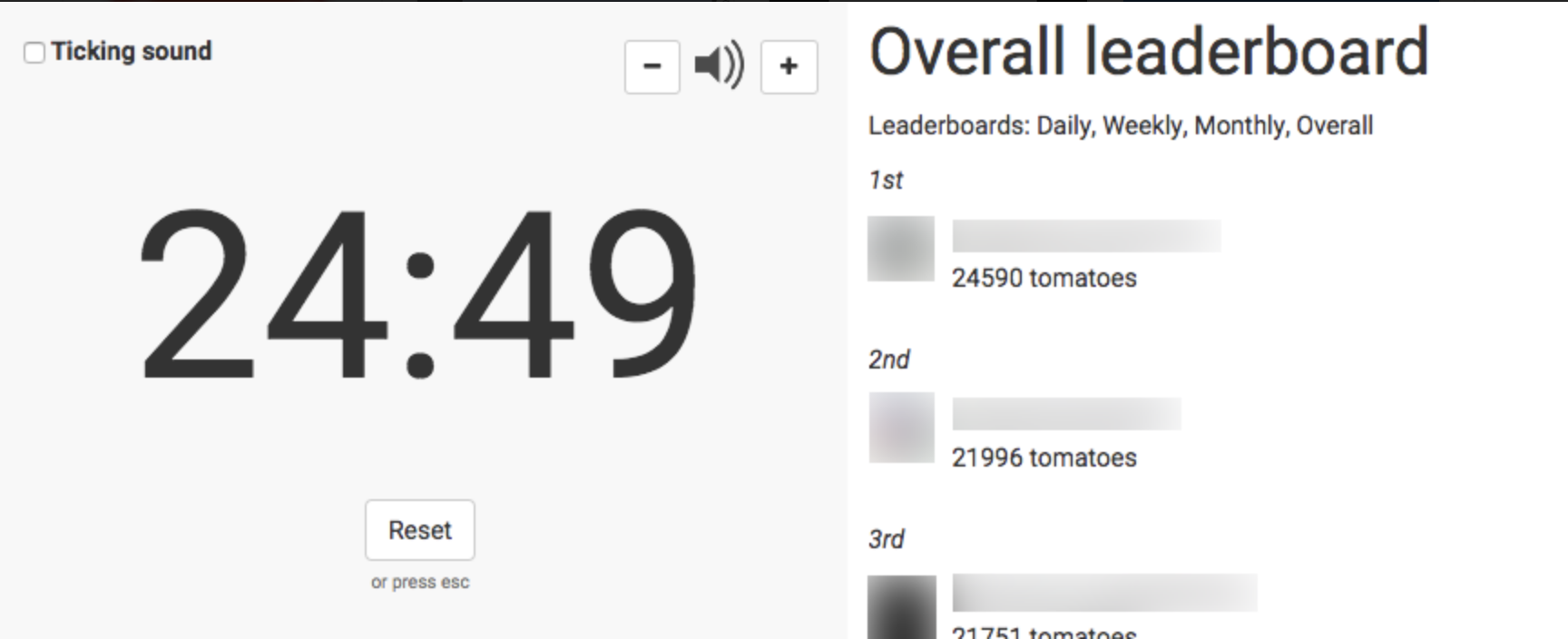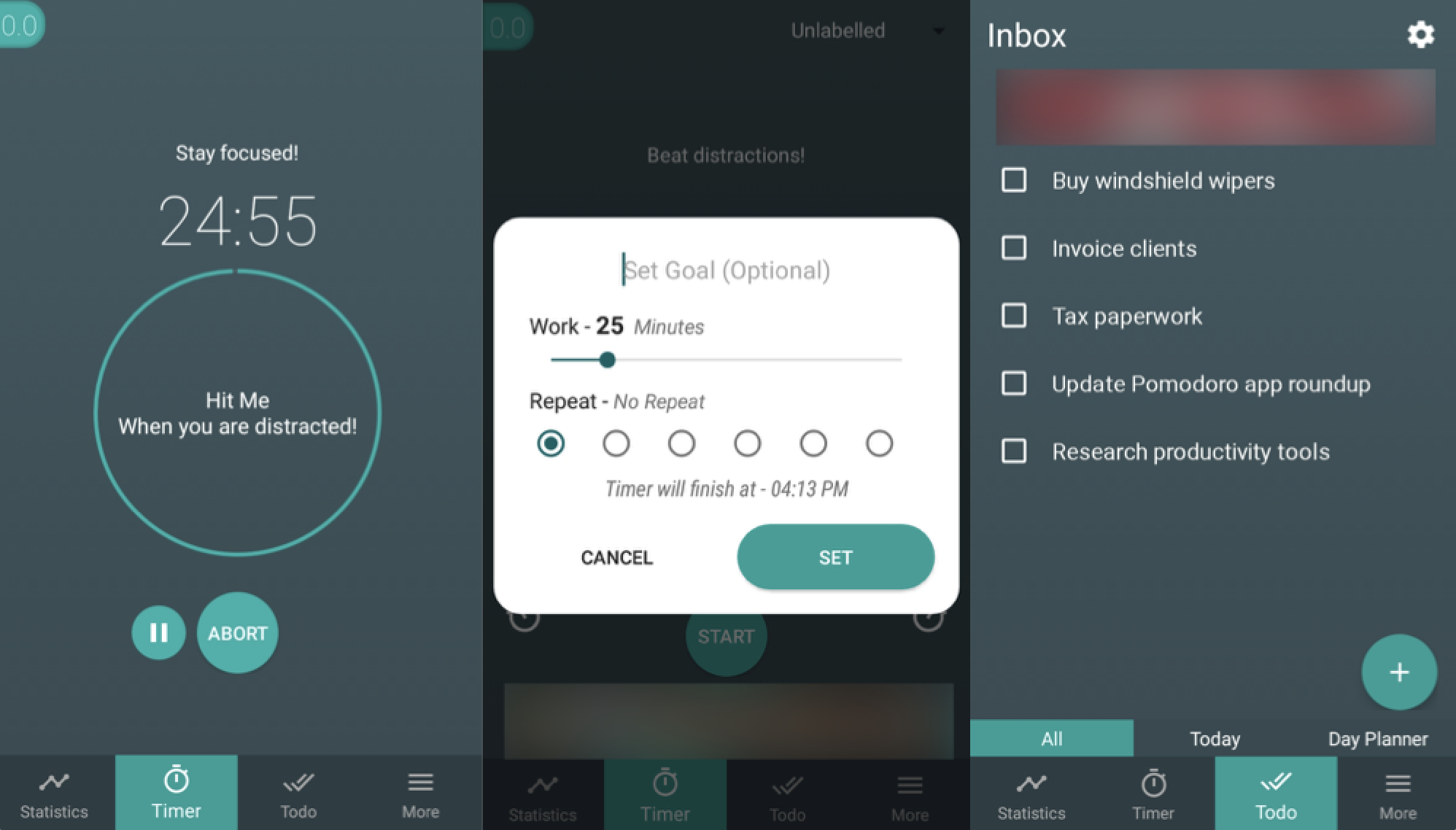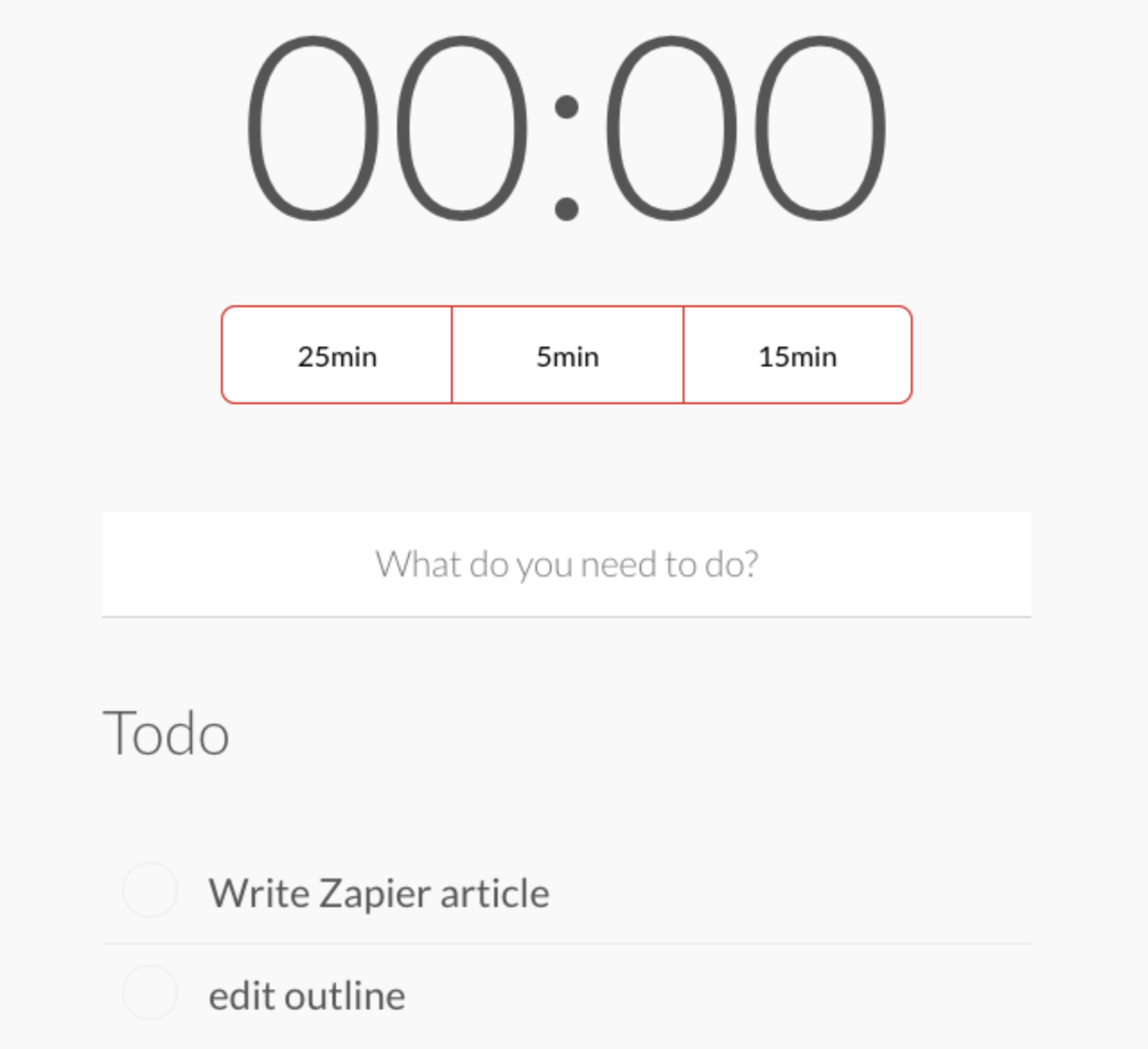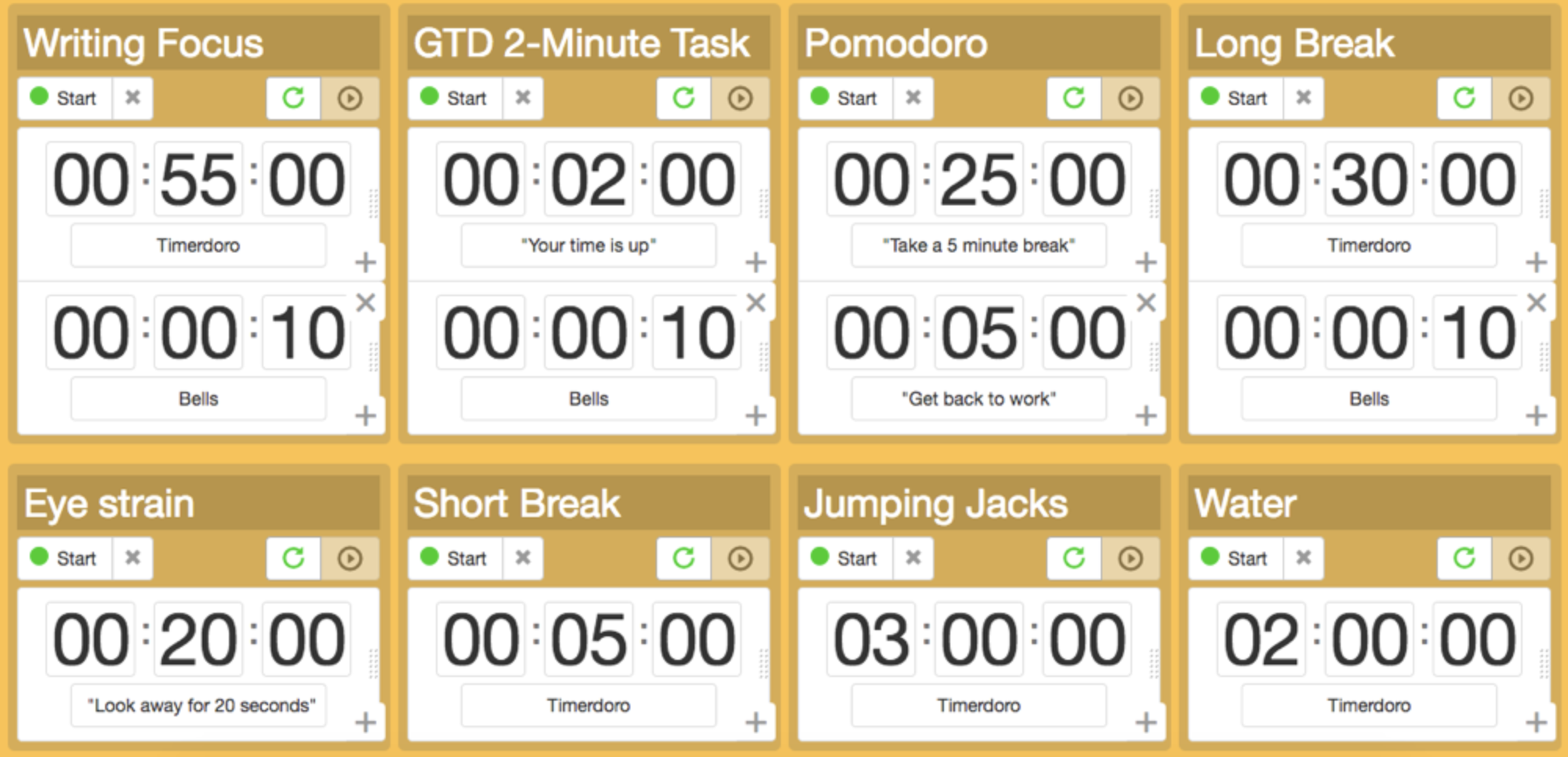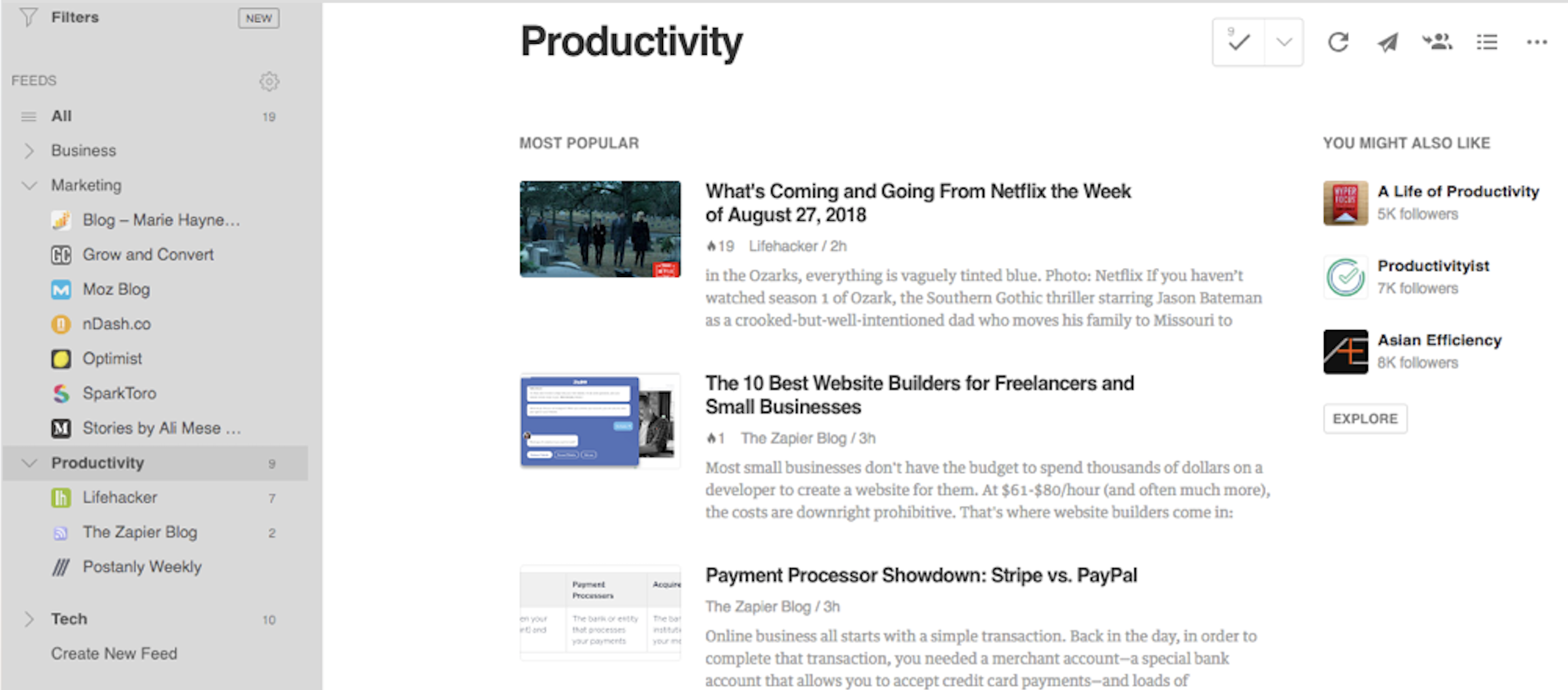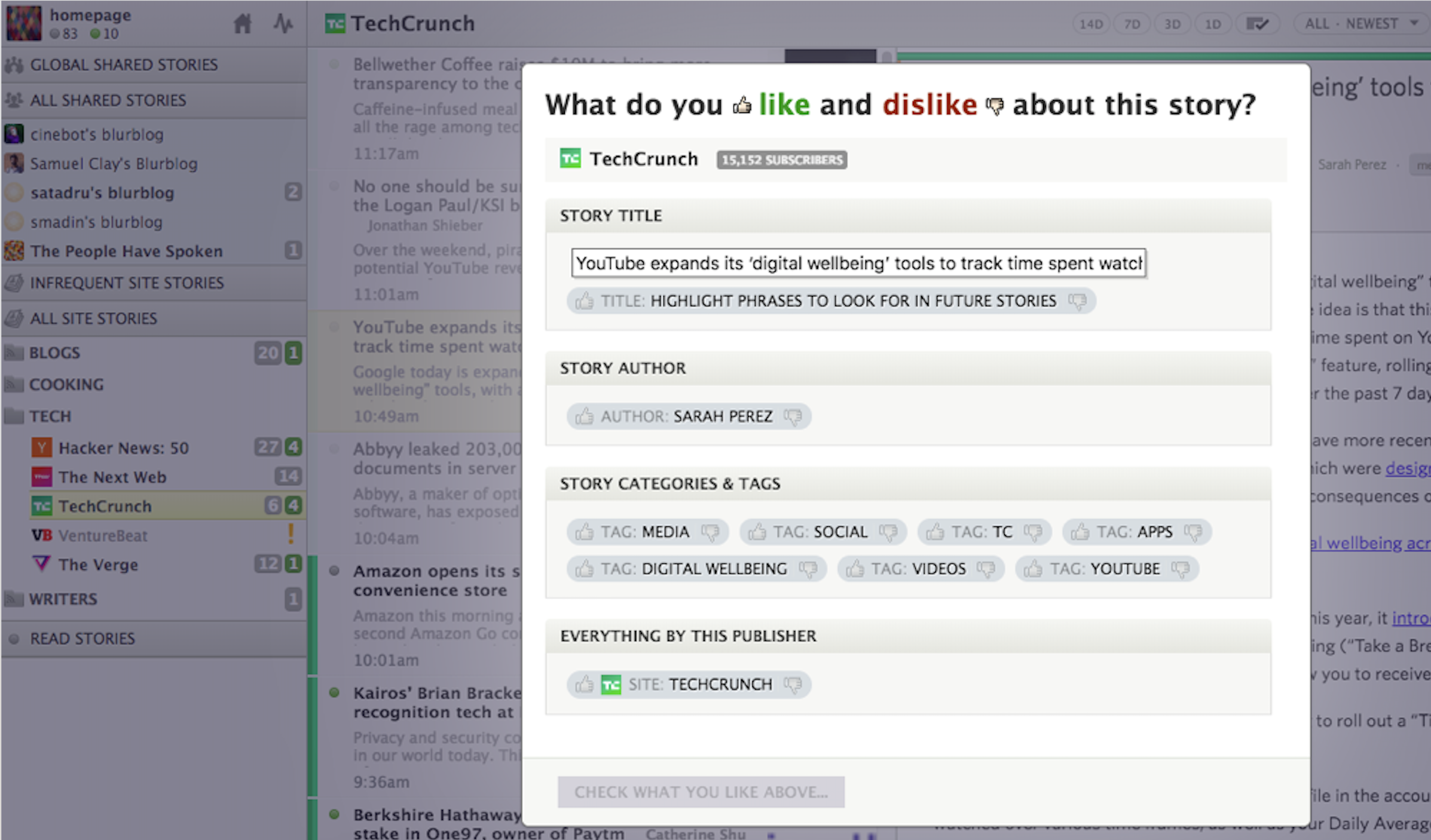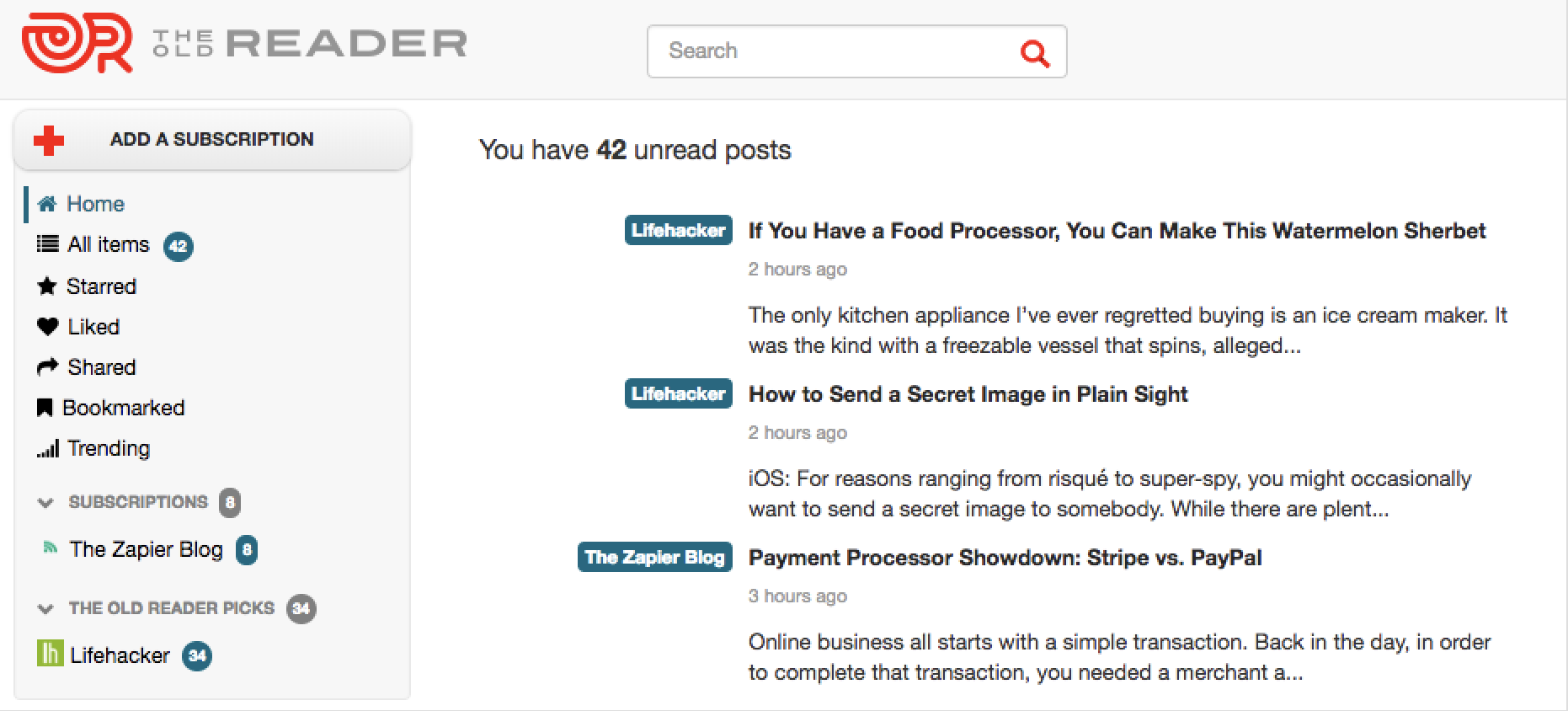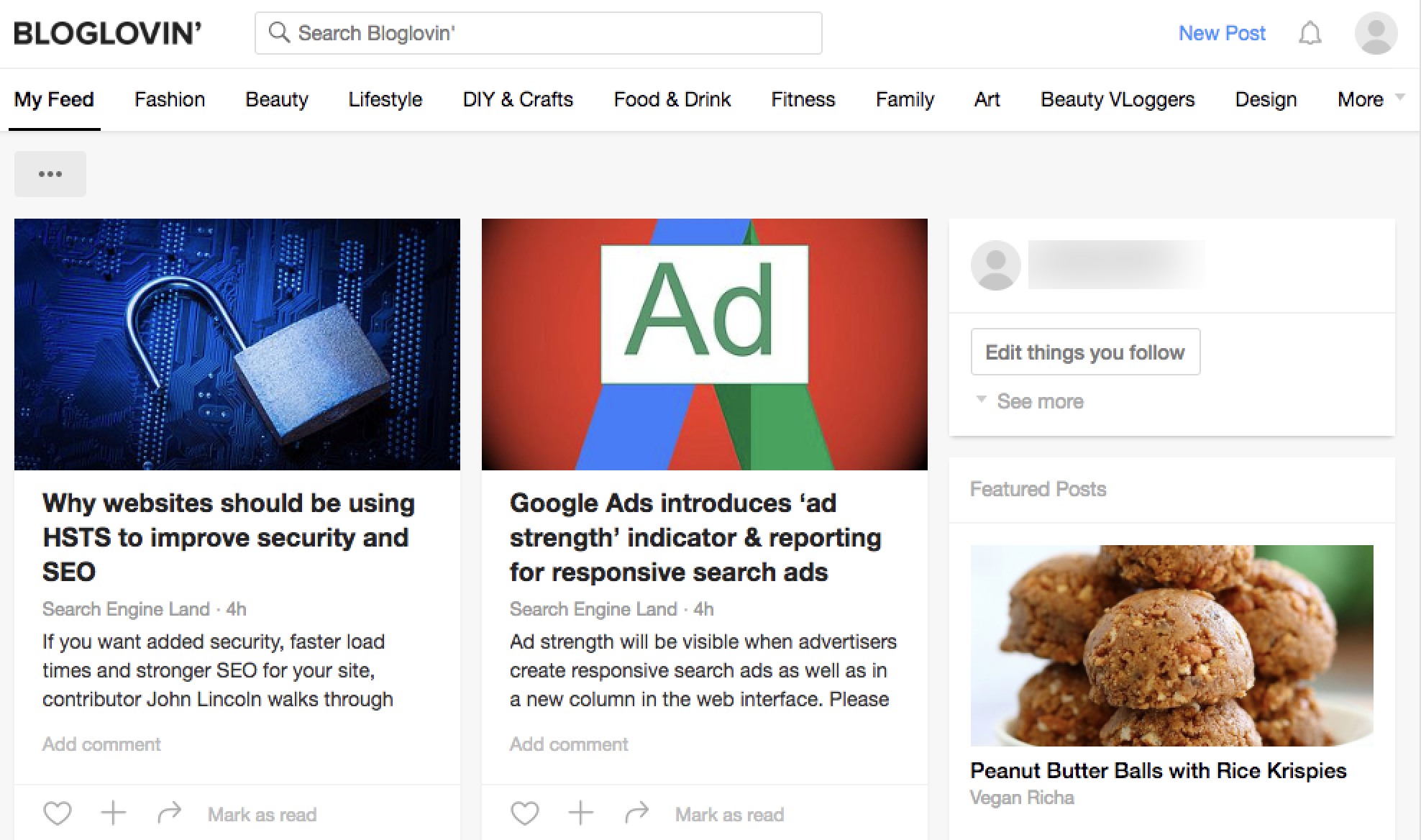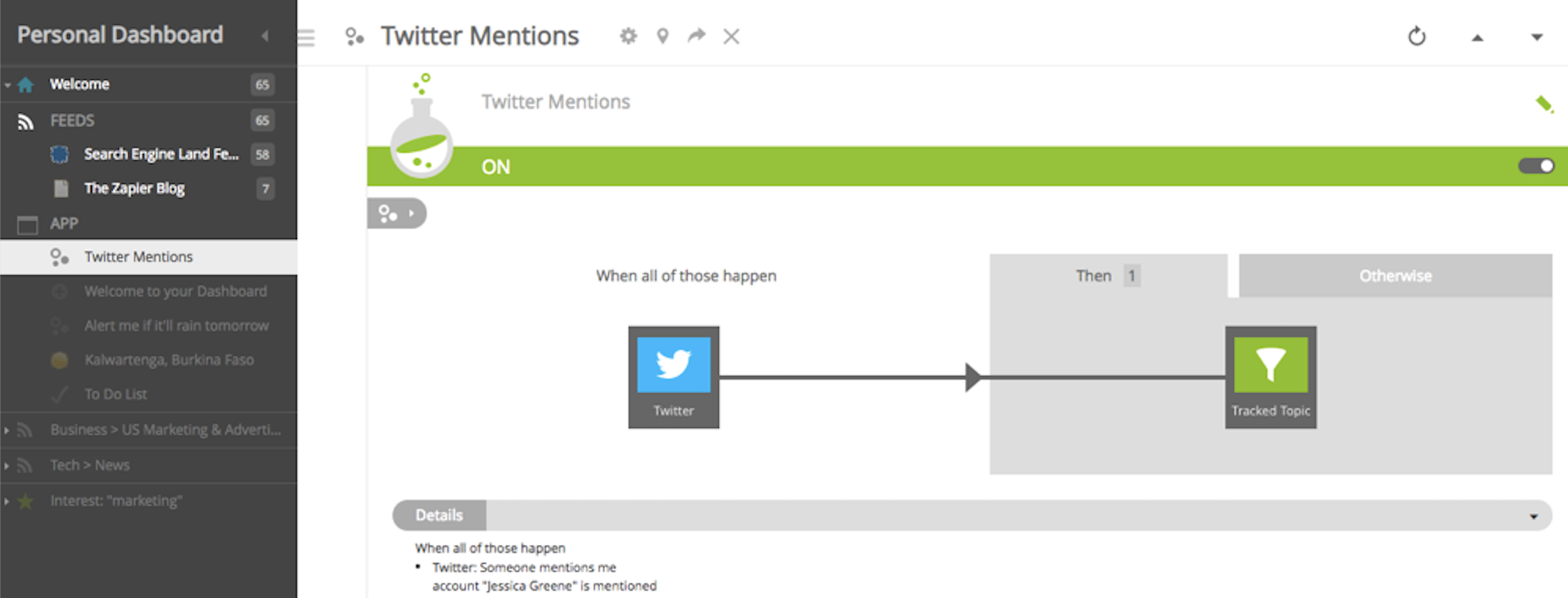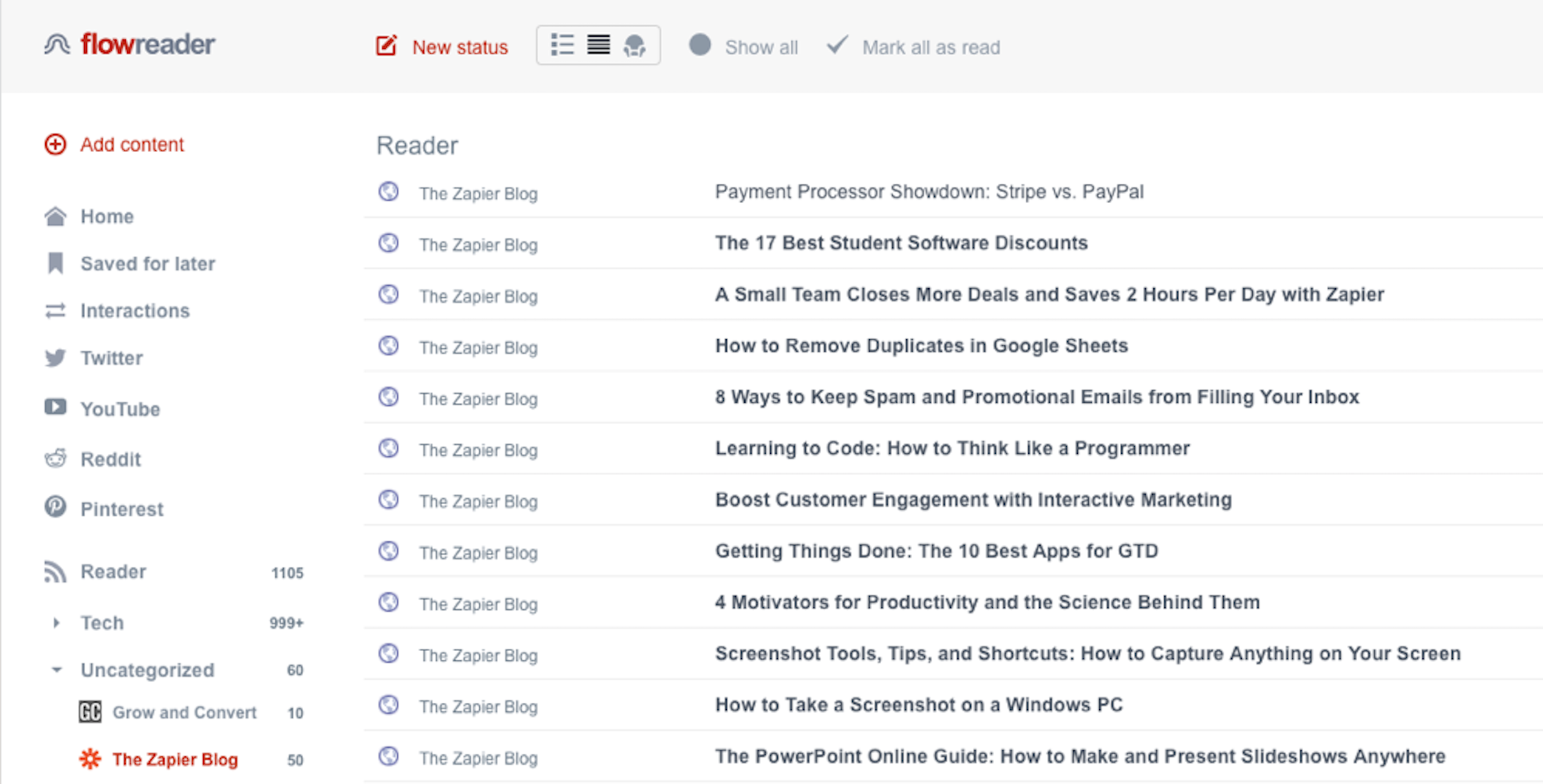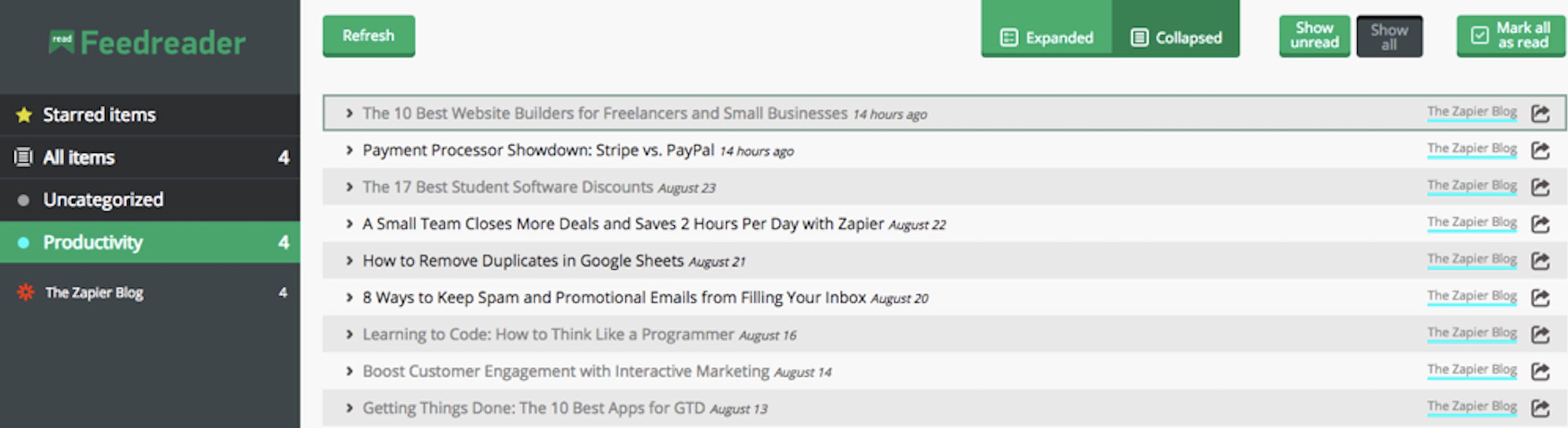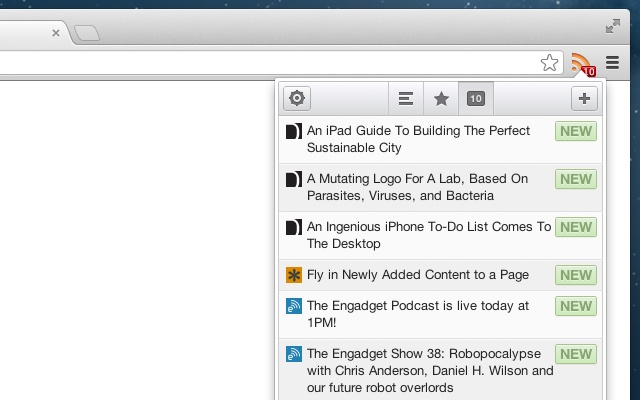Your clients can list their property or indicate interest in buying a house with just a few clicks on their phone. As a real estate agent, you should be able to respond in the same way—whether you're at home, on the road, or at a viewing—without having to dig through your emails to find all the necessary information.
Gone are the days where you have to meet in person to review disclosures, fax paperwork for signatures, or call your agents for updates on leads. Today's best real estate software keeps you productive and organized. It helps eliminate manual processes and digitizes information so you can say goodbye to paper pushing.
Which apps should you use? In this article, we'll walk you through the 12 best apps for real estate agents that will improve your productivity throughout the entire real estate lifecycle, starting with generating leads and ending with signing paperwork.
What Makes a Good Real Estate App?
For this roundup, we focused software that would save you time and energy when dealing with repetitive, burdensome processes. The apps listed here are primarily companion tools, meaning they can be used together for ultimate efficiency. But some are direct competitors, like Follow Up Boss, Wise Agent, and LeadSimple (all real estate CRM tools).
Every real estate app included in our list meets the following criteria:
- Makes it easy to share relevant information with agents, buyers, or sellers (or all three)
- Centralizes information for a specific stage (or stages) of the lifecycle, so you can act and react faster
- Empowers you to create and manage new programs and activities, with little ramp-up time or without relying on anyone else
Here is the best software for real estate agents, listed in rough chronological order of the average real estate lifecycle.
The 12 Best Real Estate Apps for Agents
- Follow Up Boss (Web, iOS, Android) for centralizing communication
- Cloud Attract (Web) for building real estate-specific landing pages
- Wise Agent (Web) for real estate marketing automation
- LeadSimple (Web) for reporting on real estate leads and sales
- LionDesk (Web, iOS, Android) for recording and embedding videos into emails and texts to bring properties to life
- Mojo Dialer (Web, iOS, Android) for dialing real estate leads
- Showing Suite (Web, iOS, Android) for scheduling home viewings via text messaging
- Spacio (Web, iOS, Android) for digitizing open house sign-in forms
- magicplan (iOS, Android) for digitally creating floor plans and furnishing rooms
- PalmAgent ONE (iOS, Android) for estimating closing costs
- Disclosures.io (Web) for organizing and sharing disclosures
- DocuSign (Web, iOS, Android) for signing offers and closing documents
Best real estate app for centralizing communication
You'll try a multitude of ways to communicate with buyers and sellers: emails, phone calls, text messages, and video calls. The good news: You'll get hold of them eventually. The bad news: The entire conversation is broken up into pieces across multiple channels. Follow Up Boss wants to fix that.
The main selling point of Follow Up Boss is its inbox, the place where all your and your agents' emails, texts, and calls (including missed calls and voicemails) to your contacts live.
When signing up, you and your agents have to link your Gmail accounts so the app can automatically sync and log all email communication in one place. That means that when you read, respond, and archive emails, it happens on both sides (Gmail and Follow Up Boss).
If you use Office 365 for your work email, you can still use Follow Up Boss. Once you're logged in, go to My Settings and click the red Connect Your Office 365 Email button to sync your emails with the app.
The inbox itself is clean and simple and looks like any other email inbox you're used to. It displays all your messages in the left-hand column, and if you click on one, it opens the entire message in the middle of the page. You can reply to or archive emails directly in the Follow Up Boss inbox and filter communication in the inbox by emails, texts, or calls.
Follow Up Boss' inbox also takes organization one step further, only displaying emails and texts with contacts and leads, and excluding marketing email, spam, bills, etc., so you can quickly focus on the people you need to respond to.
While the Follow Up Boss mobile app doesn't have all the features offered by the web tool, that's not a bad thing. When you're on the go, you don't want to have to navigate through reports or admin settings to find what you're looking for. The mobile app only includes the information you really need: the messages in your inbox, information about your leads, your tasks, and your smart lists (lists that you can create based on tags).
Follow Up Boss Price: From $149/month for three users. The calling feature is an additional $79/month per user.
Learn more in our Follow Up Boss overview, and automate your contacts with Zapier's Follow Up Boss integrations.
Best real estate app for building landing pages
Cloud Attract helps you generate leads and create beautiful landing pages in just five steps. First, choose what kind of leads you want to attract: sellers or buyers. Then, select one of 16 professionally designed landing page templates, complete with a high-quality, full-bleed background image.
Then, you indicate what kind of information you want to collect from a list of eight different criteria—anything from name to phone number to when leads are looking to buy (Cloud Attract does require that you collect address and email).
Cloud Attract will auto-generate your desktop and mobile-friendly landing page, allowing you to customize font, copy, and imagery. You can even add your Google Analytics ID or Facebook Pixel ID for advanced tracking, and add a meta title and meta description for SEO. The whole process took us less than five minutes to set up.
All your leads will appear in a designated tab, and you'll receive an email notification when new leads come in. The best part? You can even track partial leads, those potential buyers or sellers who start to fill in some information on your form but then abandon the page.
Cloud Attract Price: $149/month on its own; $125/month when bundled with other Cloud Agent Suite apps.
Automate leads and notifications with Zapier's Cloud Attract integrations.
If Cloud Attract doesn't appeal to you, you can create a landing page with a landing page builder that's not specific to real estate. Check out our roundup of the 10 best landing page builders for other options.
Best real estate app for email automation
Between listing new properties, scheduling open houses, and closing deals, the last thing you want on your list is remembering to email new leads. Wise Agent offers a simple solution for email automation, so you can set everything up once and then let it run by itself.
Create your own drip campaigns by choosing the number of "events" (emails), and days between those events, or fixed dates on which each email should send.
You can also use one of Wise Agent's 16 pre-made email programs that are customized for buyers or sellers and include campaigns like "10 Day Conversion Plan" and "6 Touch Past Client." If you choose one of the templated programs, you have the chance to change the subject line, message body, image, and branding. You can also customize the cadence and the order of emails in the series. Take advantage of these templates if it's your first time creating nurture campaigns—it's much easier to edit content than draft emails from scratch.
While Wise Agent's interface is a bit clunky and dated, it isn't hard to learn. It breaks up the nurture email workflow into different steps, so you don't feel overwhelmed by all the details. It also has a handy calendar view that you can toggle to, which is helpful for determining when to send emails.
Wise Agent Price: From $29/month (billed annually) for up to five team members.
Automate leads with Zapier's Wise Agent integrations.
Best real estate app for reporting on leads and sales
Are you wondering about sales trends, marketing performance, or benchmarks, but don't have the time to wrangle all that data in Excel? LeadSimple helps you drill down to understand what is and isn't working with auto-generated reports.
The lead dashboard puts your most important sales metrics right above your lead list, so you don't have to go digging through reports. It shows you how many leads you've received, the median response time, the median number of touches, what percentage of leads have been contacted, and what percentage of leads have converted. You can filter leads by priority, calls made, stage, source, and five other criteria.
The Agent Performance report lets you see metrics like how fast each agent responds to new leads and how persistent they are in following up. It displays a color-coded line graph that shows the number of leads, prospects, and won and last deals based on assignee. You can also dive into pipeline health, company trends, marketing performance, and closed business reports.
LeadSimple Price: From $65/month for the Get Organized plan, which includes up to two users, one lead type, and two connected inboxes.
Automate contacts, leads, and emails with Zapier's LeadSimple integrations.
LionDesk (Web, iOS, Android)
Best real estate app for recording and embedding videos into emails and texts to bring properties to life
Sometimes words can't describe the flow of a hallway, the cozy vibe of a kitchen nook, or how the light fills a room. So when a potential buyer can't visit a house in person, your next best option is to send a video.
LionDesk lets you seamlessly add videos to your emails and text messages, bringing your properties to life. You can upload your own videos or record directly in the web or mobile app.
If you choose to record your own videos, you need to follow three steps. First, select a video type: a two-minute video for email or a 20-second video for texts. Then, you click the microphone icon on the video player to start your computer's camera and microphone, and once you allow LionDesk to use your camera and microphone, simply click the record icon to begin. Once the recording is complete, you can add a title, description, and tags to the video.
Then, if you want to embed that video (or a video you previously uploaded) into an email, click on the Marketing tab and either use one of LionDesk's email templates (there are more than 100 to choose from) or create your own. Once you're in the email editor, click the Video button to select and insert a recording.
If you're interested in creating videos for emails, but don't want to switch your entire CRM, try BombBomb.
You can also send your videos via individual or bulk text messaging, but you first need to purchase a custom phone number ($2/month) and pay for an additional video texting plan (starting at $2/month).
Recording and embedding videos are just two of LionDesk's features. It also offers the standard CRM features, like email automation, task management, power dialing, and contact management (among other things). While all the possible features can be overwhelming, it's well organized and easy to navigate.
LionDesk Price: From $25/month for up to 100 outbound texts, 5,000 outbound emails/month, and 100Mb of document storage. Note that this plan does not include video texting.
Automate leads and contacts with Zapier's LionDesk integrations.
We were only able to assess BoomTown (Web, iOS, Android; custom pricing available) from a recorded video demo, but its predictive CRM is worth mentioning. It tracks user activity and behavior to organize opportunities most likely to convert, so no one falls through the cracks. The New Opportunities Wall displays a prioritized list of the best opportunities at any given moment, and you can filter all these leads by things like price range, whether an agent has made contact, or whether they recently went back to your site. Then, you can nurture those leads toward conversion with automated emails, texts, and scheduled to-dos for follow-up. You can also create targeted lists based on location, price point, haven't yet called, etc. to help you organize your database.
Best real estate app for dialing leads
When you're cold calling and dialing each number by hand, you're bound to make a few mistakes and misdial. Mojo Dialer helps you avoid human error and dial up to 85 calls per hour with a single-line dialer and 300 calls with a three-line dialer.
You can organize all your contacts into calling lists (for new leads who have not been contacted) or groups (for leads who have been contacted before). For example, you could create different calling lists based on lead source or geography. Or, create groups based on lifecycle stage like appointment set, hot lead, inactive lead, or future follow-up.
Once you click on a calling list or group, you'll see a table where all the contacts in that bucket are displayed, along with their address, phone number, number of attempts that have been made, status change date, and listing status. You can also click on any row in the table and move that contact to a different group or list, and assign a manager for that contact.
Then, you can click one of three big, green buttons: Power Dialer, Click to Call, and Marketing. Selecting Power Dialer or Click to Call opens a pop-up window where all the calls will be made, with the options for you to pause, hang up, stop, or redial.
Mojo also helps you get hard-to-find contact information with reverse look-up, just listed and just sold data, and for sale by owner data.
Mojo Dialer Price: From $10/month per user in addition to a single-line dialer for $89 per license.
Automate calling lists with Zapier's Mojo Dialer integrations.
Best real estate app for scheduling home viewings via text messaging
We use our smartphones for almost every task, so why not add home viewings to that list? Create a single phone number that buyers can text to schedule home viewings and access property information with Showing Suite.
Once you sign up, you can import your active MLS listings to the platform and then enable Showing Robot on those listings, which allows you to automate the scheduling. You'll search for an available robot phone number by entering your preferred area code and part of the desired phone number. You can customize how you and your seller want to be notified of new showing requests, choosing between text or email, and selecting whether you need to manually confirm the showing.
Then you can set a default response to initial home viewing requests—the automated message that buyers will get when they text to request a viewing. Finally, you can set reminder options for list agents, sellers, renters, property managers, asset managers, or other people, sending reminders at five different intervals before the viewing begins.
While this Showing Robot feature is unique and can automate the back-and-forth scheduling of home viewings, the web app has a rather steep learning curve. It's organized by nine tabs for things like listings, showings, calendar, and follow-up. It's not always clear where to go to complete specific actions, like setting up the Showing Robot feature (which you need to do in Settings). The mobile app is easier to navigate, primarily because it doesn't display so much information on one screen and instead breaks it up into bite-sized chunks.
Showing Suite Price: From $24/month (billed annually). There's also a Pay As You Go plan for $30/listing plus $2.95/month.
Spacio (Web, iOS, Android)
Best real estate app for digitizing open house sign-in forms
With Spacio, you can create paperless open house forms to accurately collect visitor information and automatically send follow-up emails after the open house ends. That means you don't need to keep track of loose pieces of paper with unreadable handwriting after each open house.
Add your properties to the web app, and automatically launch sign-in forms on your computer, iPhone, or Android phone. You can use the default form, which asks for visitor name, email, address, and phone number; or customize your own fields (up to six questions). You can also enable automated follow-up emails based on how a visitor responds to a question. For example, if you add the question, "Are you working with an agent?" and the visitor responds Yes, a follow-up email will be sent to the registered agent after the viewing.
For each person who fills out your form, Spacio creates a profile with links to each visitor's social media accounts, like Facebook, Twitter, LinkedIn, Gravatar, Klout, Pinterest, Twitter, and WordPress, to help you gain unique insights.
Spacio Price: From $25/month for individual plans.
Best real estate app for digitally creating floor plans and furnishing rooms
Forget measuring every corner and drawing detailed layouts: magicplan lets you create floor plans in seconds with a smartphone or tablet.
You capture each room with your device's camera, taking pictures of each corner of the room and walking along walls to measure the length. Once the floor plan is created, you can use your fingertips to change measurements, wall thickness, corners, and more. You can also furnish the floor plans, dragging and dropping more than 1,000 objects including doors, plumbing, appliances, furniture, and even fire and safety icons to show emergency exits and fire evacuation plans. If there's a room that needs more detail, add notes and photos or use dedicated icons like "To Install" or "To Remove" to action items.
You can also connect to a 360-degree camera to take panoramic pictures and create a virtual tour of the space.
magicplan Price: Free to download; from $8.33/month (billed annually) for one user and limited features.
Best real estate app for estimating closing costs
Whether you're working with buyers or sellers, there's one question that everyone wants answered: How will this affect my bank account?
PalmAgent ONE calculates buyer estimates and seller net sheets in seconds based on your state and county. You enter sales price, down payment, interest rate, broker fee, and up to seven other pieces of information (depending on the report) to automatically generate colorful, detailed graphs and tables. For example, you might want to run a Net at Close report for the seller. By entering sales price, broker fee, repairs, property taxes, loan balance, interest rate, and closing date, you'll get a circular graph that shows you the total closing cost and the amount of money the seller will keep. You can even click directly into the graph to adjust the numbers.
You can also go one step further and run calculations like monthly affordability, rent vs. buy, and sell to net, as well as compare multiple offers.
PalmAgent ONE saves you from manual calculations and presents information in easy-to-understand graphs. But you do need to have every bit of information at your disposal in order to run these reports. For example, to run the Net at Close report accurately, you need to know how much each repair will cost—and that information is dependent on third-party contractors providing a quote on time. However, if you're looking for a quick way to give buyers and sellers a rough idea of financials, PalmAgent ONE does the trick.
PalmAgent ONE Price: $0.99/month for iOS; $12.99 for Android.
Best real estate app for organizing and sharing disclosures
More agents are beginning to share property disclosures upfront, before offers, to make sure deals don't fall through at the very last minute. With Disclosures.io, sharing information, from pre-sale inspections to natural hazards reports, is a cinch. The free tool lets you assemble all disclosures in one online location, share them with interested parties, and track activity.
The simple interface walks you through how to create a package for either the seller or the buyer. Just enter the property address, and from there, you have the option of adding documents, photos, escrow information, and instructions. You can also customize the footer signature block, adding buyer and buyer agent names and dates, and attach DocuSign documents directly to the package.
Then, you can share the package with agents by adding their name and email address and customizing the invitation in the pop-up share screen. You can indicate whether you're sharing the package with a team member, who will be able to view, share, and download it; or with a buyer, who can only view and download it. By upgrading to the Pro plan, you can also see who has requested disclosures and who has actually reviewed them, as well as send messages directly from the package.
Disclosures.io is a simple, no-frills app that makes sharing disclosures easier to track and more professional than an email with attachments. All your packages are displayed on the first screen once you log in, so you can see everything at a glance.
Disclosures.io Price: Free for the Basic plan; $39/month for the Pro plan, which includes priority support, messaging, activity tracking, and the ability to share with sellers.
DocuSign (Web, iOS, Android)
Best real estate app for signing offers and closing documents
Real estate deals don't always happen in an office, with pen and paper readily available. With DocuSign, you can go paperless and get electronic signatures on disclosures, forms, and closing paperwork, regardless of where you—and the buyers and sellers—are.
To get started, drag and drop your document or upload a file from Box, Dropbox, Google Drive, or OneDrive. You select whether you're the only person who needs to sign or if you need signatures from other people.
Then, if DocuSign detects form fields in your document, you have the option of assigning those fields to a recipient, making the form data read-only, or deleting the data completely. You can also drag in other fields, like checkboxes or dropdowns, change the formatting, add tooltips, and more. Or create a custom field by adding information like value, font, font color, font size, width, height, and more. When the document is ready, you can customize the subject line and message, and send it directly in DocuSign. Everyone is notified when all signatures are added.
DocuSign wasn't created for real estate agents, but it works as if it were.
DocuSign Price: From $10/month for 1 user.
Learn more in our DocuSign overview.
Finding the Best Real Estate App
No one app will take care of all your real estate needs. But by carefully selecting the software that will get you through the process—marketing, lead gen, client management and communication, showings, open houses, floor plans, disclosures, closing docs, and anything in between—you'll create a better experience for your clients. Plus, you'll carve out more time for you to spend where it matters: closing deals.
Title image by Coffee Bean from Pexels
source
https://zapier.com/blog/best-real-estate-software/