If you don't own a scanner, you can still digitize documents quickly with a mobile scanning app. If you need to turn your pages into a file you can edit, you'll want optical character recognition (OCR) to boot. Whether you need to upload images of receipts for an expense report or turn a few pages of a book into text that you can edit, a mobile scanning and OCR app is what you need. While there are numerous apps that can scan papers using only your phone's camera, the number that can turn them into editable digital documents is small. And the number that does it well is minuscule.
After testing close to 20 mobile scanning and OCR apps, one came out on top: FineScanner Pro by Abbyy. It performed better than all the other apps in our tests, but it costs nearly $60. At that price, only those with heavy duty scanning and OCR needs will likely spring for it.
A few other apps can get the job done and cost less than $10, but the list isn't long. Here are the apps we recommend for mobile scanning and OCR; keep reading for an overview of each one, including cost, notable features, and how they performed on our tests:
- FineScanner Pro
- Microsoft OfficeLens (when used with OneDrive and Word)
- Scanbot Pro
- Scanner for Me + OCR
- Scanner Pro
What Makes a Great Mobile Scanning and OCR App?
The best mobile scanning and OCR apps have a default automatic scanning function that puts text in focus and accurately detects the edges of documents. All the apps that made this final list have that capability and use it by default. Whatever you put in front of your phone's camera, the app scans without you having to tap a button (Microsoft OfficeLens being the one exception). While not tapping a button may sound trivial, it allows your hands to hold the camera steady, resulting in a sharper image. Therefore, auto-scan is a highly desirable feature.
We sought apps that offer scanning and digitizing in one. Ideally, you want to be able to scan your document and be able to use the text from it immediately. Four of the apps that made this list meet this criteria. The only one that doesn't, Microsoft OfficeLens, requires a secondary app to complete the process. We ultimately included it anyway because the results were very good, and the apps don't cost anything. You do need a Microsoft account, however, to get the editable text.
What you do with your files after you scan and digitize them matters tremendously. The best scanning and OCR apps let you save a PDF of whatever you scan and give you additional options for sharing, printing, and exporting your files. Some even have a Copy All Text function that lets you quickly pick up the text directly from the app and paste it into whatever app you want.
Features aren't everything, but there are a few we like to see in mobile scanning and OCR apps. Tools that let you manually adjust the cropping are important, for example, because sometimes apps get edge detection wrong. The apps also need tools for adjusting brightness, correcting color, and selecting grayscale output instead of black and white when needed. Having an OCR function that works in multiple languages is a huge plus, too.
How We Chose the Best Mobile Scanning and OCR Apps
To verify how well the apps work, I scanned four different items using each app:
- a standard black and white retail receipt that was a little wrinkled,
- an oddly shaped document with both black-on-white and white-on-black text, plus handwritten numbers,
- a color certificate with a seal, signature, and several different typefaces, and
- three consecutive book pages that include displayed equations and a table.
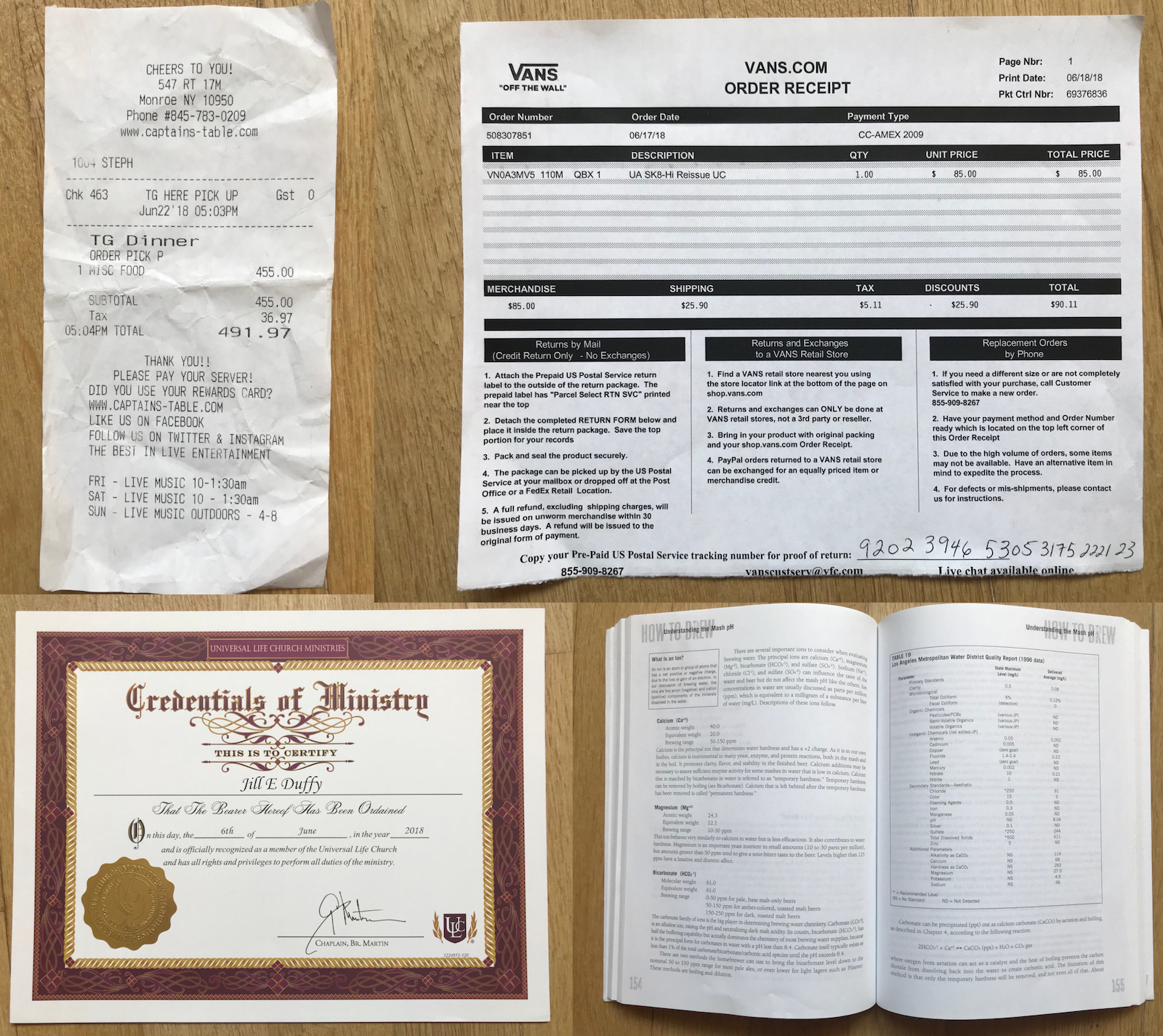
Note that I didn't cherry-pick a document that would be easy. With any scanning app, you'll get best results when working with flat, single-sided, standard size pages of crisp black text in a single typeface (sans serif, ideally) arranged in paragraphs on white paper. Fading, folding, tearing, book bindings, variations in ink saturation, and other factors can trip up OCR. Life, however, rarely gives us pristine documents.
I used each app in the same natural light conditions against the same background, a wood floor. When available, I used any auto-scanning features in the app that were relevant to that particular text. For example, FineScanner Pro by Abbyy has a special setting for scanning book pages, which I used on the fourth test. Other apps have settings to indicate whether you're scanning a document, receipt, or a whiteboard.
I went into this experiment thinking I might see subtle differences in terms of how well each app processed color or how many errors I could count among the OCR texts. And I assumed I'd end up with around 10 apps that I could easily recommend. That wasn't the case. When the wheat separated from the chaff, there wasn't a lot of wheat left.
While narrowing down the list, some apps didn't meet basic requirements and others performed poorly. For example, Evernote has an excellent scanning function that creates searchable PDFs out of practically anything you throw at it, but it doesn't give you editable text. One app failed to scan and properly crop the standard receipt (the easy test, which most other apps passed with flying colors). Another cut off all the margins from my certificate and didn't offer any tools for correcting the cropping after the scan was complete.
In the end, five apps successfully scanned my documents and converted them to editable files. And the results weren't perfect. I did find errors in the text. Not every document looked perfect on the first scan either, but I never had to try more than twice to capture a clean image. Nevertheless, scanning and turning a piece of paper into an editable document from your phone sure beats having to type it, even if you have to make a few corrections. Keep in mind, too, that your results may vary depending on the type of media you need to scan and its physical condition. You could have remarkable results if your job involves clean, crisp pages of text.
Here are the five best mobile best apps for scanning and OCR.
FineScanner Pro (by Abbyy)
Best for scanning books

With a price tag of $59.99, FineScanner Pro by Abbyy is not an impulse buy. But it's the app to get if you have heavy duty scanning in your future. One of its standout features, called BookScan (in the iOS version only), lets you digitize bound books by simply pointing your phone camera at them. The app automatically detects the edges of each page and snaps a scan without you having to press a button. It then corrects the resulting image for distortion near the binding and splits facing pages into two.
In my testing, the OCR automatically digitized the three book pages in about one minute. While I saw errors in the final, editable text, they were almost entirely in difficult sections, such as breakout boxes and displayed equations. Paragraphs of text came out nearly flawless. FineScanner preserved the spacing of a table with aplomb, and the app turned out far fewer errors than any other mobile scanning and OCR app I tested.
In the other tests, FineScanner did an excellent job. Only one document required a little bit of edge adjustment, which you can do at any time with files saved in the app. It couldn't digitize the text on the color certificate, but all the other files converted to text in less than a minute each.
In terms of output, FineScanner can generate a PDF, share by email, send files to a cloud service, open files in another app, print them, or save them to your camera roll or default app for images. FineScanner Pro recognizes 193 languages in its OCR and can output to 12 file types, including .docx, epub, searchable PDF, .rtf, and .txt. It's hands-down one of the most impressive mobile scanning and OCR apps.
Price: $59.99; subscriptions available from $2.49/month; free limited version also available
Available on: Android, iOS
Microsoft OfficeLens (when used with OneDrive and Word)
Best for free use

OfficeLens by Microsoft is a free scanning app that can run OCR on images with text, but only when you use it in conjunction with other apps, namely OneDrive and Word. It requires a Microsoft account, but all the apps are free. The OCR processing doesn't happen in the OfficeLens app itself. Rather, you must save the image as a .docx file to OneDrive and then open it in Word (mobile app, web app, or desktop app) to get the workable text. Having to use a second app doesn't give you the same convenience that you get from other mobile scanning and OCR apps, but if you can spare the hassle of jumping to another app, you might find better accuracy in the final product than what you get from some of the one-stop shops. Plus it's all free.
I was impressed with the final output on the book pages test. When I opened that file in Word, I saw complete paragraphs that read well and very few mistakes in the displayed equations. Word did turn three scanned pages into nine typed pages with huge swathes of empty space between some sections, but overall the quality was very high. The table looked nearly flawless. There were a few places in the text where the OCR didn't seem to render, and instead of making a garbled guess, Microsoft instead swapped in a clip of the image (see above). It's a great approach because I as a human can quickly read the text in the image and type what I see, saving me the time of comparing the incorrect digitized text to the original.
OfficeLens has four scanning modes: Business Card, Document, Whiteboard, and Photo for when you're taking pictures of anything other than writing. The app has sharing options for opening the file in another app, saving the image locally, and printing, in addition to options for working with other Microsoft products. For example, you can save files as PDFs, OneNote notes, PowerPoint decks, or share to Outlook or another email app.
Price: free
Available on: Android, iOS, (also available on Windows and Hololens)
Scanbot Pro
Best for organizing scans
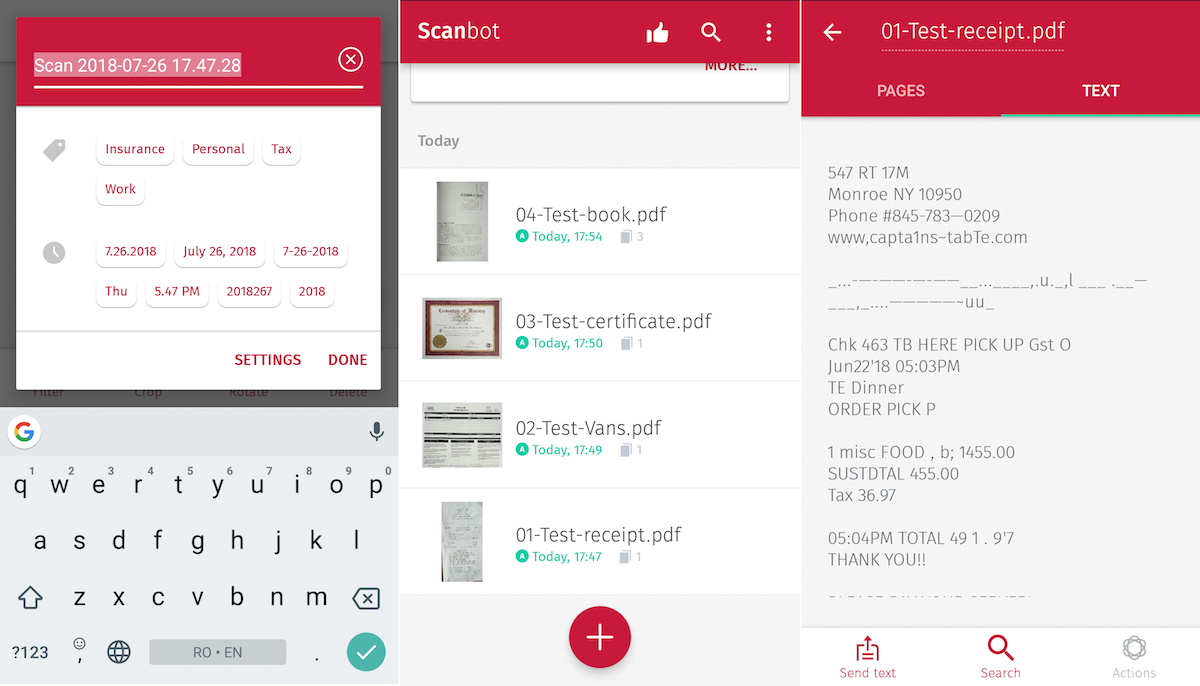
Scanbot Pro performed better than any other app when it came to my second test scan, an odd sized page with some white on black text and handwritten numbers at the bottom. Certainly, it's a tough project. The bottom edge of the page is intentionally torn ("tear here and save the top portion"), and it contains important information right along the edge. Scanbot Pro was the only app that got a clear scan of the entire page, although it did take two tries to nail it. Other test scans I ran with Scanbot Pro also turned out clean and crisp.
OCR processing happens automatically, and the final text appears alongside your original scan with tabs at the top for quickly jumping from one view to the other. In terms of accuracy, the OCR performed all right. In my book scan test, the spacing and alignment of the table didn't render properly, and I spotted errors throughout the text. The final product requires a lot of cleanup by hand, but doing so is still world's faster than typing three pages of text by sight. Given Scanbot Pro's price, and depending on the job you're facing, it may still be a great option. The OCR supports 60 languages.
People who need to organize all the scans they create will love Scanbot Pro. It includes smart tags and other metadata you can add to your documents, such as different date formats, location suggestions, and other tag suggestions based on what type of document the app thinks you're scanning. For output options, Scanbot Pro lets share a .pdf or .jpg file through any supported app. A few of the options are Box, Dropbox, Evernote, Google Drive, OneDrive, Slack, and Todoist. You can email, print, or fax any file directly from the app as well, though you'll need to buy credits to fax Additionally, you can markup files right from within Scanbot Pro, and you can even add a date and time reminder to a file. Among paid options, Scanbot Pro is my number two choice of mobile scanning and OCR apps, behind the $60 FineScanner.
Price: $6.99; faxing extra
Available on: Android, iOS
Scanner for Me + OCR
Best for speed, plus OCR in 13 languages

Speed is undoubtedly the primary reason to choose Scanner for Me + OCR over any other scanning and OCR mobile app. It flew through the scanning process, sometimes so fast that I couldn't keep up with it. It also ran OCR with lightning speed. Edge detection was equally impressive for nearly all my test scans, but accuracy was low. It failed everywhere the print had faded, and it did a poor job recognizing handwritten numbers.
Similar to Scanbot Pro, you can switch between the view of your original scan and the OCR rendering by tapping tabs at the top of the screen. A flag icon indicates the detected language, with 13 options supported: Dutch, English, French, German, Italian, Japanese, Norwegian, Polish, Portuguese, Russian, Spanish, Swedish, and Turkish. While the app comes with a few languages preinstalled, be sure to download any additional languages you need from the settings.
I like that in Scanner for Me + OCR, the OCR text appears overlaid on the original scan in a way that you can easily see what's incorrect or missing (see the image above). When you're ready to do something with your scan, you have a few options. You can print directly from the app. You can save any scan as either image or text to email, Apple Message, iCloud, or any other supported app on your phone as long as you grant it permission. Finally, from the Text view of any scan, you can Copy All to put all the text on your clipboard.
At $6.99, this iOS-only app competes directly with Scanbot Pro. Choose Scanner for Me + OCR if speed is your greatest concern.
Price: $6.99
Available on: iOS
Scanner Pro
Best for low cost, one-stop scanning and OCR on iOS

If you have an iOS device and need an all-in-one mobile scanning and OCR app at the lowest possible price, the $3.99 Scanner Pro by Readdle is your best bet. As with the other scanning apps listed here, it automatically snaps images of documents you lay before it and runs OCR on them.
In my testing, Scanner Pro did well, but a few of my documents needed adjustments. The oddly shaped receipt with some white-on-black type was cropped improperly, although it was easy enough to adjust the edges manually after the scan. When you crop a tilted image of a document, Scanner Pro fixes the distortion automatically. When it came to scanning the color certificate, the app neatly trimmed off all the white margins. I had to manually expand the edges afterward to correct it.
The OCR worked incredibly fast, though the results were mediocre to poor. About half of the text was missing from two of the book pages I scanned. Bear in mind that results vary based on the text you scan. You'll see much better results if you scan flat, single sheets of standard size paper with crisp black on white text.
A Radar feature lets the app search images stored on your phone to try and detect pictures of documents or text. Again, the results were hit and miss. It suggests anything rectangular, for example, such as doorways and tiles. But you can ignore the false positives and select just the documents that you want from the suggestions.
Price: $3.99; faxing costs extra
Available on: iOS
Which App Should I Use?
If you have long-term, heavy duty scanning ahead of you, particularly of books, I highly recommend Abbyy FineScanner Pro, despite its high cost. If your scanning jobs are instead occasional, Scanbot Pro is likely the app to get. Both are available on Android and iOS.
The best free option is Microsoft OfficeLens, but keep in mind that you cannot copy and paste the OCR text directly from the app. You'll need to export your files as Word documents first via OneDrive (that's all free, too). Just be prepared to move to a laptop or desktop computer and open your files in the Word Online web app for best results.
The two other apps that made this list are very good alternatives, but they are for iOS only. Scanner for Me + OCR is definitely the fastest app I've used in this category, and Scanner Pro costs the least among the top picks.
source https://zapier.com/blog/best-mobile-scanning-ocr-apps/

No comments:
Post a Comment