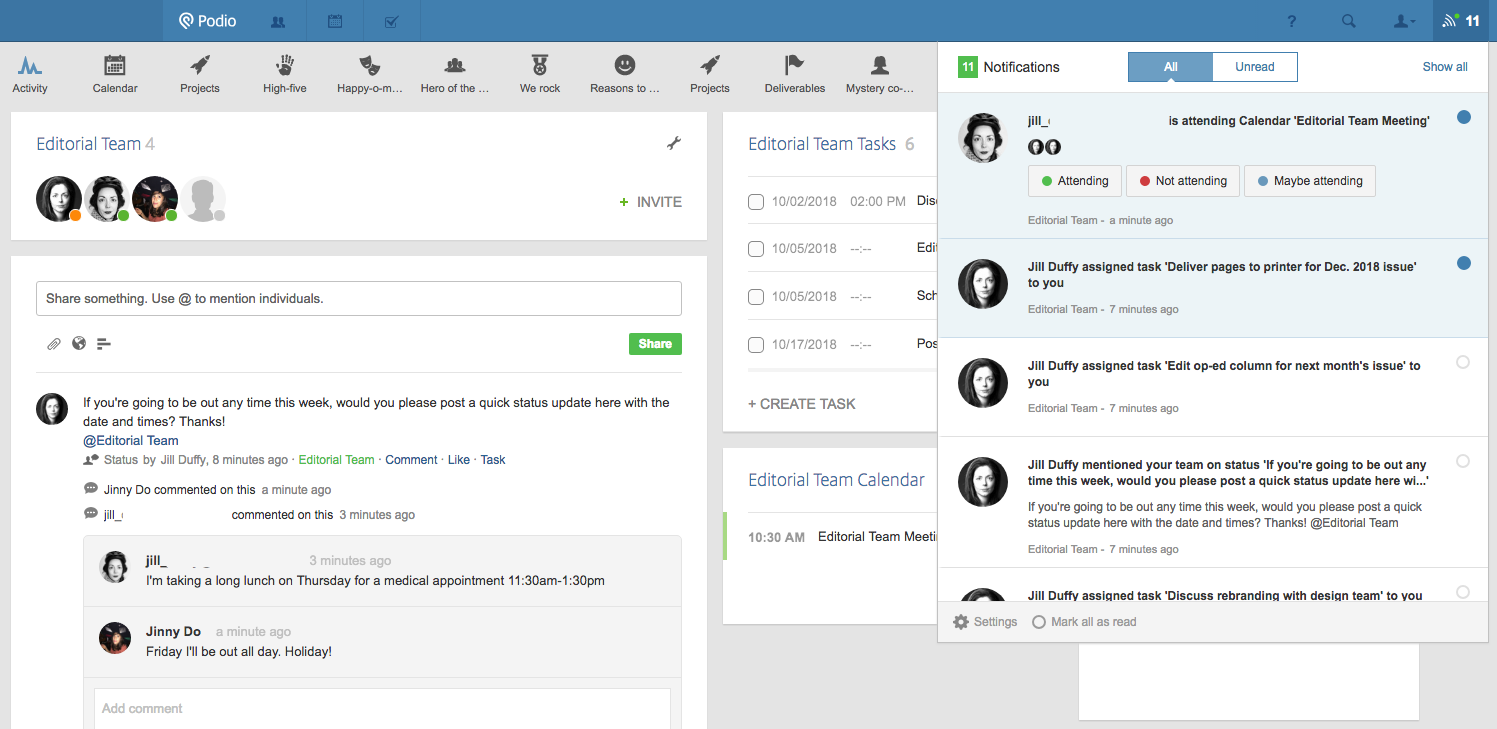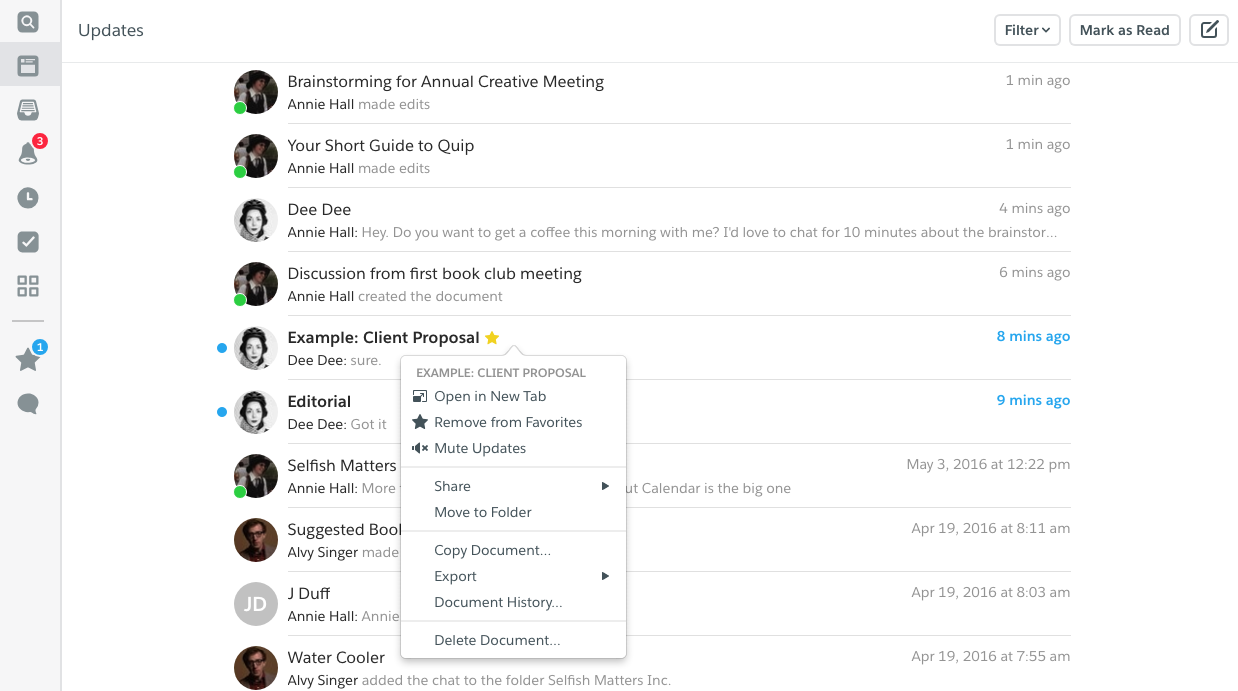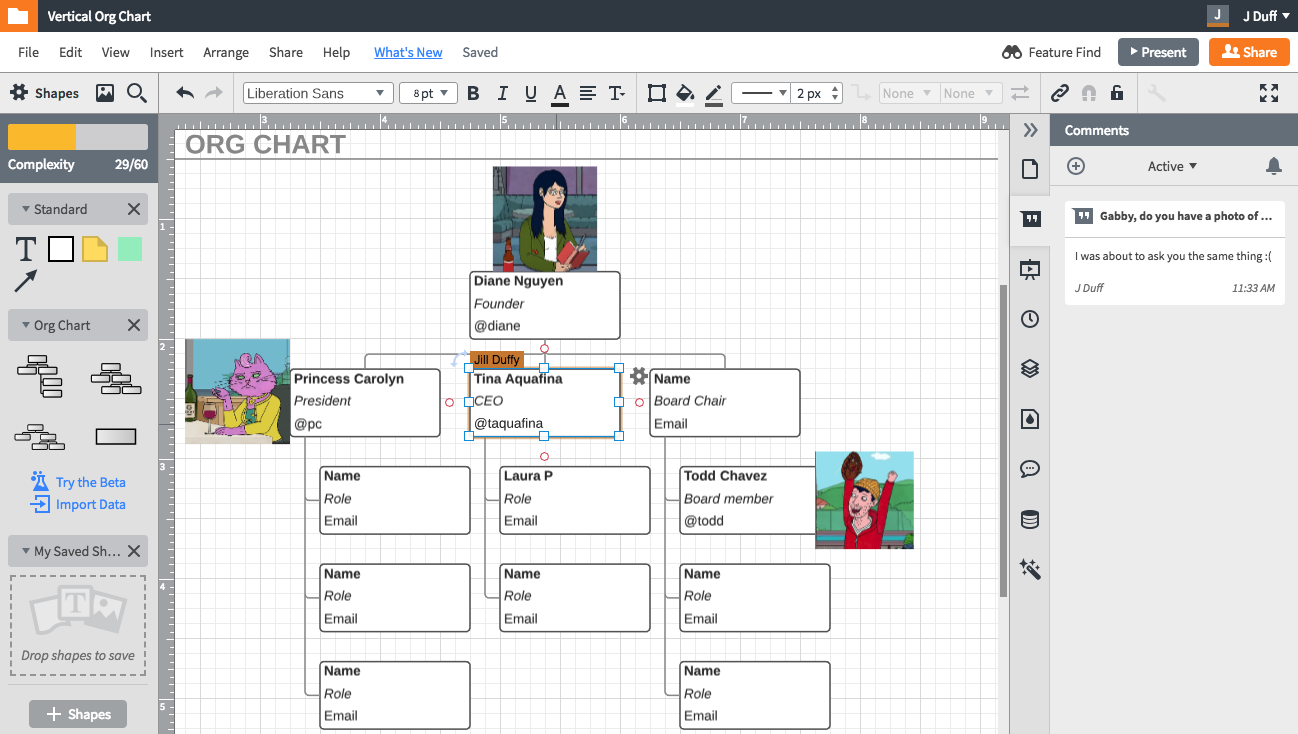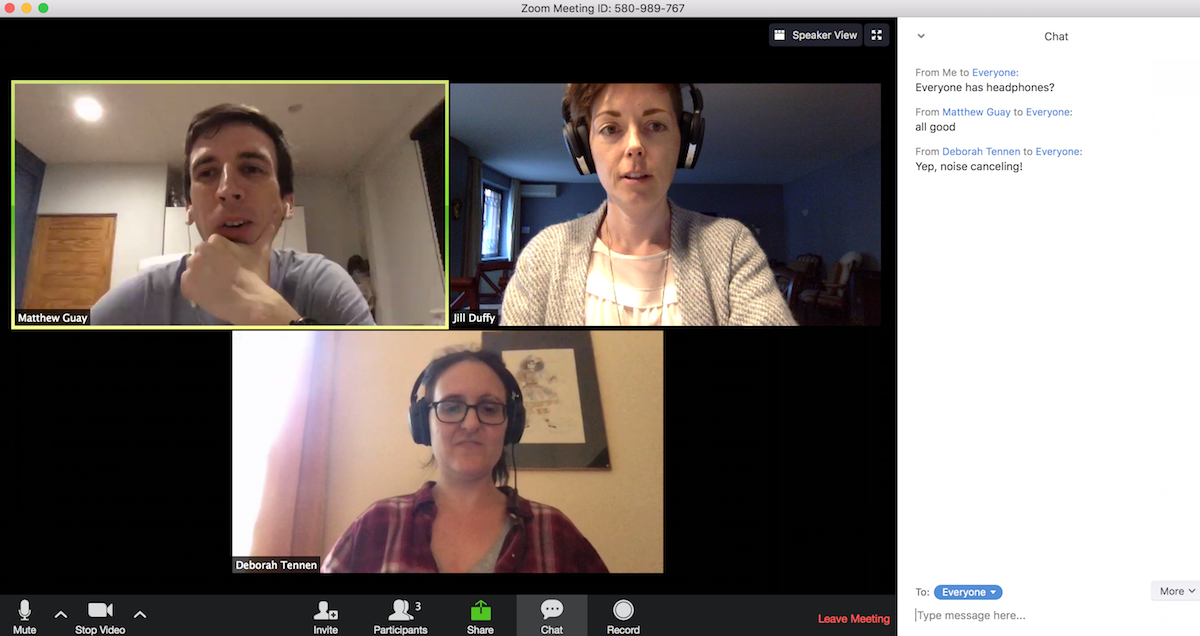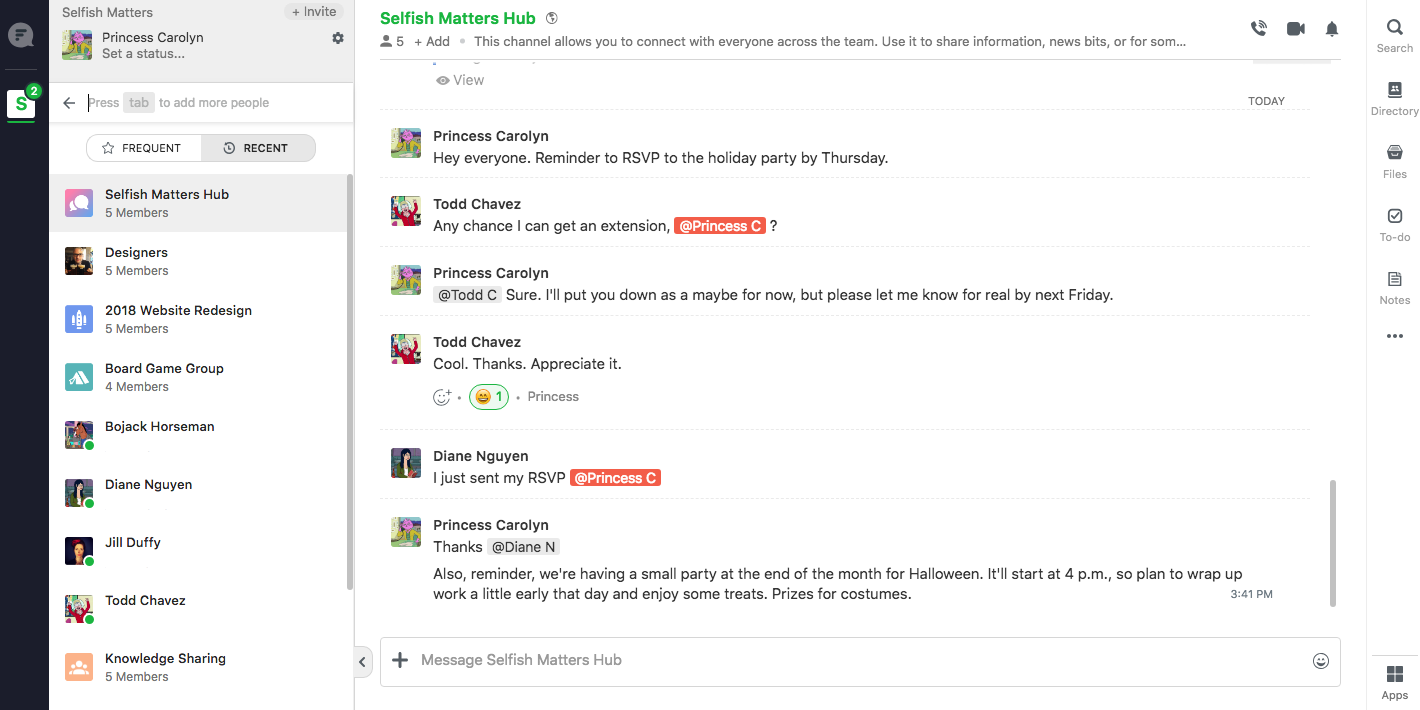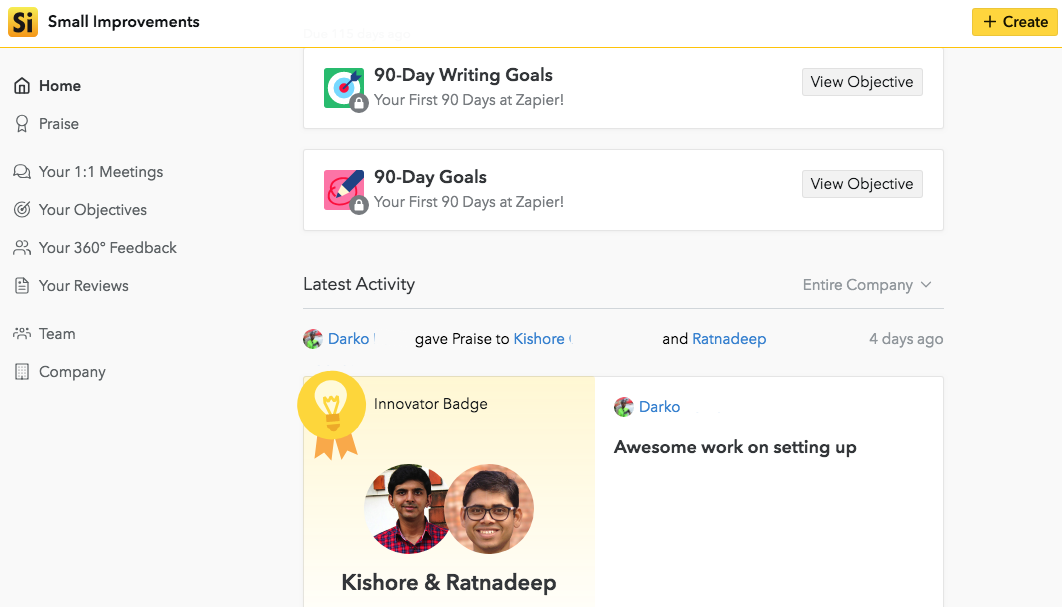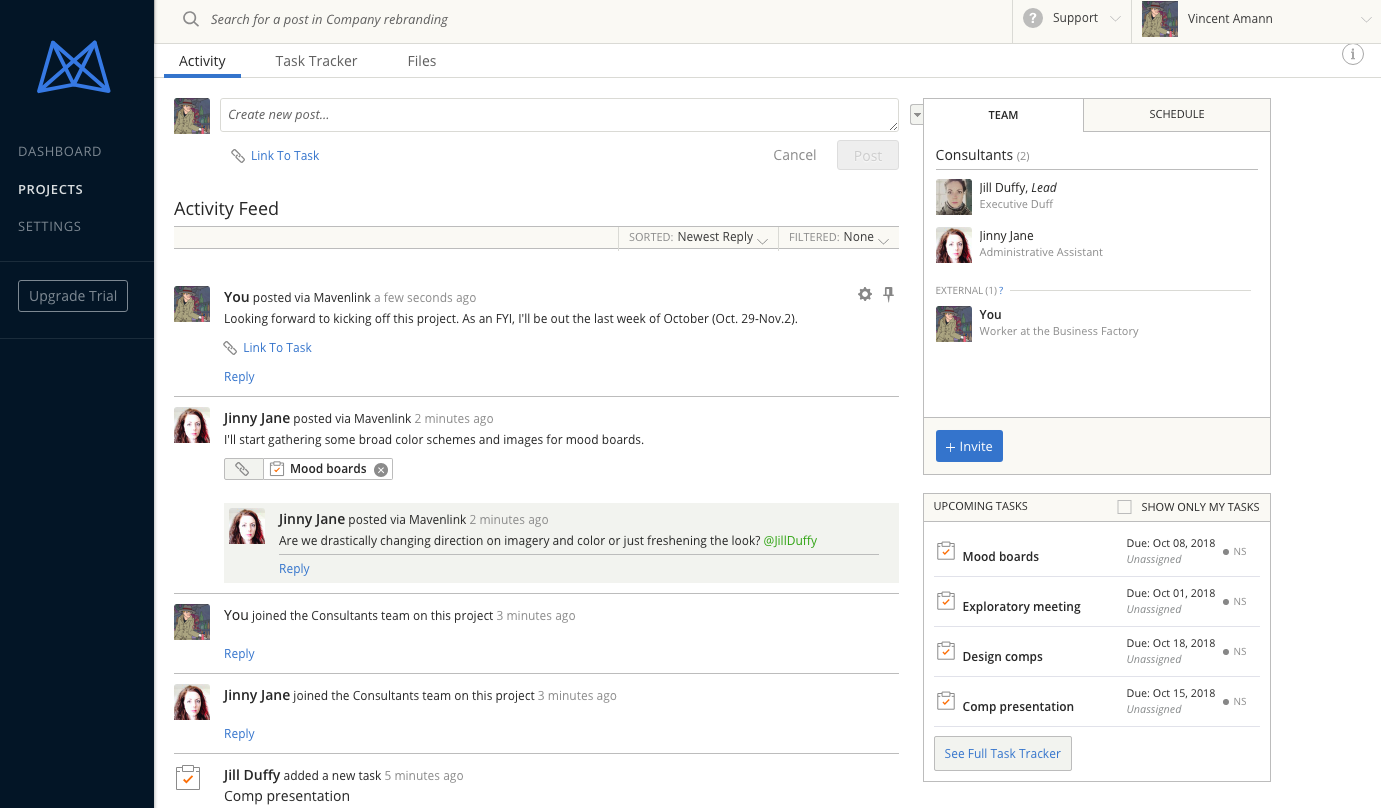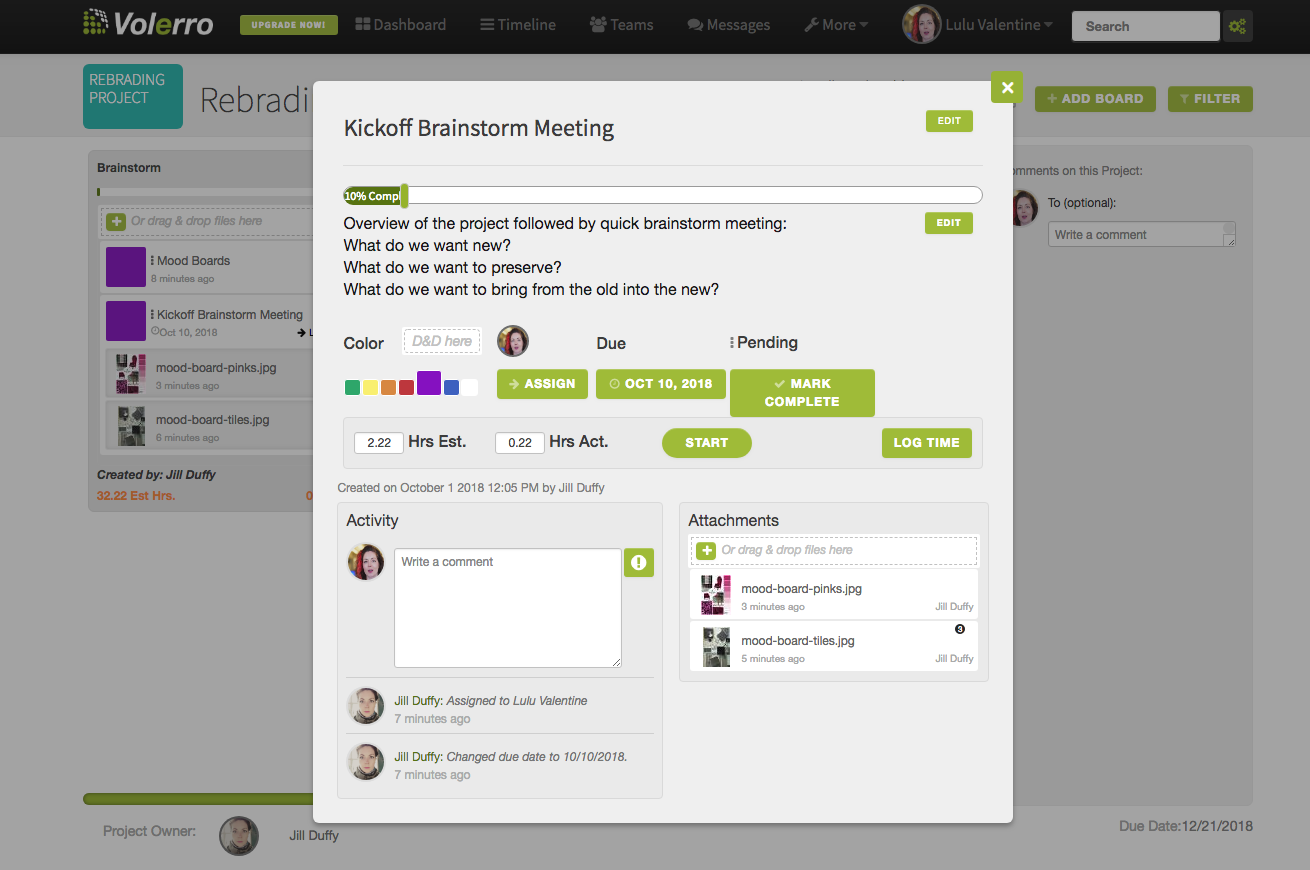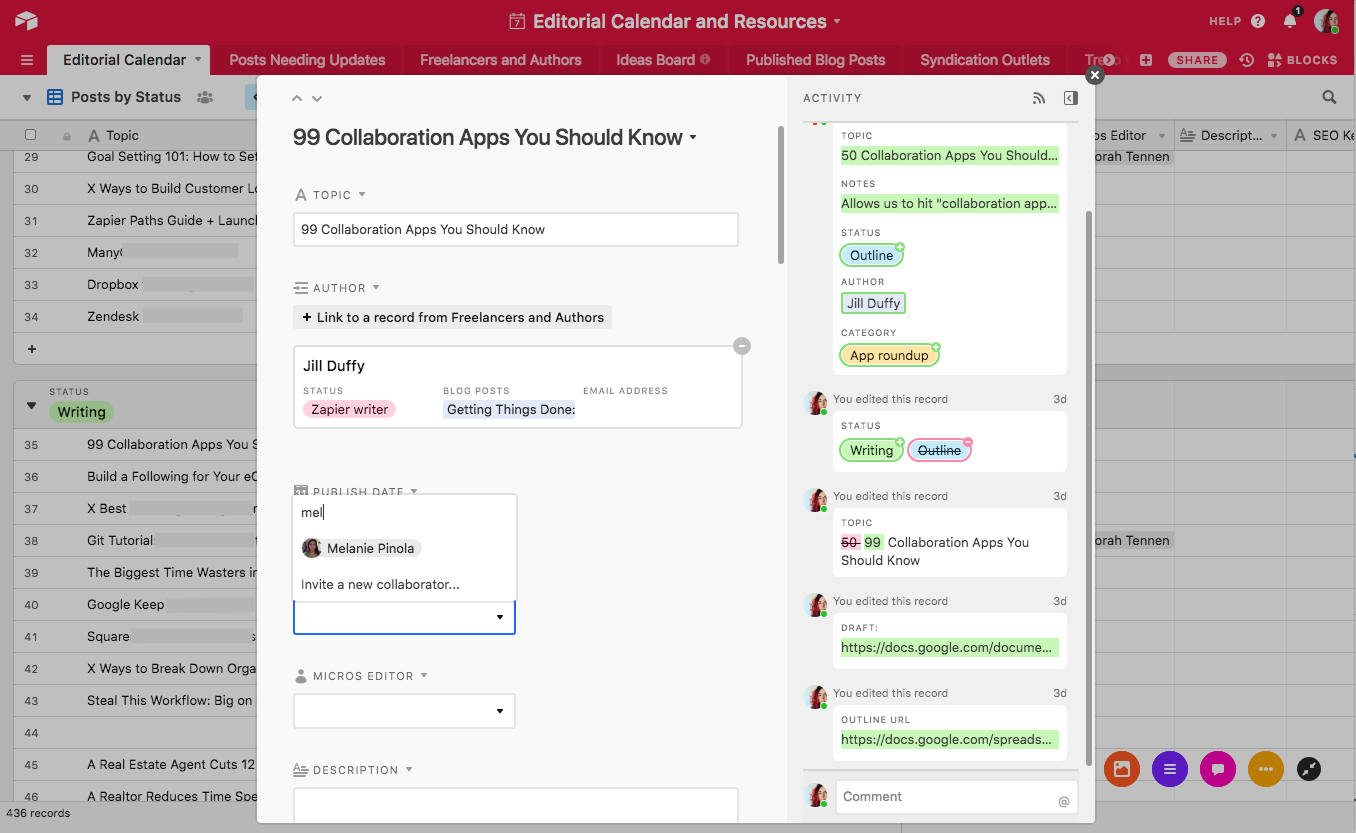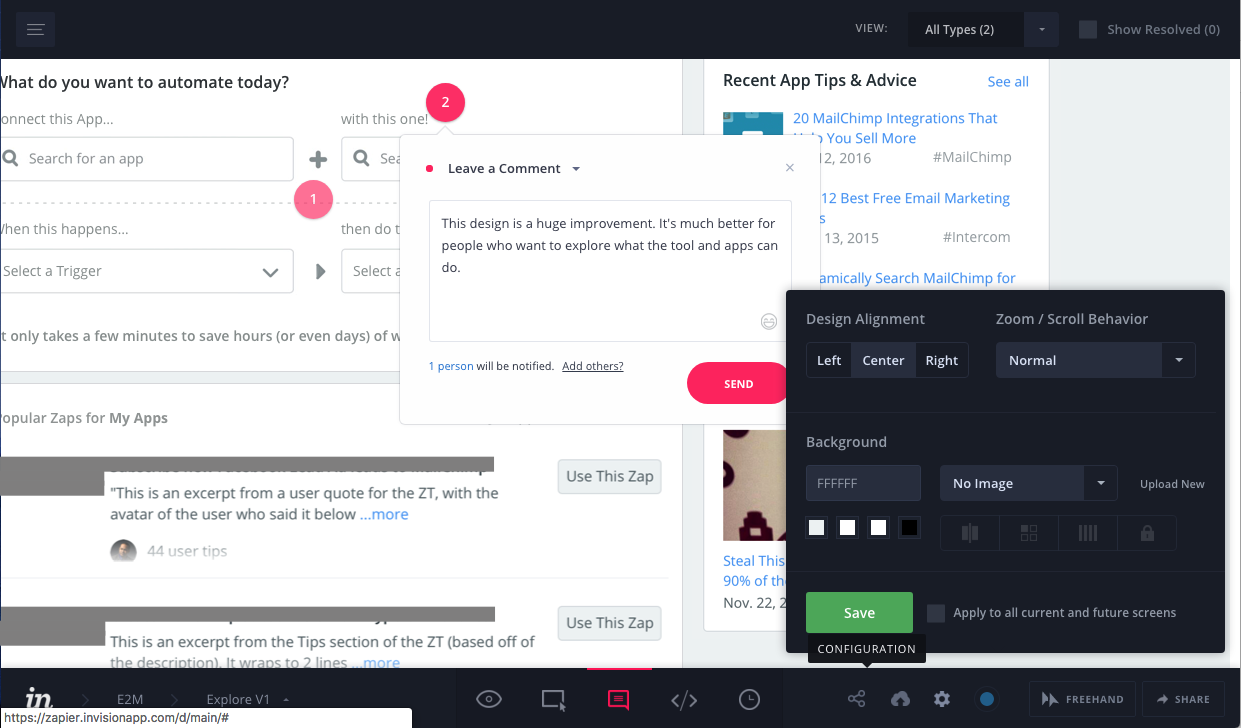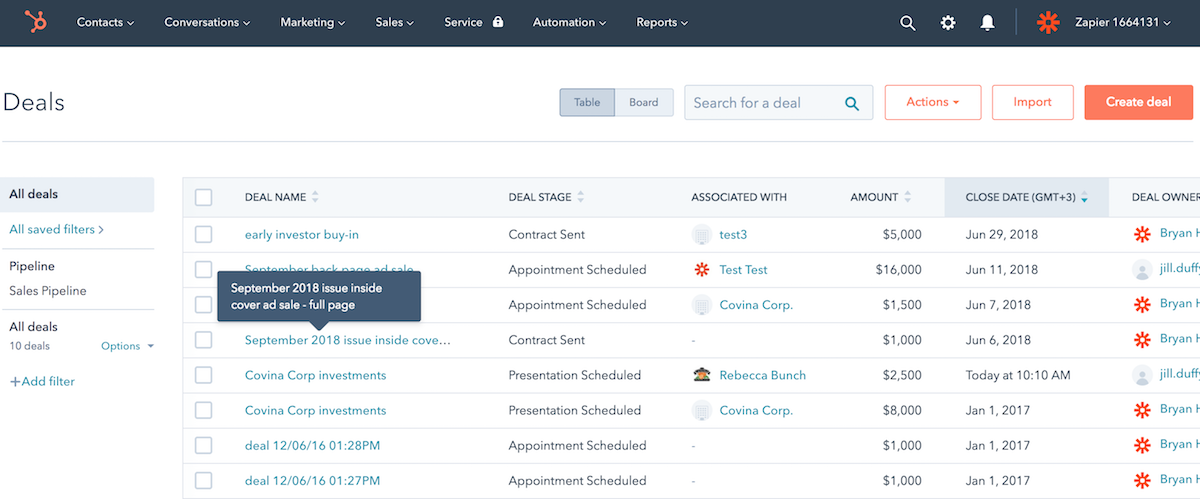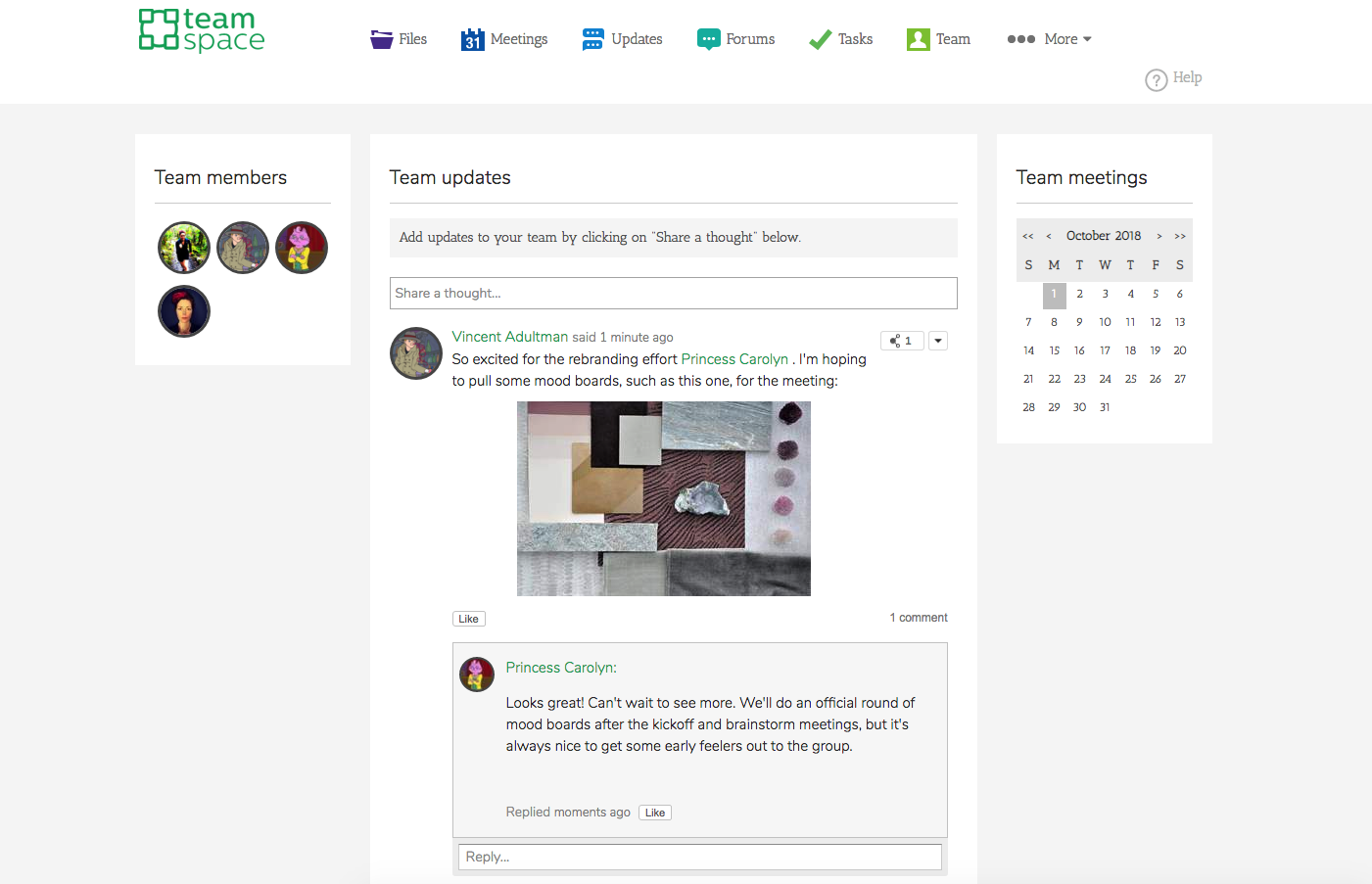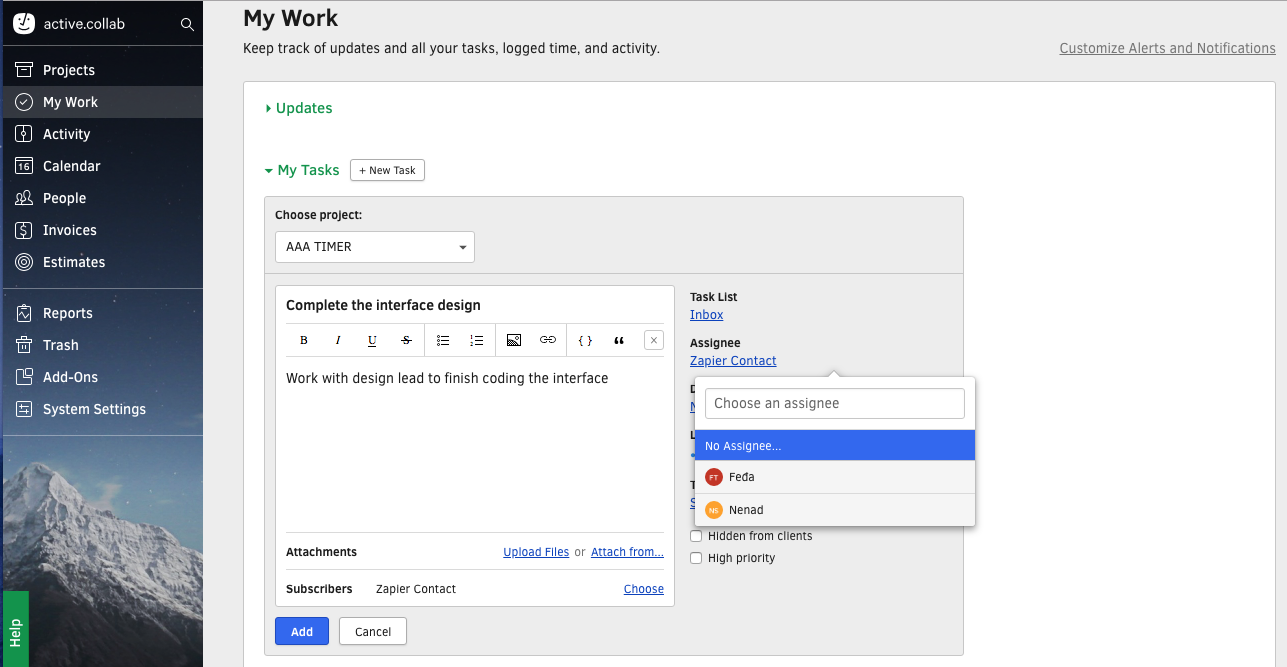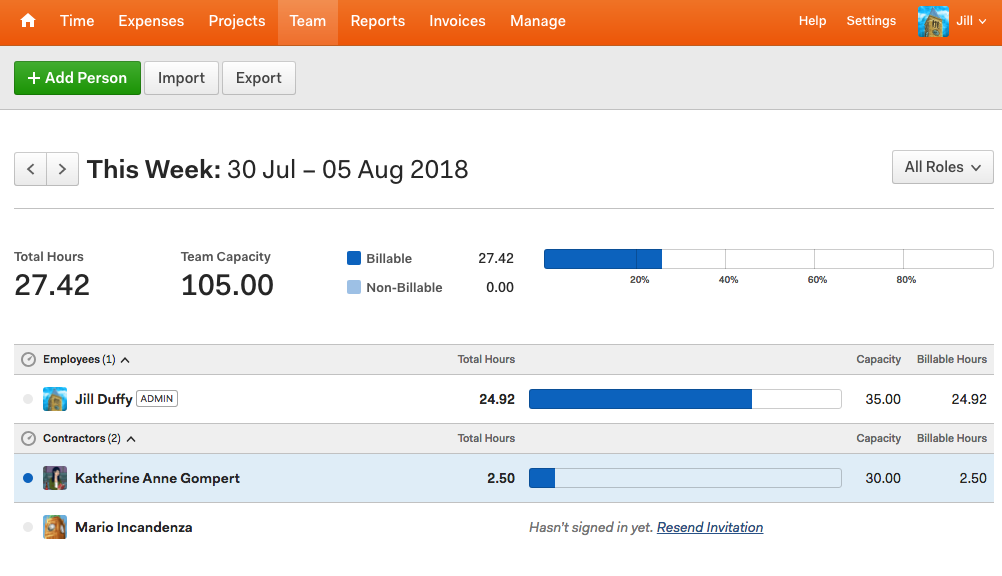Collaboration apps drive business today. In the last two decades, organizations have learned, sometimes through painful trial and error, that email and meetings aren't adequate tools on their own for people to work together. (Can you believe anyone ever thought they would be?) Now, the way we share files, discuss how to approach a project or a client, manage work in progress, and so forth requires a range of tools built for handling specific aspects of collaboration.
The number of apps that enable collaboration has ballooned since the mid 2000s or so. There are so many excellent apps in this category, in fact, that it's entirely likely you've never heard of many of the best of them. Even those of us who research and write about software professionally learn about new collaboration apps all the time.
Here, we wanted to provide a list of 99 collaboration apps, and let you explore them.
What Is a Collaboration App?
A collaboration app is any program that enables or facilitates multiple people to communicate or work together. That definition is unhelpfully broad, however. For the purpose of this article, we looked for apps that put collaboration at their core rather than offer it as a feature. You might notice some apps on this list that can be used solo, but the same apps become even more valuable when you take into consideration their collaboration capabilities, too.
How We Chose Apps
This list does not claim to be the ultimate best collaboration tools. Rather, the selection is meant to showcase just what "collaboration app" can mean, particularly in a work environment.
We grouped apps into subcategories, listed below, with each subcategory containing no more than 10 apps. When relevant, you'll find links to "best of" lists with more recommendations for that category.
We hope you uncover some new apps you hadn't heard of before.
Throughout this article, you'll see  to indicate apps that are supported in Zapier's network, meaning you can connect them to other apps and create automations with them using Zapier.
to indicate apps that are supported in Zapier's network, meaning you can connect them to other apps and create automations with them using Zapier.
99 Collaboration Apps You Should Know
Contents
Workplace Management, Workplace Hub (Apps 1-6)
Workplace management apps and workplace hubs are mammoths among collaboration apps because they offer more than one way to work together. Most apps categorized as workplace management let you cobble together other apps and modules that your team needs to get work done collaboratively. No one workplace app looks like the other because they are all so highly customized.
Atlassian Confluence. Confluence by Atlassian, the same company behind Jira, is something of a huddle room, where you organize and discuss work with teammates, and track decisions made. 
Cisco Webex Teams. Sprung from Cisco's conferencing software, Cisco Webex Team centralizes team collaboration by putting video calls, chat, a whiteboard app, scheduling tools, and file sharing features under one roof. 
Podio. Podio is a hub for working collaboratively, where you create a unique space depending on the tools your team needs, such as software for HR, business development tools, apps for salespeople, and so forth. 
Redbooth. Though sometimes referred to as a project management app, Redbooth supports team collaboration well beyond the bounds of managing projects, because it contains additional tools for communicating and managing ongoing work as well. 
Workfront. Enterprises choose Workfront when they need an all-around collaboration app that also contains advanced project management software, with resource allocation features, budget tracking options, and more.
Office Editing: Writing and Document Management (Apps 7-15)
How thankful are we all that office apps have become collaborative? When office apps let multiple people write, revise, and comment on the same file, everyone worries less about version control and can instead focus on the subject matter.
Box. Although it started as an app for sharing and storing files, Box has matured into a complete collaboration service, allowing you to write and edit documents in real time with colleagues. 
Dropbox. Dropbox, similar to Box, is a place to store and share files, both among internal teammates and with people outside your group, as well as collaboratively edit and discuss them. 
Etherpad. When you and your colleagues log into the open-source app Etherpad, you can work on the same document at the same time, with everyone's contributions clearly labeled.
Evernote. Note taking app Evernote lets you share notes and notebooks with anyone, and with a Business account, the app can suggest to you notes written by others in your organization that are relevant to whatever you're working on. 
G Suite. G Suite is a complete set of online office apps (Google Docs, Sheets, Slides, etc.) with deep roots in real time co-authoring, editing, and commenting, as well as ample integration options so that you can use them with other apps and services. 
Libreoffice. A free and open-source alternative to paid office software, Libre Office lets you collaborate on office documents easily asynchronously, or synchronously if you're willing to install LibreOffice Online on a server.
Microsoft Office 365. Microsoft Office lets you collaborate with colleagues in its Word, Excel, PowerPoint, and other apps, regardless of whether you use the online versions of the app or locally installed ones. 
OnlyOffice. OnlyOffice is part office software suite and part workplace management app, with tools for creating and editing documents, as well as collaborative tools for organizing files, managing projects, keeping up with customer relationships, and more.
Quip. Online document and spreadsheet app Quip is an ideal place to store and continually update living documents with teammates because it gives you not only real time co-authoring features, but also built-in chat, notifications, and more. 
Samepage. Samepage is an online app that combines document authoring and editing with other aspects of office collaboration, such as task management and calendaring. 
Diagramming, Whiteboarding, and Mind Mapping (Apps 16-22)
When used collaboratively, diagramming, whiteboarding, and mind mapping apps let people brainstorm together, whether everyone is in the same room or not. Picture a digital canvas where anyone who's invited can put down ideas as text, images, or drawings. For team struggling to communicate their ideas verbally, these apps go a long way toward facilitating teamwork.
Lucidchart. Lucidchart is a web app for creating diagrams that supports real-time collaboration much in the same way as G Suite, so that you and your colleagues can simultaneously work on the same file and see each other's changes as you go.
Microsoft Whiteboard App. Microsoft Whiteboard lets multiple people draw on the same freeform canvas simultaneously, and it's often used when collaborators are in the same room together ; note that each person needs a Microsoft login and the Whiteboard Windows app to participate (web and mobile apps in development).
MindMeister. Mind mapper MindMeister makes multiperson diagramming, doodling, and discussion doable.
Mural. With the collaborative whiteboard app Mural, teams can work together visually, both in real time and asynchronously, by adding sketches, notes, videos, and other media to a digital canvas.
Prezi Next. Technically speaking, Prezi Next is an app for making presentations, although it more closely resembles a digital whiteboard with animation options, and it lets up to 10 people co-author and edit simultaneously.
RealtimeBoard. RealtimeBoard works similarly to other whiteboard apps in that it supports visual collaboration, though it caters slightly to remote team members who work across different organizational departments.
Stormboard. Often used to for collaborative note-taking during meetings, Stormboard is an online whiteboard with sticky notes added prominently so that everyone can add their ideas no matter their artistic ability. 
Conference Calling and Web Meeting Apps (Apps 23-28)
Conference calling and web meeting apps cover a range of collaboration needs. Sometimes they allow people to call customers and clients via audio or video call. Sometimes they do the same thing but among employees of an organization. Often they come with tools for giving presentations, sharing screens, or even doodling on a virtual whiteboard. These conference calling and web meeting apps enable collaboration by giving people a range of options in how they communicate.
BlueJeans. BlueJeans is a conferencing app that offers video calls, screen-sharing, and live streaming, and doesn't require your teammates to install any apps to join, as they can hop on calls from a browser.
Cisco Webex Meetings. While Cisco Webex Meetings offers everything you'd expect in video conferencing software, one unique feature is that you and your collaborators can work on whiteboard collaboratively while still seeing one another's faces in a video call to one side of the interface.
GoToMeeting. With GoToMeeting, you can hold video calls and share your screen with collaborators, with a toll-free dialing option when needed, plus get a transcript of your conversation when it's over so that everyone has a copy of the conversation in writing. 
RingCentral Meetings. A hundred people can be on a call at once with RingCentral Meeting, a web conferencing tool that also includes screensharing, simultaneous screensharing, a whiteboard, annotation tools, and more. 
StarLeaf. Starleaf offers an all-in-one app for web conferencing, audio and video calls, plus a team chat that's more like group textings than team messaging.
Zoom. Video conferencing app Zoom lets you hold calls, share your screen, and otherwise communicate with your teammates, but be sure to download the software first, as it does not run in the browser. 
Team Messaging (Apps 29-38)
Team messaging apps have done wonders to move internal company communication from email to another venue where the emphasis is on shorter conversations that are faster to search easier to opt into and out of. While Slack may be the most popular team messaging app, it's hardly the only option, and some excellent apps offer differ takes on how to facilitate communication among members of a group. For more recommendations, see Zapier's list of the 12 best team messaging apps.
Flock. Don't balk at Flock, a team messaging app that's chock full of rock solid features, such as video calling, a to-do list, polling tools, and reminders. 
Glip by RingCentral. Glip offers unique ways to collaborate by integrating document editing and calendaring into a team messaging app. 
Google Hangouts Chat. Part of Google's G Suite, Google Hangouts Chat evolved out of earlier versions of Google Hangouts, and it now contains an entire team chat component, complete with virtual rooms and threaded conversations.
Mattermost. Mattermost is a team chat app that lets you chat one-on-one, hold group conversations, share files, and everything else you'd expect in a business messaging service; it's open-source and free for small businesses (enterprise pricing also available). 
Ryver. Free team chat app Ryver adds task management directly to its interface letting you not only discuss work with your colleagues, but also assign and manage it from the same interface. 
Semaphor by SpiderOak. SpiderOak, known for its digital backup products, now has a team chat app called Semaphor that adds an extra layer of security to internal company conversations by using private blockchain encryption.
Slack. One of the most widely used team messaging apps available today, Slack supports day-to-day communication and is top of the line when it comes to integrating with third-party apps. 
Teams by Microsoft. Microsoft's team chat app, aptly named Teams, offers workplace chat, file-sharing, and tight integration with other Office apps for free, whether you pay for an Office subscription or not.
Twist by Doist. Twist by Doist came about when a remote team spread out many time zones needed a chat app that allowed for highly organized asynchronous communication. 
Zoho Cliq. Cliq is a low-cost team chat app that includes file sharing, emoji, video calls, and a unique broadcasting option for holding live video streams among a team, such as all-hands meetings. 
Communication (Misc.) (Apps 39-42)
Some apps designed to facilitate communication don't fall neatly into a subcategory such as team chat apps or web conferencing. Consider these four apps surprises from the grab bag of collaboration miscellany.
Discord. Used heavily by video game playing communities, Discord is a voice and text chat app that's been co-opted by some organizations to facilitate day-to-day communication among colleagues. 
Front. Front lets you funnel in outside communication from clients and customers across many channels, such as Twitter and email, and then discuss them privately among your team before assigning someone to respond. 
Hiver. Sometimes, a group of people need to manage a single email inbox, and Hiver lets you do just that in Gmail through its browser extension. 
Small Improvements. Employees and managers can better track performance reviews, employee contributions, and other accomplishments when they log them together in the online app Small Improvements. 
Project Management (Apps 43-52)
Today, project management software almost always means an online platform where teams of people plot, organize, assign, and follow through on all the teeny tiny tasks one must do in order to complete a larger project. Unlike mere task managers, project management apps often contain tools such as Gantt charts for seeing a timeline view of tasks in a project and how they relate to one another. They also sometimes have tools for keeping track of whether someone on the team is available to take on more work or is currently overworked and needs assistance. With complex projects, it's important to be able to zoom out and see the big picture as well as home in on the fine details of whether any one given task will be completed on time.
Holy cannoli, there are a lot of project management apps on the market, which is why you'll find a mere 10 here to give you a taste of what's available. Check out this list of the 50 best project management apps for more.
Basecamp 3. Basecamp, an early leader in the collaboration space, gives teams a central space to organize and discuss work, as well as track tasks that must get done, but in a format that's more fluid and less rigid than most other project management apps. 
Celoxis. This enterprise-grade project management platform allows large teams with complex projects to track not only tasks but also financial resources. 
LiquidPlanner. LiquidPlanner helps groups of people plan and carry out projects, with interactive tools for reallocating resources, tracking who's available to take on tasks, who's out of office, and more. 
Mavenlink. Mavenlink is online project management software for collaboratively working on projects, with some lovely built-in proofing tools for discussing and giving feedback on visual materials, such as advertisements. 
Monday.com. Among online project management apps, Monday.com is unique because its borrows some familiar ideas from spreadsheets, making it slightly less intimidating for some collaborators to jump in and work with their groups. 
Redmine. The free and open-source project management app Redmine doubles as a bug-tracking system, and it offers role-based permissions, wikis, forums, as well as time-tracking tools and Gantt charts. 
TeamGantt. As you might expect from the name, TeamGantt is a project management system that excels at Gantt charts, giving groups of people visual insight into how different pieces of a project will eventually come together.
Teamwork Projects. As a straightforward project management app, Teamwork Projects enables people to work together to complete tasks in pursuit of bigger projects, at a competitive price. 
Wrike. Wrike is a flexible project management app that comes with some kanban-style features, plus a wealth of options for collaborating, from proofing tools to an activity feed. 
Zoho Project. Zoho Projects gives teams a place to work together on projects, and it includes a chat app, forums, pages to store group knowledge, and other tools for communicating and collaborating. 
Kanban Apps (Apps 53-62)
The simplest way to describe kanban apps and how they work is through an example. Imagine a cork board with three columns: To Do, Doing, Done. Imagine you also have a stack of sticky notes, and on each one you write a task that needs to get done in your home. You stick all the notes containing a task into the To Do column. Now, you ask everyone in your household to claim some tasks by writing their names on them. When they start a task, they move the associated sticky note to the Doing column. When the task is done, they move the sticky note to the Done column. The point is that everyone in the household can see what work everyone else is assigned to do, as well as the status of that work. Digital kanban apps have more options and capabilities, but hopefully you get the gist of it.
Here are 10 collaborative kanban boards worth knowing about, and you can find more recommendations in Zapier's list of the best kanban apps.
Kanban Flow. Kanban Flow is a user-friendly kanban app with some helpful communication features, such as @ messages, that allow team members to see who is doing which tasks and what state of completion they're in. 
Leankit. As the name suggests, Leankit (recently acquired by Planview) leans toward the needs of groups that use a lean or agile process to get work done together using kanban boards. 
MeisterTask. Because it has an inviting dashboard and easy-to-use mobile apps, MeisterTask is an excellent point of entry into kanban-style task management for beginners. 
Microsoft Planner. Microsoft Planner is the kanban app that comes included with some Office 365 Business accounts, and while it doesn't have many bells and whistles, it does allow team members to see the state of everyone's tasks, share files, discuss matters, and make sure work gets done on time.
Pipefy. Kanban app Pipefy has a neat email integration that lets you write and send messages from within any card to keep clients and colleagues updated on the state of your work. 
Trello. Trello keeps kanban-style collaboration fun and accessible, with bright colors, playful stickers, and plenty of integrations that make it easy to give external collaborators the right access to your team's information about work in progress. 
Taiga. Taiga (fun fact: the word means boreal forest, which I implore you to say in a Long Island accent for the sheer delight of it) is a collaborative and open-source kanban-style app that caters to developers who follow a scrum process.
Volerro. In addition to offering a kanban board for collaborative task management, Volerro also provides excellent digital proofing tools to markup and discuss files.
Wekan. Wekan is a self-hosted and open-source kanban board app with a similar style to Trello, and it has a few more advanced features, such as swimlanes and work-in-progress limits.
Zenkit. Zenkit straddles the line between kanban app and lightweight project management app, and it gives teams options for how they like to visualize their work, whether on a board with cards, in a spreadsheet, or as a mindmap. 
Task Management and Data Management (Apps 63-71)
When a simple checklist isn't enough, but full fledged project management software is too much, a task management app often will do. Collaborative task management apps help teams keep track of what they need to get done, and let people assign different tasks or subtasks to one another while also being able to see the status of work in progress. Task managers are a dime a dozen, though not all of them allow for collaboration. For more recommendations, see Zapier's list of 40 excellent to-do list apps.
Data management apps are a little different, Airtable and Quick Base being the two included below. They let you store any kind of information you want, whether it's inventory or a customer records. Both Airtable and Quick Base give you tools for building whatever kind of system you need for storing that information, and in the case of Quick Base, tools for viewing it in different ways as well.
Airtable. Though it's known as an online relational database and looks like a spreadsheet, that's a drab way to describe Airtable, which is a collaborative space to store, manage, and discuss records of any kind. 
Allthings. Allthings is a collaborative task-management app that lets you add a custom field to your tasks, as well as delegate and prioritize responsibilities. 
Asana. As a highly flexible work-management system, Asana gives you tools for making to-do lists that are rich in details, and allows a team of people to work either together or separately to get them done. 
I Done This. I Done This is a task-management app for teams, where everyone is encouraged to check in daily with a status update. 
Outplanr. Outplanr is task management software that offers a few unique features, such as the ability for each team member to broadcast what they're working on right now, and the ability to set tentative (rather than fixed) start dates for tasks.
Quick Base. Quick Base is known as an application development platform, which is an extremely boring and vague way of saying it's a place where you and your team can put information and then choose (or create) interfaces for getting the information quickly and easily. 
Quire. This task-management app for Android, iOS, and Chrome is visually oriented, with charts and graphs showing the team's progress with tasks and projects, as well as color-coded icons and labels throughout.
Smartsheet. Smartsheet has tools for planning, organizing, and managing work collaboratively, in a spreadsheet-style interface. 
Todoist. Todoist helps you and your teammates write down, manage, and assign everything you need to do, with a neat feature called Karma that tracks whether you're consistent in doing what you say you will do. 
Digital Proofing (apps 72-75)
Collaborative office apps make it fairly easy to discuss and co-edit simple files, such as text documents and spreadsheets. But when designers and video creators need to collaborate with people who don't necessarily speak with the same artistic vocabulary, a different set of tools is in order. Digital proofing apps give teams a place to share and discuss a variety of media, whether magazine covers or promo videos. These apps typically have specialized tools for marking up visual media or making notes in videos. Some also provide the framework for moving a creative work through its process, from request to approval.
Filecamp. Filecamp lets you upload, organize, and share files so that internal colleagues and external collaborators alike can discuss and approve them.
InVision. Invision is a platform that contains tools not only for proofing, but also for idea creation, such as inspiration boards that people can create together.
Widen Workflow. Widen Workflow lets different people on a team either submit a project for feedback and approval or request one, which can pass through the same feedback and approval process when the time comes.
Wipster. Wipster is a digital proofing and collaboration platform for video projects, where you can discuss videos in development as well as publish them directly from the app.
Customer Relationship Management Software (Apps 76-85)
Customer relationship management (CRM) apps are online systems where teams of people, often in sales roles, log in to track the history of communication with customers and clients. Some CRMs are little more than beefed-up address books, while others contain advanced features such as in-app video calling. When used collaboratively, a well-maintained CRM allows any salesperson to pick up communication with any client, regardless of which salesperson was the previous point of communication.
Here, we've selected 10 CRMs to highlight, but there are dozens of them on the market. For more recommendations, see Zapier's recommendations for the 25 best CRM apps or the 10 best CRMs for small business.
Bitrix24. To call Bitrix24 just a CRM would be an understatement, as this inclusive online app includes tools for lead generation, video calls, messaging, calendaring; it even borrows some concepts from social networking to make it user-friendly.
Copper. Copper, formerly ProsperWorks, is a CRM and lead management app that's tightly integrated with Google's G Suite, with notifications and activity feeds about all your teammate's activities to keep everyone in the know about the status of relationships with customers. 
Infusionsoft. Rather than sticking solely to customer relationship management, Infusionsoft offers automated sales and digital marketing tools in conjunction with CRM functions for small business teams that need guidance getting started. 
Insightly. Many CRMs also handle a bit of project management, but Insightly's in-app project management tools give you a complete range of options for collaboratively moving work through a process. 
HubSpot CRM. Hubspot CRM has a free tier of service—an attractive hook for small businesses—as well as all the tools a team needs to work on getting leads and closing sales together. 
LionDesk CRM. This CRM for real estate agencies has neat tools for recording videos to send via email or text, letting agents and brokers communicate more effectively with clients. 
Nutshell. With Nutshell, you track, manage, and plan all the interactions your team has with customers and clients, and tag fellow colleagues in the system when you want to collaborate with them. 
Pipedrive. Pipedrive is a CRM well liked among small businesses (though businesses of any size can use it) for tracking information about sales and leads across a team. 
Salesforce. The 800-pound gorilla of CRMs, Salesforce not only helps sales teams track and share information about leads and clients, but also develop a close knit team through an in-app social network called Chatter. 
Zoho CRM. Zoho CRM lets salespeople chat with one another, view and manage a shared calendar, and even call upon a Siri-like personal assistant call Zia to get a little non-human help, too. 
Intranet and Social Networks (Apps 86-89)
Some organizations, especially large ones, like to foster communication through less formal and more social avenues. Intranets and internal social networks are an ideal outlet for groups with employees spread out all over the world. They also usually have tools for making company-wide announcements, which is hands-down always a better idea than doing it by email.
Igloo Software. Igloo is a full-service company intranet, which you can customize to your needs to include a variety of collaboration and communication tools, from forums and wikis to directories and task lists.
Microsoft Yammer. Business social network Yammer by Microsoft gives people a place to post updates, share files, and see a feed of activity from people in their group. 
Whaller. Whaller is a private social network you create for your organization, and within it, you can create private spheres (similar to a private page) for different groups to communicate and socialize online. 
Workplace by Facebook. Workplace by Facebook is a paid and private version of Facebook for any organization that wants to create an account, with invite-only membership.
Developer Tools (Apps 90-94)
Developers, meaning the people who spend their days mucking around in code, need specialized tools for collaborating with their teams. As with most other job roles, programmers and engineers need organized and systemized ways to comment on one another's work, as well as edit, review, and approve material before sending them into the world. These collaboration tools for developers are a small slice of all the options available.
ActiveCollab. ActiveCollab is a project management platform designed for developers to track their tasks, discuss work in progress, co-edit files, and manage invoices as a team. 
Beanstalk. Teams of any size can use Beanstalk to write, collaboratively review, and deploy code, while keeping tabs on the group's effort at large at the same time. 
Bitbucket. Bitbucket by Atlassian is a Git repository system, or in other words, a place for developers to work together on code in an organized and systematic way. 
Github. Github is version control software for developers, which lets them keep track of files that are constantly changing so that they can easily and accurately collaborate on the right code at the right time. 
Jira Software. Jira Software, often called simply Jira, is a project management and work management app used by people who make software to collaborate and keep work on track. 
Time Tracking and Bookkeeping (Apps 95-99)
Many time-tracking apps contain invoicing and lightweight accounting tools. And many accounting and bookkeeping apps include a time-tracking module. These two categories overlap quite a bit, which is why they're lumped together here. The apps highlighted below have collaboration built into them, often with role-based permissions to make sure the right people have access to the information they need while other team members are restricted appropriately.
FreshBooks. FreshBooks' online invoicing and accounting software comes with time tracking tools for every member of your team, plus light project collaboration tools for sharing files and holding discussions. 
Harvest. With Harvest, a whole team of people can track the amount of time they spend working using intuitive timers, and those logs feed back into the central system to generate invoices so all the workers can get paid. 
QuickBooks Online. Accounting and invoicing software QuickBooks Online has a wealth of tools for collaborating, whether you need a team of people to submit receipts and expenses or otherwise pitch in to keep the books balanced. 
Toggl. Time tracking tool Toggl, when used collaboratively, allows groups of people to log the time they spend working, usually so that they can bill clients by the hour accurately. 
Xero. Online accounting app Xero comes with a collaboration tool called Discuss that lets business owners or other team members chat with clients about matters related to their projects or billing from within the accounting app. 
For more app recommendations, see:
- 40 Best To Do Apps
- 50 Best Project Management Apps
- The Best Team Messaging Apps
- The Best Video Conferencing Apps
- The Best Time Tracking Apps
- 11 Best Accounting and Bookkeeping Software for Freelancers
Title image by Freepik
source
https://zapier.com/blog/collaboration-apps/


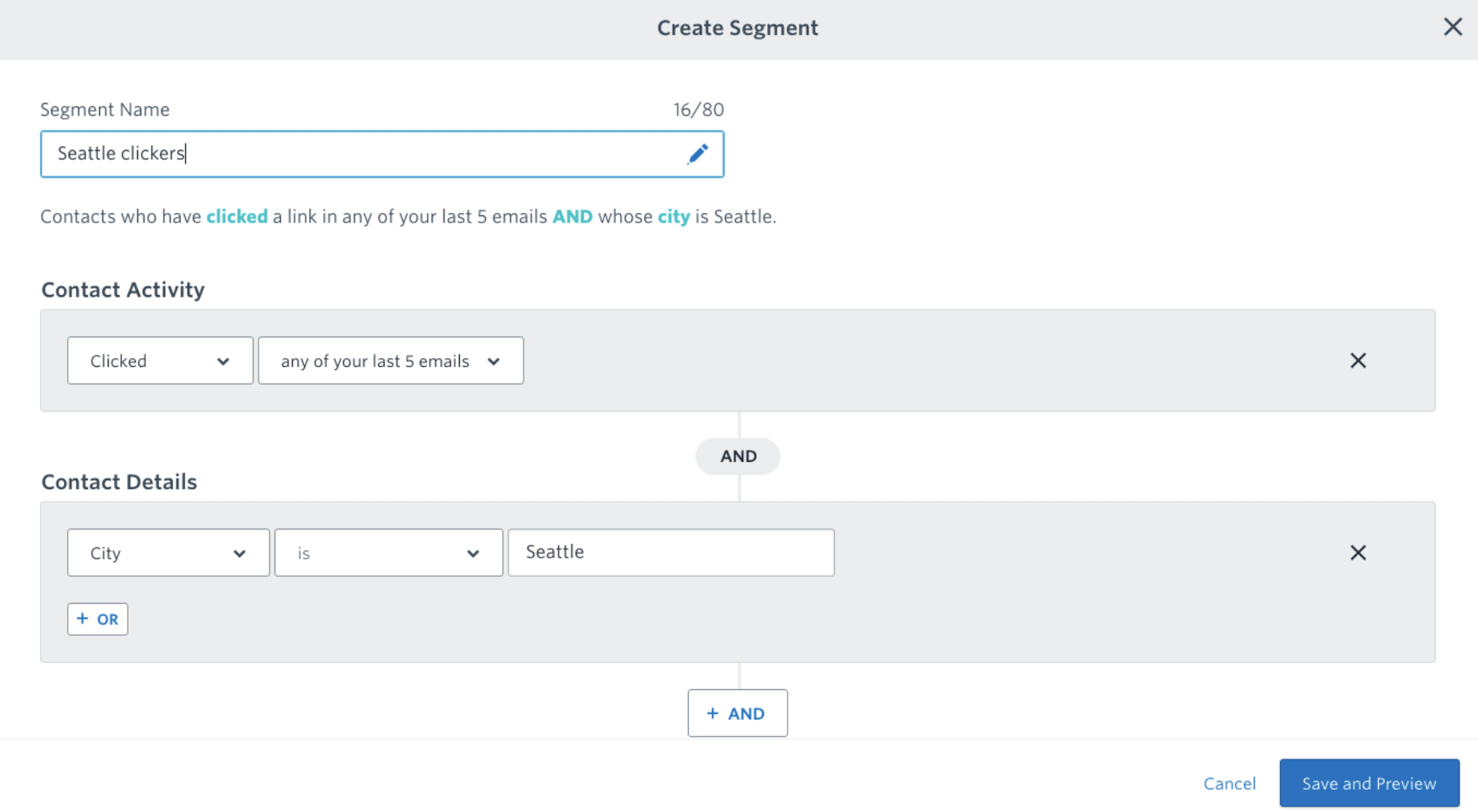





 to indicate apps that are supported in Zapier's network, meaning you can connect them to other apps and create automations with them using Zapier.
to indicate apps that are supported in Zapier's network, meaning you can connect them to other apps and create automations with them using Zapier.