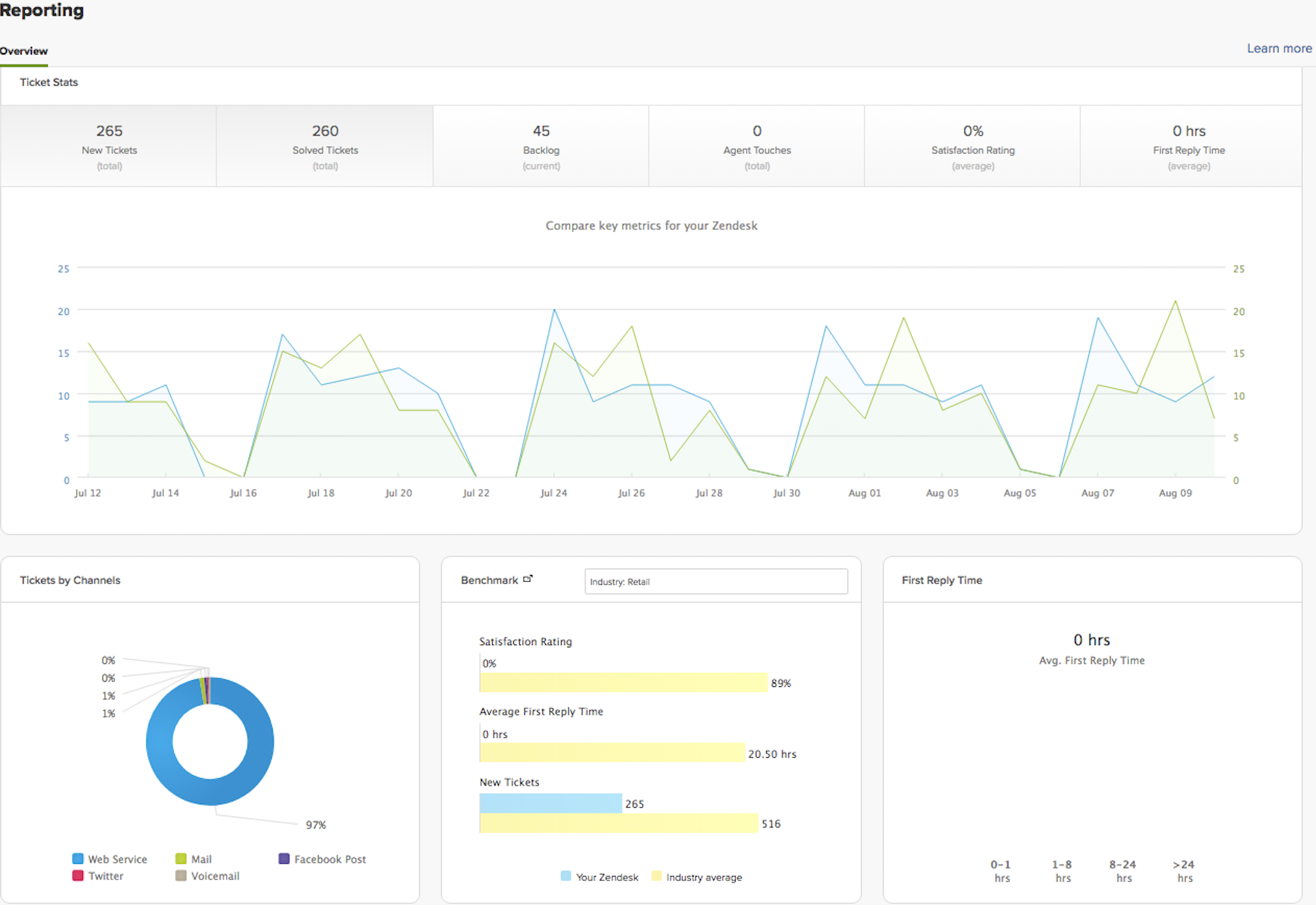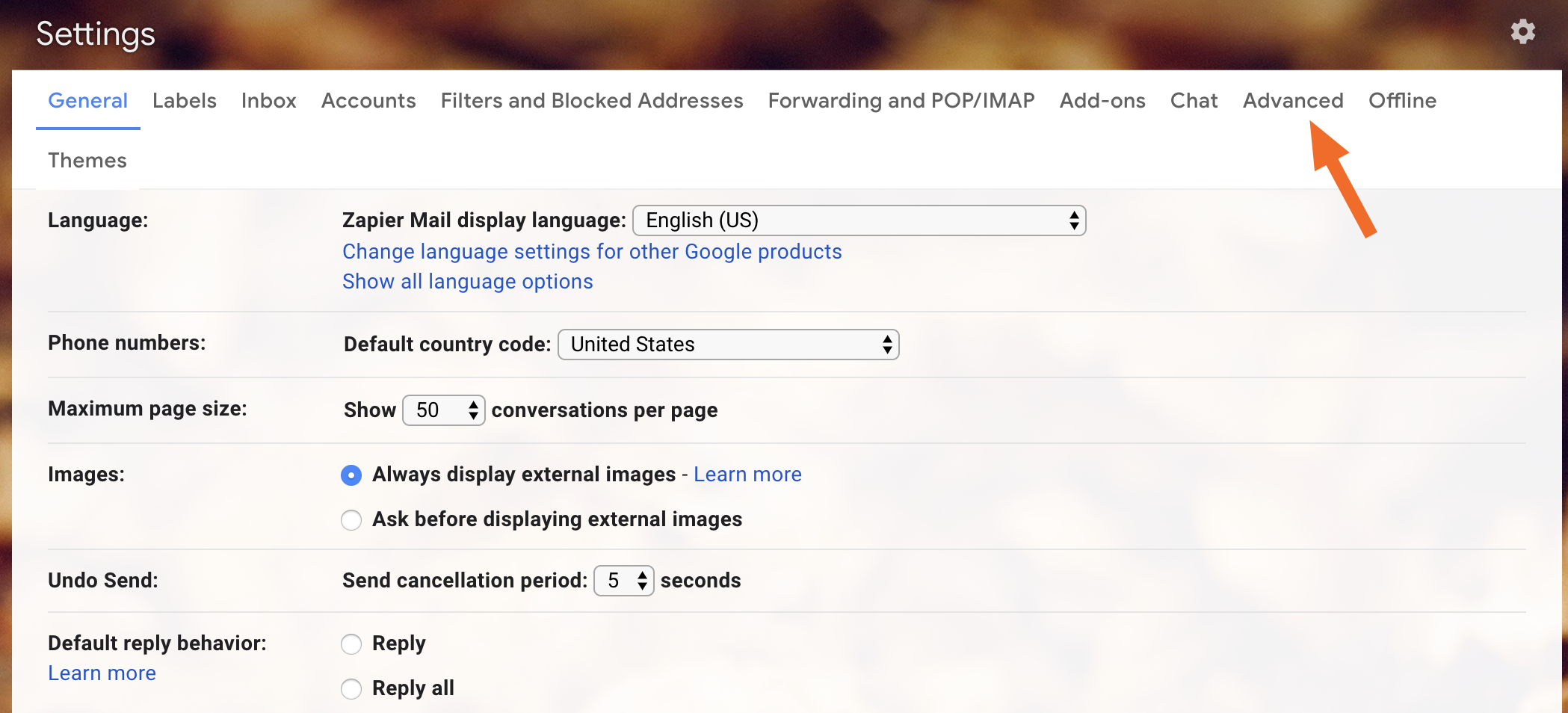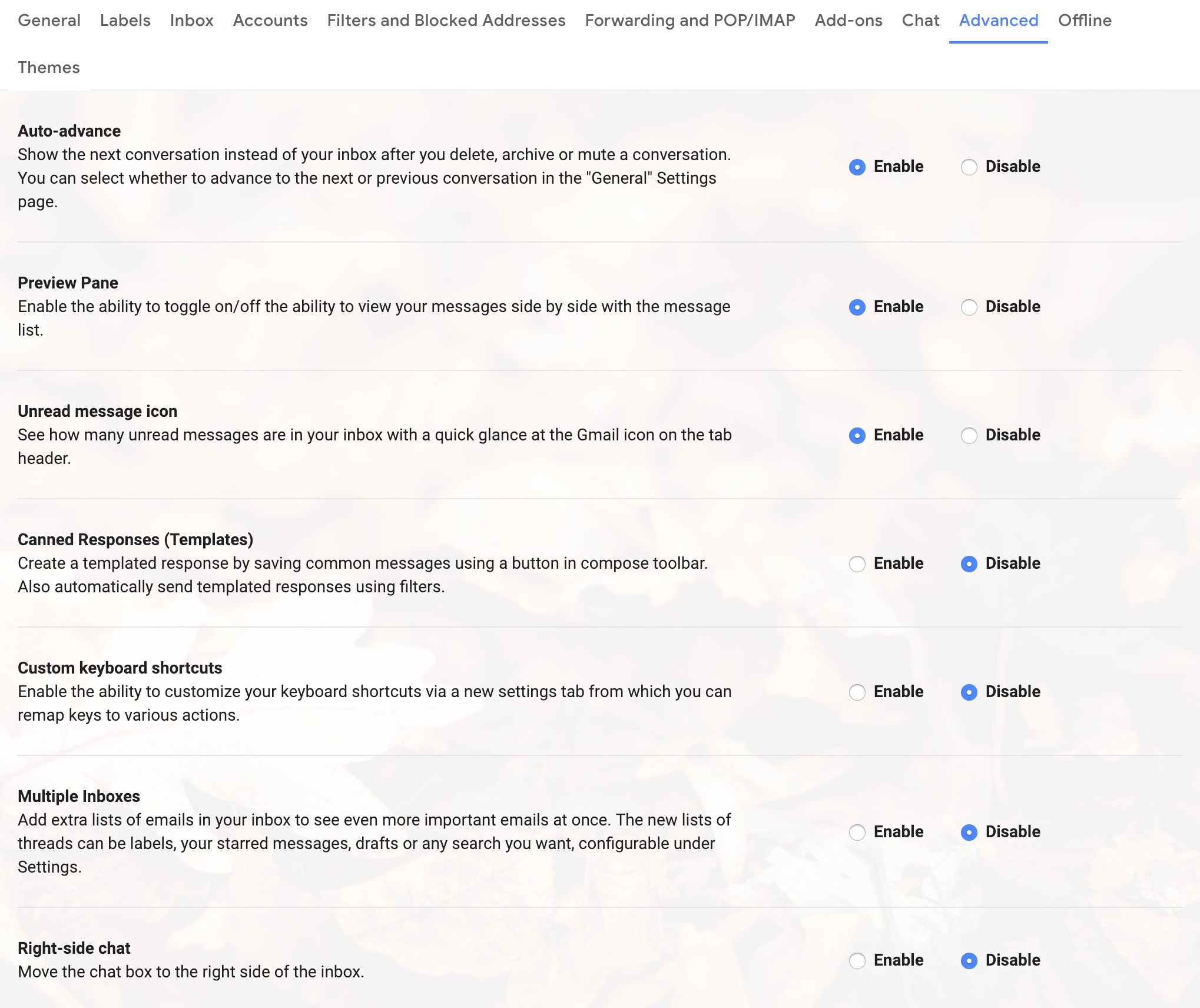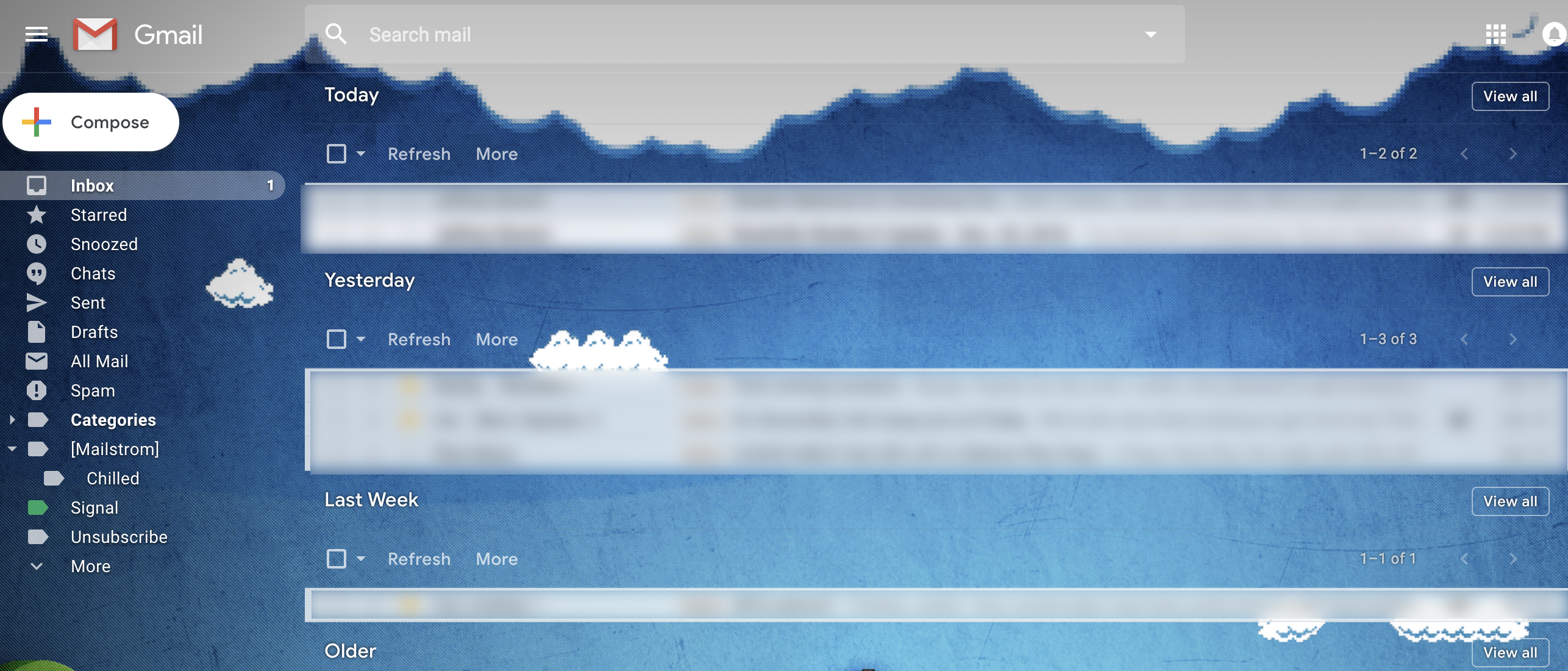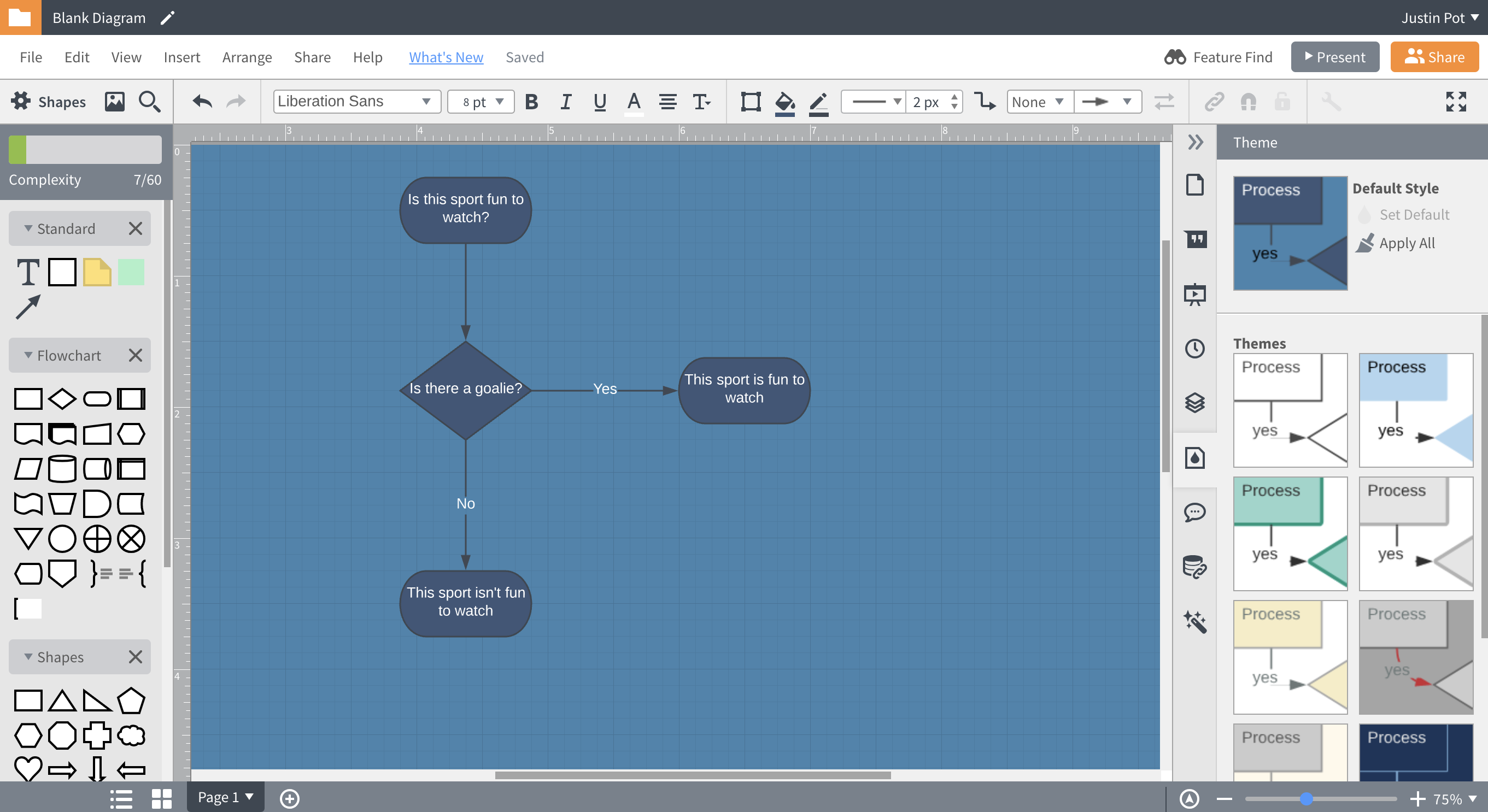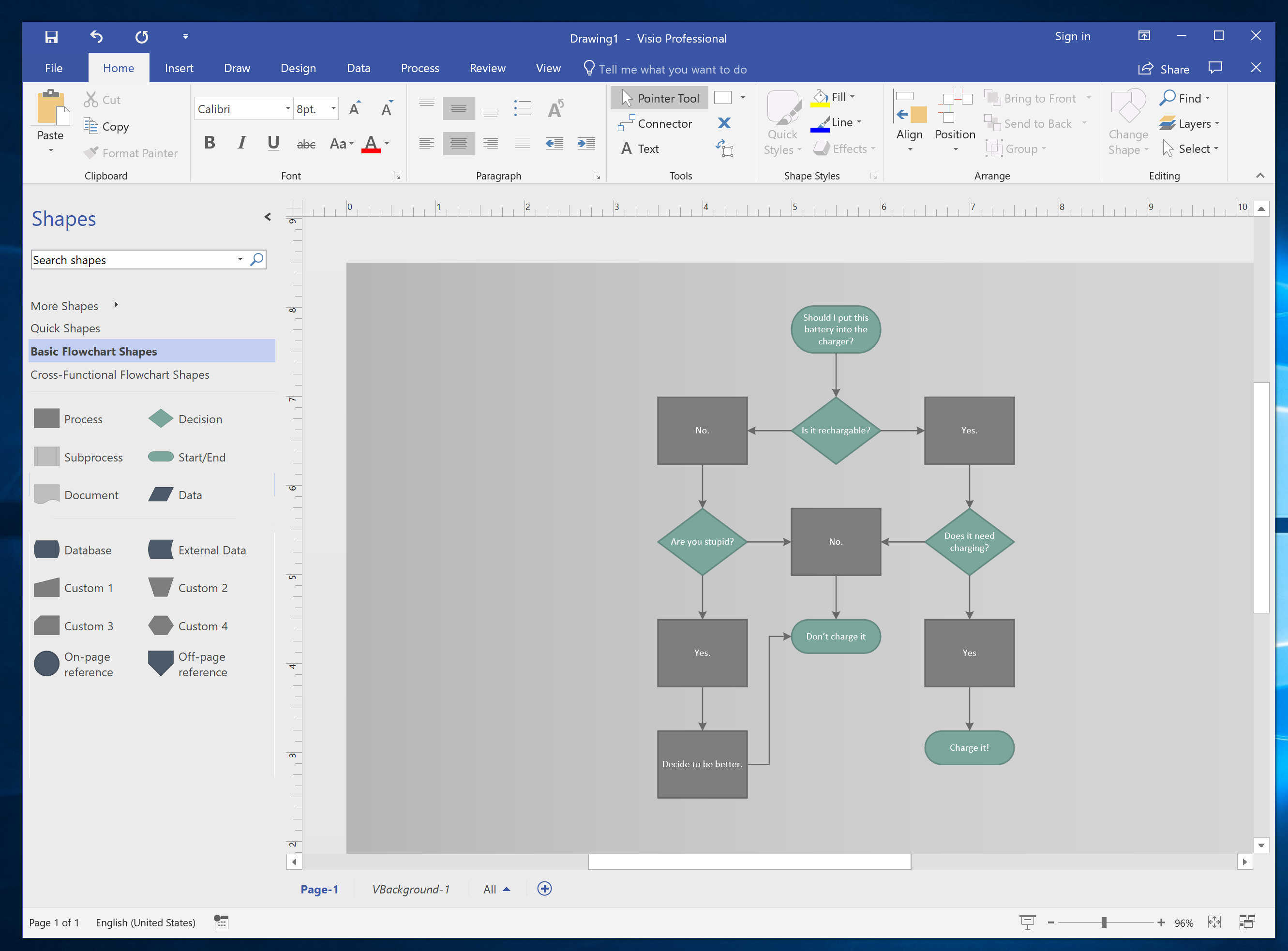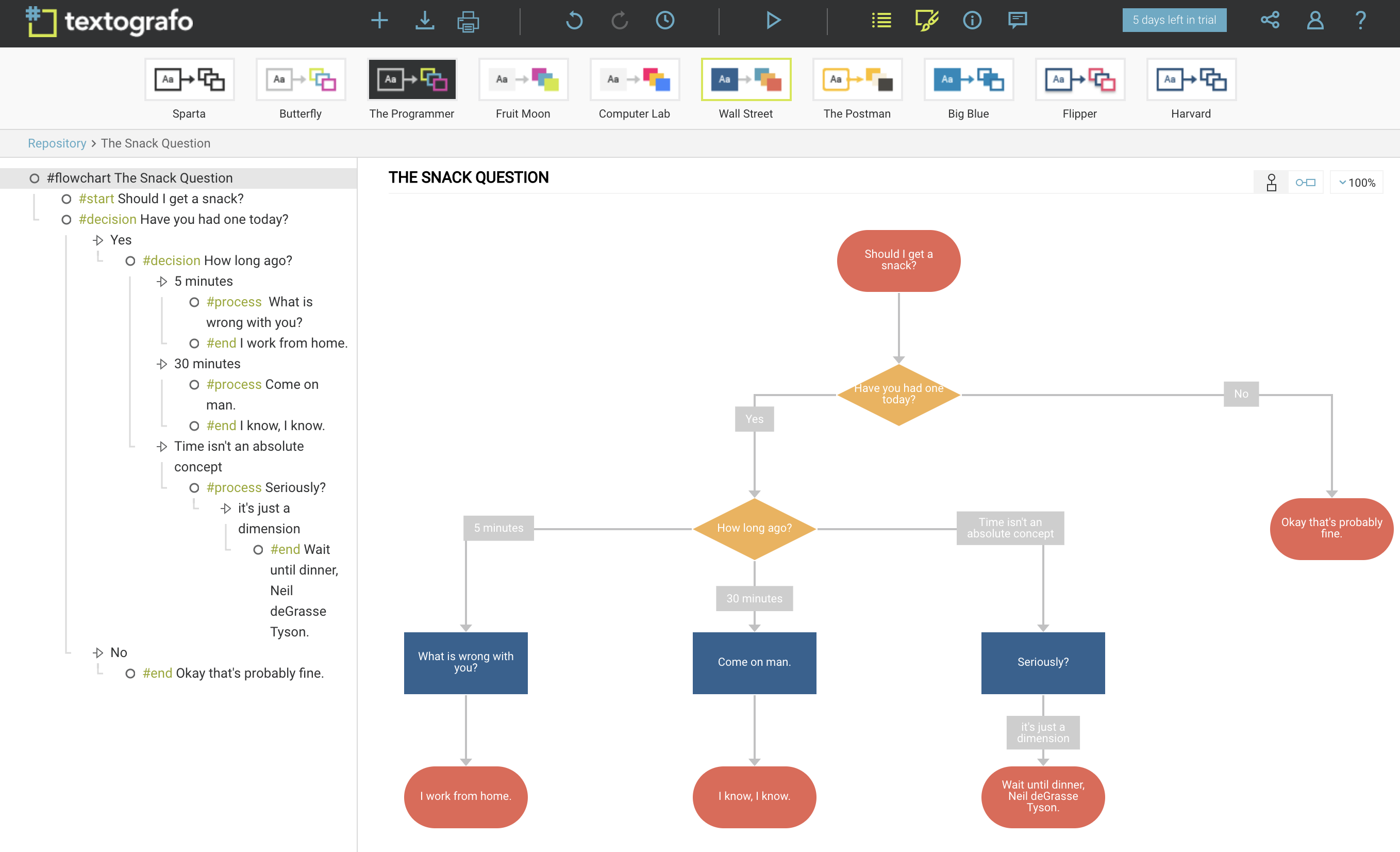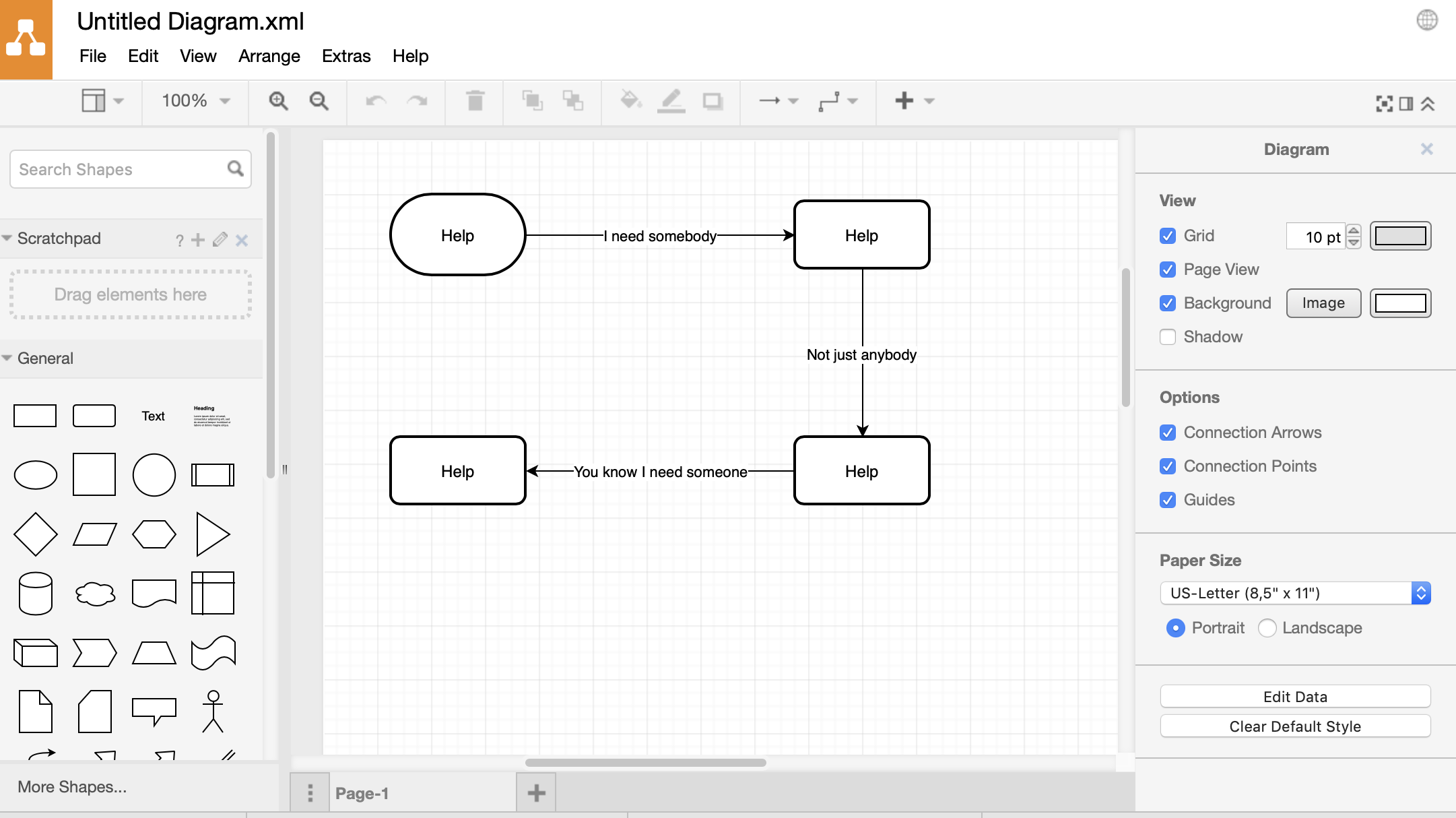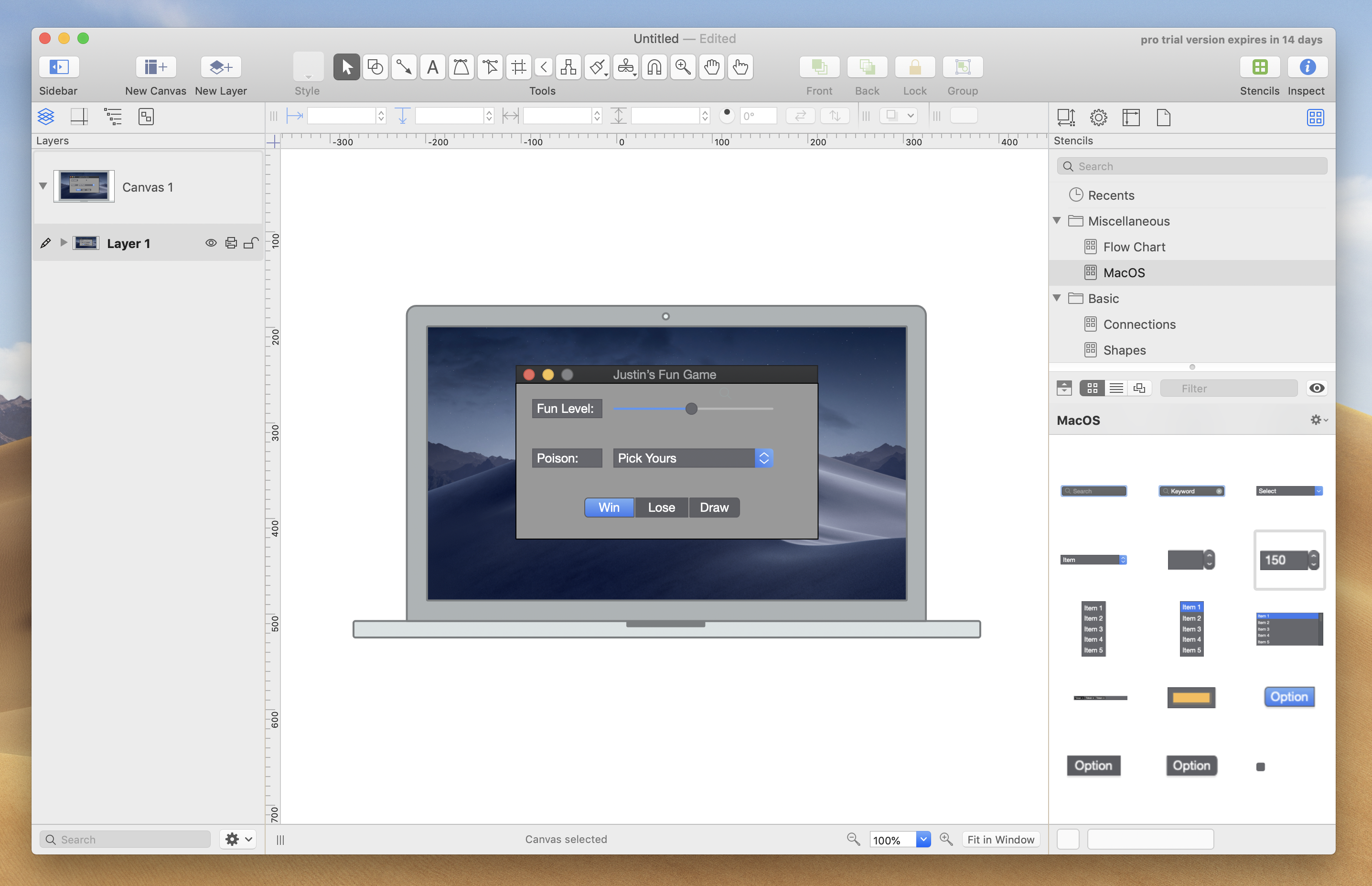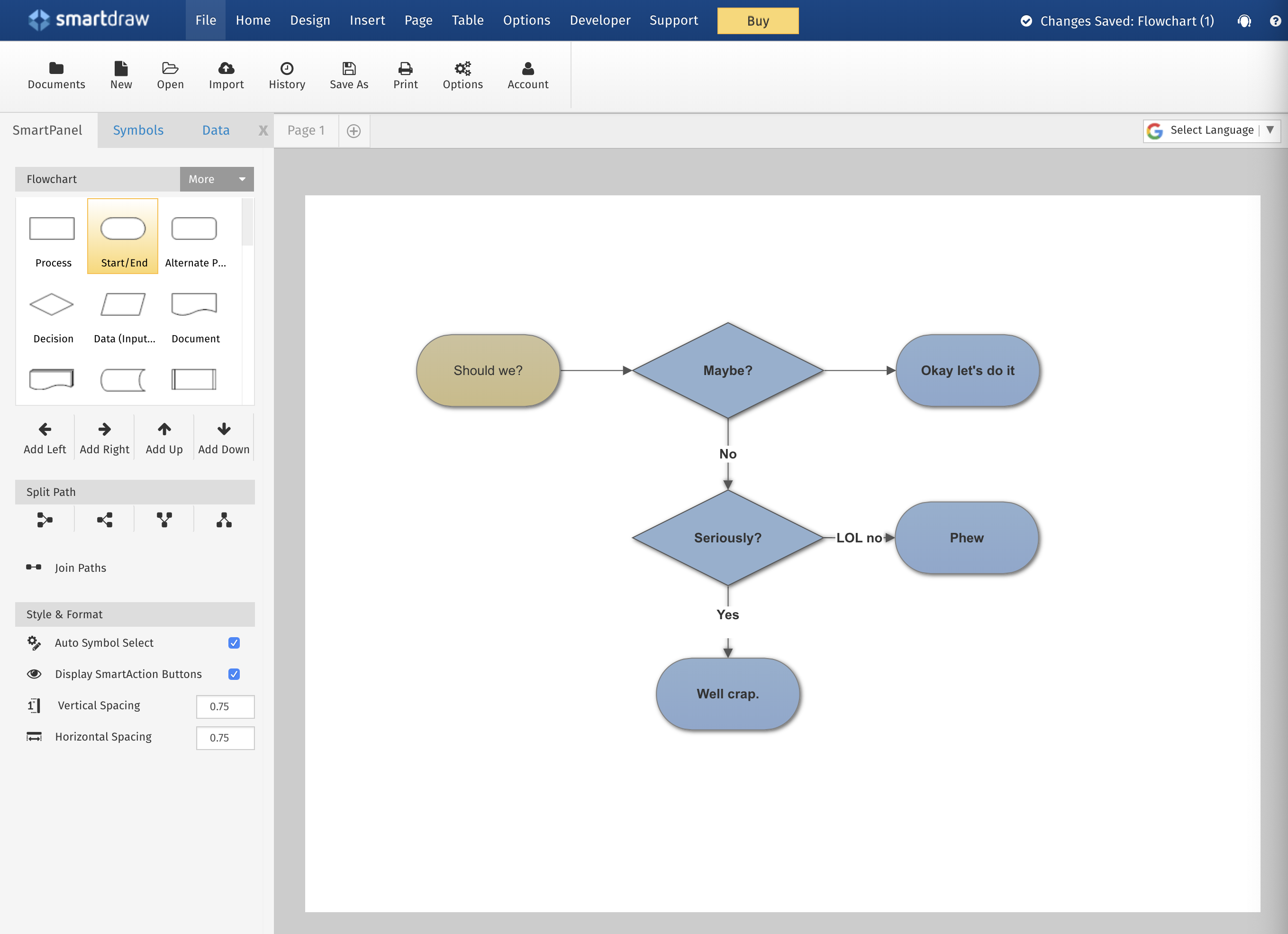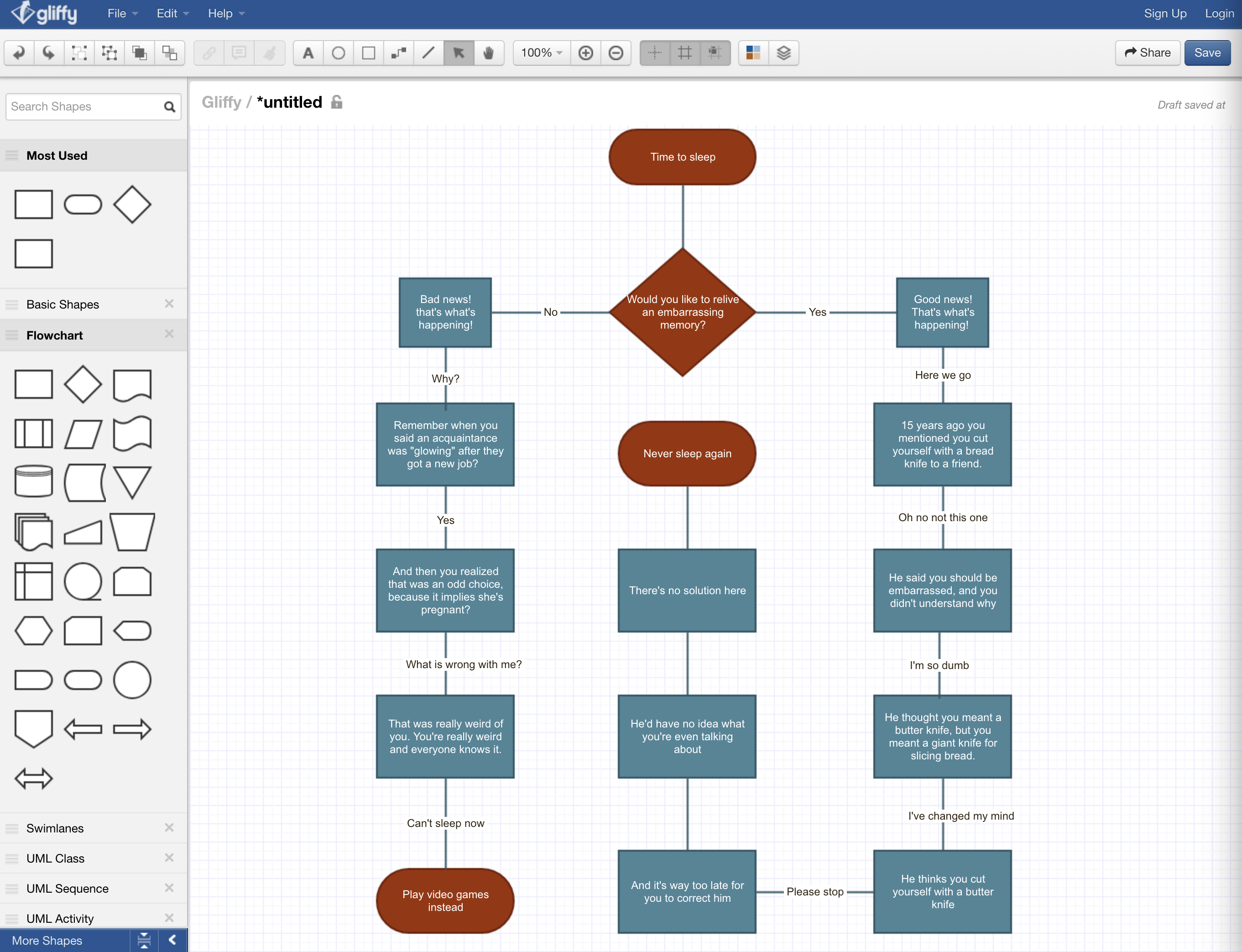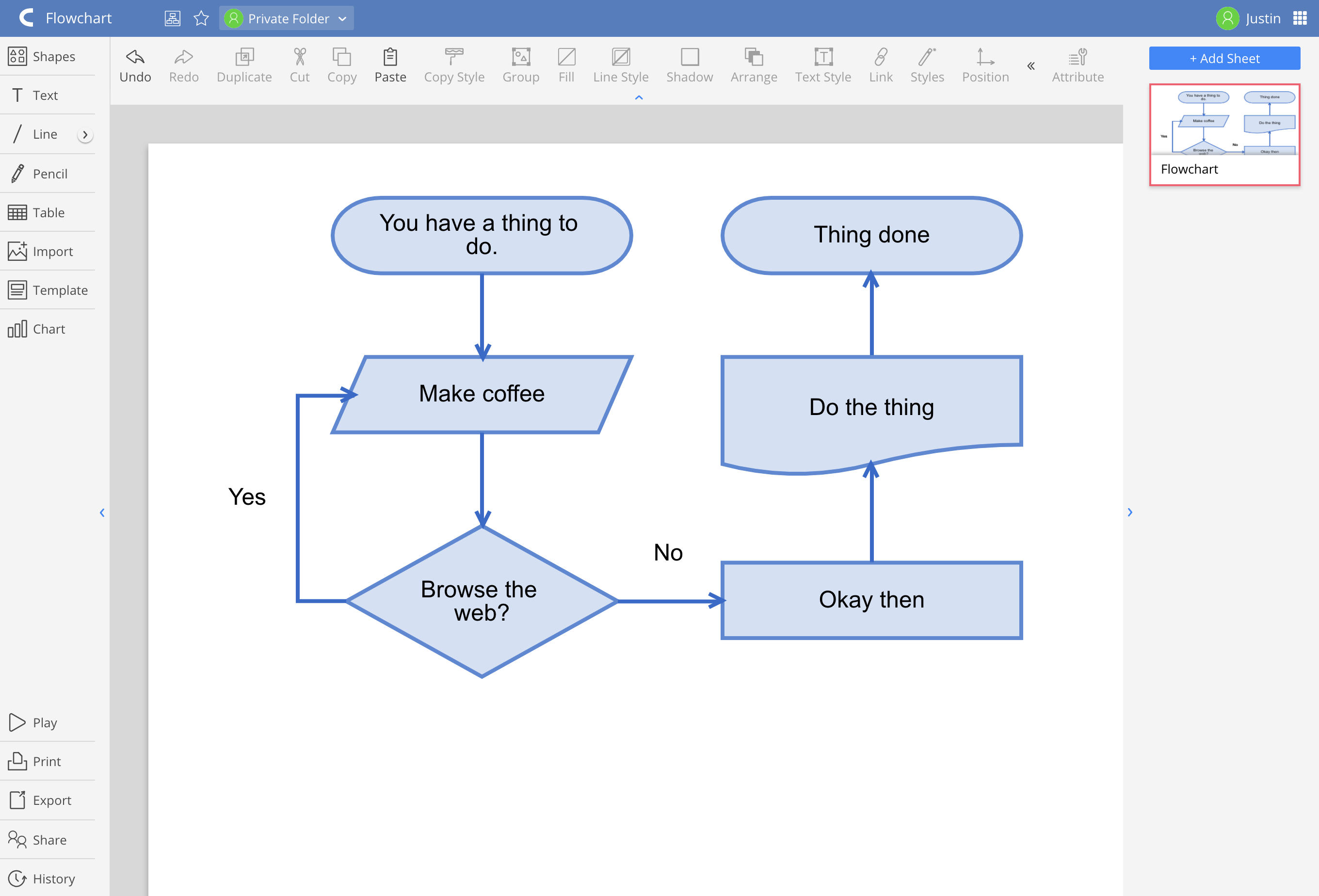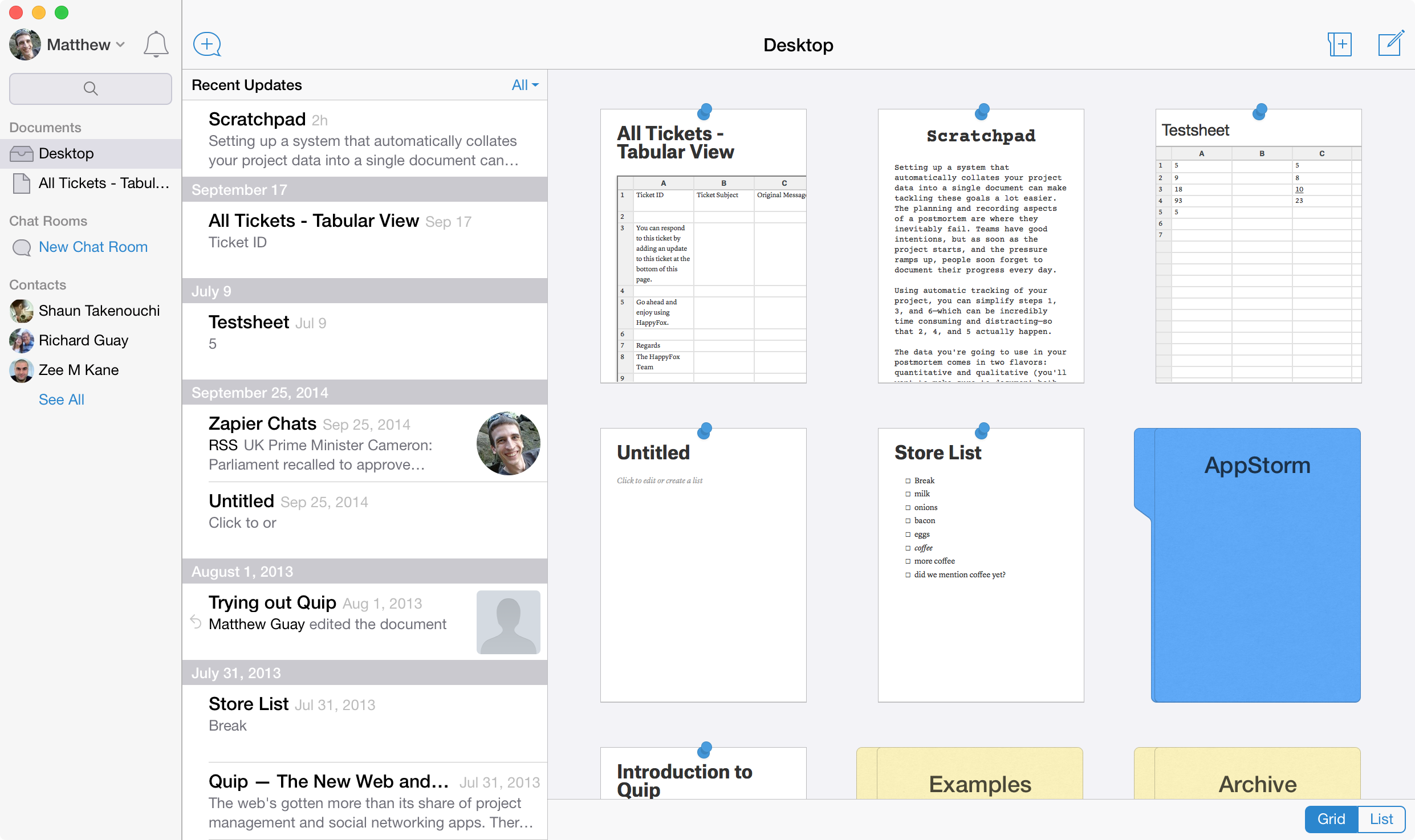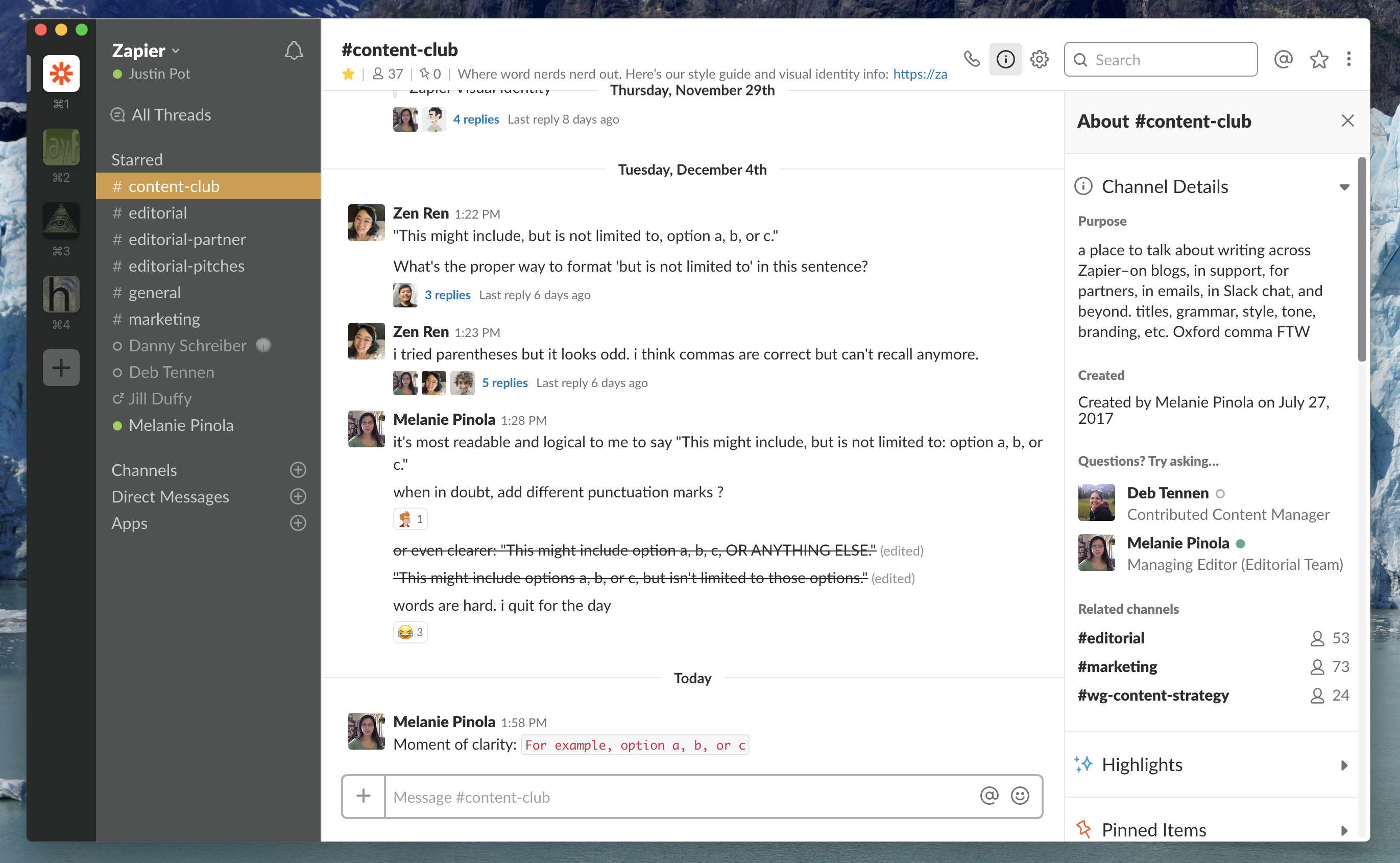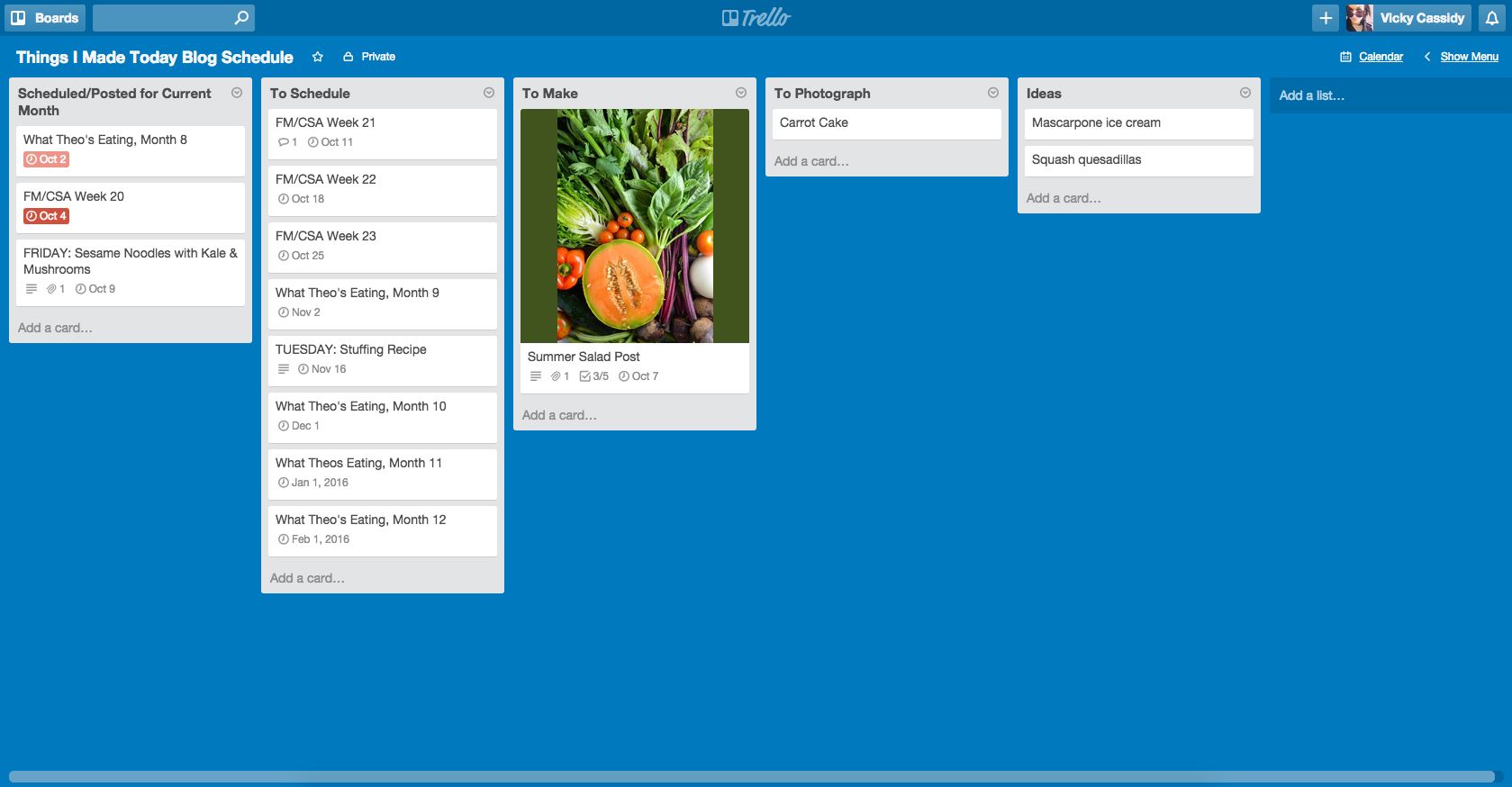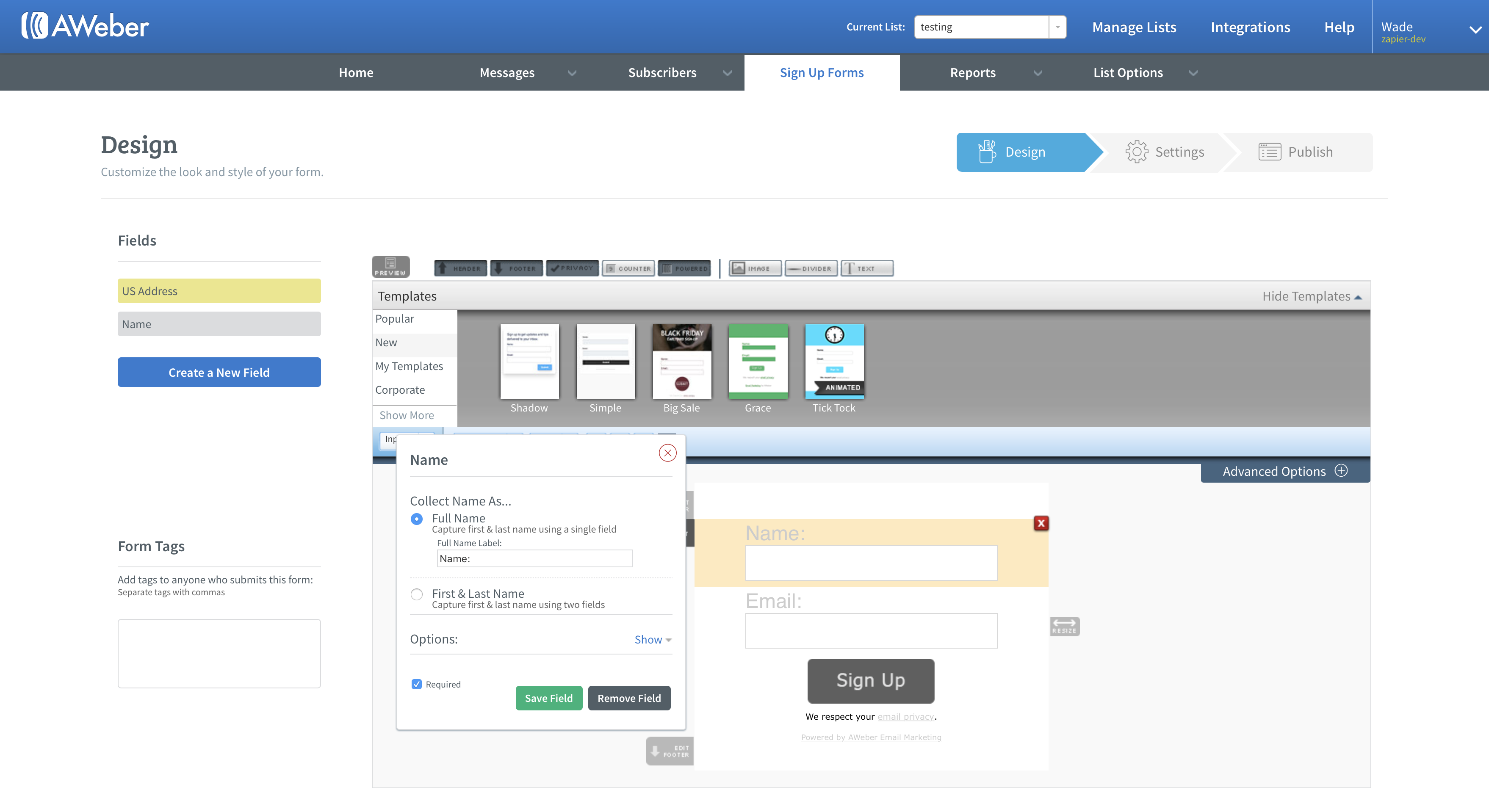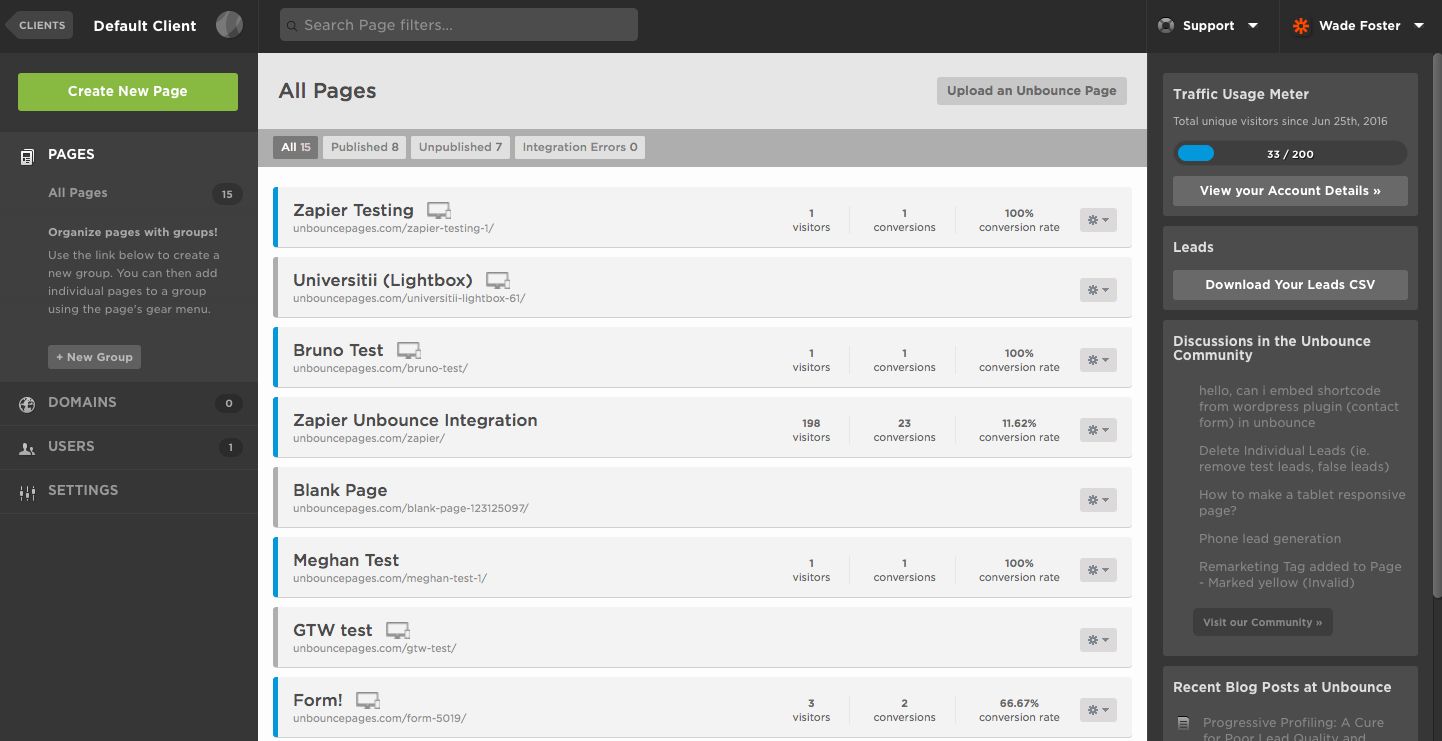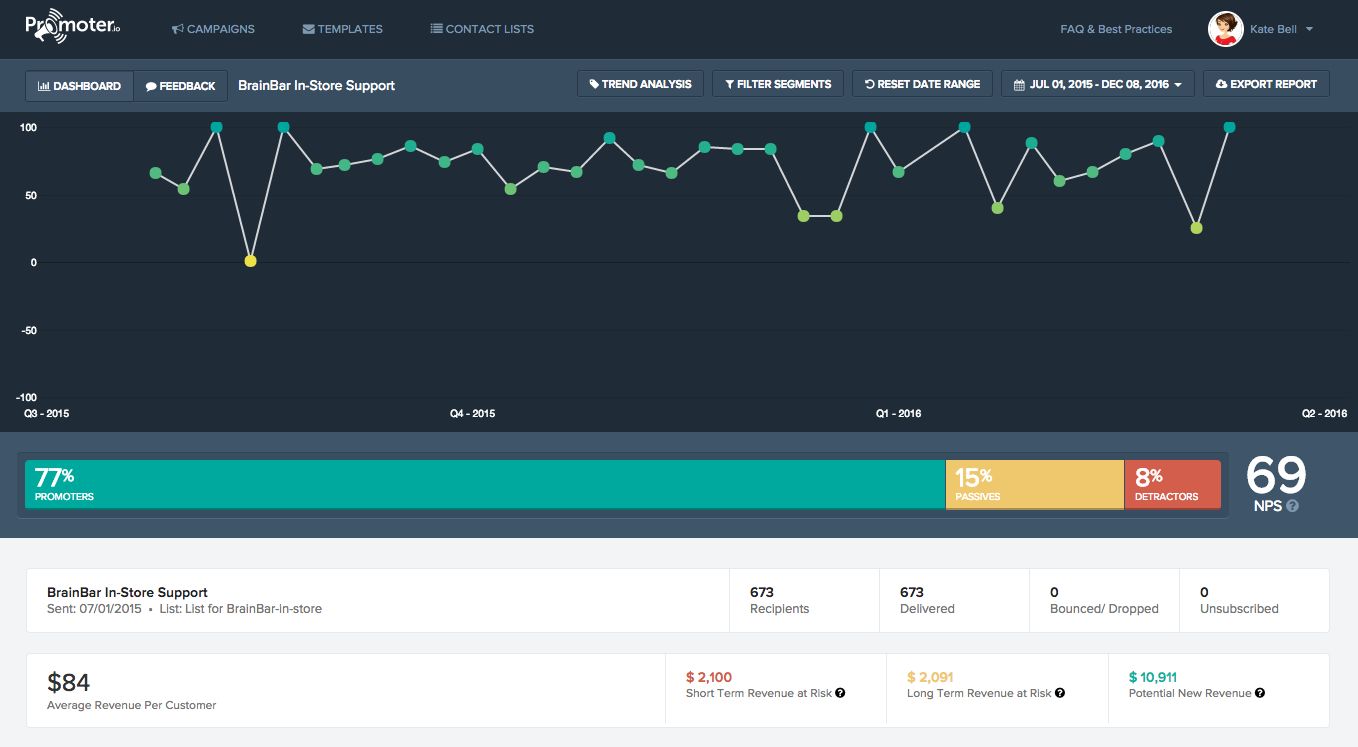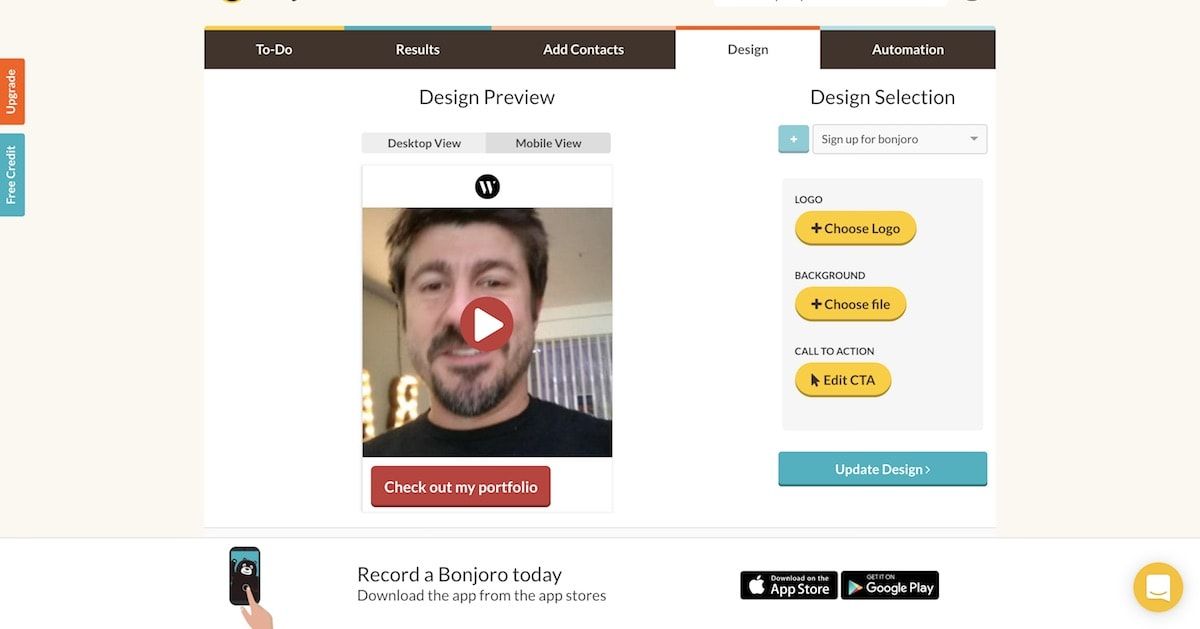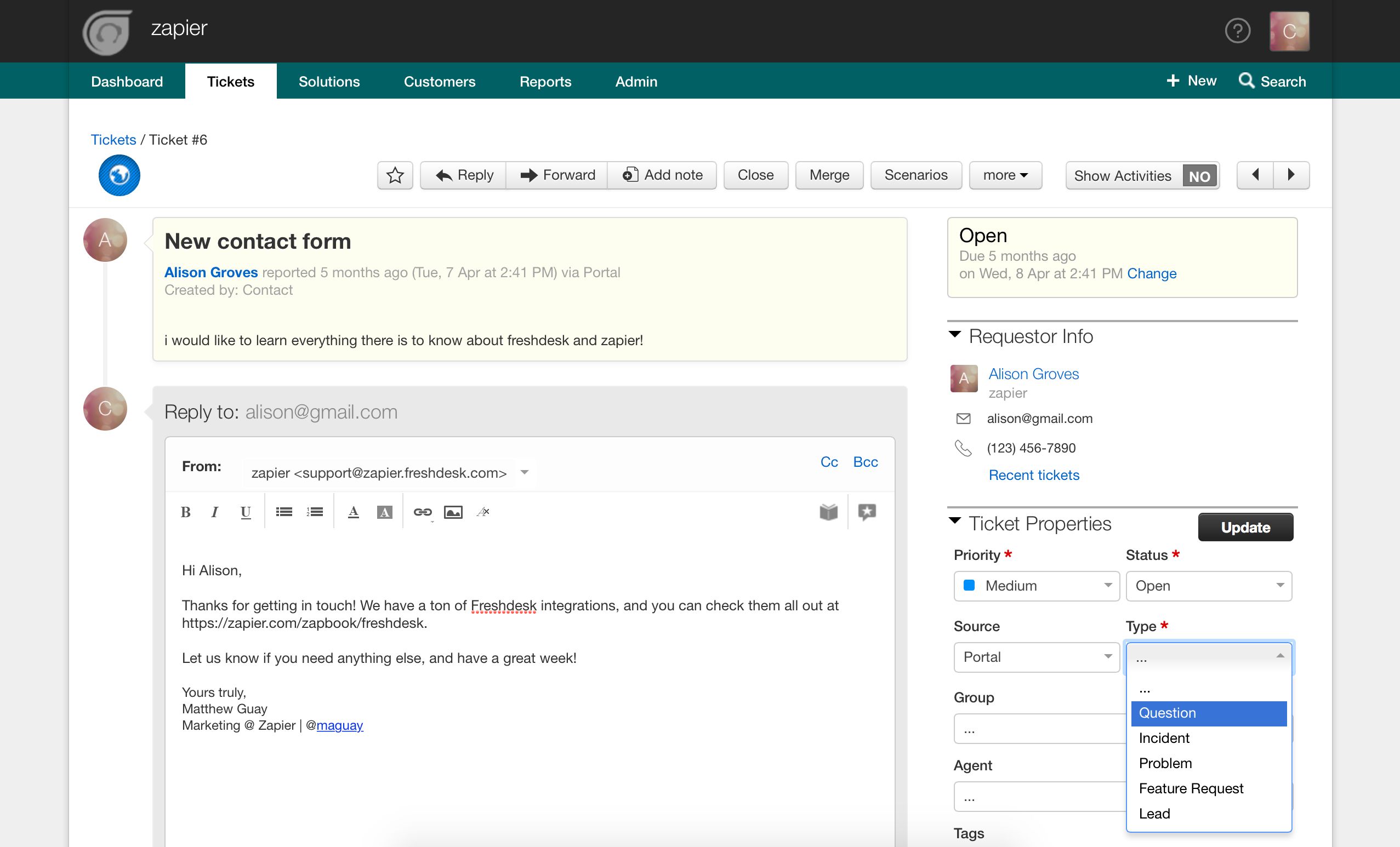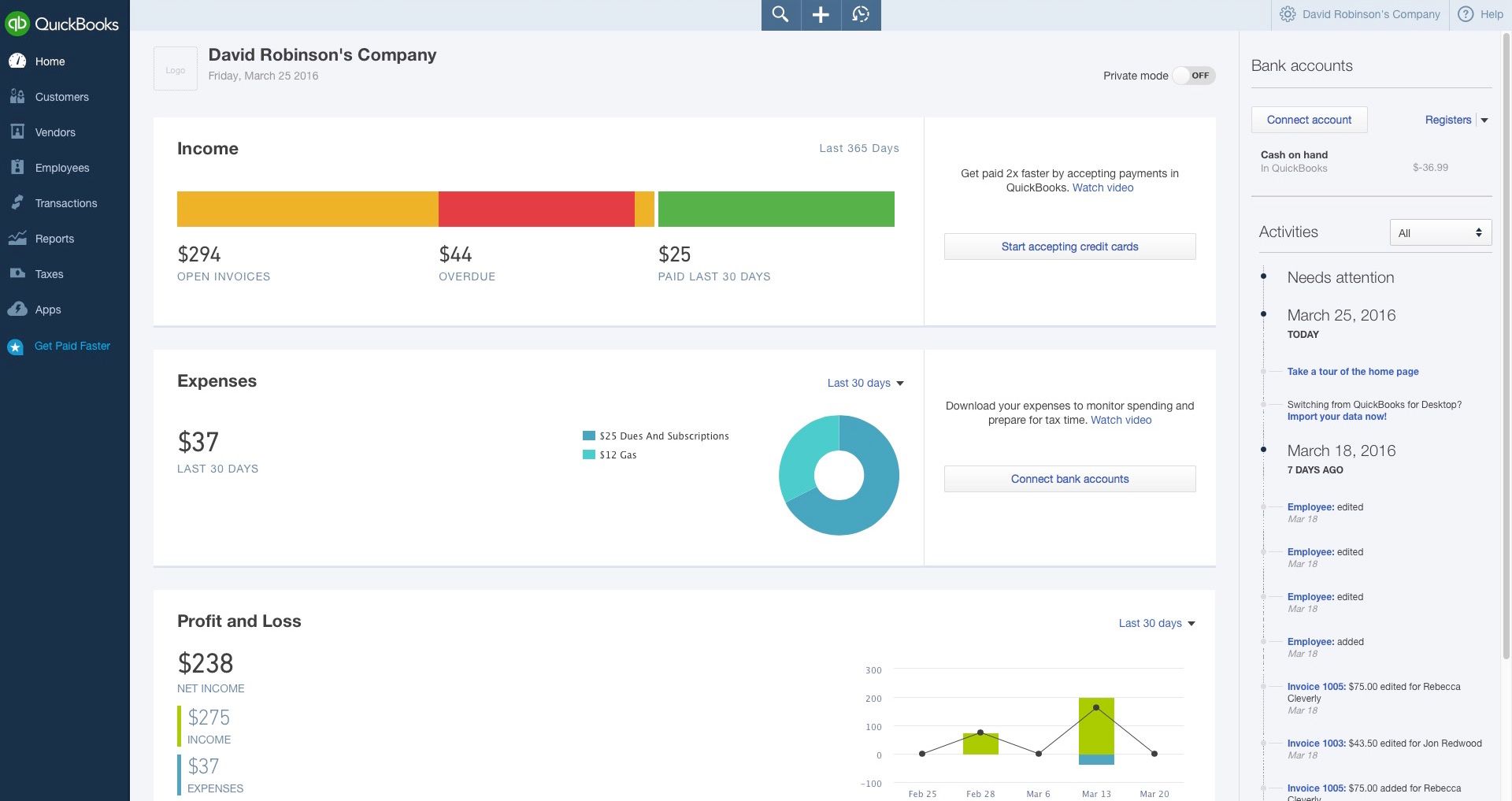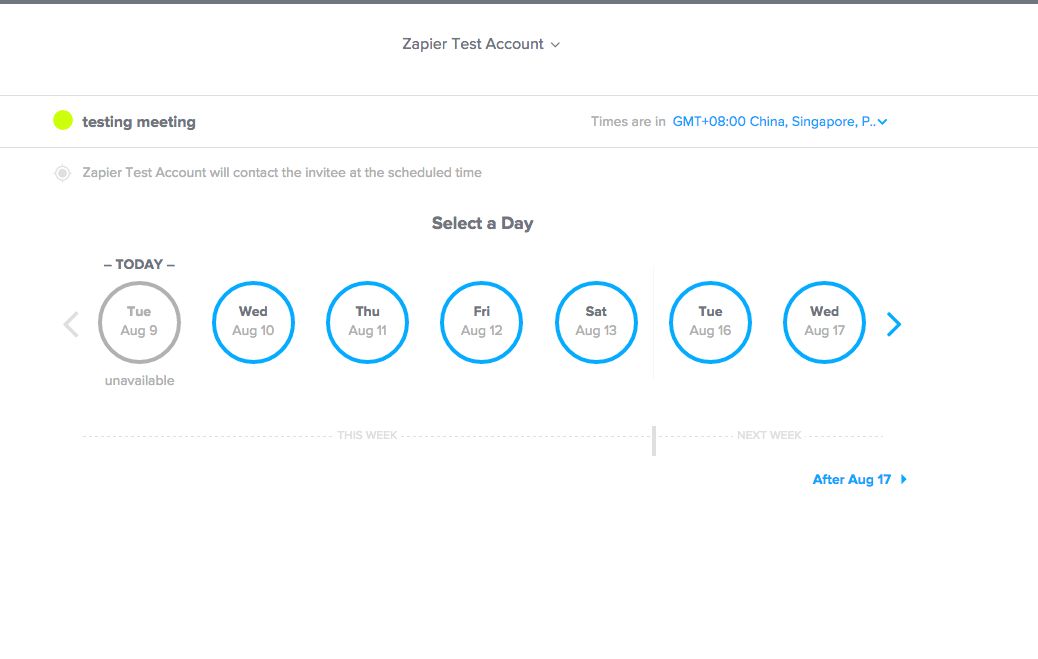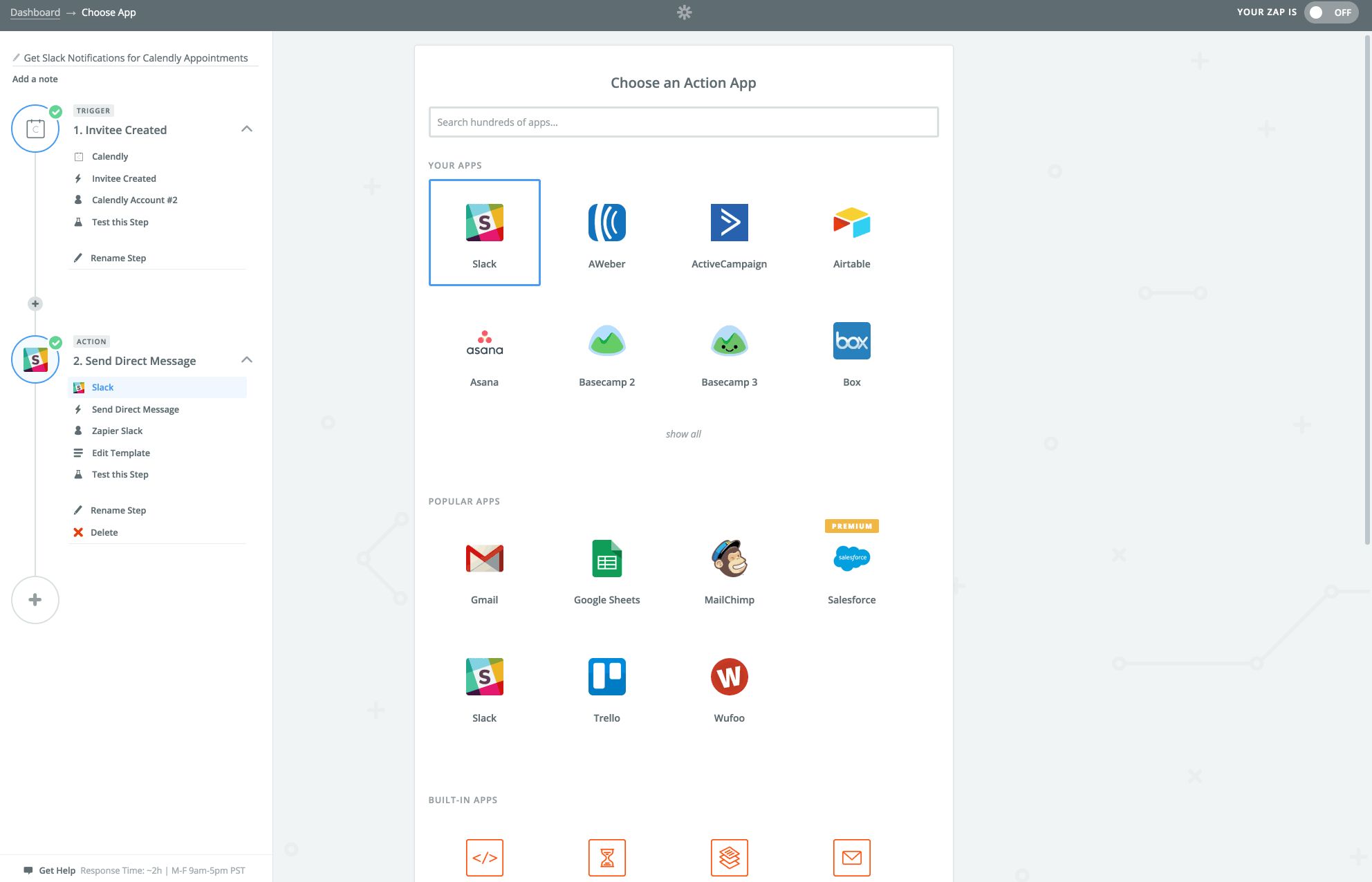One of the best year-end tax-saving moves with cash-basis accounting is to maximize your deductible expenses now—but you only have until the ball drops on December 31st.
A smart, sometimes overlooked way to do that is with annual software subscriptions. Not only is software you buy for your business deductible (consult your tax professional for full details), but when you purchase an annual plan you often save on the software cost itself–as much as 20% over the monthly cost. That's an easy way to lower your taxes and accelerate your business.
But the clock is ticking. Which software should you go all-in on? Start by identifying your business goals for 2019, then find the tools that fill those needs and offer the best annual savings.
Expert Advice: Accelerate Your Tax Deductions
Under the 12-month rule you can prepay for up to a year of a service and still reap the full year-end deduction in the current year. Assuming an average tax rate of 40%, accelerating these payments is like getting a 40% off coupon just in time for the holidays!
My Business Goal in 2019 is to:
Improve Team Communication and Collaboration
Watching your team grow can be exhilarating, but maintaining effective communication on a fast-growing team can be difficult to pull off.
If you're planning on growing your team over the next year—or have struggled to keep track of your existing team this year—here are three apps to boost teamwork and shore up cross-team collaboration.
For Coordinating Customer Communications, Try Front
Email, SMS, social networks–there are so many ways for customers to get in touch these days and you don't want anything to slip between the cracks.
Front gives your team a unified inbox, allowing everyone to see all incoming messages alongside your responses. See incoming messages from multiple platforms, all in one place. Your team can see responses written by co-workers and even coordinate on a response before sending it. You'll never have to ask "did anyone follow up on that?" ever again.
- One Year Price Paid Monthly: Starting at $228
- One Year Price Paid Annually: Starting at $180
- Annual Savings: Starting at $48 or 21 percent
- For a deeper look at Front's features and pricing, check out our Front overview
For a Team Information Hub, Try Quip
Who is the lead on this project? What is our team's mission and values? When do I get paid?
Keeping everyone on the same page as the team grows is a tall order. That's why every team needs a place where employees go to find answers. Quip offers that with a simple platform for teams to create and collaborate on documents of any type: Standard operating procedures, spreadsheets, letters, and more. Every document has a chat thread so you can discuss, revise, and reach a final decision in one place—sharing ideas and edits in real-time.
Quip helps you keep those documents organized with shared folders that everyone on your team can add to and edit. Plus, it plays nicely with Microsoft Word files and Evernote notes, can import files from Dropbox or Google Drive.
- One Year Price Paid Monthly: $360/year for a team of 5 + $144 for each additional user
- One Year Price Paid Annually: $360/year for a team of 5 + $120 for each additional user
- Annual Savings: $24 per user
- For a deeper look at Quip's features and pricing, check out our Quip overview
Find other great ways to get your team writing together with our roundup of the best online writing apps for collaboration
For a Transparent View of What's Happening, Try Slack
For many teams, the most important information that drives your business forward is buried in your inbox, reports, and notes. When this information isn't easily accessible, project goals get confused, deadlines are missed, and more time is spent in meetings figuring out where it all went wrong.
Slack brings all your communication together in one place for those otherwise buried conversations. You can create open channels for projects and teams, use private channels for more sensitive communication, and send direct messages to teammates for a one-on-one chat.
Connect the other tools you use day-to-day to Slack, and your emails, files, metrics, project status, and more will be in one place, saving you from switching back and forth between tabs. Taking a few days off for vacation? Archives are accessible via search so you can catch up and get back on track—and with all your data in Slack, your team won't need to bug you for info while you're gone. Paid plans include unlimited searchable archives, unlimited apps and service integrations, and offer greater storage limits per team member.
- One Year Price, Paid Monthly: $96 per user
- One Year Price, Priced Annually: $80 per user
- Annual Savings: $16 or 10 percent per user
- For a deeper look at Slack's features and pricing, check out our Slack overview
You can even start project, lookup data, and get work done right from Slack using bots. Here's our step-by-step guide to building your own Slack bots
For Both a Focused and a Bird's Eye View of Your Projects, Try Trello
As your team grows, there are more hands on deck to push projects over the finish line. Task management tools can help your team prioritize their to-do list, collaborate with the team, and delegate tasks. But sometimes, a wider bird's eye view is needed to help see the bigger picture, too.
Trello is a visual collaboration tool that organizes projects of any size into boards. In a glance, Trello reveals the big picture of what's being worked on, who's working on it, and where something is in the process. For example, a Trello board for onboarding new hires could be organized by what needs to be done before an employee's first day, on the first day, and throughout the first week. Opening each card reveals the nitty gritty of the day's tasks—checklists, files, labels, and due dates—along with resources to make each task a success.
Power-Ups turn Trello boards into a customized command center for your team through adaptable features and integrations. Let's say you have a weekly team meeting on Google Hangouts. With the Hangouts Power-Up you can skip the pre-meeting confusion of which video link to use. Instead, you'll get an ever-present video chat link in the board header, unique for each board. Paid accounts include unlimited Power-Ups and integrations so you can spend less time managing work, and more time doing it.
- One Year Price, Paid Monthly: $150 per active user
- One Year Price, Paid Annually: $120 per active user
- Annual Savings: $30 or 20 percent per active user
- For a deeper look at Trello's features and pricing, check out our Trello overview
Get an inside look at Trello with our deep dive into how the Trello team uses Trello.
Accelerate Growth
Growth is the key to success for any business, so it's no surprise if scaling up is on your list for 2019. But when it comes to growth, knowing where to start can feel a little daunting. Take a closer look at the areas of your business that need the most attention. Then, double down by investing in the tools that help your team get results.
Here are three apps that can get you closer to hitting your growth goals in the coming year.
For Growing Your Email List, Try AWeber
Email marketing can play a prime role in the growth of your business, but your mailing lists naturally degrade over time as your customers change emails or opt out of your email newsletters. AWeber can help keep your numbers moving up and to the right by attracting subscribers with customized emails, and helping you manage your lists. You can use AWeber's signup form templates on your website or blog to capture email, or connect your email list to tools like PayPal and WordPress to automate growth. For example, every time a sale is completed on your site using PayPal, the customer's email can be added to an AWeber list automatically.
Then, a drag-and-drop editor guides you through creating rich product promotions and email newsletters to engage your subscribers. Send individual campaigns to share new products or promotions—then, keep your audience engaged by building automated email sequences (or drip emails) to onboard new users.
AWeber pricing is tiered based on the number of subscribers in your database, with every feature—like unlimited email sends and automated sequences—included on each plan.
- One Year Price, Paid Monthly: Starts at $228 plus the cost of subscribers
- One Year Price, Paid Annually: Starts at $177.65 plus the cost of subscribers
- Annual Savings: Starts at $50.35 or 22%
- For a deeper look at AWeber's features and pricing, check out our AWeber overview
Learn how to get the most out of your email marketing with our free eBook, The Ultimate Guide to Email Marketing Apps.
For Improving Your Site Conversion Rate, Try Unbounce
Have a steady stream of visitors to your site but want to convert more of that traffic into leads? Make 2019 the year you examine your landing page strategy. Landing pages are individual pages typically designed to persuade visitors to take a specific action, like booking a demo of your software. You could use them as a placeholder for your site before your company launches—or you could use them as an ongoing way to capture leads.
While it's possible to build landing pages on your existing site with a website builder like Squarespace or WordPress, adding the features, integrations, and customizations needed to maximize your conversion rate is a big undertaking. With Unbounce you can build, launch, and optimize custom landing pages for any product, service, or new campaign—without bugging your developers. The user-friendly editor lets you add page sections, CTA buttons, images, and text boxes. Need to switch up the layout for an A/B test? Just drag and drop the content up or down the page to rearrange. Best of all, every element is completely customizable, helping you stay on-brand while still designing for conversion.
Small business plans and above give access to lead-gen optimization tools, integrations with your favorite CRM, email, and analytics tools.
- One Year Price, Paid Monthly: Starting at $1,188
- One Year Price, Paid Annually: Starting at $948
- Annual Savings: Starting at $240 or 20%
- For a deeper look at Unbounce's features and pricing, check out our Unbounce overview
Learn how to build a highly converting landing page using Unbounce.
For Reducing Churn, Try Promoter.io
Fighting churn is one of the greatest battles fought by SaaS companies. If you're ending the year wondering why your customers are canceling, you might want to start capturing feedback from your users. After all, if you don't know the reasons for churn, there's no way you can put new business processes in place to combat it.
Unlikely lengthy customer surveys with their notoriously low response rate, measuring your Net Promoter Score (or NPS) can provide clear and actionable insights with just one simple question: "On a scale of 0 to 10, how likely is it that you would recommend my brand/service/product to a friend or colleague?" Promoter.io helps you send those NPS surveys to your customers and learn what drives your most loyal customers. Set up drip campaigns to collect feedback after a certain amount of time, or enable instant surveys for immediate feedback. You can also segment emails to send separate NPS surveys by product line. Then, use built-in analytics to interpret the data they return. An annual subscription means you can track your score over time and collect profile data by customer. With this data on hand, you can discover risks to your short-term and long-term revenue, and perhaps uncover potential new revenue opportunities.
- One Year Price, Paid Monthly: Starting at $948
- One Year Price, Paid Annually: Starting at $1,188
- Annual Savings: Starting at $240 or 20%
- For a deeper look at Promoter.io's features and pricing, check out our Promoter.io overview
NPS can be tricky, so here's a beginner's guide to NPS from the Promoter.io team.
Improve Customer Service
Customer interactions are critical for all businesses. A reputation of poor customer experience can damage your brand, while consistently good customer experiences can boost repeat visits and long-term loyalty.
Here are two apps to help take your customer support to the next level in 2019.
For a personalized onboarding experience, try Bonjoro
Most companies send automated emails to new customers, which can feel impersonal. If you want your onboarding to feel personal consider sending custom videos.
Bonjoro lets you send personalized videos to every person that signs up for your service—whether it’s a newsletter, app, or subscription. You can have that meaningful one-on-one interaction, address your new customer by name, and introduce them to your service in a more powerful way than a simple email but that’s not much more difficult to send.
How does this scale? You can invite your entire team to the service, which helps divide the work while ensuring that every potential customer gets a personalized video.
- One Year Price Paid Monthly: Starts at $300 per user.
- One Year Price Paid Annually: Starts at $250 per user.
- Annual Savings: $50 per user or 17%
- For a deeper look at Bonjoro's features and pricing, check out our Bonjoro overview
For Improving Agent Productivity, Try Freshdesk
No matter how much your customer support agents enjoy helping your customers, they're bound to have days where the neverending ticket queue feels more like a trudge than a walk in the park. Freshdesk, an online helpdesk ticketing system, uniquely gamifies the helpdesk experience behind-the-scenes. With Freshdesk Arcade, every incoming ticket is a chance to score points toward trophies and badges, awarded based on achieving certain KPIs. Although it might not seem like a feature that directly benefits your customers, the friendly competition can make your support team more productive, which is a win for everyone.
Of course, Freshdesk also includes all the features you expect from a helpdesk, like customizable ticketing rules, multichannel support, reporting and analytics.
Pro Tip: Use Automation to Provide VIP Support
While all customers deserve great service, the customers who are paying you the most are your VIPs. Use automation to get alerts for elevated tickets and provide rapid support. Connect Zapier to your help desk to get messages in Slack when new tickets are tagged as urgent. That way, you can swoop in and address the customers whose unhappiness might have the biggest impact on your bottom line.
- One Year Price, Paid Monthly: Starting at $300
- One Year Price, Paid Annually: Starting at $228
- Annual Savings: $72 or 24%
- For a deeper look at Freshdesk's features and pricing, check out our Freshdesk overview
Learn everything you need to provide world-class support with Zapier's Ultimate Guide to Customer Support Apps.
Increase Operational Efficiency
The right technology can go a long way toward simplifying processes like creating invoices, booking appointments, or answering common customer support questions. Using automation to streamline day-to-day operations means a more effective workforce and reduced annual costs.
Here are three apps to improve workforce optimization and productivity in 2019.
For Improving Cash Flow, Try QuickBooks Online
Cash is what fuels your business. Go without revenue for too long, and it'll be impossible to keep the lights on. If improving cash flow is on your mind for the coming year, you might be looking for ways to shorten your payment cycles. After all, getting paid is the best way to ensure your business is around next year, and the year after that.
One way to increase the overall speed of the cash flow cycle is by increasing the efficiency of the employees who manage the billing process. An invoice and billing tool like QuickBooks Online can help automate expense organization and invoice creation. What's more, the friendly interface handles everything you need to track the comings and goings of your company's finances, including accounts payable, inventory, reporting, and tax. With online banking integrations, you can connect your bank details to QuickBooks Online to automatically access and download transaction details. The result? Faster turnaround times on accounts receivable and more cash in the bank.
- One Year Price Paid Monthly: Starting at $240
- One Year Price Paid Annually: Starting at $185
- Annual Savings: Starting at $55 or 23%
- For a deeper look at QuickBooks Online's features and pricing, check out our QuickBooks Online overview.
For Automating Your Scheduling, Try Calendly
Turning your scheduling over to automation can help increase your business output through smoother operations, and can also decrease human error with less manual secretarial work.
Let's say you have a warm lead who's asking for a demo of your software. You propose a call Tuesday morning—but the client is busy. You send another email and settle on Wednesday afternoon, but then have to cancel at the last minute. You begin another email chain to reschedule—sound familiar? Arranging schedules can be an email-tag timesuck. Calendly eliminates email and phone tag and allows your hot prospects to book a time on your calendar that suits them best.
Calendly checks your calendar for conflicts to prevent accidental double-bookings. New events are added to your calendar automatically and reminders are sent out so that everyone arrives on time. If either party needs to reschedule, Calendly can handle that, too—all without the hassle of open-ended emails. With a premium account, you can send customized notifications and unlock powerful integrations.
- One Year Price, Paid Monthly: Starting at $120
- One Year Price, Paid Annually: Starting at $96
- Annual Savings: Starting at $24 or 20%
- For a deeper look at Calendly's features and pricing, check out our Calendly overview.
Find apps to decipher time zones, compare calendars, schedule from Slack, and more with our 16 best meeting scheduling apps.
Automate Your Growth Efforts in 2019
No matter your focus for the coming year, automation can help you get there faster. With Zapier you can connect the apps you use to run your business and build automated workflows so you can focus on the big picture without sweating the busy work.
Let's say you use Calendly to book client meetings. It's important to stay on top of your new appointments so you don't walk into a pitch cold. A Zapier workflow can help you do just that. You can create a Zap that sends you messages in Slack whenever new Calendly appointments are booked.
This is just one example; you can build almost any connection you can imagine with Zapier. All of the applications mentioned above are supported, as are over 1,000 others.
- One Year Price Paid Annually: Starting at $220/year
- Annual Savings: 20%
source
https://zapier.com/blog/annual-software-subscriptions/