LinkedIn and Glassdoor are great places to search for jobs—if the companies you’re interested in are actively posting positions there. But what about companies that use lesser-known job boards or only post openings on their websites?
It seemed at first like Google for Jobs—Google’s new job search engine—was going to be the ideal solution to this problem. Google for Jobs is designed to provide a central source for jobs posted in different places across the web by displaying job results at the top of the results page for related keywords. But even it doesn’t show everything.
To get a job into the results, companies either have to post to specific job boards or mark up jobs on their websites with structured data. Companies that don’t post to integrated job boards—or that lack the technical expertise required to mark up pages with structured data—do not appear in the results.
There’s only one way to find jobs posted anywhere online, and it’s to conduct a Google search. But if you just search for a job title, you’ll spend more time sifting through results than you’d spend checking every job board that exists.
Instead, learn how to use Google search operators to find exactly what you’re looking for—the job opening that are right for you.
What Are Google Search Operators?
A normal Google search usually looks something like this:

When you submit that query, Google understands you’re looking for results that use the words writing and jobs. It also considers other factors—location, historical search behavior, and what other people are usually looking for when they search for the same term—and uses all of that data to produce relevant results.
It’s a sophisticated and wonderful system, but it’s not perfect. It can’t be perfect because the search writing jobs could be shorthand for many different types of requests:
- Show me results for all writing jobs.
- Show me results for local writing jobs.
- Show me job boards where I can find listings for writing jobs.
- Show me results that explain how I can become a professional writer.
Because Google can’t know exactly which request you’re making, it shows a blend of results that it believes satisfies each of those requests.
To narrow down the results to exactly what you’re looking for, provide more specific guidance: either add more words to the search or use search operators—commands you can type into Google’s search box to provide more specific guidance on the types of results you’re looking for.
Which Google Search Operators Are Helpful When Searching for Jobs?
While Google recognizes many different search operators, not all are applicable to searching for a job. For a job search, there are nine search operators you may want to use:
- Surround terms with quotation marks to force an exact match. When searching for the term writing jobs, Google looks for results with the words writing and jobs. To find results that use the exact phrase writing jobs—both words used together and in that order—surround the term with quotation marks.

- Use OR to search for either one thing or another thing. Say you wanted to find jobs for either a marketing writer or business writer. Use the
ORoperator to tell Google to that you want to see results for either of those terms.

- Use a minus sign to exclude results that contain specific words. Say the last search produced a lot of results for technical writer jobs. Add a minus sign to the search to tell Google not to populate results that contain the word technical.

- Use parenthesis to group terms. Some companies say writer, some say copywriter, and some say blogger. Tell Google to look for any of the three by grouping them into parenthesis. The example below tells Google to look for the terms marketing writer, marketing blogger, and/or marketing copywriter.

- Use the
site:operator to find results only on a specific website. This is useful when searching for jobs on sites with hundreds or thousands of job postings. If you prefer Google’s search capabilities to those on LinkedIn, Glassdoor, Upwork, or any other major job board, you can use Google’s search engine to look at posts on those specific sites with thesite:operator.

- Use the
intitle:operator to only show results with search terms used in the page title. For most job posts, the page title is going to be the title of the specific job. Narrow results by using theintitle:operator to limit the search to pages that only use search terms in the title—not in the body text. Also, note that theintitle:operator only applies to the first word that appears after it. To look for multiple terms, include multipleintitle:operators.

- Use the
allintitle:operator to look for multiple terms in a page title. Instead of prefacing every word with theintitle:operator, use theallintitle:operator to tell Google to look for multiple words in the title. Keep in mind, however, that theallintitle:operator will pull everything that appears behind it, so it can skew results when combining multiple search operators in a single query.

- Use the
intext:operator to look for a single word in the body text of a post. Lots of job posts include a responsibilities or requirements header. Narrow your search with anintext:operator to only show results that include one of those words in the body of the content. Follow the search marketing writer withintext:requirementsto see only results that include the terms marketing and writer anywhere and requirements somewhere in the body text.

- Use the
allintext:operator to look for multiple terms in a page’s body text. Similar toallintitle:,allintext:tells Google to only show results with body text that includes all of the search terms listed. To find results for marketing writer with job requirements in the body text, follow the search marketing writer withallintext:job requirements.

Keep in mind that the formatting of each site operator is very important. Google only understands the OR command when both letters are capitalized. It only recognizes the site: command if there’s no space between the command and what follows it.
How to Use and Combine Search Operators to Find Your Dream Job
Each site operator is helpful on its own, but the most powerful way to use them is to combine them in a single search.
Start with a general search—whatever you would normally use to search for jobs on Google. The results you get will guide which operators you need to add to provide Google with more specific guidelines. As an example, let’s search for the term business writer:

After conducting the very first search, use the Tools dropdown to narrow results down to those that were published recently. Click Tools, select the arrow next to Any time and choose the most appropriate timeframe:
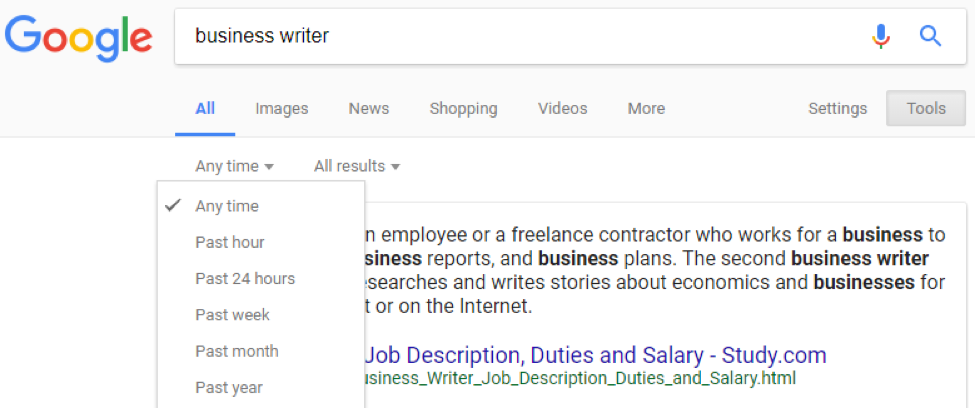
Past week or Past month are good options if you’re either using this search for the first time ever or using it for the first time in a while. Past 24 hours is good if you’ve been searching every day.
After narrowing the results to display only those published in the last week, the top result is from Upwork:
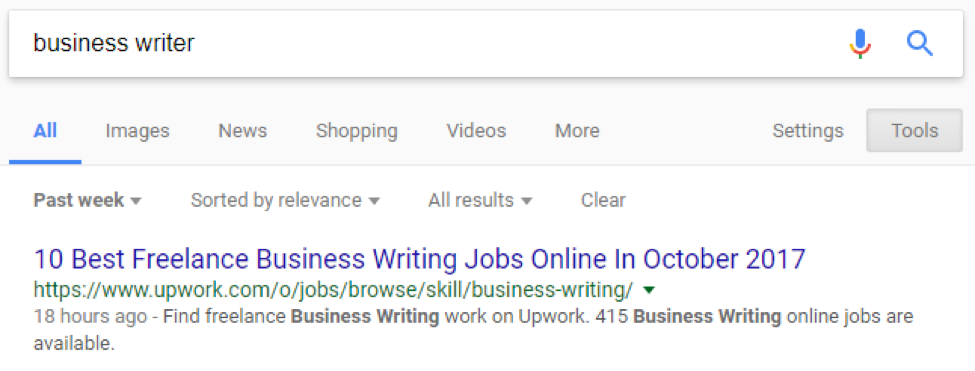
Upwork jobs are typically freelance or contract jobs, but let’s say we’re looking for full-time positions. We can add an exclude (-) and a site: operator to tell Google not to show search results from Upwork:
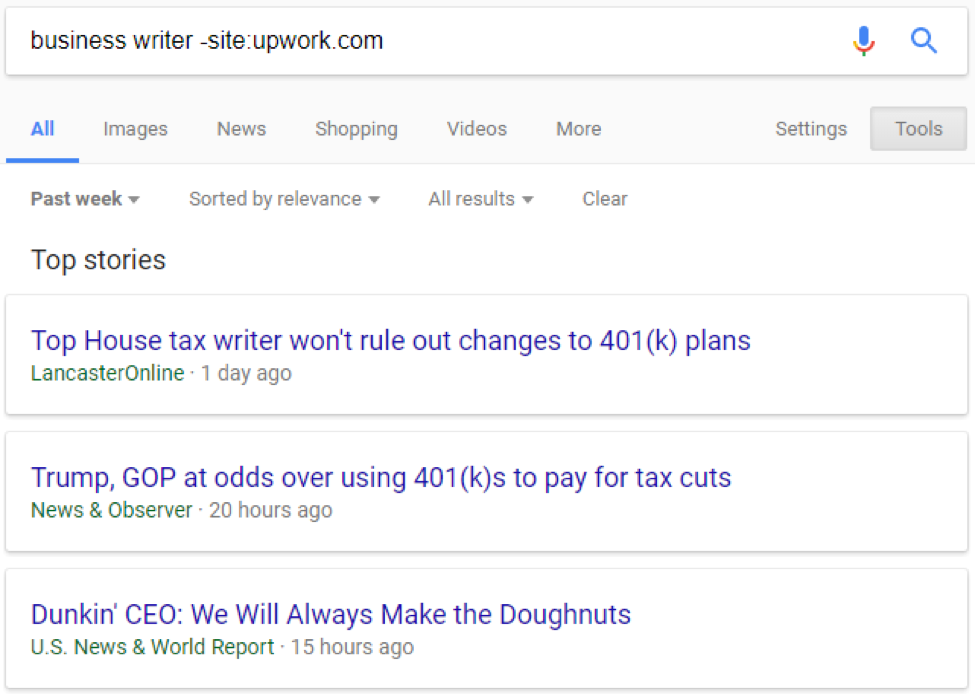
Now we no longer see Upwork as the top result, but the first thing Google is displaying is a news carousel. Google is apparently not 100 percent certain that we’re looking for jobs. We can narrow the results further using an intitle: operator and forcing an exact match with quotation marks:
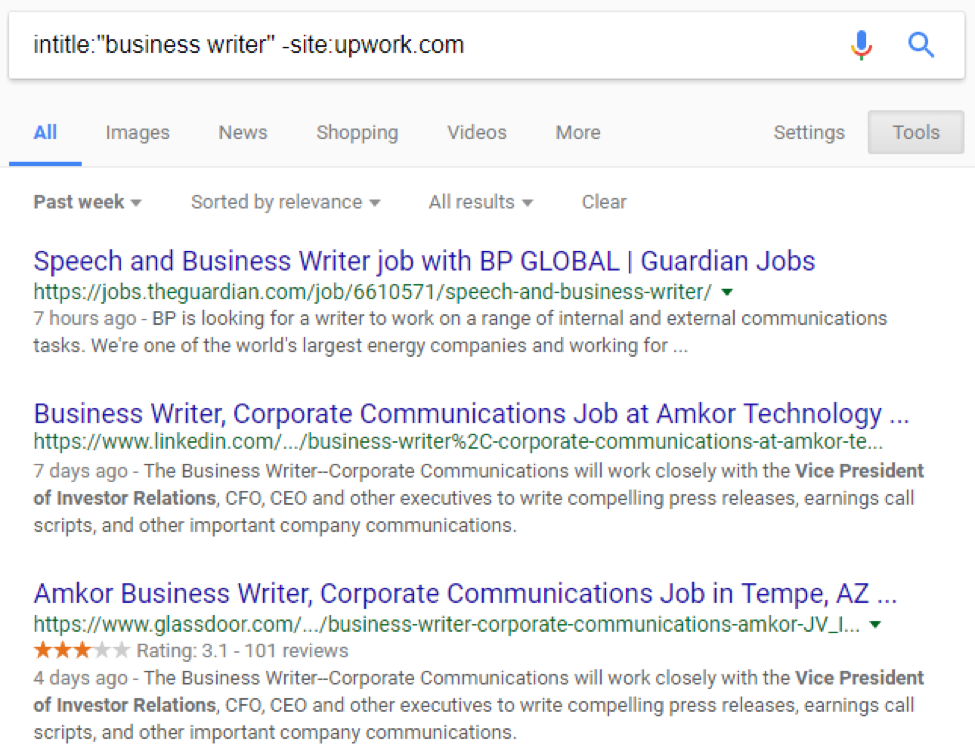
Now the results that display are exactly what we’re looking for. Additionally, we went from an estimated 243 million results from our first search to only three pages of results in our last.
However, our final search was fairly restrictive, so we may want to add a little more flexibility back to the query to broaden the search and see more results.
Forcing an exact match for business writer is a fairly strict requirement. Instead, we can use parenthesis to group some related terms and broaden the search to openings that don’t use that exact phrase:

This tells Google to display results that have business in the title and either writer or blogger also in the title.
With this search, we’re back up to hundreds of results, but most aren’t jobs. We need to add the word job to the search to indicate that we specifically want to see results that have the word job somewhere on the page:

This search produces plenty of results, and most are for jobs a business writer might be interested in considering.
There are hundreds of ways to combine search operators to get really refined results and discover positions posted anywhere online, so play around with different combinations until you find the one that works best for you.
One final note: most people don’t search this way, so Google may suspect you’re a robot while you’re experimenting with operators. If it does, complete the CAPTCHA exercise to prove you’re human, and proceed with your search.
A Few Final Tricks for Edge Cases
While the other search operators can be used for anyone performing any job search, these final three operators really only work for very specific scenarios.
- If browsing the entirety of the web is just too overwhelming but you still want to save time searching for jobs, use the following search to get results from specific job boards—but without having to visit each one separately:

This search tells Google to pull results from only LinkedIn and Glassdoor. Do the same thing with as many sites as you’re interested in checking by adding additional OR and site: operators for each additional job board you want to check.
- If you want to look at the career pages of specific companies instead of searching the entire web—but you aren’t sure what companies you’re interested in—use the
related:operator to look for companies similar to one you already like.

If you’re interested in working for Zapier, for example—but Zapier doesn’t have any relevant open positions—this search produces homepage results for companies that are similar to Zapier.
- If you’re only looking for education or government jobs, use the
site:operator to limit results to .edu or .gov domains.

This search would only produce results from sites with .edu TLDs, simplifying the process of finding jobs posted on school and university websites.
Once you find a combination of search operators that displays the best results, save the exact search term used, and repeat your search every day/week.
Remember to narrow results by date to limit them to things that were published since the last time you searched, and you’ll get results for brand new jobs that are very relevant your goals and interests every time you search.
Keep Reading:
- Search Smarter: 30+ Google Search Tricks You Might Not Already Know
- How to Land Your Dream Job with One Spreadsheet
- How to Find and Get Hired for a Remote Job
- Growth Hacking Your Job Search: 5 Steps to Get Hired by the Company You Want
source https://zapier.com/blog/google-search-operators-job-hunt/

No comments:
Post a Comment