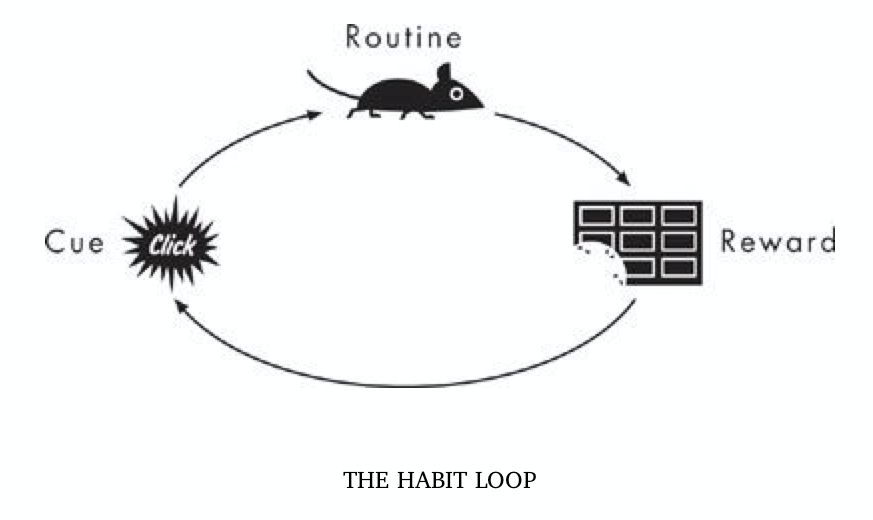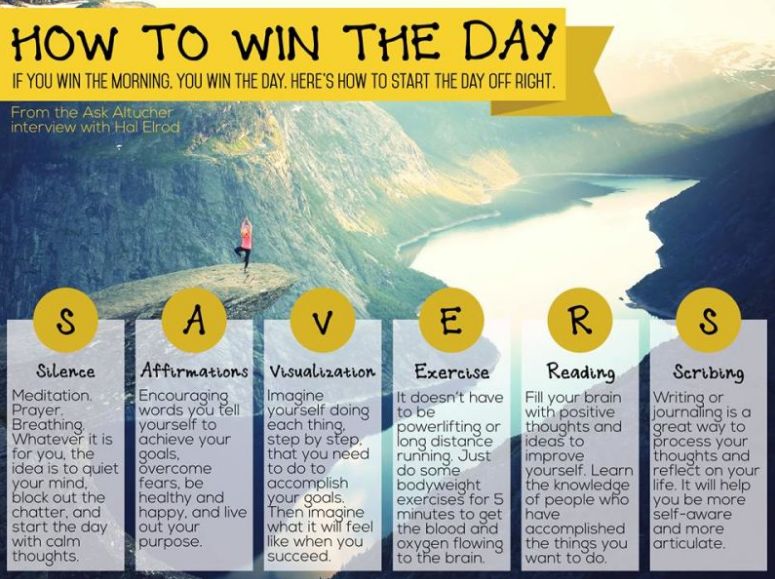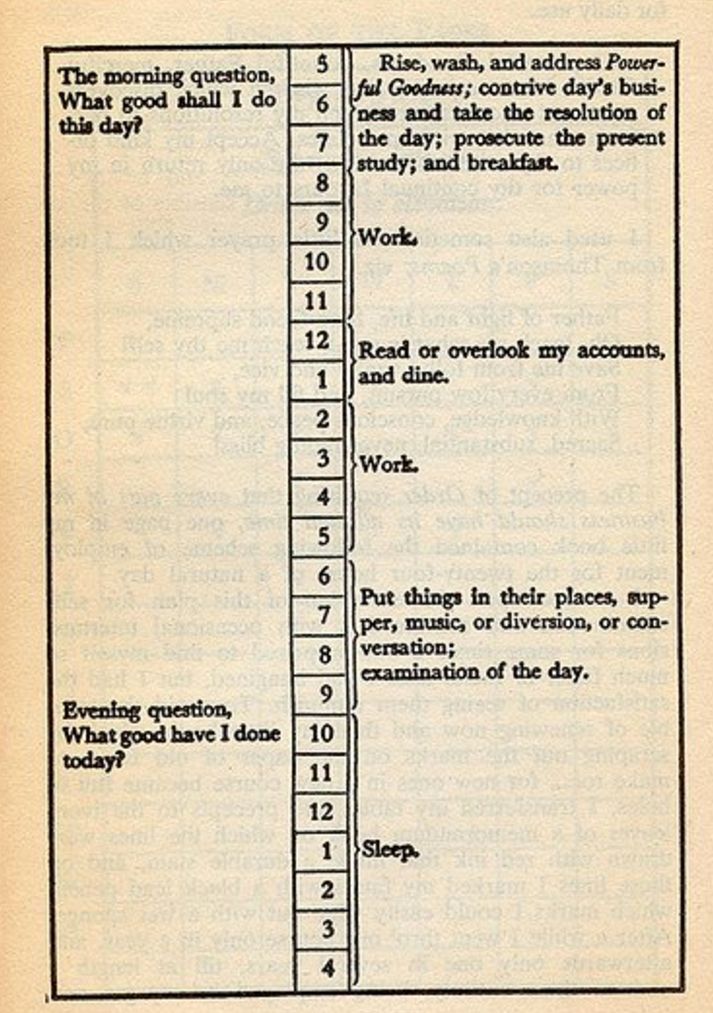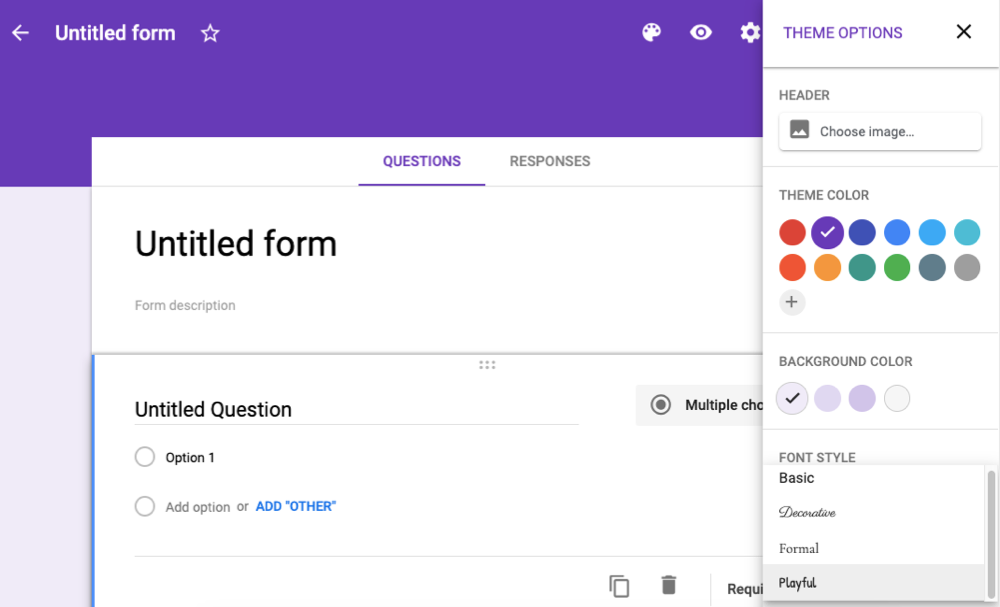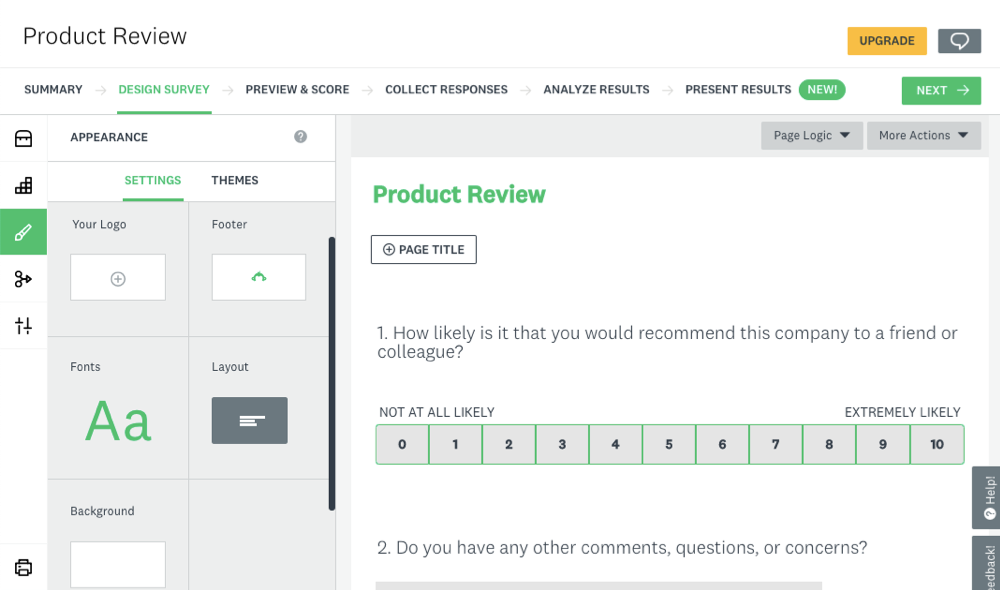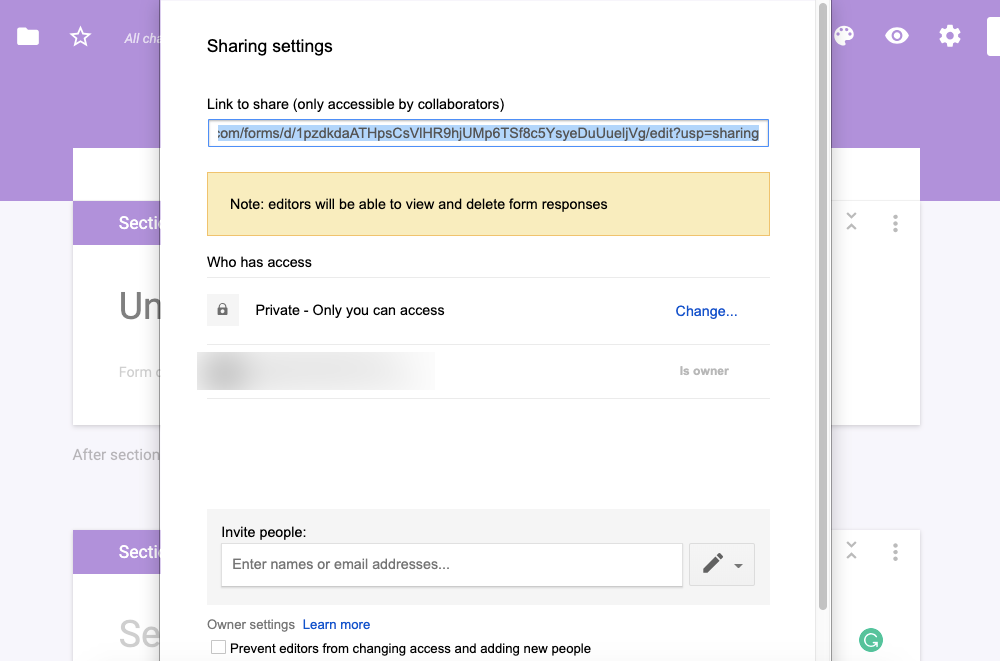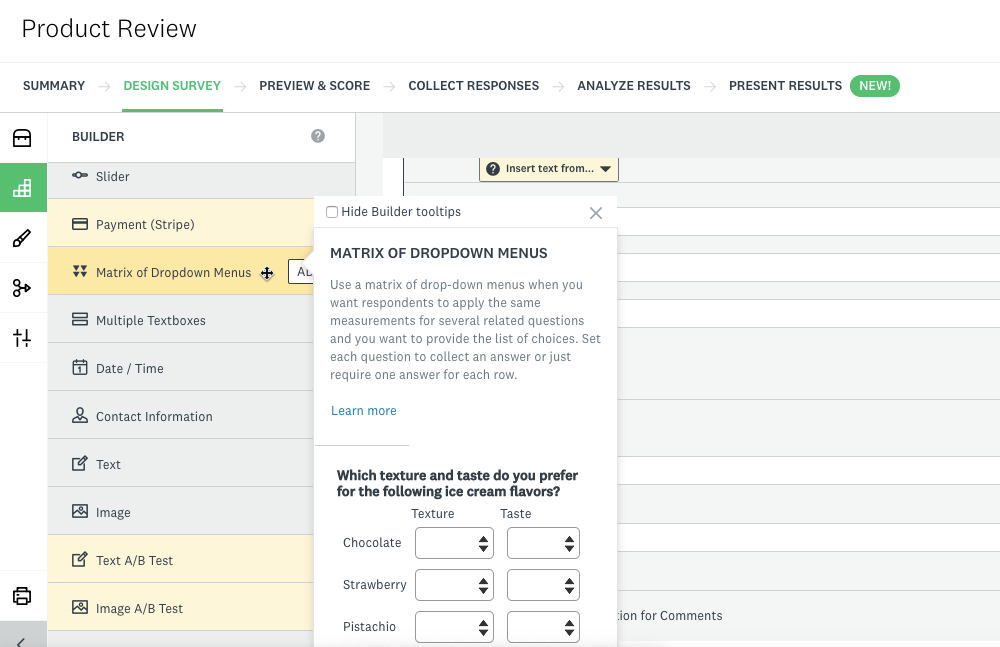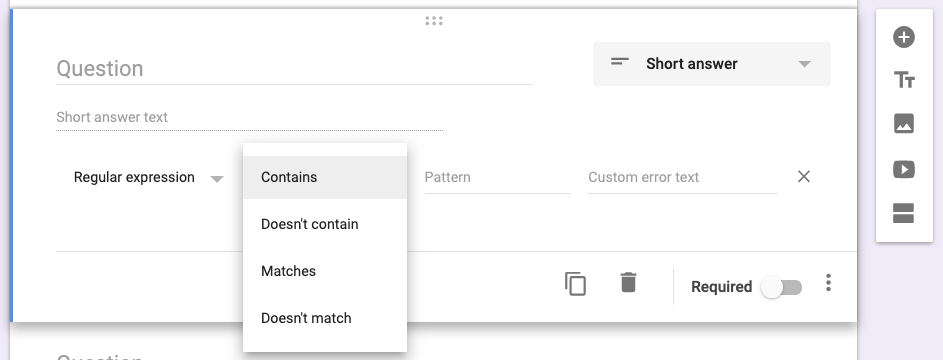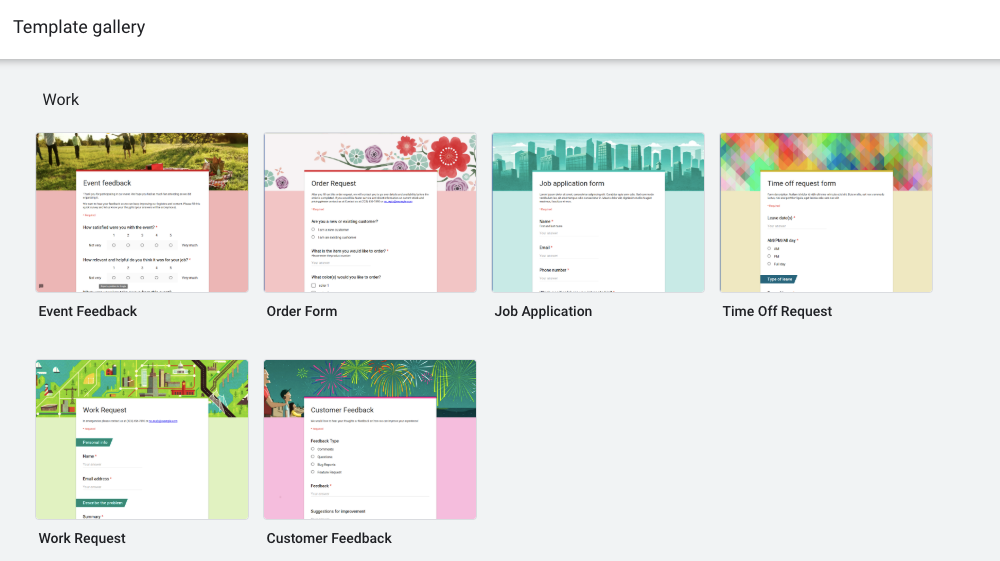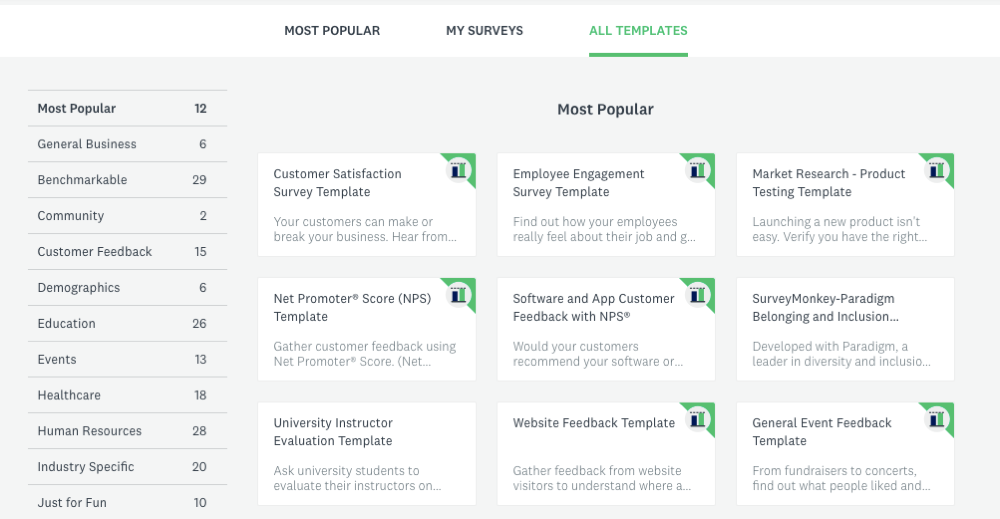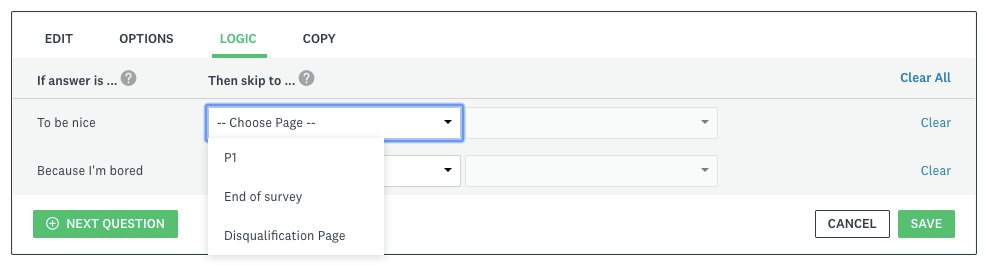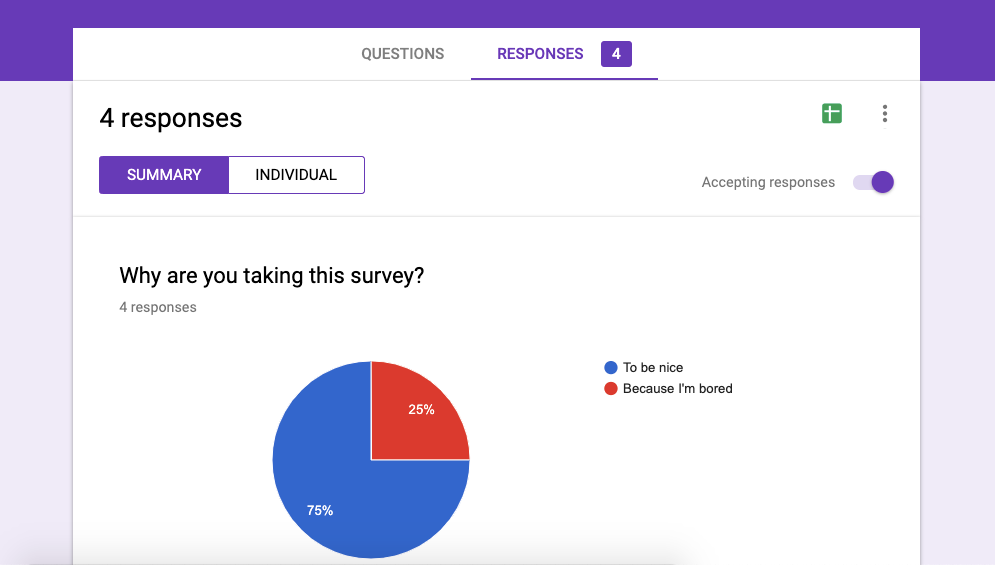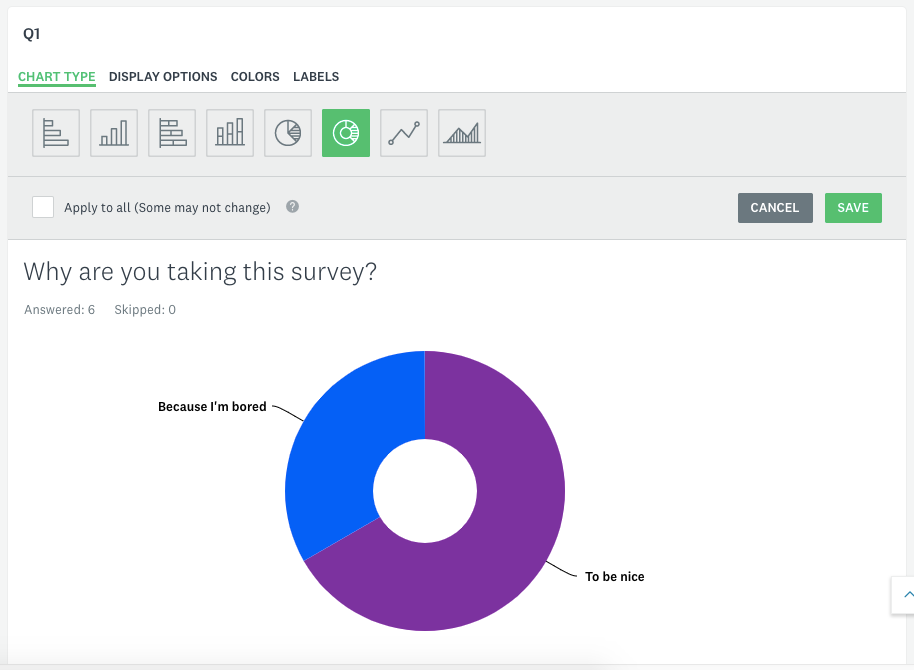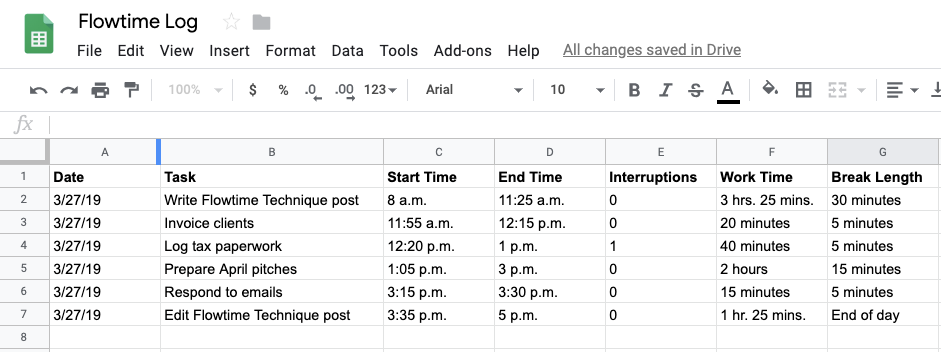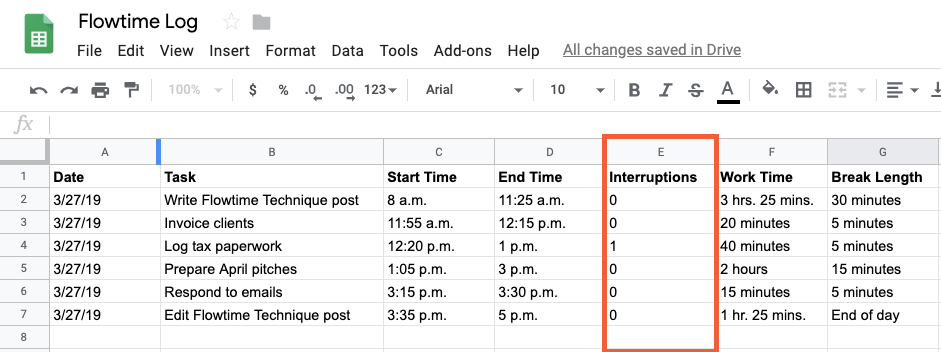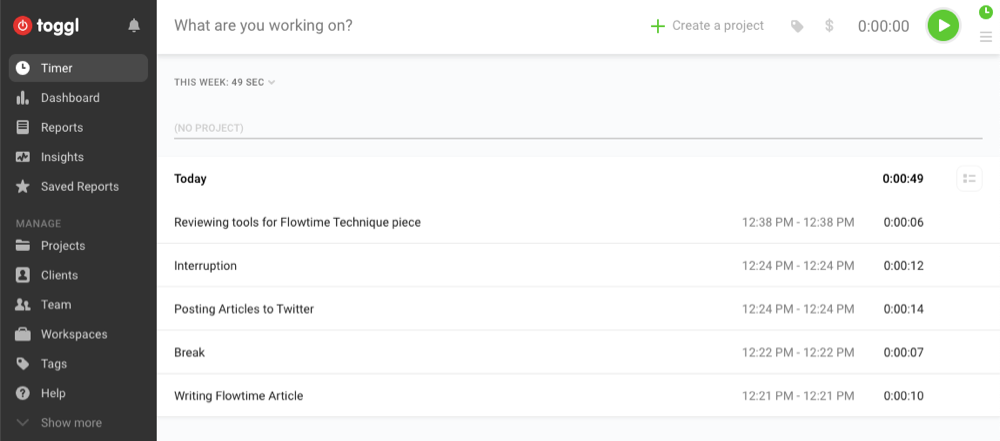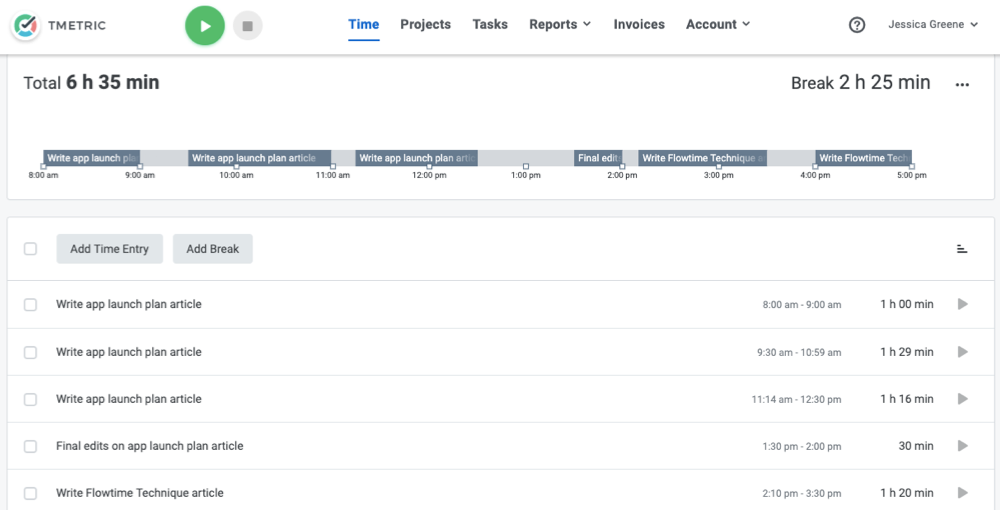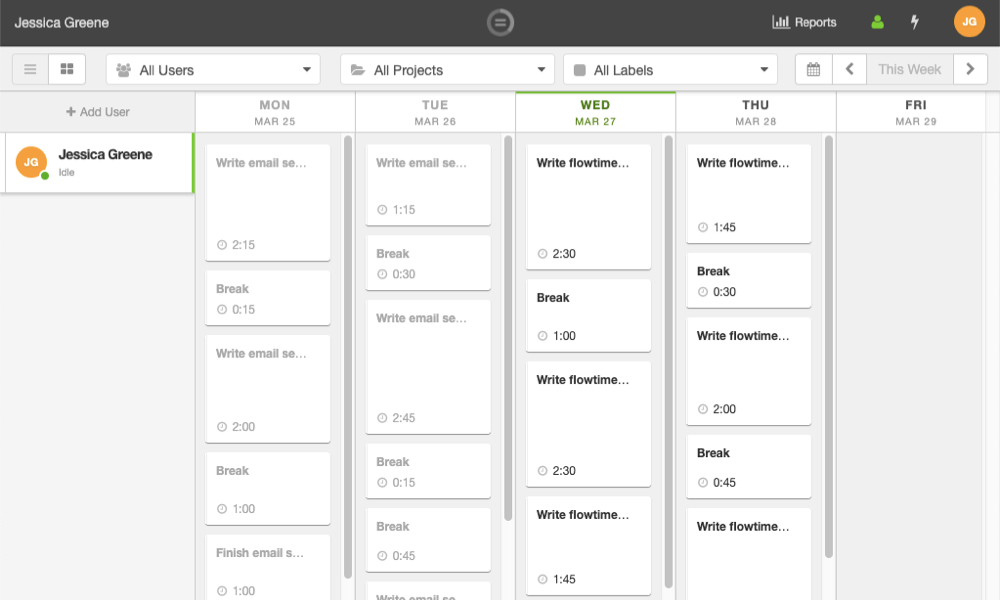Social media is a powerful tool for growing your business, driving traffic to your website, and keeping your followers in the loop. And because a lot of businesses are doing social media well, effective social media management is crucial: You can't just log into Twitter or Facebook and post a few updates if you want to make the most of the social web.
The updates you schedule need to be consistent and on-brand across all of the networks you're targeting. Plus, you need to understand the content and campaigns that work best for your audience so you can duplicate that success in the future.
Social media management tools allow you to manage your entire social media presence from a single interface. These services simplify every aspect of managing social media, from scheduling updates to generating reports and engaging with your audience. You can even isolate the most influential members of your community or industry and keep tabs on competitors.
We put 30 of the best social media management software solutions to the test, and here we'll present the nine best.
What Makes a Great Social Media Management Tool?
Most of the apps we selected cater to a broad range of social networks, particularly the big four: Facebook, Twitter, Instagram, and LinkedIn. Some packages include support for a huge number of niche networks, which is a unique feature in itself. Others focus specifically on one or two networks, particularly when it comes to visual networks like Instagram and Pinterest.
One of the main reasons people turn to social media manager apps is for queuing and scheduling updates. This lets you coordinate autonomous campaigns that run according to a schedule of your choice. All of the apps included in this roundup are able to schedule posts in advance. Some tools can help you recycle your best-performing updates. Others analyze your patterns of engagement in order to tell you the best time to post.
Being able to schedule and post across all of your chosen networks at once can be a big time-saver. Some networks take it to the next level by allowing you to customize each update to suit the platform you're targeting. That means you can do things like tag locations for Facebook and add relevant hashtags on Instagram.
With the right tool, you can set up keyword searches, monitor mentions, and follow hashtags to better engage with your audience, pass honest feedback to your team, or identify issues that need addressing. If your business connects with customers via Twitter direct messages or Facebook Messenger, having all of your correspondence in a single "social inbox" makes it easier to follow up on leads.
While many of these products offer the same features in different clothing, each one offers something unique that sets it apart from the rest of the pack—everything from built-in support for lead generation to media search engines for royalty-free images and GIFs.
Finally, it's worth pointing out that while many of these services offer a limited free plan, the features discussed in the descriptions below largely relate to paid subscriptions. If a service doesn't have a free tier, a free trial is available so you can try before you buy.
The Best Social Media Management Tools
- Buffer for straightforward social media scheduling
- Hootsuite for all-in-one social media scheduling, monitoring, and analytics
- Sprout Social for team-based social media management
- Iconosquare for managing Instagram business accounts
- Sendible for lead generation
- Tailwind for managing Pinterest accounts
- Post Planner for curating content
- MeetEdgar for automating your posts
- MavSocial for adding images to social media posts
Buffer (Web, iOS, Android, Chrome, Firefox, Safari)
Best social media management tool for straightforward social media scheduling
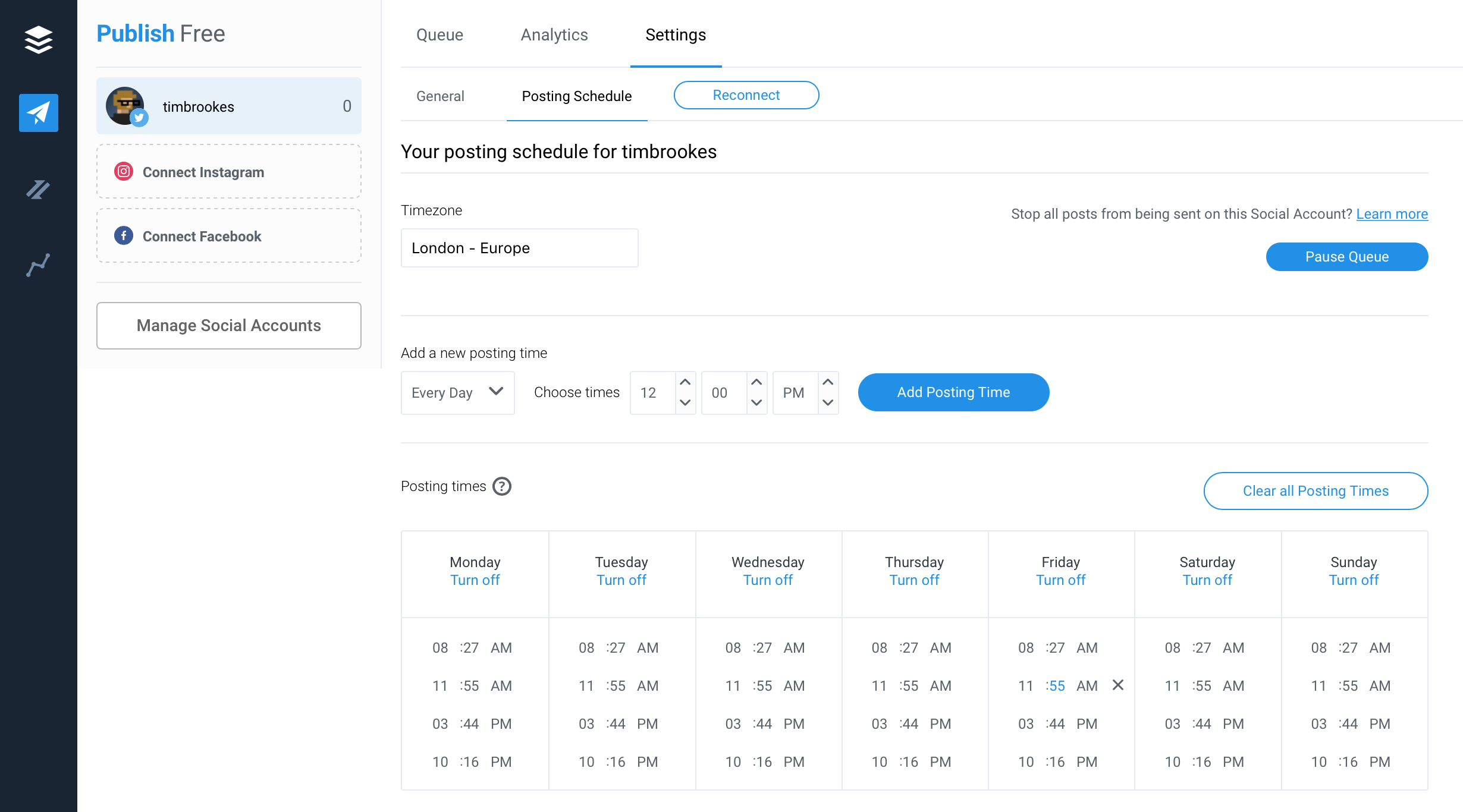
Buffer is one of the longest-running social media tools aimed primarily at scheduling posts. The service supports Facebook, Twitter, LinkedIn, and Instagram, and Pro users can schedule Pinterest updates too. Free users can connect up to three social accounts, including Facebook pages and groups.
When you first connect a social account, Buffer will create a schedule for you. By default, Buffer creates four slots per day: in the morning, around noon, mid-afternoon, and late at night for the time zone you've selected. Head to Settings > Posting Schedule to tweak this at any time, delete or add time slots, or disable an entire day. The more slots you have, the more updates you will need to schedule, but scheduling updates is easy with Buffer's intuitive dashboard, mobile apps, and browser extensions.
For scheduling content from the web, Buffer offers browser extensions for Chrome, Firefox, and Safari. Click the Buffer icon in your toolbar (or use a keyboard shortcut), compose your update, and click Add to Queue to schedule. There are also mobile apps available for both iOS and Android, so you can schedule on the go. We tested the iOS app and found it easy to add updates using the Buffer Extension, which lets you "share" content directly to Buffer from virtually any other app. Your queue, sent posts, and posting schedule are all accessible from the app, and composing an update is a matter of tapping the big plus button at the bottom of the screen.
Buffer includes limited insights into post performance. You can see the number of impressions your post achieved, the number of clicks on any links you included, comments, shares, and overall reach. Since Buffer is primarily aimed at scheduling updates, this is a small part of the package. Buffer is in the process of launching Buffer Analyze, a product that promises to deliver more insights into social performance (for an additional fee).
Buffer can be collaborative—but only if you're willing to cough up for a more expensive plan that removes the need to hand out credentials and allows you to approve new posts before they're added to the queue.
Buffer Price: Free plan includes one user, three accounts, and 10 queued posts per profile; from $15/month for the Pro plan that includes one user, eight accounts, and 100 queued posts per profile.
Automate Buffer with Zapier's Buffer integrations.
Hootsuite (Web, iOS, Android, Chrome)
Best social media management tool for all-in-one scheduling, monitoring, and analytics
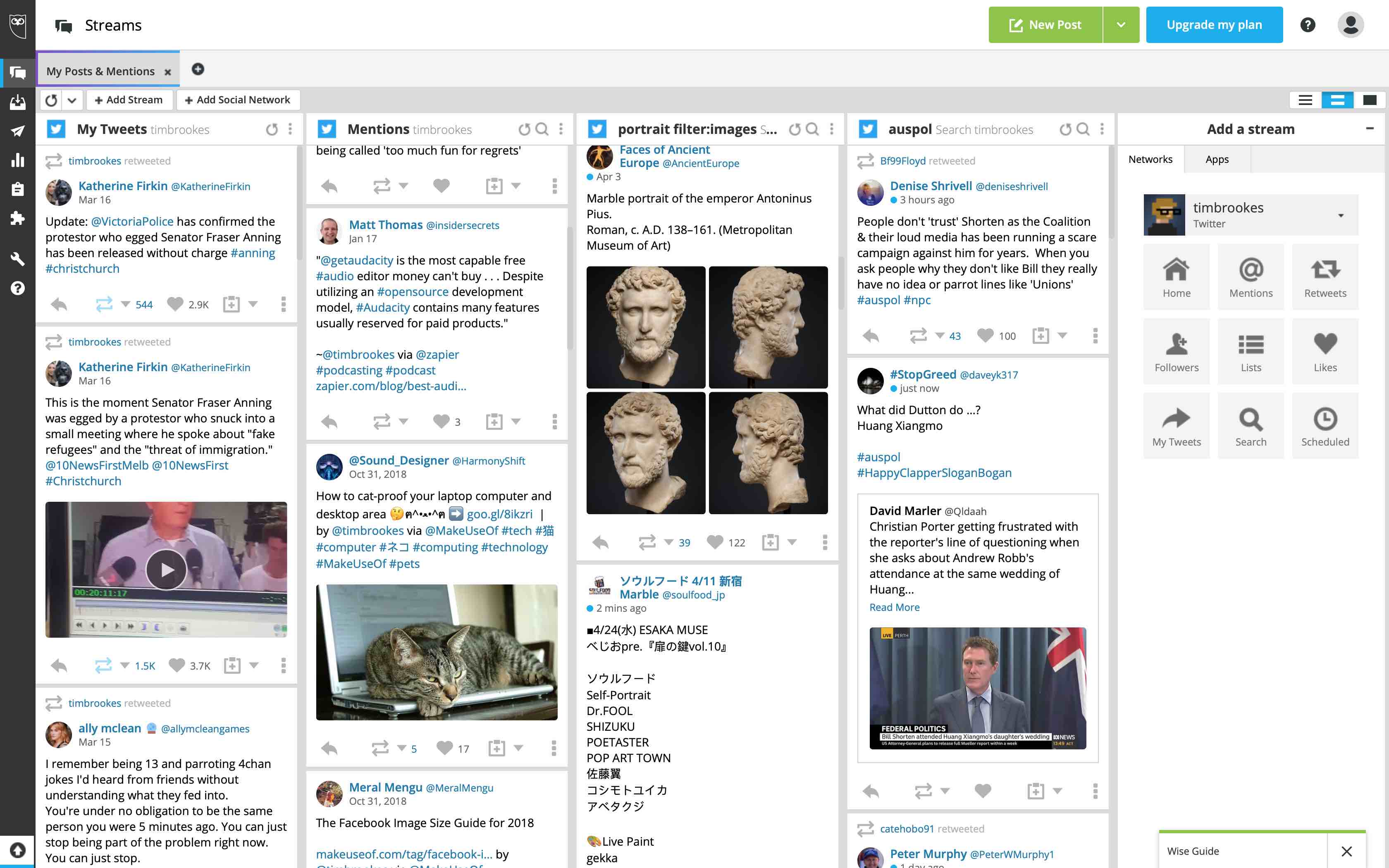
If you're looking for a complete solution to all of your social media management needs, Hootsuite will cover all your bases. The app is compatible with over 35 social networks, including Facebook, Twitter, YouTube, Instagram, and Pinterest. More network connections are available through the Hootsuite App Directory, a user-maintained database of extensions (which can be hit or miss).
Hootsuite includes a full scheduler for queuing posts at times of your choosing. You can create your own schedule or use the AutoSchedule function to schedule your updates at optimal engagement times. By uploading a CSV file with pre-prepared updates, you can fill your queue for days, weeks, months, or the duration of an entire social campaign. Once you've filled up your queue, it's easy to view your outgoing posts from the Content Calendar and re-order your update schedule with a simple drag and drop.
One of Hootsuite's strongest areas is analytics. The tool helps you understand social results by drawing on more than 200 metrics to measure performance. Once you've generated reports, you can export them as Excel, PowerPoint, PDF, and CSV files for use within your organization. You can run similar reports to measure team or individual performance.
Hootsuite can also help you monitor the social web with custom social streams. These customizable feeds let you watch the social web for mentions, new followers, search terms, hashtags, engagement, and more. You can construct precise streams that include or exclude specific keywords, post types, locations, and languages. As an example, if you're in the business of selling custom portraits, you could target the search term portrait :( filter:images to find negative posts that mention the word "portrait" with an attached image. You could then target these users with your own business.
Assign access to various team members to avoid handing out passwords, with custom permission levels on a per-user basis. Your team members can use Hootsuite's included Content Library to compose updates with on-brand assets of your choosing. Hootsuite includes free stock photos and GIFs courtesy of Giphy, or you can connect Dropbox, Google Drive, and OneDrive to draw on your own resources. You can even assign tasks to your team members (like responding to comments or incoming messages), then approve the outgoing responses before they're sent.
The Hootlet extension for Chrome lets you schedule updates while browsing the web, and it works with the aforementioned AutoSchedule feature too. Mobile apps for iOS let you schedule, edit, approve, and manage updates from anywhere. It's a complete package, but you'll need to dig deep to unlock the full bounty of features.
Hootsuite Price: Free plan includes one user, three social profiles, and 30 scheduled updates; from $29/month (billed annually) for the Professional plan that includes one user, 10 social profiles, and unlimited scheduling; team plans start at $129/month (billed annually).
Automate Hootsuite with Zapier's Hootsuite integrations.
Sprout Social (Web, iOS, Android, Chrome)
Best social media management tool for team-based social media management
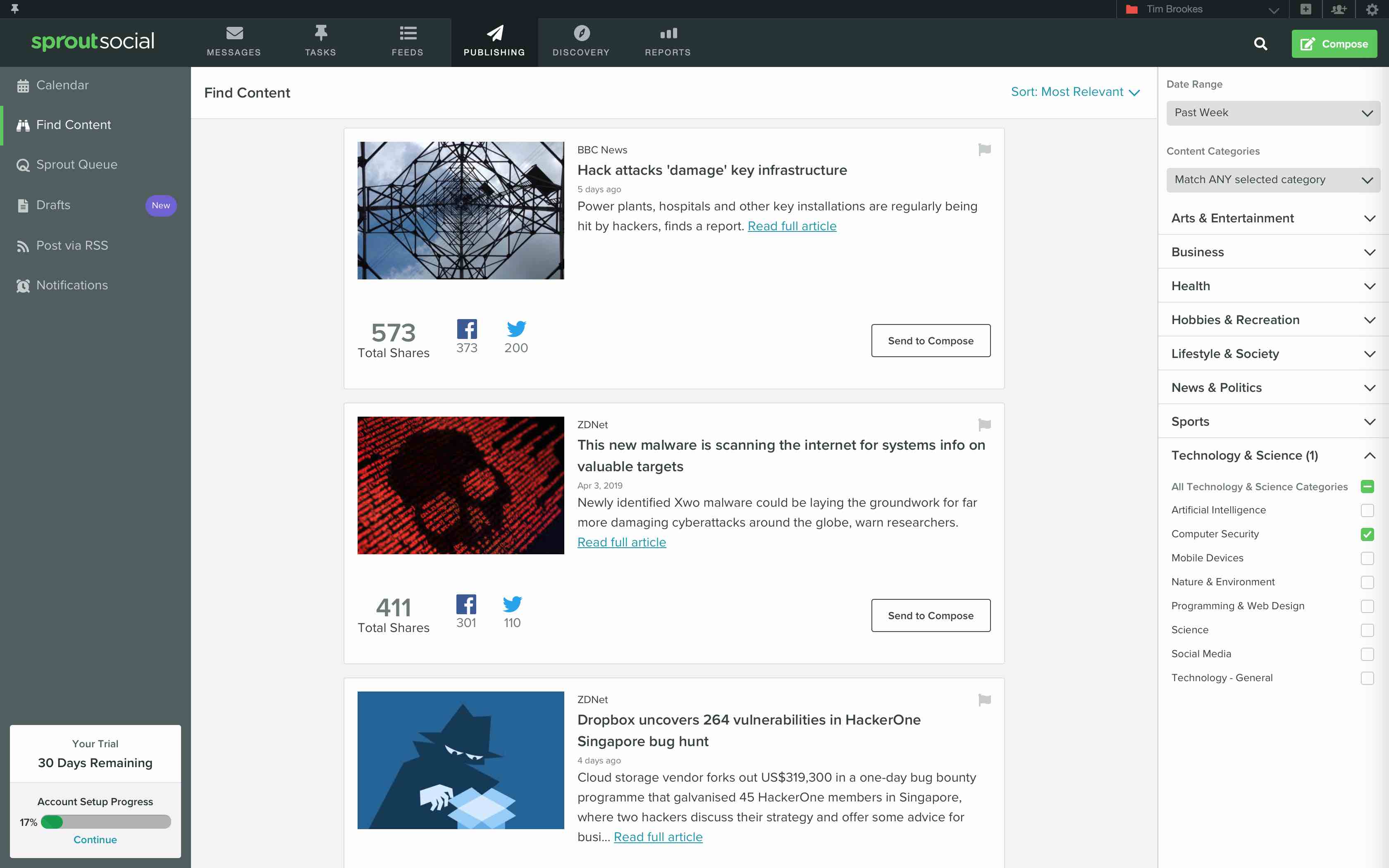
Sprout Social is a complete social media management tool for Twitter, Facebook, Instagram, LinkedIn, and Pinterest. It includes the full gamut of scheduling tools, including the ability to post to multiple networks at once. You can stick to your own schedule or have Sprout Queue automatically schedule posts at the best time for you.
One notable publishing feature is the ability to tag updates so that you can easily recall them later for analytics purposes. This allows you to tag and track entire campaigns, post types, subject matters, and any other content you may be trialing. For example, you might want to tag your summer campaign as summer2019 so that you can compare it to last year's campaign tagged as summer2018. An Asset Library is also included to store, edit, and publish visual content alongside your updates, and it can contain your own images, video content, evergreen posts, response templates, and more.
Sprout Social handles team interaction very well. You see when other team members are viewing or replying to messages in real-time, thanks to a small on-screen indicator. You can also turn items into tasks and assign them to other team members. Several team members can collaborate on drafts before they hit the queue, and you can divvy up permissions or request approval to ensure everything remains on-brand and to your liking.
A large number of metrics can be tracked to generate reports, from measuring Facebook page impressions and fan growth to finding your best Twitter content, measuring Instagram trends, and more. These reports can be exported to PDF and CSV, branded with your company's logo, then shared with clients and team members.
Finally, Sprout also includes impressive listening tools for building complex (or simple) queries for keywords, hashtags, mentions, and more. You can monitor your social channels for content you can re-use, issues you need to address, or feedback to pass along to the rest of your team. Use the Smart Inbox to bring your Twitter, Facebook, and Instagram inboxes together in one interface. A Chrome extension makes it possible to schedule with a click from the web, and mobile apps for iOS and Android let you see your Smart Inbox, post to and edit your schedule, and monitor your feeds on the go.
The only drawback to this feature-rich tool is that Sprout Social is one of the most expensive social media manager apps of its kind, with no free plan available.
Sprout Social Price: From $99/user/month for the Standard plan, which includes five social profiles.
Iconosquare (Web, iOS, Android, Chrome)
Best social media management tool for managing Instagram business accounts
Few services offer such deep management of Instagram accounts as Iconosquare. Aimed entirely at those with Instagram business accounts and Facebook Pages, Iconosquare helps you monitor, publish, and analyze visual content on the social web. The service uses a modern, responsive dashboard that feels like it has been designed with the Instagram generation in mind. Navigation is simple using the pop-out menu to the left of the screen, with clean white backgrounds, bold typography, and sparing use of eye-catching colors.
Iconosquare is able to schedule content in advance for both Instagram and Facebook. This includes single image and video posts for Facebook, plus Instagram carousels and Story updates too. Once you've filled up your queue, you can preview what your Instagram feed will look like using the Feed Preview feature. This is particularly handy for social media professionals who want to ensure the feed remains on-brand or adheres to a particular aesthetic.
The included Media Library can pull images from Dropbox and OneDrive to create a repository of content that's ready to schedule. Navigate to Publishing > Media Library to choose between Dropbox and Google Drive, then select the images that you want to import. You can add labels and sort your library by source, so it's easy to isolate images that came from your own cloud accounts. Anything you've used in a past update will be tagged as such, so you don't make the mistake of creating duplicate posts.
While Facebook integration is present, it's the Instagram features that set Iconosquare apart from other less-specialized tools. The app provides insights into your Instagram account that few other tools can match. Head to Analytics > Follower Growth to see follower count plotted on a chart that updates every hour. Or click Analytics > Reach to understand how many people your updates are reaching, when these people are online, and which posts work best. Track competitors (provided they have Instagram Business accounts) to unearth their strategy and compare your own post times, hashtag use, and post popularity. And the Conversations area tracks each and every unread comment you have received over the last six months, in one place.
Under Listening > My Feeds, you can construct your own custom social feeds to monitor up to 50 Instagram users or Facebook pages in a single feed. This allows you to create topics that you can monitor to stay abreast of trends or rivals. You may want to create a "Rivals" feed and add your competitors' social media accounts, then check it periodically to ensure your own content is just as engaging.
The Analytics area of Iconosquare's dashboard is full of ready-to-go graphs that show you the most important statistics and trends pertaining to your social accounts. You can easily change the date range for displayed data in the top-right corner. There are several different pages of these graphs to browse, including Engagement, Reach, Community, and Competitors. Download any of these in CSV or PNG format by hovering over the download button and making a selection. Some of the more useful charts include "Most engaging media" on the Engagement tab, "Age and Gender of your audience" under Community, and detailed video statistics under Videos.
Iconosquare Price: From $39/month for the Pro plan that includes two team members, three social profiles, and limited features; from $79/month for three team members, five social profiles, and a full set of features.
Sendible (Web, iOS, Android, Chrome)
Best social media management tool for lead generation
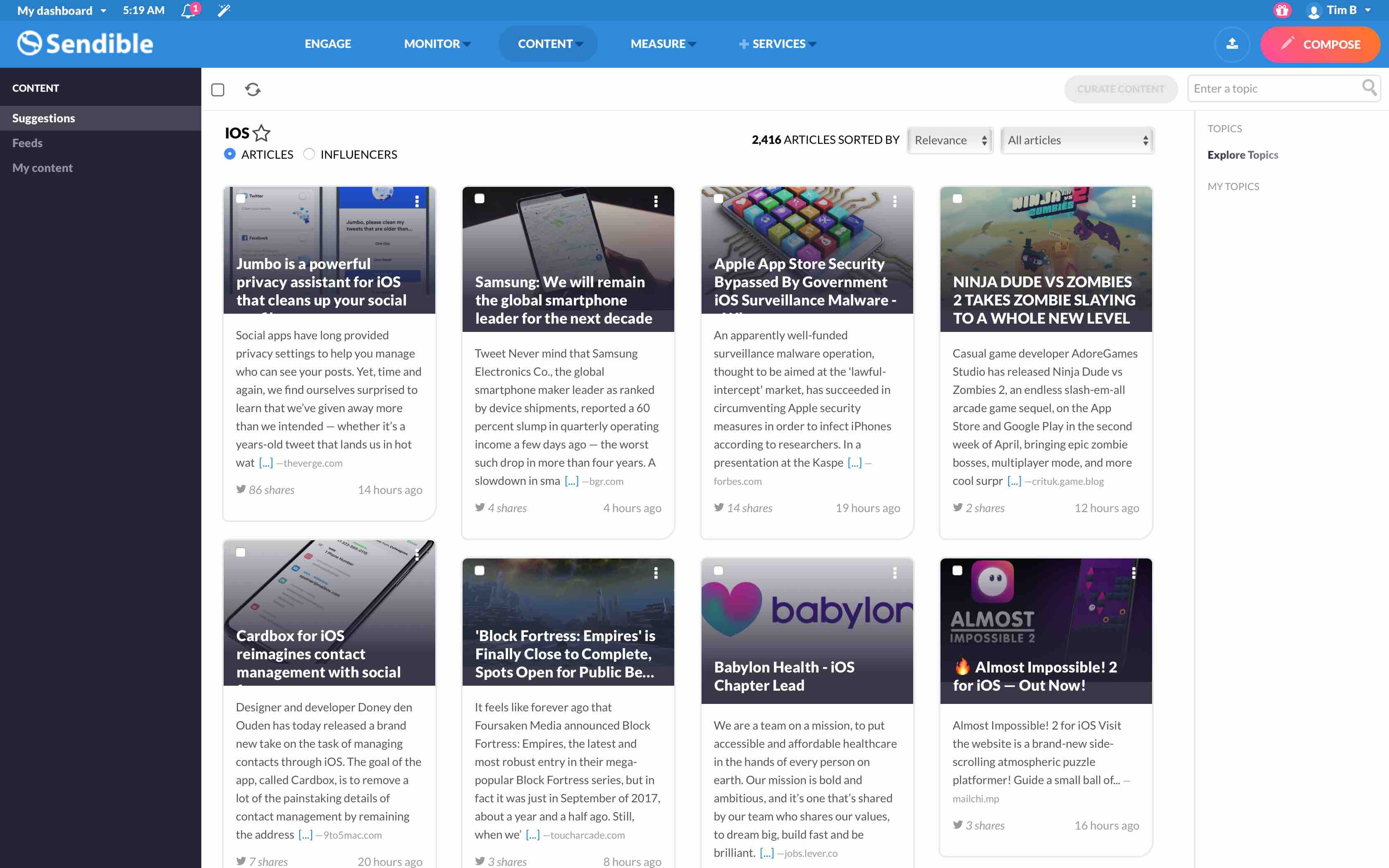
Sendible is another complete social media management package, with a few features that make it stand out from the crowd. It's compatible with about 20 social networks and blog services, including Facebook, Twitter, LinkedIn, YouTube, Pinterest, and WordPress. Sendible can also connect to Google My Business, Tumblr, Medium, Facebook Pages, Blogger, and others.
As you've likely come to expect, a full set of scheduling tools is included. You can queue up posts for all connected social networks, blogs, and mailing lists. Smart Queues make it easy to maximize engagement by adjusting publication times for you, with the option of setting your best-performing evergreen content to be automatically recycled in the future.
These scheduling tools are among some of the best in the business. A shared calendar displays all of your pending updates across any networks you have connected, with the option of connecting RSS feeds to curate and automatically schedule future content. While composing your updates, you can use Flickr and Google Image search to find suitable royalty-free images, or design your own images using Sendible's Canva integration.
Generating leads with Sendible is a matter of setting up an appropriate keyword alert under Monitor > Keywords > New Monitor. This tool lets you pick which keywords you want to target, optional inclusions and words you want to exclude, and where the posts were made. You can then browse the list of relevant keyword results from your dashboard or have them automatically emailed to you on a daily or weekly basis. You can even choose to just receive the positive or negative alerts.
No service would be complete without a full set of analytics tools, including a Google Analytics integration to help measure the effect that social campaigns have on website traffic. The app comes with nine ready-to-run reports, or you can craft your own, set them to run at regular intervals, and have the results emailed to yourself, your team, or clients.
Finally, there is a full suite of collaboration tools, including a shared media library, the ability to delegate tasks to teams or individuals, and per-user or per-team permissions.
Sendible Price: From $29/month for the Micro plan that includes one user, 12 services, and unlimited scheduling.
Tailwind (Web, iOS, Chrome, Firefox, Safari)
Best social media management tool for managing Pinterest accounts
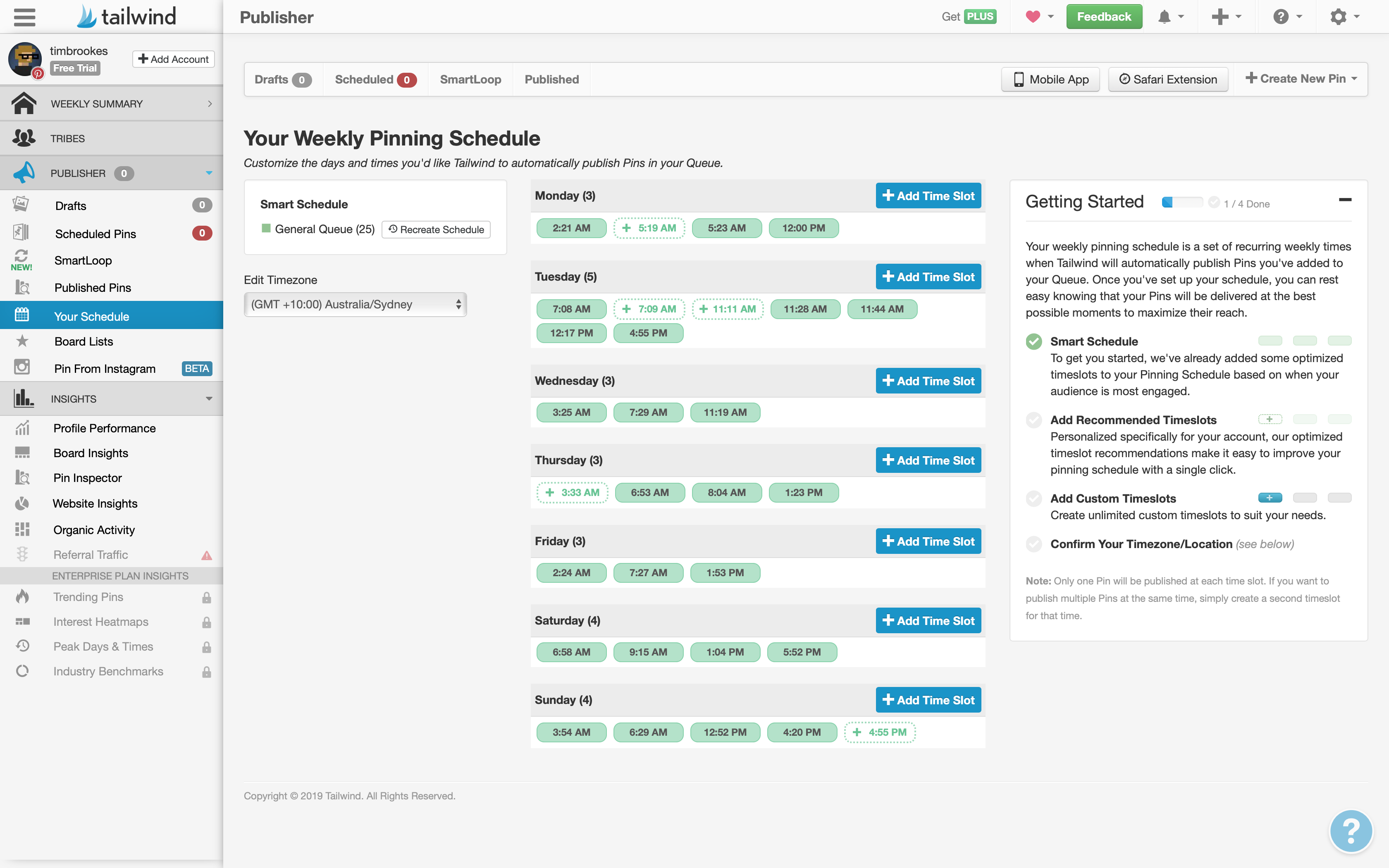
Pinterest is a special kind of social network. While Facebook is primarily used for interacting with others, and Twitter is a great way to follow news and trends, Pinterest is a far more introverted network. People who use Pinterest are focusing largely on themselves, discovering visual content they like and categorizing this content into easily retrievable collections.
Tailwind excels at Pinterest management like no other social media tool, and it also works with Instagram to provide total management of a brand on the visual side of the social web.
Tailwind provides a full set of tools for scheduling posts and monitoring the performance of your brand on Pinterest and Instagram. You can bulk upload by dragging and dropping images from your desktop or by syncing with a Dropbox folder and importing images that way. Click on the SmartLoop tab in your dashboard to set up a collection of Pins that will be automatically scheduled time and time again.
Just like other social media manager software, Tailwind includes a smart scheduler to help decide when to best post your updates and maximize engagement. You can regenerate your schedule for maximum engagement at any time under Publisher > Your Schedule > Recreate Schedule—tell Tailwind how many times per day you want to publish, and it will take care of the rest. Clone Pins across as many boards as you like, or save groups of boards as a list and pin to all of them at once. Tailwind will even suggest trending content to you, with recommendations from relevant sources (alternatively, you can import your own RSS feeds to schedule Pins from sources of your choosing).
Tailwind includes a set of monitoring tools designed specifically for Pinterest. This includes pixel-matching technology and image recognition to see which images are most popular. Analytics reports let you measure your followers, engagement trends, and Pin virality. Performance indicators like repins and likes can be isolated to gauge how successful campaigns or content types are. While perusing Pin performance, it's easy to re-use that content by clicking Add to SmartLoop or Re-Schedule this Pin.
An iOS app lets you draft and edit posts, queue content, and re-order your schedule on the move. Better still, browser extensions for Chrome, Firefox, and Safari let you schedule Pins (or multiple Pins) at once while browsing the web.
Tailwind Price: From $15/month for the Plus plan that includes one account, unlimited scheduling, smart scheduling, analytics, and a 30-day history.
Post Planner (Web)
Best social media management tool for curating content
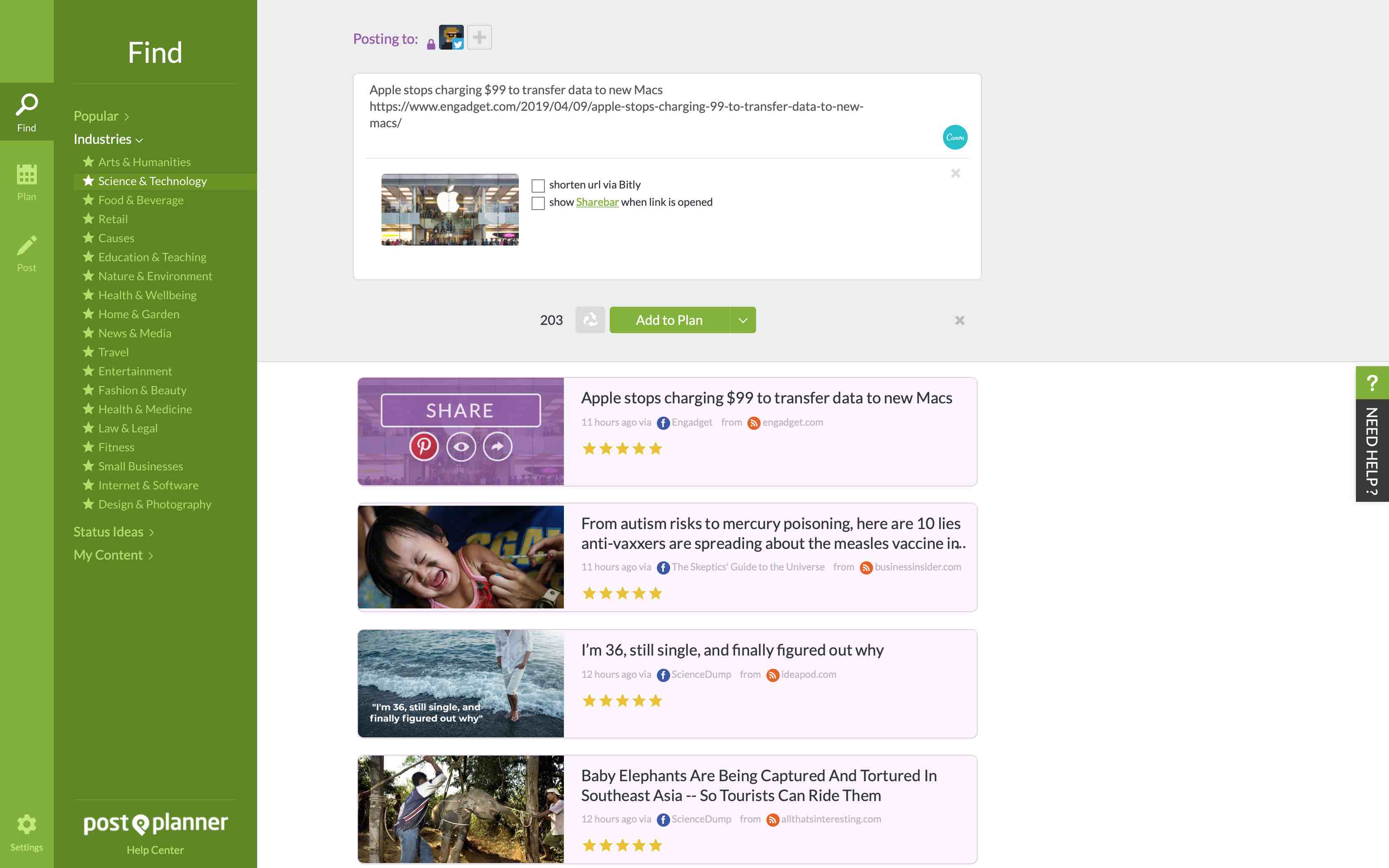
Post Planner is a simple tool designed to help you find and share content on your social media accounts. While many other apps on this list provide a similar feature, Post Planner takes the feature and breaks it out of the expensive all-encompassing social media management suite. The result is an effective post planning tool at a far more attainable price point.
The app works with Facebook, Twitter, and Instagram. Add Facebook Pages, Twitter accounts, hashtags and search terms you want to follow, RSS feeds, and more to build a pool of relevant content. Post Planner's recommendation engine then constantly looks for the most successful content across the web, based on what you follow, with a five-star rating system to predict the popularity of your content before you've even posted it.
With a pool of curated content ready to go, you can build a schedule with times of your choosing and start adding content to it. To do this, simply highlight an article, status, or post of your choice and click Share. A compose window will appear for you to edit the description, add any hashtags, or tag locations (for Facebook). Click Add to Plan to add the post to your schedule. You can also click the arrow and choose to share now, share next (this will replace whatever else is next in your queue), or schedule the post for a time and date of your choosing.
Finally, sit back and monitor your results. See all of your past and present posts in one place, and re-order your schedule with a drag and drop. You can sort posts by likes, comments, shares, and clicks, which is about as fancy as Post Planner gets in terms of analytics. There are collaborative features that allow you to build a team and decide who can post where, but you'll need to shell out for a pricier tier that includes collaboration features in order to make use of them.
Post Planner Price: From $3/month (billed annually) for the Starter package that includes three accounts, 30 posts per day, 300 planned posts, and no collaboration.
MeetEdgar (Web, iOS, Chrome)
Best social media management tool for automating your posts
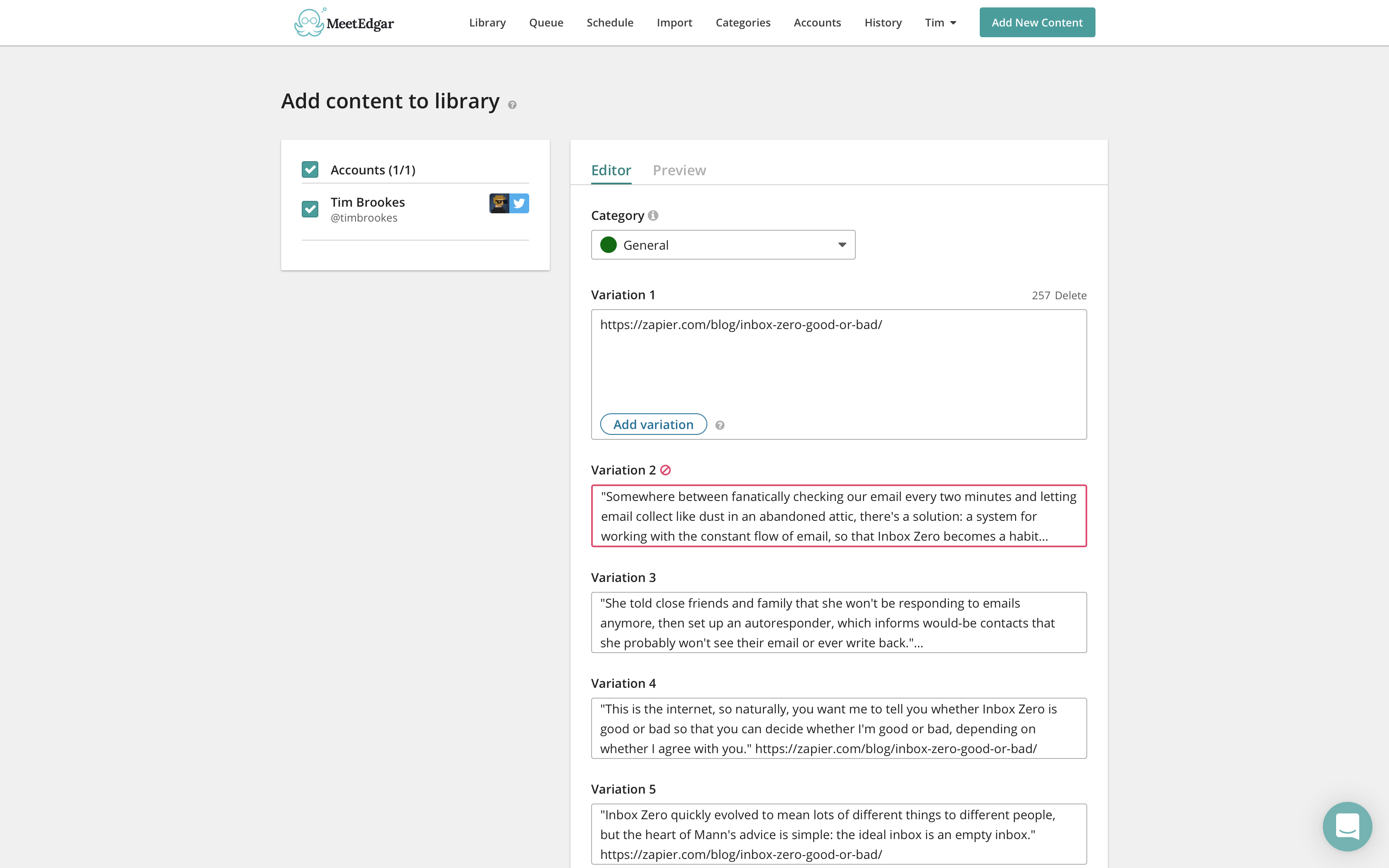
MeetEdgar is like an autopilot for your social media accounts. It does a lot of the heavy lifting for you and is compatible with Facebook, Twitter, LinkedIn, and Instagram. This isn't an analytics tool—just a scheduling one. It includes the usual post scheduling features you'd expect to see in such a package, including the bulk importing of a series of cross-network updates.
What makes MeetEdgar so different is its automation. The app can find quote-worthy text from links, and then compose updates to go along with them. Simply click on Add New Content in the top-right corner of your dashboard, select an account and category, then paste your link into the text box. When you click Auto-Generate Variations, MeetEdgar will create four possible updates based on the contents of your link. You can edit them, delete them, or add your own manual variations, and then click Save to Library. This is the only tool we came across while researching that actually creates your content for you. Better still, it can generate variations on past updates that have performed well, making it easy to recycle updates without duplicating content.
Another standout feature is the ability to categorize your updates. Add different types of content to different categories, so you can better space out content types over the course of your schedule. You may want to create one category for blog posts, another for how-to posts, and another for promotional material. Color-coded categories make it easy to ensure your schedule contains a good range of content that will appeal to different users.
There's little in the way of analytics tools in MeetEdgar, but the app does implement A/B testing to isolate best practices; plus, you can use the built-in ed.gr link shortener to track clicks. You can schedule content via the web, via the Chrome extension, or using a bookmarklet for Safari and Firefox.
MeetEdgar Price: $49/month for 25 social media accounts, unlimited media library, unlimited categories, and unlimited support.
Automate MeetEdgar with Zapier's MeetEdgar integrations.
MavSocial (Web, iOS, Android, Chrome)
Best social media management tool for adding images to social media posts
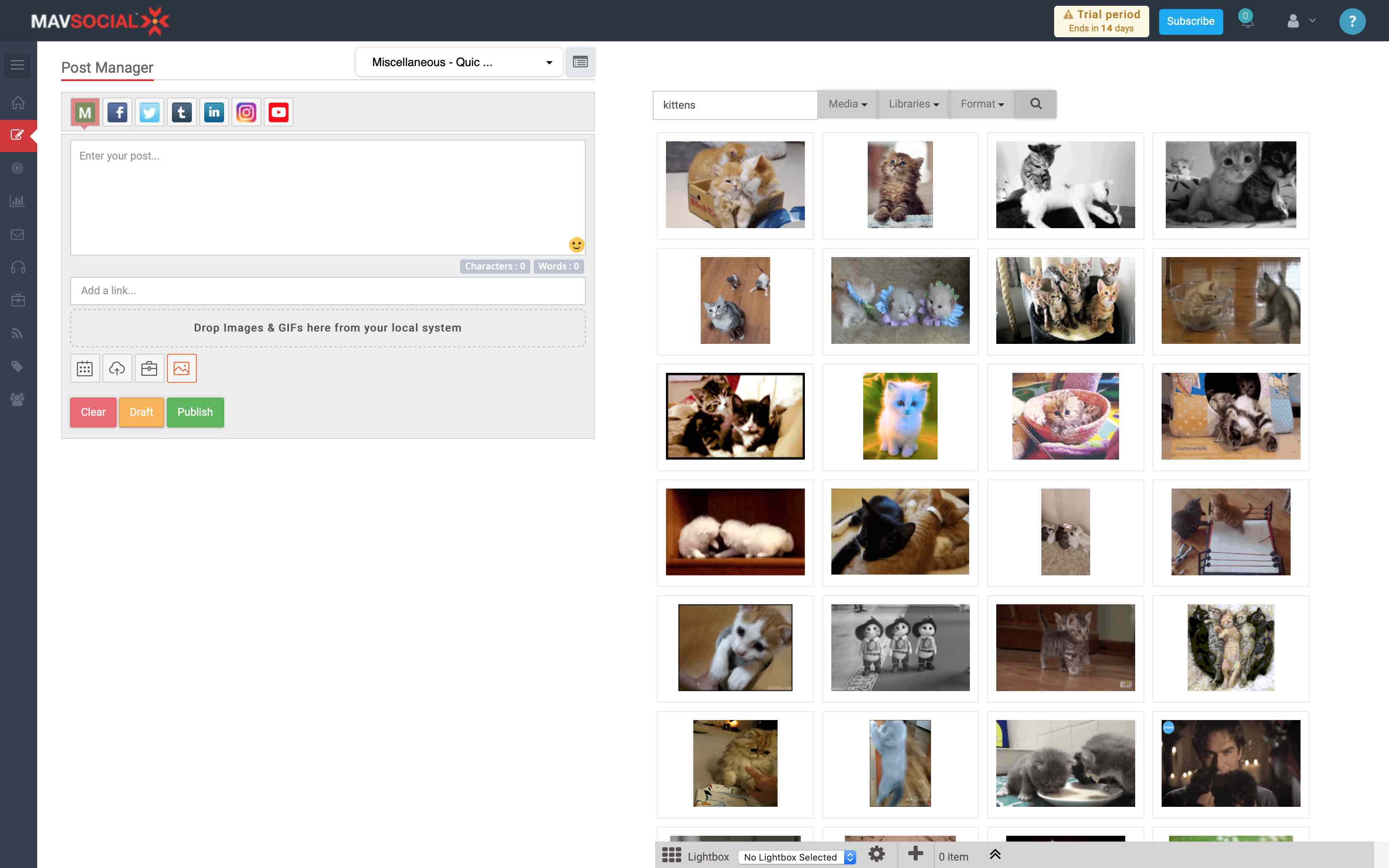
MavSocial is another complete social media management tool that aims to do it all: publishing, monitoring, engaging, and measuring success. The service connects to Facebook, Twitter, LinkedIn, Instagram, YouTube, and Tumblr. You've got the usual smorgasbord of features, including a scheduler and calendar for viewing pending updates across your networks.
The app's most unique feature is the impressive library of stock images that are ready to go. There are over 20 million royalty-free assets that you can use to add visual elements to your posts. Click the Stock Images button while composing an update to search the database. You can refine by media type and library to find GIFs, videos, and more. MavSocial will query Giphy, ImageAfter, Pixabay, Pexels, and Mav Library Images, and can filter by horizontal, vertical, and square images.
It's possible to add effects, stickers, and filters to your images right within MavSocial by clicking on the wand icon that appears on your chosen image. If the free selection isn't good enough, there are also premium stock images that can be licensed right within MavSocial. Anything you choose to use will be added to your Digital Library automatically.
The app also includes a full set of tools for tracking campaigns, trending topics, mentions, keywords, hashtags, and more. You can filter these queries by including or excluding criteria such as post type, media, and language. And you can interact with any of these custom feeds right within the dashboard, to reply, retweet, and like.
There's more to MavSocial than immediately meets the eye, and if visual content is relevant to your campaigns, but you lack the resources to create or commission your own images, then it's a solid choice that stands out from the pack.
MavSocial Price: From $19/month for the Advanced plan that includes one user, 10 social profiles, and some advanced features.
Which Social Media Management Tool Is Best for You?
Your own business needs will dictate which of these services is best for you.
Hootsuite, Sprout Social, MavSocial, and Sendible all offer complete social media management options at various price points. Hootsuite is the masterful all-arounder, with an ever-expanding list of compatible networks. Sprout Social has the best collaborative features of the bunch at a premium price point. Sendible can be configured to find and reach out to potential leads for you, which will suit some businesses better than others. MavSocial comes with 20 million royalty-free images, ready to go.
For no-frills social media management, Buffer is easy to use and well priced. Post Planner and MeetEdgar each provide more budget-friendly options for curating and composing updates, at the expense of analytics and engagement tools. And for the visual networks, you have Iconosquare and Tailwind.
One final recommendation as you begin diving deep into social media management is a tool called KnowEm. KnowEm lets you register brand names across a huge number of social media websites, from Facebook to LiveJournal, Tumblr to Strava, and SoundCloud to ModDB. It can save agency professionals hours every week by automating much of the sign-up process, though it offers nothing in the way of traditional social media management tools.
source https://zapier.com/blog/best-social-media-management-tools/