Finding the perfect productivity system is like finding the perfect recipe. Sometimes, a recipe with a really high rating tastes terrible. Sometimes, you find a comment that suggests adjustments, and those adjustments take it from mediocre to outstanding. And sometimes, you only use the recipe as a guide, modifying it to cater to your unique preferences and tastes.
The best productivity technique, like the best food, is personalized.
Productivity techniques can be adjusted, mined for their best parts, and mixed with parts of others until you've found a perfect blend. And that's exactly what Zoë Read-Bivens did to create the Flowtime Technique—an alternative to the Pomodoro Technique for people who dislike Pomodoro's consistent alarms.
The Flowtime Technique Is a Twist on Pomodoro

Flowtime is modified Pomodoro, so to understand the Flowtime Technique, it's helpful to first revisit the framework of the Pomodoro Technique.
While in college, Francesco Cirillo—the creator of the Pomodoro Technique—figured out that it was easier to stay focused when he 1) put a time limit on how long he planned to focus on a single task and 2) rewarded himself for staying focused by taking frequent breaks.
From that discovery, the Pomodoro Technique was born. Cirillo recommends doing focused work in 25-minute increments throughout the day. After each pomodoro (25-minute focus session), take a five-minute break from your work. And after completing four consecutive pomodoros, take a longer break, usually between 20 and 30 minutes.
The Problem with Working in Pomodoros
Before introducing the Flowtime Technique, Read-Bivens wrote about some of her struggles while working in pomodoros:
The first problem with the Pomodoro Technique is that the timer is a tyrant. The indivisibility of a pomodoro is supposed to prevent interruptions. Instead, it often forces an exhausted me to work longer than I'm comfortable with, or it interrupts me when I'm engaged and working well.
As Read-Bivens describes, one of the big problems with Pomodoro is that the timer is a consistent interruption that inhibits your ability to get into a flow state. Flow state describes a period of time in which you're fully engaged and immersed in a task. While in a flow state, you're highly focused and productive, and your ability to stay focused and productive is effortless.
So let's say you've achieved flow state, you're highly focused and productive, and then a timer goes off signaling that it's time for you to take a break. If the distraction of the alarm alone doesn't take you out of flow state, the break most certainly will.
Pomodoro is a great approach to tackling tasks that you don't want to do (like studying for an exam) or tasks that require little thought (like copying and pasting data from a document into a spreadsheet). The short duration of pomodoros and promise of a break as a reward can encourage you to stay focused and do what you need to do.
But other tasks like writing, coding, or creating art—tasks that require creativity, innovation, and/or problem-solving—may not be ideal to break into pomodoros. Limiting how much time you dedicate to those tasks may prevent you from getting into flow state and enjoying the benefits of its resulting boost to your productivity and focus.
The Flowtime Technique Solves Pomodoro's Big Problems
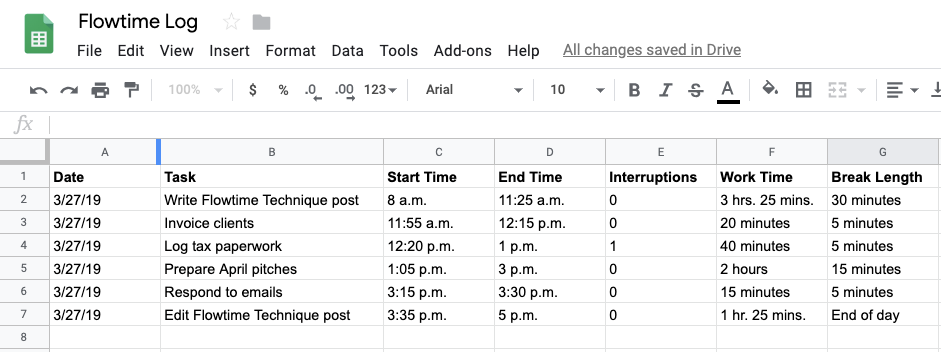
Flowtime Technique is Read-Bivens's solution to Pomodoro's problems. Here's how it works:
You start by writing down what one task you plan to work on during a focus session. Picking one task—what Read-Bivens calls "unitasking"—is the "one hard and fast rule of the Flowtime Technique."
Once you've picked your task, write down the time you start working on it, and then work until you feel like you need a break. You're not working for any specific amount of time, and there's no timer that signals when it's time for a break. Instead, you just have to monitor your focus and thoughts. When you start feeling tired or distracted, write down the end time, and take a break.
The length of your break is also up to you, though Read-Bivens offers a few suggestions:
- For 25 minutes of work or less, take a five-minute break.
- For 25-50 minutes of work, take an eight-minute break.
- For 50-90 minutes of work, take a 10-minute break.
- For more than 90 minutes of work, take a 15-minute break.
However, she notes that "the break times I suggest aren't rules. If you need a 10-minute break after working for 40 minutes, that's fine. Refreshed work is orders of magnitude better than fatigued work." So take a break for however long you need to feel refreshed. And if you're struggling to determine when you need a break, she recommends picking smaller tasks to focus on until you get a better sense of when you're feeling fatigued.
With the Flowtime Technique, you're essentially still breaking your day into pieces and rewarding yourself with breaks when you need them just like in Pomodoro. But because you're not tied to a timer, you're more likely to find yourself in a flow state from time to time. Plus, you don't have to suffer through staring at your work when you're distracted and waiting for an alarm to signal that it's time to take a break.
The Benefits of the Flowtime Technique
We've already discussed how Flowtime enables flow state, which is one of its primary benefits. But there are many other benefits to the approach.
First, because you're documenting start times and end times for each task, you can actually use your Flowtime data for time-tracking to see how much time you're dedicating to different types of tasks. Knowing how much time specific tasks usually take you can help you create better estimates for how long future tasks will take and discover what activities you need to eliminate to make time for new goals.
Second, Read-Bivens also recommends adding a column to track interruptions—things like calls, texts, emails, or desk drop-bys that pull your attention away from the task you're working on. Tracking this data could help you discover your biggest sources of distraction so you can take steps to eliminate those distractions.
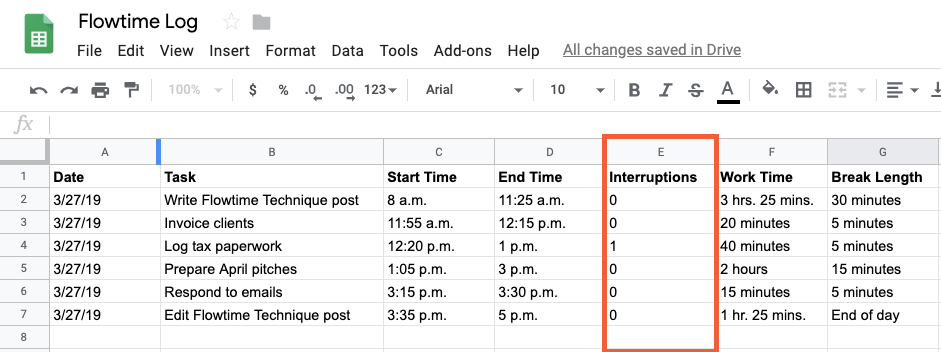
Or if you work in different places—home, the office, a coffee shop, or a coworking space—tracking interruptions could help you find out which space is best for working when you need to stay focused.
Third, keeping track of how long you were able to focus naturally can help you identify days and times of the day when you're most focused or most easily distracted. This information can help you plan your day better, scheduling work that requires deep focus during times when you're naturally inclined to be focused.
And finally, if the more structured Pomodoro method works better for you, you could use Flowtime's approach for a couple of weeks to create your own personalized lengths for pomodoros. For example, if you find that you're usually able to focus for 60 minutes at a time in the morning and 15 minutes at a time in the afternoon, you could set your Pomodoro timers for those times to maintain the structure of Pomodoro without impacting your flow state potential. You can also keep track of the length of your breaks to determine the ideal length and frequency of your Pomodoro breaks.
Tools That Help with the Flowtime Technique
Read-Bivens recommends two options for recording your focus times and breaks for Flowtime: pen and paper or a spreadsheet.
And while both of these methods work, pen and paper isn't the most efficient way to review historical details, and long spreadsheets with tons of data can be difficult to scroll through to find what you're looking for. For these reasons, one of the following apps might be a better choice.
Toggl (Web, iOS, Android, macOS, Windows, Linux, Chrome, Firefox)
Best for people who want something that's as easy to use as pen and paper
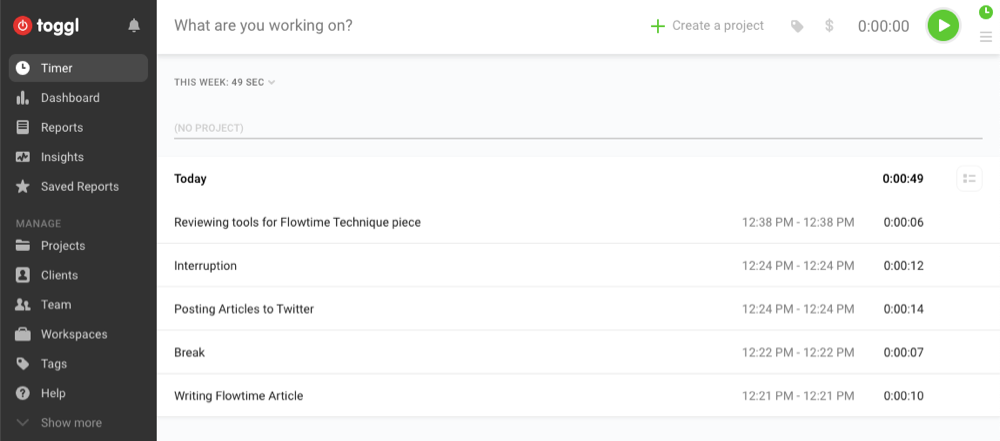
A lot of time-tracking apps are designed for tracking billable hours to a project or client, meaning there's a ton of setup required to start tracking your time. Toggl has a much more lightweight approach. You can start tracking time for tasks by typing in the name of your task and clicking enter. That starts the timer, which then runs until you press stop.
Over the course of your day, type the name of the task you're getting ready to work on and start the timer. Toggl tracks the time you work on the task down to the second and lists your start and end times once you stop the timer. You can track your breaks in the same way: Type Break as your task and start the timer, then stop the timer when you return from your break.
Toggl saves all of your tasks, breaks, and session lengths, and you can access that data at any time from Reports. Pick a date—or a date range—in its calendar view to access your tasks and session lengths for any date in the past.
And if you want to be able to see how you're spending your time in a calendar view, create a Zap—an automated workflow by Zapier—that adds an entry in Google Calendar every time you start a timer in Toggl.
Or if you want to make sure you track the time you spend in meetings, use this Zap to start a Toggl timer when an event on your Google Calendar starts.
Toggl Price: Free for up to five users; from $10/month for the Starter plan that includes scheduled email reports and unlimited team members.
TMetric (Web, iOS, Android, macOS, Windows, Linux, Firefox, Chrome, Opera, Edge)
Best for seeing your daily focus sessions and breaks in a timeline view
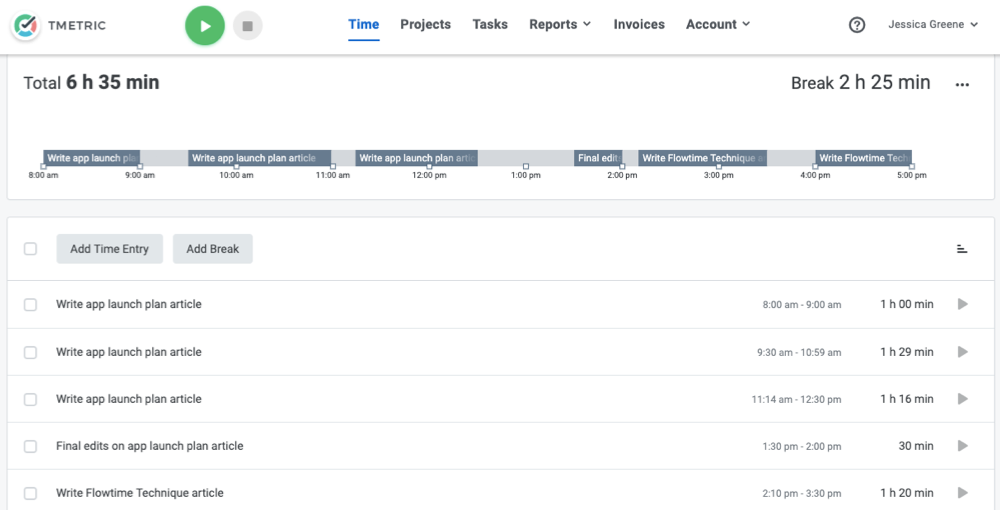
TMetric is another time-tracking app you can use for Flowtime, and its big benefit is that it shows you a timeline of how you spent your day. Focus periods appear in dark gray, and breaks appear in light gray. Hover over an entry in the timeline to see the exact amount of time you spent on it. A summary of the total time you spent on tasks/breaks also displays.
The best way to use TMetric is to create tasks at the beginning of the day for any item you're going to focus on during a focus period. Then, when it's time to start working on that task, click the play icon next to it to start recording your time. When you're finished, click stop. You can log your breaks throughout the day or add them later to gaps in your timeline.
When you need to view your performance for previous days, select the appropriate date in TMetric to see your tasks and timeline for that day. And if you already have a to-do app you like to use and don't want to have to retype everything into TMetric, you can create a Zap that sends your tasks from Todoist, Jira, Asana, Trello, or Google Tasks to TMetric automatically.
TMetric Price: Free for up to five users; from $5/month for the Professional plan for access to budgeting and invoicing features.
HourStack (Web, iOS, Android)
Best for a detailed weekly view of your focus sessions and breaks
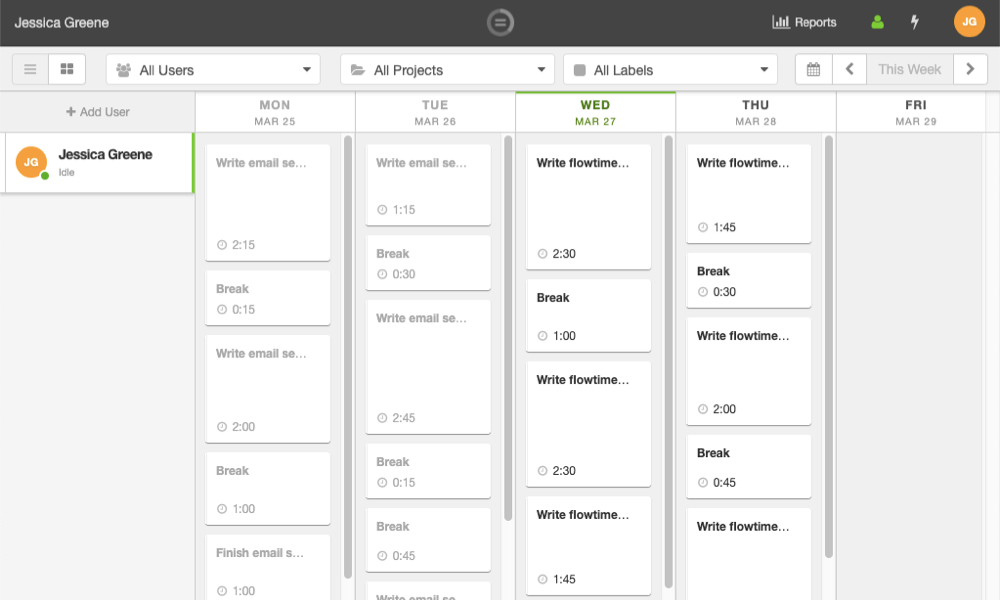
HourStack is another great option for the Flowtime Technique, giving you a visual weekly picture of how you spent your time. It's like a calendar, but it's for things you did in the past instead of things you need to do.
To track your focus sessions and breaks in HourStack, add an entry and enter the name of the task you plan to focus on. You can also add an estimate for that task if you're curious to see if you can accurately estimate exactly how long it will take.
Once you've created the task, click on the task card and select Start to begin tracking your time. When you're finished, click on the task card again to pause the time or mark the task as complete. Then, do the same thing to track your breaks.
At the end of the week, you'll have a complete calendar view of each of the week's focus periods and breaks, alongside your estimates for how long you thought each task would take (if you added those).
And if you have your to-do's and tasks logged in another app already, you can send them to HourStack using one of its native integrations, or connect HourStack with more than 1,000 other apps using one of Zapier's HourStack integrations.
HourStack Price: From $7/month for the Personal plan that includes one user, app integrations, and unlimited entries.
Finding the Productivity Technique That's Right for You
Both the Pomodoro Technique and the Flowtime Technique were created by regular people who were simply looking for ways to stay focused and productive. And Flowtime is a great example of taking an existing technique that kind of works and putting your own spin on it, much like you would a recipe or anything else where preferences and tastes come into play.
In the end, the goal of using a productivity technique isn't to follow its rules to the letter. It's to discover new ways to stay focused, to get things done even when you don't want to, or to find better methods for prioritizing and tackling your to-do list.
Maybe neither Pomodoro or Flowtime is right for you. Maybe the best solution for you is a blend—a PomoFlowTime where you use timers when working on tasks you hate and don't when working on things that inspire you. And if that's what works for you, that's great. But if you write about it so others can use it, please don't call it PomoFlowTime.
source https://zapier.com/blog/flowtime-technique/

No comments:
Post a Comment