Survey software helps you create surveys to collect data and gather feedback from a broad audience. You can ask questions in a variety of formats, solicit responses through multiple channels, and chart your data to get a big-picture view of all responses. Survey apps are often used for collecting customer or employee feedback, conducting data-based research studies, and even building quick polls.
Two of the most popular survey apps are Google Forms and SurveyMonkey. If you're in the market for a survey maker and are having trouble choosing between the two, this deep-dive comparison of each tool's features should make it easier to determine which one is right for your needs.
Common Features and What We Looked For
SurveyMonkey and Google Forms are both powerhouses in the survey field. And while both allow you to build surveys, forms, polls, and quizzes using a variety of question types, they cater to different needs and use cases.
To help you determine which tool is best for you, we looked at the features below. Click on any link to jump to the section that matters most to you, or skip to our feature comparison table.
- Pricing
- Design and Customization
- Collaboration Options
- Question Types, Rules, and Scoring
- Templates
- Branching and Conditional Logic
- Collecting Responses
- Analysis and Reporting
Pricing
While both apps have a free option, Google Forms' is much more robust.
Google Forms is 100% free for anyone with a Google account. You can use it to build as many surveys as you need, ask as many questions as you want, and collect responses from as many people as are willing to take your survey—all without ever paying a dime.
SurveyMonkey also has a free plan (called the Basic plan), but it's much more limited. While you can create unlimited surveys on the Basic plan, you can only ask a maximum of 10 questions per survey, and you can only see a maximum of 100 responses. To ask unlimited questions or collect unlimited responses using SurveyMonkey, you'll have to upgrade to a premium plan. SurveyMonkey's premium plans start at $32/month for individual plans and $25/user/month for team plans (with a minimum of three users).
So if price is a key consideration, and you think you'll need to ask more than 10 questions or expect to get more than 100 responses, Google Forms is the better tool for you. But if price isn't one of your top considerations, SurveyMonkey has many features you won't find in Google Forms that may make it worth paying a premium.
Design and Customization
Google Forms has limited customization options; SurveyMonkey is extremely customizable.
Google Forms doesn't really support customization, especially brand-specific. You have four options:
- Pick a color template, which changes the color of the header and the margins.
- Pick from pre-designed themes by category (e.g., workplace, food, nature), which adds a stock image to the header.
- Upload a photo as the header image. In theory, you could upload your company logo to appear at the top of the form, but in our testing, we found that uploading an image rarely looked good on Google Forms. The dimensions have to be perfect or your image gets distorted.
- Change the font of the survey questions. You only have four options to choose from, none of which look super professional.
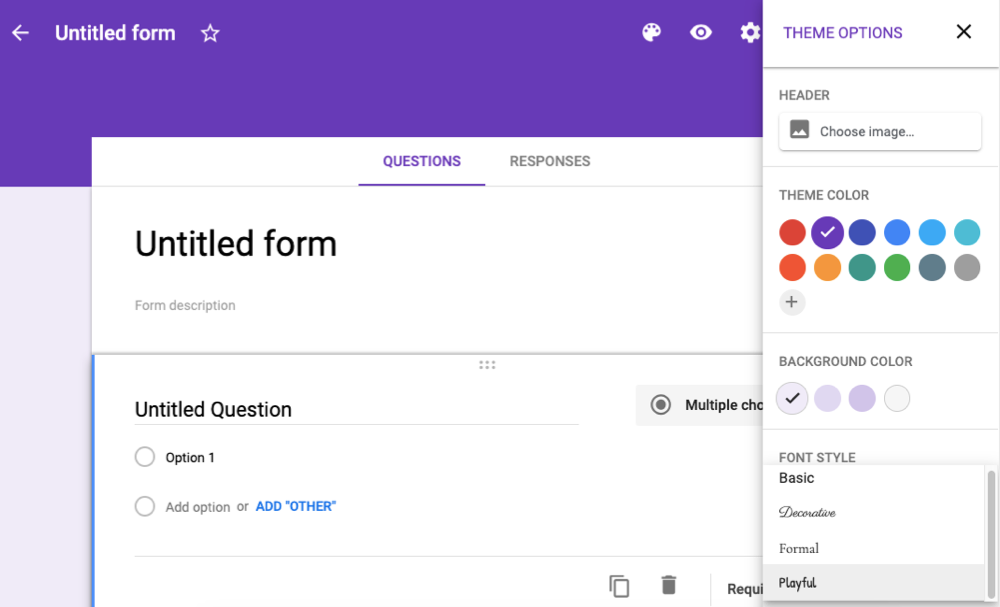
Bottom line: Google Forms doesn't give you much wiggle room in terms of design customization.
SurveyMonkey's free plan is also fairly limited when it comes to customization options: You can choose among nine pre-designed themes and adjust your survey's layout. But with a premium plan, you can upload a logo, create a custom template, choose from dozens of fonts, change font colors and sizes, or add a background image.
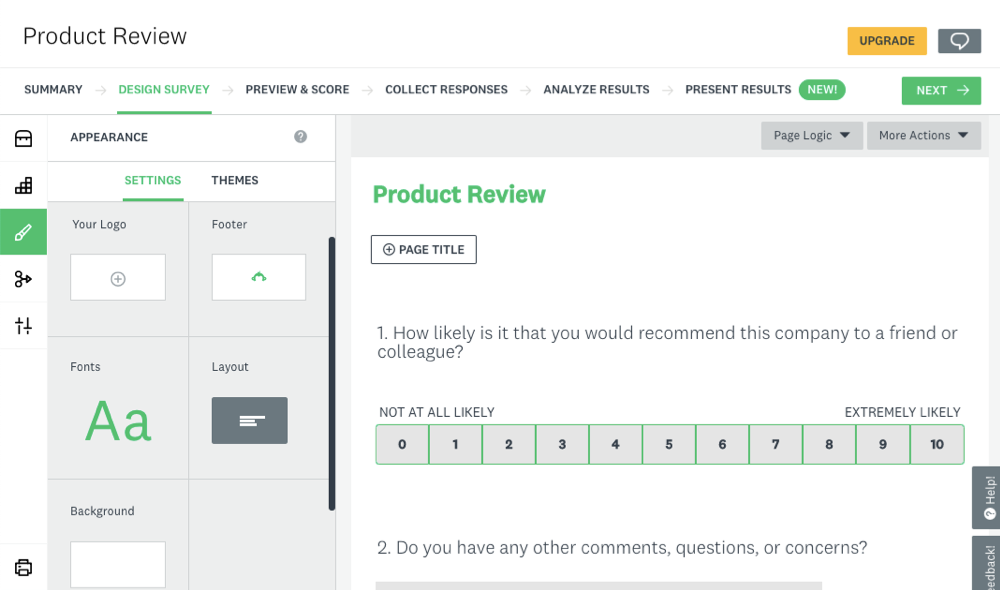
And while Google Forms always displays its branding on your surveys, the SurveyMonkey Premier individual plan ($99/month) and Team Premier plan ($75/user/month) both give you the option to remove SurveyMonkey branding.
If customizing the design of your survey isn't terribly important for you, Google Forms should be sufficient. But if you need to create a branded survey or want to customize your survey's design in more detail, you'll want to invest in a premium SurveyMonkey plan.
Collaboration Options
SurveyMonkey offers more dynamic collaboration options than Google Forms.
Both Google Forms and SurveyMonkey let you create custom survey templates that you can share with your team. But beyond that, SurveyMonkey takes the cake.
SurveyMonkey users who subscribe to a team plan get a number of collaboration features. You can set granular permissions to give different users the ability to view, edit, or comment on surveys. Team members can leave comments on both survey previews and results, and you can send notifications to team members to let them know you made a change or left a comment.
Collaboration in Google Forms is less flexible. You can add collaborators, but the only permission you can set is Edit. There's no view-only option, and it doesn't support comments. It also doesn't send notifications when changes are made, and unlike some of Google's other tools like Docs and Sheets, Google Forms doesn't keep a history of changes that you can review.
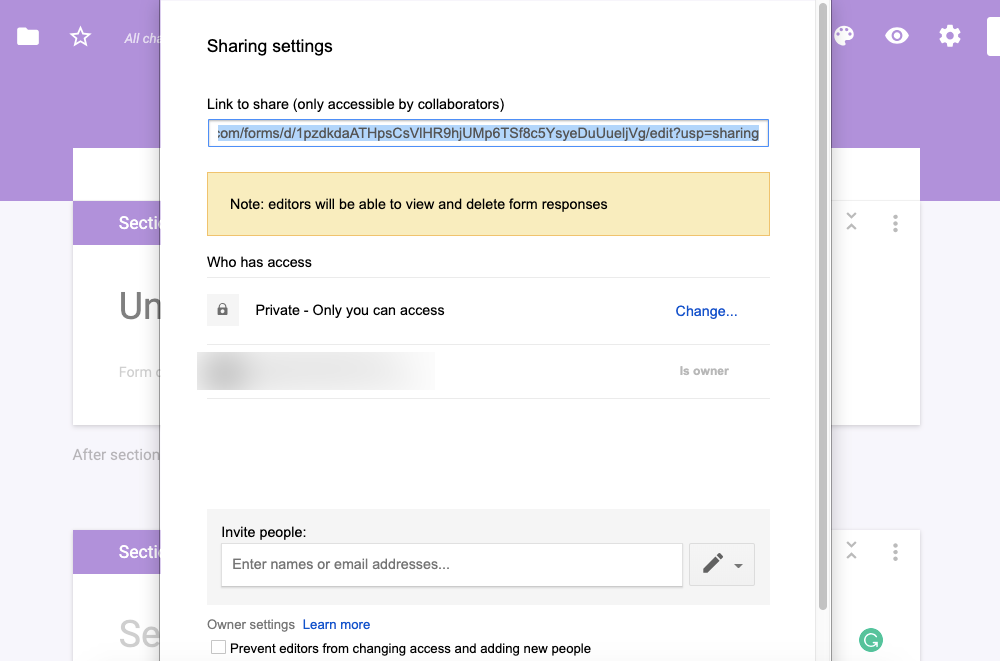
If you're collaborating with a small team, Google Forms' collaboration tools are probably all you need. But if you're collaborating with a large team or external partners—or if you have complex review and approval workflows—SurveyMonkey's team plan is a better choice.
Question Types, Rules, and Scoring
Google Forms has more rules available and offers more robust automated scoring.
SurveyMonkey offers more options than Google Forms when it comes to question types. In addition to the basic question types you'll find in both tools—multiple choice, short answer, dropdowns, and checkboxes—SurveyMonkey offers sliders, payment-acceptance fields (via Stripe), and dropdown matrices.
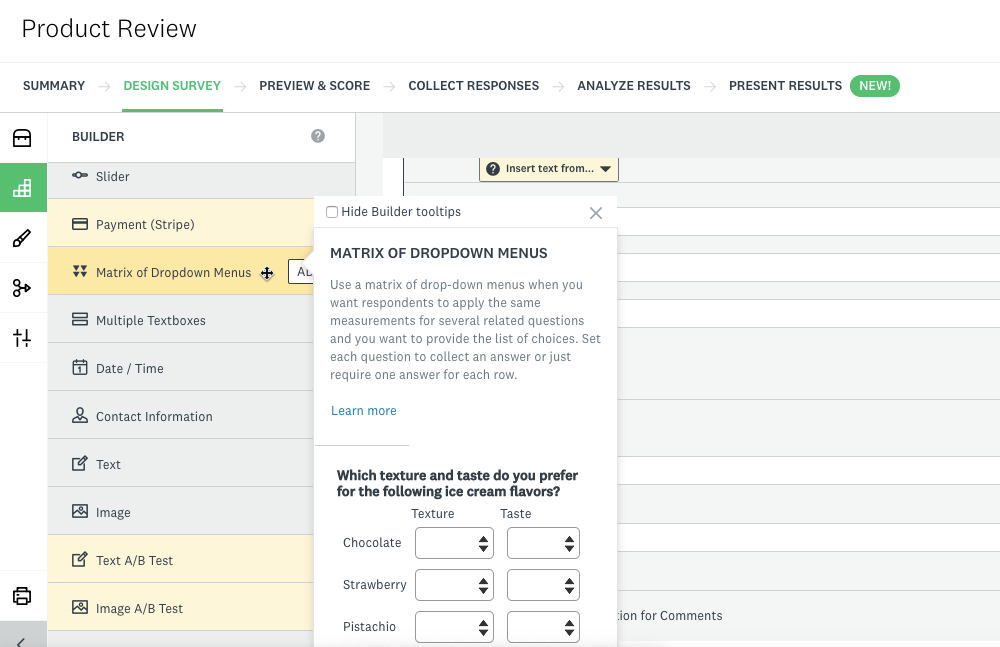
Of course, most of SurveyMonkey's more advanced question types, including file uploads—which are available for free in Google Forms—are only available with a premium plan.
Both tools also have options for randomizing the order in which respondents see questions, which is helpful when using the tools to build quizzes. But Google Forms only offers an overall randomization option. SurveyMonkey provides more granular randomization options, letting you randomize only a specific page or certain questions. Again, this feature is only available with premium plans.
Google Forms lets you set up more specific validation rules for answers (i.e., requiring users to answer in a specific way) based on number, text, length, or regular expression. Answers that do not meet your rules will display customizable error messages. This is useful for things like validating that an inputted email address is actually formatted like an email address, ensuring cleaner data.
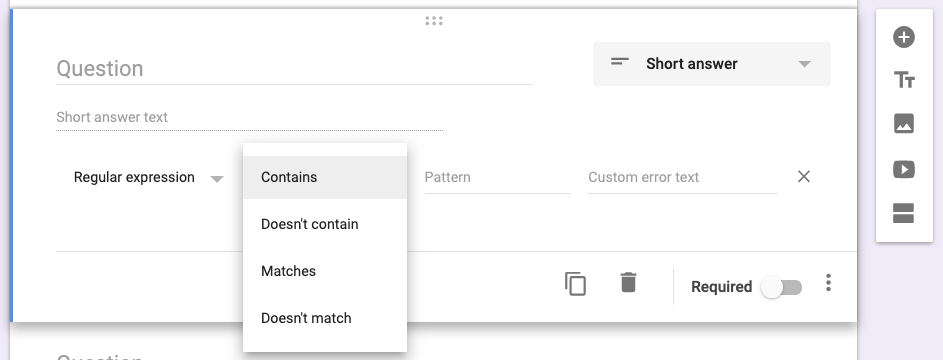
SurveyMonkey's validation rules don't allow for regular expressions, so you're limited to checking for date formatting, accurate email address formatting, and number formatting (e.g., allowing or disallowing the use of decimals). This is more accessible if you don't know how to write regular expressions, but it limits the types of responses you can validate.
If you're using the app to create a quiz and want to provide immediate feedback, both apps offer automated scoring. However, Google Forms' scoring is more robust because it can be used for more than just multiple choice questions and dropdowns. Short-answer questions can also be auto-graded by setting a number range (e.g., answer should be between 1 and 10) or setting text rules (e.g., answer must contain the word "oxygen").
Templates
SurveyMonkey offers pre-written questions and nearly 200 survey templates.
Google Forms only offers 16 basic templates that help you quickly build things like job applications, order forms, and assessments.
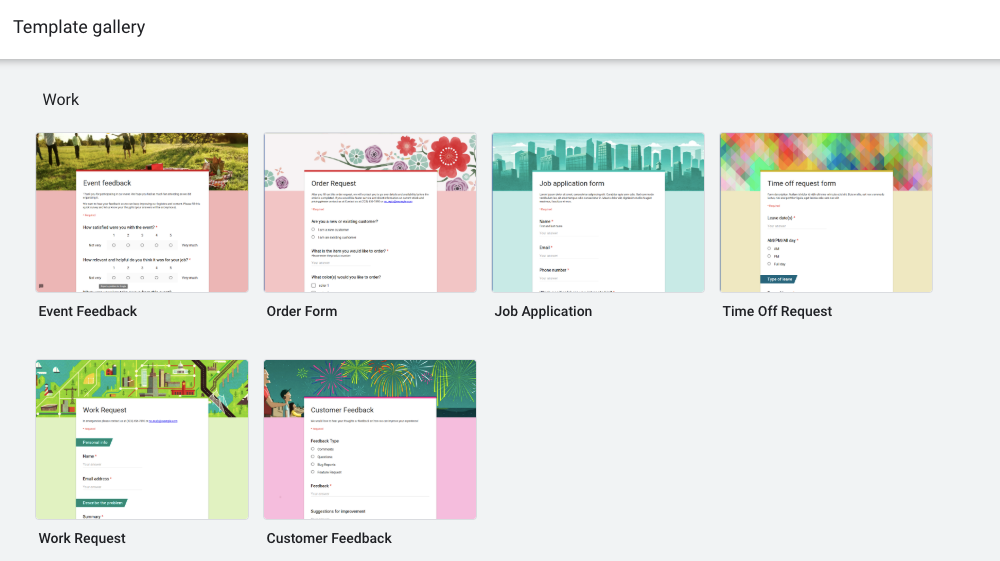
SurveyMonkey, on the other hand, offers nearly 200 survey templates—organized by industry and purpose—for everything from market research surveys to employee exit interviews. These templates each contain questions that are vetted by SurveyMonkey's experts, and the questions are presented in an order that maximizes response quantity and quality.
Free accounts can access 40 short survey templates, while the full library is available to users at the Advantage level and above.
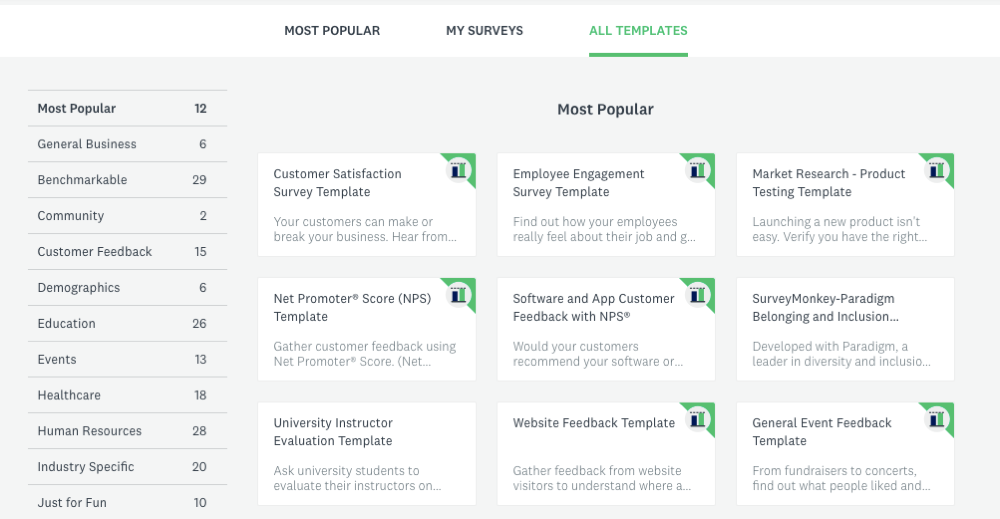
If you want to mix and match, SurveyMonkey offers all users access to a question bank of 1,800+ pre-written questions. These questions have been written and reviewed by SurveyMonkey's survey methodologists and are certified to be methodologically sound, meaning that the question should provide accurate results with minimal bias.
Branching and Conditional Logic
SurveyMonkey offers slightly more branching and conditional logic options.
Conditional logic in surveys boils down to if/then statements. For example, "If the user selects Highly satisfied, then the survey ends and displays a thank-you page." Or "If the user selects anything less than highly satisfied, send the user to question What could we do better?"
Google Forms allows for this kind of branching for multiple choice and dropdown questions. You can send users to another section or question based on their previous answer, or you can choose to end the survey immediately.
SurveyMonkey also offers conditional logic, but only on its premium plans. It works in the same way as Google Forms: Send a respondent to a different question, page, or the end of the survey based on how they answer a specific question. But SurveyMonkey offers conditional logic on question types that Google Forms doesn't, such as checkboxes and star ratings.
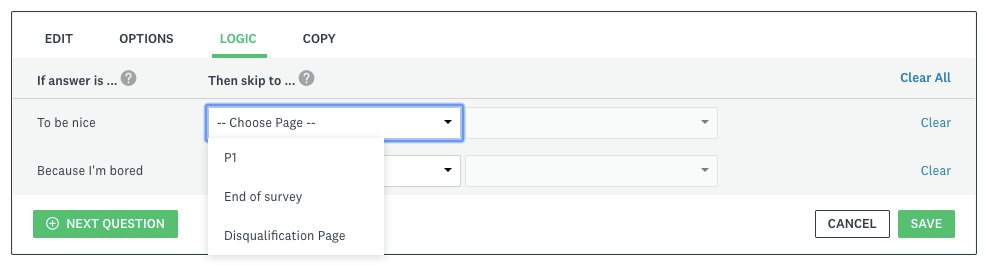
Collecting Responses
SurveyMonkey offers more ways to collect survey responses.
Both Google Forms and SurveyMonkey let you send your survey via email, grab a link to post anywhere on the web, or embed the survey onto your website.
But SurveyMonkey offers a few other features that Google Forms doesn't. You can have people take your survey in Facebook Messenger, embed your survey into a mobile app, or even collect responses offline using the SurveyMonkey Anywhere app and upload them when you're back online. And if you need some help getting responses to your surveys, SurveyMonkey also has a product called Audience, where you pay them to promote your survey so you get more responses.
Analysis and Reporting
SurveyMonkey makes it easy to visualize your data.
Both Google Forms and SurveyMonkey offer a variety of features for analyzing and visualizing your data. Both show you individual responses as well as summary data in graphical format.
Google Forms displays different types of graphs based on what type of question you asked.
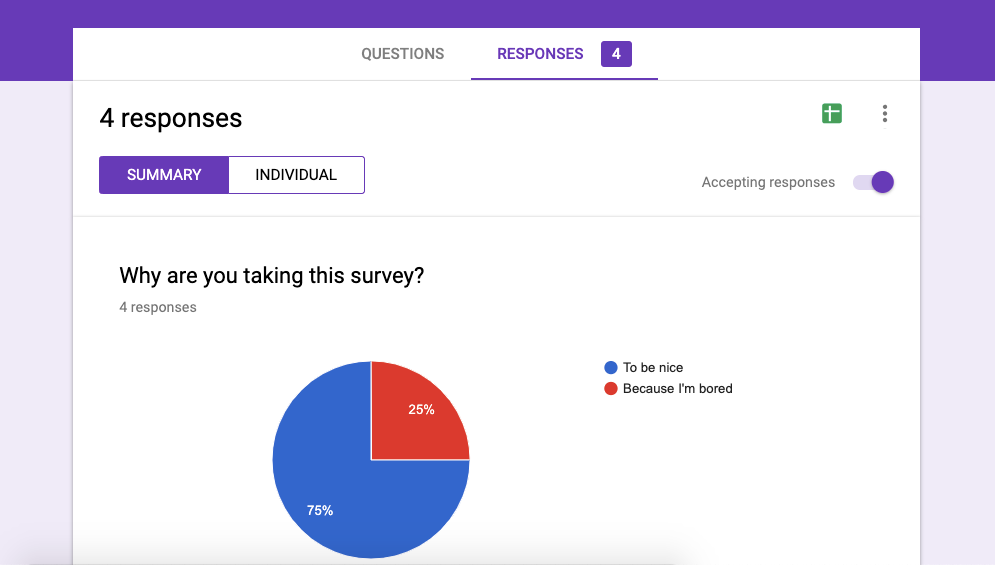
SurveyMonkey, on the other hand, lets you select exactly how you want your summary data to display. On the free plan, you can choose between eight graph types—including pie charts, bar graphs, and line graphs—customize the colors your graphs display in, and even change the labels shown on your graphs for the data you've collected. This makes it really easy to visualize your data, customize it, grab screenshots of your graphs, and share them in a blog post or presentation.
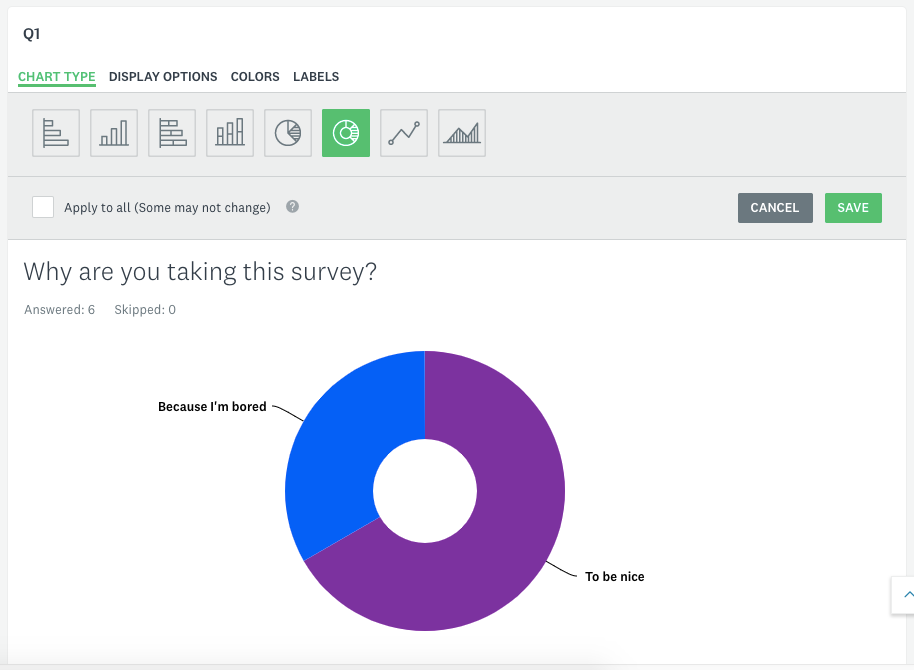
Of course, you can do all of these things with Google Forms too, but it's not quite as simple. You have to send your data to Google Sheets and manually create your custom charts and graphs. Still, having your data in Google Sheets also gives you the ability to create pivot tables and use the Explore function to analyze your data in greater detail. Or you could send your data to Google Data Studio for even more visualizations.
SurveyMonkey's free plan doesn't let you export your results, so for deep analysis, you have to upgrade. Its available reporting tools increase in number and capabilities at each subscription tier, giving you options to filter your responses to analyze those from a specific group, measure sentiment, and evaluate statistical significance.
If you use questions from SurveyMonkey's question bank, you can even benchmark responses on commonly-tracked metrics—like customer satisfaction—against other users' results. The data behind these benchmarks is driven by the millions of answers that SurveyMonkey collects from users, and it can give you an idea of where you stand in the pack.
Google Forms vs. SurveyMonkey: Which App Should You Use?
If price is a concern, you're better off going with Google Forms. While SurveyMonkey has a free plan, it's extremely limited, and unless you're making very basic surveys and don't anticipate many responses, it won't get you far. Google Forms can also be a better option for testing the waters since its more limited range of options makes it easier to set up and distribute a survey without diving into advanced logic and analysis.
If design is a key consideration, SurveyMonkey is your better bet. Its surveys are much more customizable, and frankly, they look more professional than those created in Google Forms. SurveyMonkey is also a stronger option for advanced users who need quantitative analysis for large amounts of data—or for users who feel that they can leverage options like templates and industry benchmarks.
If you're not sure where to start, give Google Forms or SurveyMonkey's free plan a try and see which one sticks.
Finally, here's an at-a-glance feature comparison.
| Google Forms | SurveyMonkey | |
|---|---|---|
| Pricing | 100% free | Free plan available; feature availability increases with each premium tier |
| Design and Customization | Extremely limited | Robust options with premium plans |
| Collaboration Options | Limited to multiple editors | Viewing, editing, and commenting available |
| Question Types, Rules, and Scoring | More specific answer validation options and scoring options | More advanced question types |
| Templates | 16 templates available | ~200 templates and ~1,800 pre-written questions |
| Branching and Conditional Logic | Available for multiple choice and dropdown questions | Available for more question types |
| Collecting Responses | Email, link, or embed | Email, link, embed, Facebook Messenger, mobile embed, offline data collection |
| Analysis and Reporting | Limited, unless you use it in tandem with Google Sheets or Google Data Studio | Extensive options for data visualization |
Automating SurveyMonkey and Google Forms
After you select your new survey tool and start collecting responses, you can do even more with the data you collect using these Zaps (automated workflows by Zapier).
- Send automatic follow-up emails to everyone who fills out your survey.
- Automatically add survey respondents to your email marketing tool.
- Automatically create tasks in your project management app to act on new survey responses.
source https://zapier.com/blog/google-forms-vs-surveymonkey/

Nice post. I learn something more challenging on different blogs everyday. It will always be stimulating to read content from other writers and practice a little something from their store. I’d prefer to use some with the content on my blog whether you don’t mind. Natually I’ll give you a link on your web blog. Thanks for sharing. buy google reviews
ReplyDeletell need to ask more than 10 questions or expect to get more than 100 responses, Google Forms is the better tool for you. But if price isn't one of your love language quiz top considerations, SurveyMonkey has many features you won't find in Google Forms that may make it worth paying a premium. It's also worth mentioning that you'll have access to SurveyMonkey's premium features even if you select the free plan, but you won't be able to send a survey that uses premium features unless you upgrade.
ReplyDelete