It happens every day—you're in the middle of working on something but get distracted by a notification. Perhaps you got an email from a friend telling you to read this interesting article. Maybe you checked a favorite blog and see a post that catches your attention, or stumbled across a site you know you'll want to check again in the future. There's something to see, but you don't have time to do so right now.
It's easy for good content to vanish into the black hole of the internet. Don't. Bookmark it instead.
There are two ways to do that. Traditional bookmarks save stuff forever—they keep details about a website around so you can reference and revisit them whenever you need. The somewhat newer Read it Later apps let you save stuff for now in a to-do list mixed with a magazine of sorts where you can catch up on things you'd otherwise miss.
We tested over 25 of the most popular tools and grouped them into two categories: Apps that excel at simplifying the read-it-later experience, and apps that create a permanent archive of content you can refer to later. Here are the apps you need the next time you want to save a link.
Best Read it Later Apps
Read it Later apps are the best way to save those links people send you via email and Facebook. Instead of reading something now, you'll save it to one of these apps and read it, well, later when you have time.
Unlike bookmarking apps, these tools aren't designed to store your favorite sites forever. They can do that, but they're best at saving articles and videos for you to look at later. You'll add links throughout the day then open the app when you have some free time. And once you've read or watched that content, you'll archive it to clear out your reading list—just like you check off tasks in a to-do list app.
Here are the best apps to save stuff to read later.
| Icon: | App | Best for: | Price: | Platforms: |
|---|---|---|---|---|
| a reading checklist | Free; $4.99/month | Android, iOS, Mac, Chrome, Web | ||
| Instapaper | A newspaper-like reading experience | Free | Android, iOS, Web, Kindle | |
| A beautiful layout of content | Free | Android, iOS, Windows, Web | ||
| Diigo | Organizing online research | Free; $40/yr. | Android, iOS, Chrome, Web | |
| Safari Reading List | Simple offline reading on Apple devices | Free | iOS, Mac | |
| Send to Kindle | Reading articles alongside your eBooks | Free | Android, iOS, Chrome, Windows, Mac |
Pocket (Android, iOS, Mac, Chrome, Web)
For a reading checklist
Before changing its name in 2012, Pocket was literally called "Read It Later." Little surprise then that it's still one of the best ways to read (and watch) stuff online.
There are many ways to get your content into Pocket, including an extension and bookmarklets for most browsers, and mobile apps to add links on the go. When you come across an article, video, or image you want to view later, you can add it to Pocket with a single click or tap.
Within Pocket, you can see all of your content in a list or grid view. Clicking on an article will open it up in a distraction-free view for reading. Pocket strips out the ads, sidebars, and other extra elements of a webpage to focus on the text, images, and videos—and lets you read offline in its mobile, desktop, or Chrome apps. You will, however, want to make sure you've recently opened the app with an available internet connection since that's how it syncs the latest saved items for offline viewing.
Once you're done reading a piece, tap the checkmark to archive it to clear out your reading list one item at a time. Star it to save it as a favorite, or tap the share button to send the link to anyone else.
- Pocket Pricing: Free; $4.99/month Pocket Premium for a permanent personal backup of the articles you've saved, suggested tags, full-text search, and more.
- See Pocket's Zapier Integrations to automatically save links from your favorite apps
- For a deeper look at Pocket's features and pricing, check out our Pocket review.
Instapaper (Android, iOS, Web)
For a newspaper-like reading experience
To improve the reading experience, Instapaper takes your content and makes it look like a newspaper, trimming articles to their most basic form. You can choose from a selection of professional typefaces, and adjust the font size and background color to your liking. While you're reading, you can also highlight important lines or add notes for future reference. And if you'd rather read on your Kindle, Instapaper can automatically email a bundle of your articles to your Kindle every day.
Like Pocket, Instapaper lets you save content with an extension or bookmarklet. You can organize articles into folders or search through their full text, and read them offline in mobile apps. If you have some free time to spare and don't know what to read, the Browse section highlights articles chosen by editors or shared by your friends for a curated reading list.
Having trouble finding time to read? Instapaper includes a really cool speed reading tool to help you read faster. Instead of displaying the whole article, individual words flash on the screen. You can adjust the words-per-minute rate based on your reading speed, and Instapaper will tell you how long it'll take you to finish the article. Or, you can just close your eyes and listen, with Instapaper's mobile apps text to voice tool.
- Instapaper Pricing: Free
- See Instapaper's Zapier Integrations to automatically save links from your favorite apps
- For a deeper look at Instapaper's features and pricing, check out our Instapaper review.
Flipboard (Android, iOS, Windows, Web)
For a beautiful layout of content

While other Read it Later apps focus on a simple reading experience, Flipboard provides a more visual experience. When you save an article to Flipboard, you add it to a "Magazine" or collections of stories that are grouped by topic and laid out with beautiful images and titles.
While you can see a preview of the article, Flipboard doesn't actually cache any content to its site. Instead, it sends you back to the original webpage so you can read the content there.
Flipboard is also a bit more of a social network. You can follow topics, people, and other magazines, and it recommends articles it things you'll find interesting every time you open it. It's a great way to organize the things you want to read—and to share those with others.
Flipboard Pricing: Free
Diigo (Android, iOS, Chrome, Web)
For organizing online research
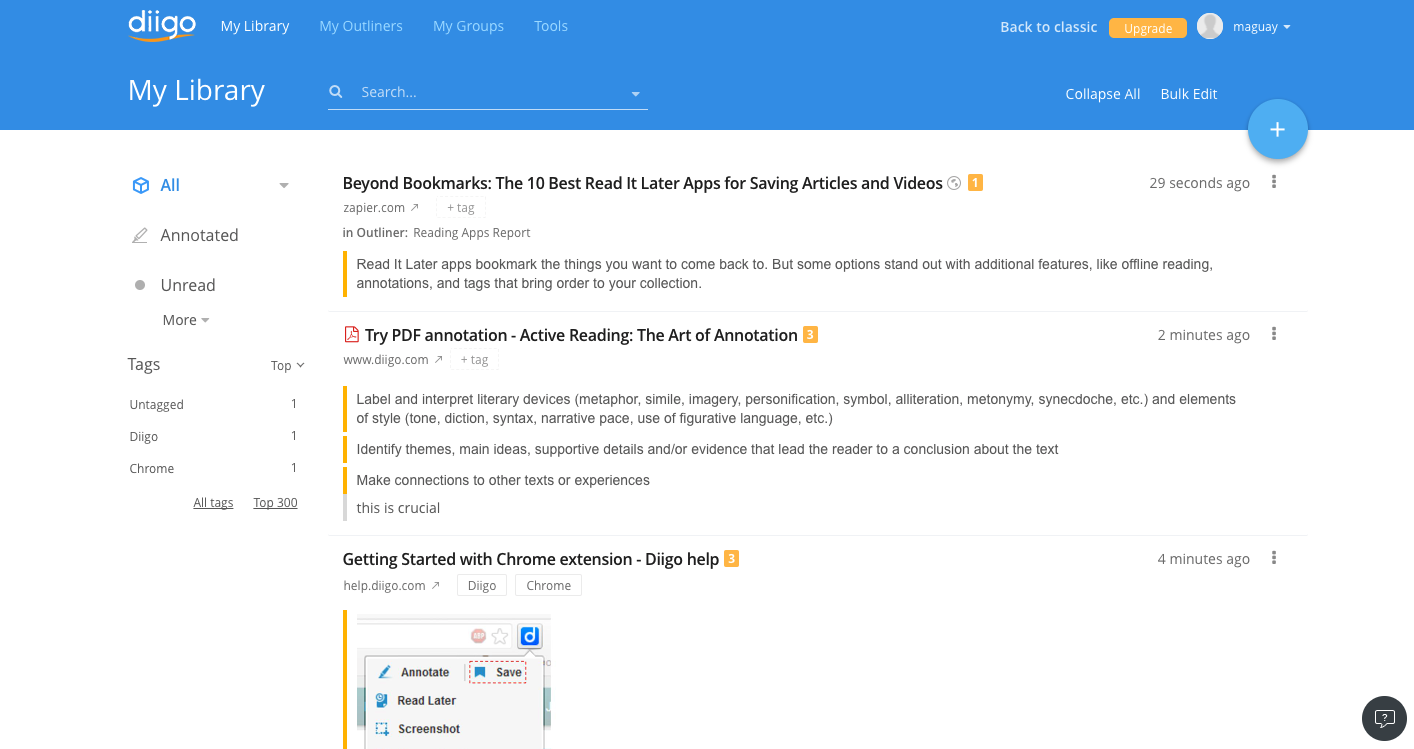
You don't always need the full page. Sometimes you just need a quote or three. Diigo is a reading later app designed for those research projects. You can save web pages and PDFs to your library, highlighting anything you need to remember and adding notes for your own reference.
Diigo will put those in your Unread list where you can quickly browse through every highlighted phrase. Turn on its Outline mode to drag-and-drop those quotes into an article outline, then add your own text and you'll have your next essay or blog post half finished without having to jump back and forth between a dozen tabs.
Diigo Pricing: Free for 500 bookmarks and 100 highlights with ads; from $40/year for unlimited bookmarks, page backups, and no ads
Safari Reading List (iOS, Mac)
For simple offline reading on Apple devices
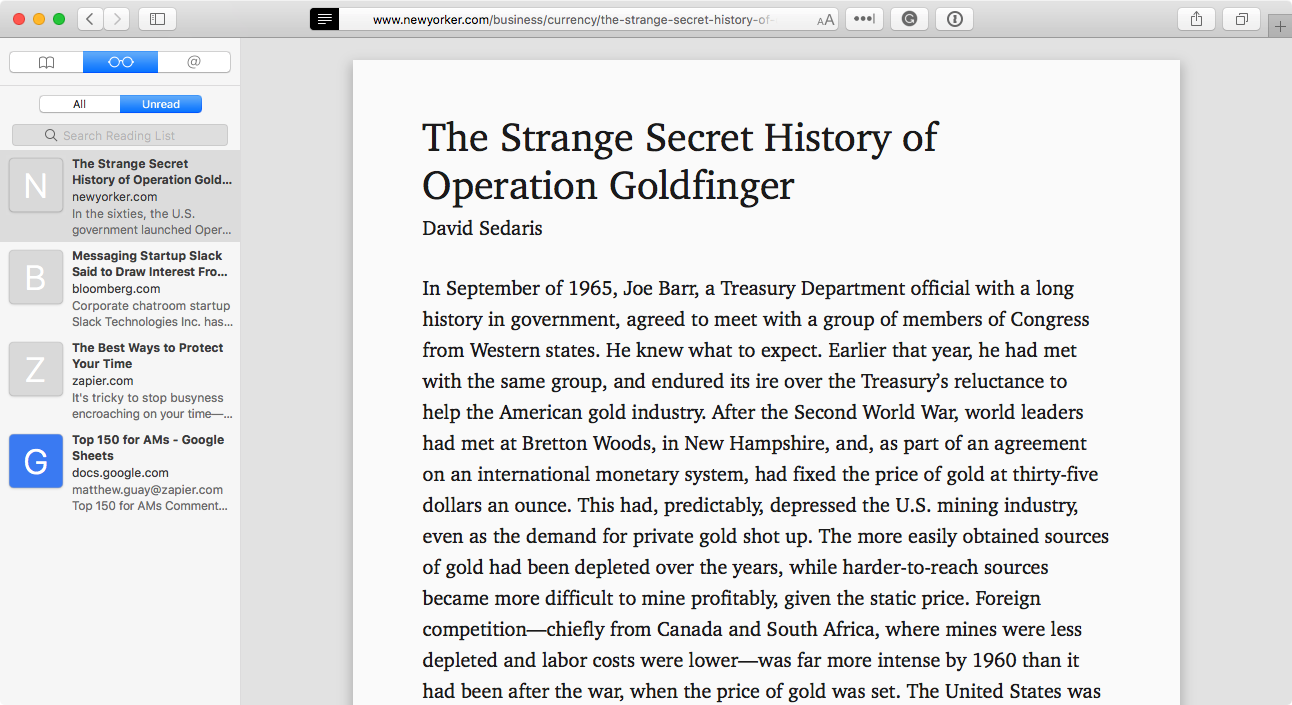
If you don't need a dedicated app for your content collection, you can always go with Safari's Reading List. Built into Apple's Safari browser, you don't need to download anything or remember another login. When browsing the web using Safari on your Mac, iPhone, or iPad, tap the Share icon and select "Add to Reading List." Safari will save a copy of the webpage so you can view it offline.
The articles are saved chronologically and you can search the title and URL. Then, tap the reading view button in the left of your address bar to see the article in a clean, Instapaper-style reading view. There are no organizational tools, but it's meant to be simple and quick, which may just be what you're looking for.
Safari Reading List Pricing: Free on Apple devices
Send to Kindle (Android, iOS, Chrome, Windows, Mac)
For reading articles alongside your eBooks
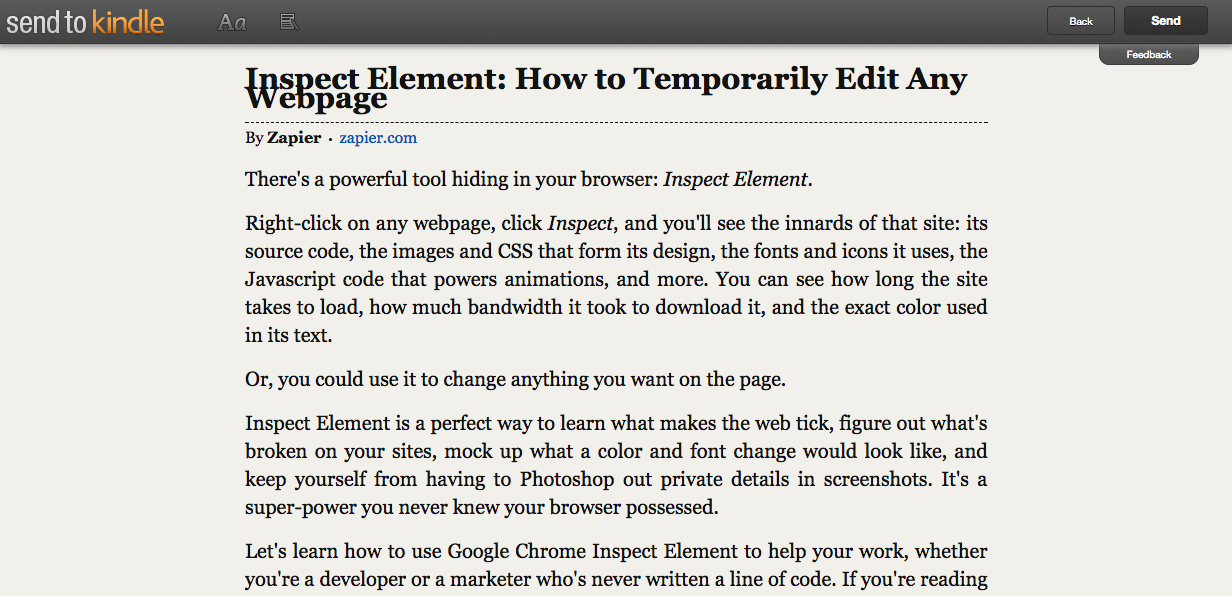
Prefer to do your reading on a Kindle, or in the Kindle apps on your Phone? Amazon's Send to Kindle tool lets you save articles and downloadable eBooks directly your Kindle account. From your browser, you can preview the article as it'd look on Kindle for a simplified reading experience, then save it to Kindle to read later.
Have a file you want to read later? Just download the Send to Kindle desktop apps to save it to Kindle, or use your Kindle email address to forward it to your reading queue.
Send to Kindle Pricing: Free with a Kindle device or Kindle apps
Best Bookmark and Archiving Apps
The apps discussed thus far focus on creating a to-do list of content you want to read later. That's great to save stuff you know you want to read sometime this week.
But what about those links you want to keep for reference just in case you need them again someday? These next apps excel at that. They organize and store your bookmarks long term. You could use them to read later—and many have a dedicated reading list—but they're best used for content you want to keep forever.
You could just use your browser's built-in bookmarks menu. If you use Chrome or Safari on your phone, your home computer, and your work laptop, those bookmarks will sync each device and you'll always have those bookmarks when you need them.
But what if you use Chrome at work and Safari on your phone? Or what if you want to look up a bookmark from your browser, or need to organize more links than you can easily manage in your bookmarks menu?
That's where bookmarking apps come in. They're archiving tools where you can create a personal an organized, searchable reference library where content retrieval is a piece of cake. They're the tools to help you build your own personal Google.
| Icon: | App | Best for: | Price: | Platforms: |
|---|---|---|---|---|
| Pinboard | Bookmarks with an archive of each site | $11/yr. | Web | |
| Google Bookmarks | A simple online bookmarks list | Free | Web | |
| Evernote | Searchable notes and website clips | Free; $34.99/yr. | Android, iOS, Windows, Mac, Web | |
| OneNote | Live web content in your notes | Free; $6.99/mo. | Android, iOS, Windows, Mac, Web | |
| Historious | Simple, powerful search | Free; $2.97/mo. | Web | |
| Facebook Save | Bookmarking content on Facebook | Free | Android, iOS, Web | |
| Liner | Saving quotes to reference later | Free; $4.99/mo. | iOS, Web | |
| Xmarks | Syncing your browser bookmarks | Free; $12/mo. | Android, iOS, Web | |
| Larder | Bookmarking code snippets | $24/yr. | Android, Web | |
| Graphical bookmarks | Free | Android, iOS, Web | ||
| Raindrop.io | Screenshots of your bookmarked sites | Free; $2/mo. | Android, iOS, Windows, Mac, Web | |
| Dropmark | Team visual bookmarking | Free; $5/mo. | Web, Mac |
Pinboard (Web)
For bookmarks and an archive of your favorite sites
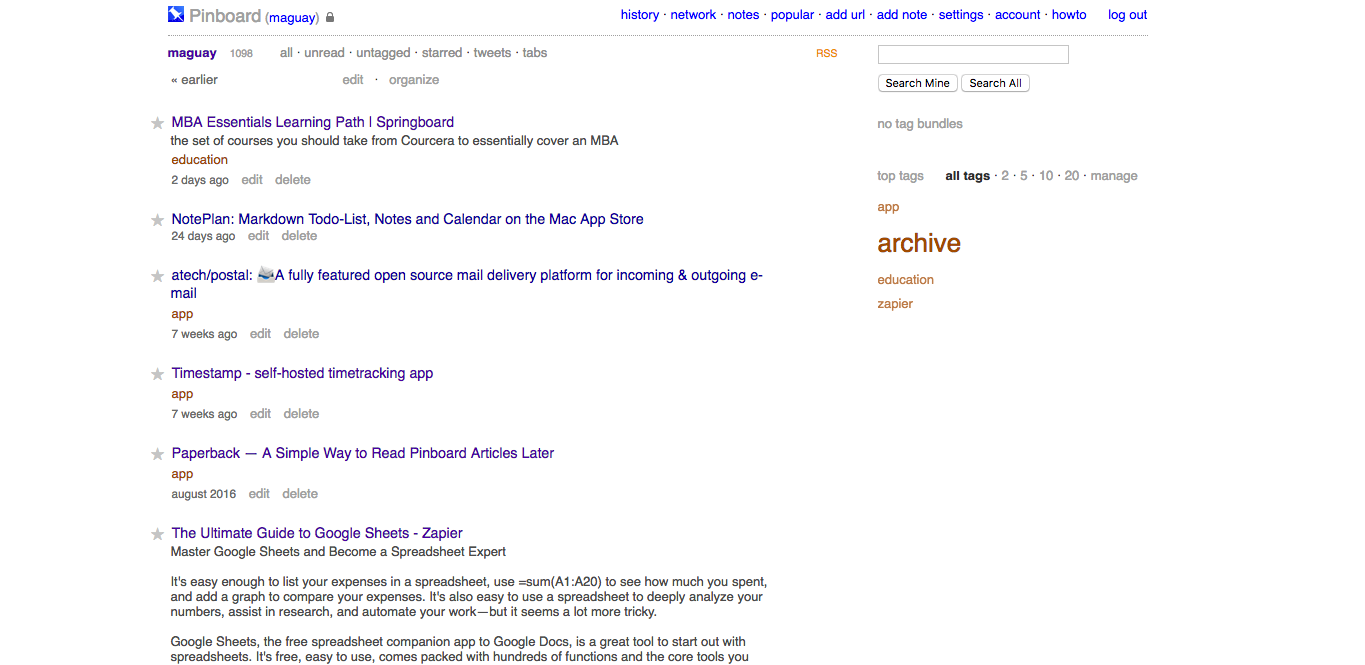
Pinboard's design harks back to the earliest web apps, with a text-heavy (and surprisingly fast loading) interface. It's simple and straightforward. Use its bookmaklets and app integrations to bookmark sites, add tags to organize them, and include as much text from the site or your own notes in their description. Add your own notes to save them on their own alongside bookmarks, or mark a link as read later to put it in Pinboard's own reading queue.
Pinboard can then backup your favorite online content. Connect your Twitter, Instapaper, and Pocket accounts to automatically bookmark every link you share and save. Upgrade to an Archival plan, and Pinboard can do the same with your bookmarks, saving a full copy of that website so you can still open it even if the page is taken offline.
It's like a super-powered version of del.icio.us, the popular bookmarking app from around the turn of the century that was recently acquired by Pinboard.
- Pinboard Pricing: $11/year basic account for bookmarking; $25/year Archival account for an archive of every site you bookmark
- See Pinboard's Zapier Integrations to automatically save links from your favorite apps
- For a deeper look at Pinboard's features and pricing, check out our Pinboard review.
Google Bookmarks (Web)
For a simple online bookmarks list
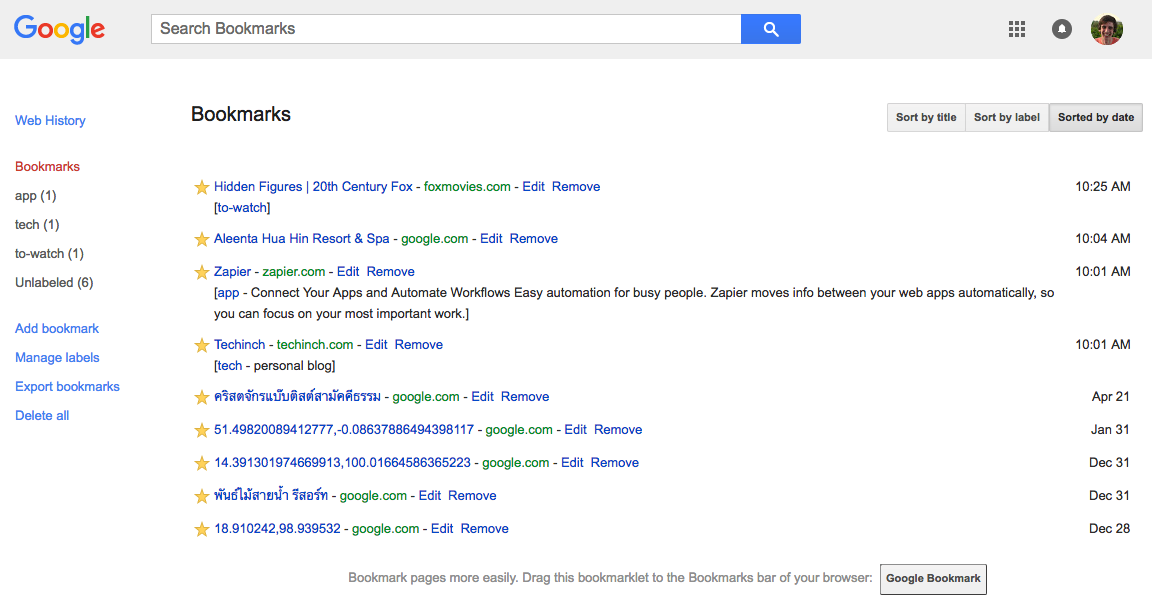
Want the very simplest bookmarking app? Just open google.com/bookmarks for a plain text list of bookmarks in your browser.
Google Bookmarks will likely already have some bookmarks even if you've never used it before, as it shows your starred Google Maps locations—and your Google and YouTube search history. You then can add new bookmarks complete with labels and a description, or add its bookmarklet to your Favorites bar to quickly add bookmarks from anywhere. It's just about the most basic bookmarks app you could get.
Google Bookmarks Pricing: Free
Evernote (Android, iOS, Windows, Mac, Web)
For searchable notes you can take anywhere
Evernote is an app that has so many features, it can really be used as your main workspace. You can use Evernote to take notes, manage tasks and projects, share and collaborate with other people, and, of course, to store the content you find on the web for future reference.
Installing the Evernote Web Clipper extension allows you to save an entire page, a stripped-down article, an image, or selected text to your Evernote notebook with a single click. Within Evernote, you can organize your "clips" into different notebooks with tags and comments. Because you're copying the content into your own Evernote account, all the text is fully searchable and will stay in your notebook even if the original website disappears.
What's even more impressive is their "Related Notes" feature: When you search the web, Evernote will show results that are related to your search from your saved notebooks right within the Google Bing search results. It makes sure you can always find what you're looking for.
- Evernote Pricing: Free for 2 devices; from $34.99/year Plus plan for unlimited devices, offline notebooks, and support
- See Evernote's Zapier Integrations to automatically save links from your favorite apps
- For a deeper look at Evernote's features and pricing, check out our Evernote review.
OneNote (Android, iOS, Windows, Mac, Web)
For including live web content in your notes
OneNote is Microsoft's notes app that feels a bit more like a paper notebook than Evernote. You can click anywhere on your notes and start typing, or pull out a pen and mark up your notes with digital ink.
And, you can save websites. Its OneNote Clipper extension lets you save content from around the web to your OneNote notebooks, which can be organized into sections, pages, subpages, and so on. If there's active content on the page—perhaps an embedded 3D render, PDF document, video, or map—OneNote will show the live content in your notes just like it'd look on the webpage. You can then highlight or annotate your clips, then share entire notebooks with colleagues or turn pages into PDFs that you can send to anyone.
- OneNote Pricing: Free; from $6.99/month with an Office 365 Home subscription
- See OneNote's Zapier Integrations to automatically save links from your favorite apps
- For a deeper look at OneNote's features and pricing, check out our OneNote review.
Historious (Web)
For simple, powerful search

Historious doesn't have a huge set of features like most bookmarking apps, but it does one thing really, really well: Search.
Historious' homepage is a riff off Google's, even copying the famous "I'm feeling lucky" button. Add content to your Historious account with a bookmarklet or extension. It caches the pages in your library, so you can search the entire contents of an article from your Historious home page. You can then read the cached version of the page or to launch the live link to get the most up-to-date version. Historious even includes tagging for deeper organization.
But for the most part, you'll save links, then use Historious as your first place to search when looking for things. It's your own private Google.
Historious Pricing: Free for saving 50 sites; from $2.97/month for unlimited sites and features
Facebook Save (Android, iOS, Web)
For bookmarking content on Facebook

Facebook has its own reading later or bookmarking app, of sorts. When you're reading through your Facebook feed, click the down-arrow in the top right corner of a post and select "Save Link."
Then, go to facebook.com/saved or find the Saved option in the Facebook app's menu to view your saved links. You can read, watch, and of course, share the content with your friends. They'll stay in your Saved list It's a great option if you find most of your content via the News Feed—or just want an easy way to save a video so you can find it again later.
Facebook Save Pricing: Free
Liner (iOS, Web)
For saving quotes to reference later
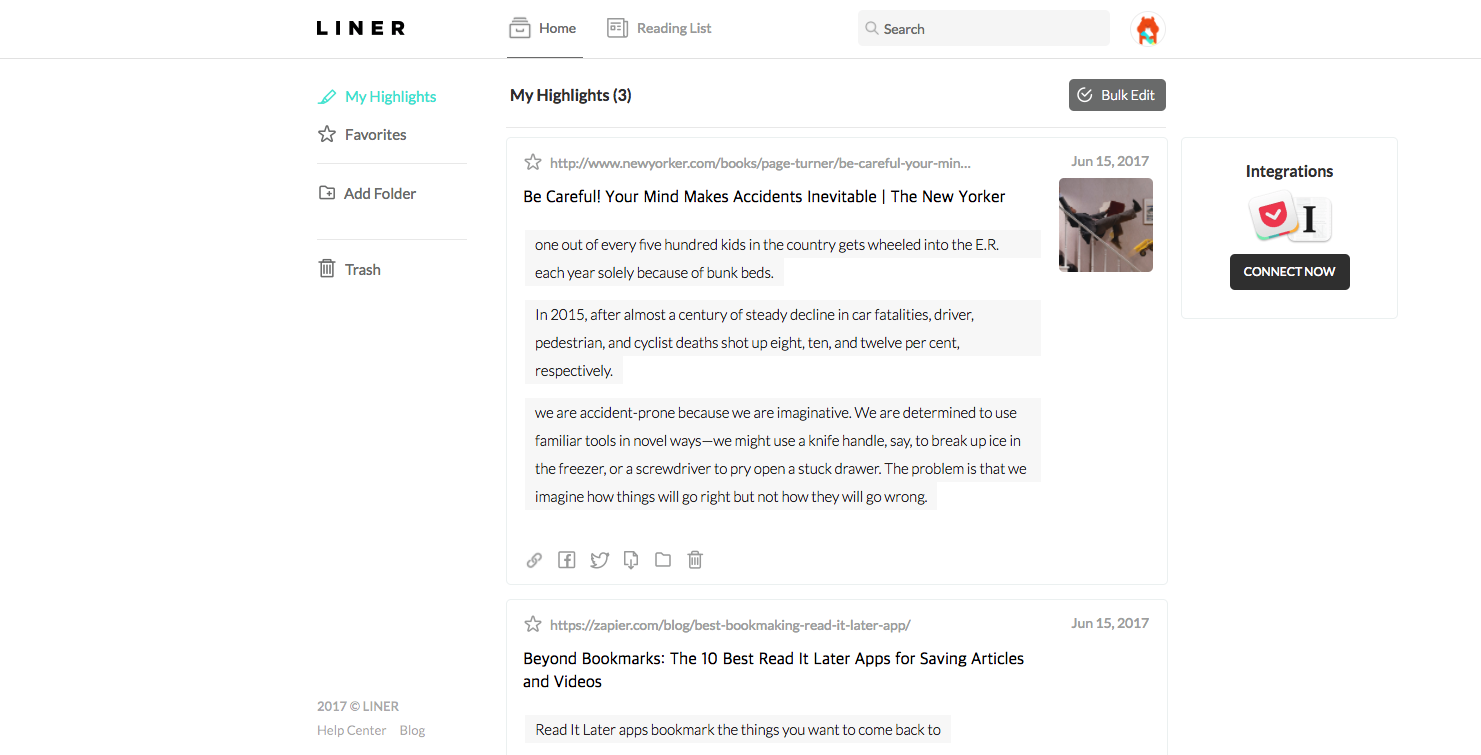
Maybe you don't want to remember the whole article later—perhaps you just want to look back at the best parts of it. Liner is the app for you. It's a reading later app built around highlighted text.
Install its Chrome extension, then highlight the things in the page you want to remember. You'll then have a list of both bookmarks and the actual reason you bookmarked the pages.
Liner Pricing: Free; $4.99/month Premium plan for more highlight colors, comments, folders, and priority support
Xmarks (Android, iOS, Windows, Chrome, Firefox, IE, Safari)
For syncing your browser bookmarks
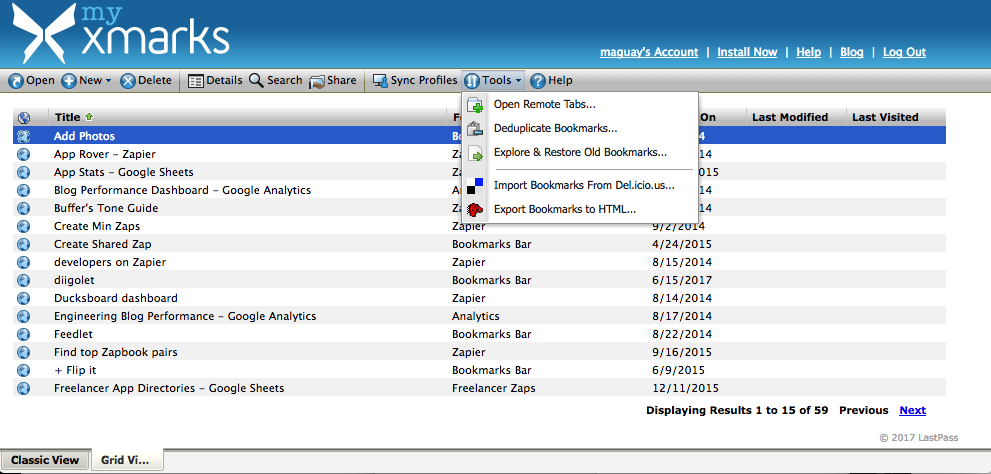
Like your browser's built-in bookmarks but wish they all synced together? Xmarks, a bookmarking app from the LastPass team, is the bookmarking tool for you. It can sync bookmarks between IE, Firefox, Safari, and Chrome—and can even sync the tabs you have open so you can pick up your work from a different computer.
It works online as well, to see your bookmarks from a browser without the extension, but it's best used with your standard built-in browser bookmarks menu. Use it like normal, and Xmarks will keep everything synced and backed up in the background.
Xmarks Pricing: Free bookmark sync; $12/year for mobile apps
Larder (Android, Web)
For bookmarking code snippets
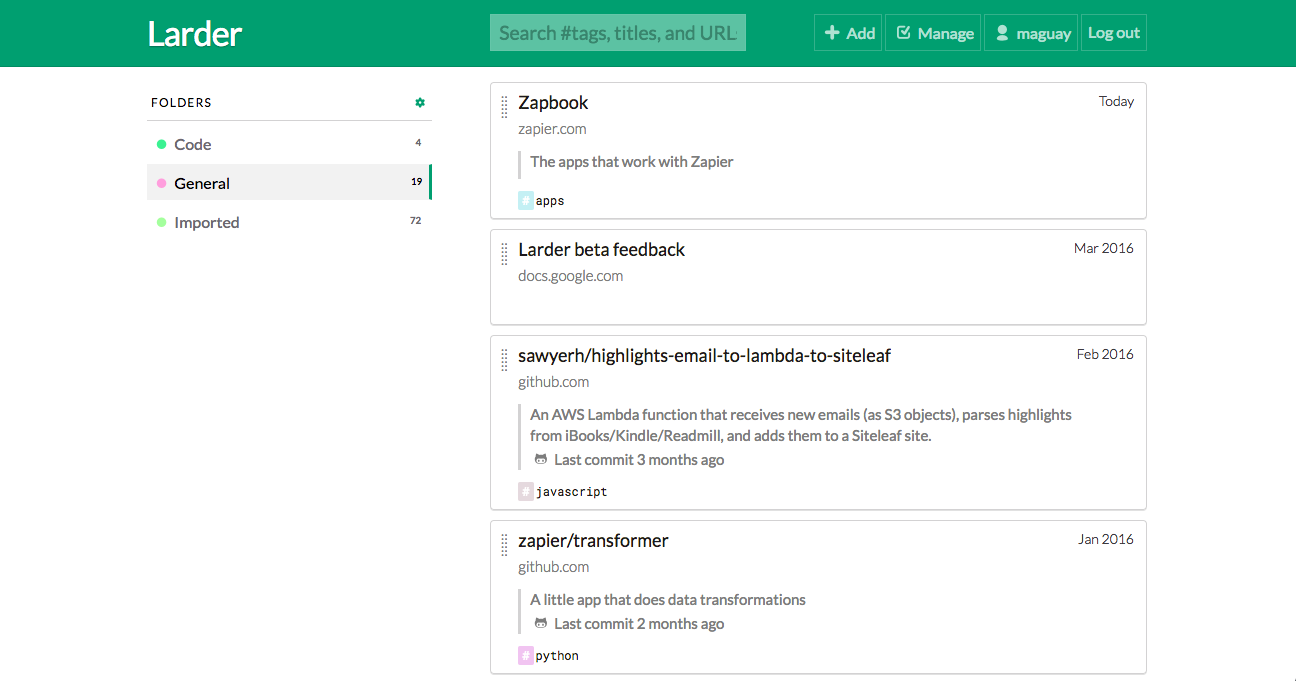
One of the newer bookmarking apps, Larder is designed to easily keep track of your favorite code snippets online. Star a GitHub repository, and Larder will automatically add it to your bookmark list—and can even notify you when things are changed.
It's great for bookmarking standard sites, too, with its bookmarklet and browser extensions. Then, organize your links with tags—which you can nest in Larder for a hierarchy of tags to make it easy to organize links.
Larder Pricing: $24/year
Pinterest (Android, iOS, Web)
For graphical bookmarks
Don't want a list of text links? Pinterest helps you remember why you bookmarked a site in the first place by putting photos front-and-center. When you bookmark—or pin—a site to your boards, you'll select an image from the page to feature on Pinterest. You can then click on the link in the bottom corner of the image right from your boards to quickly open the original site.
Pinboard is designed to be social, and your boards will be public by default—though you can make them "secret" or private if you'd like. Either way, you can still use Pinboard's search tool to look through things others have pinned to shared boards, as a great tool to discover new things to accompany your research.
- Pinterest Pricing: Free
- See Pinterest's Zapier Integrations to automatically save links from your favorite apps
- For a deeper look at Pinterest's features and pricing, check out our Pinterest review.
Raindrop.io (iOS, Android, Windows, Mac, Web)
For screenshots of your bookmarked sites
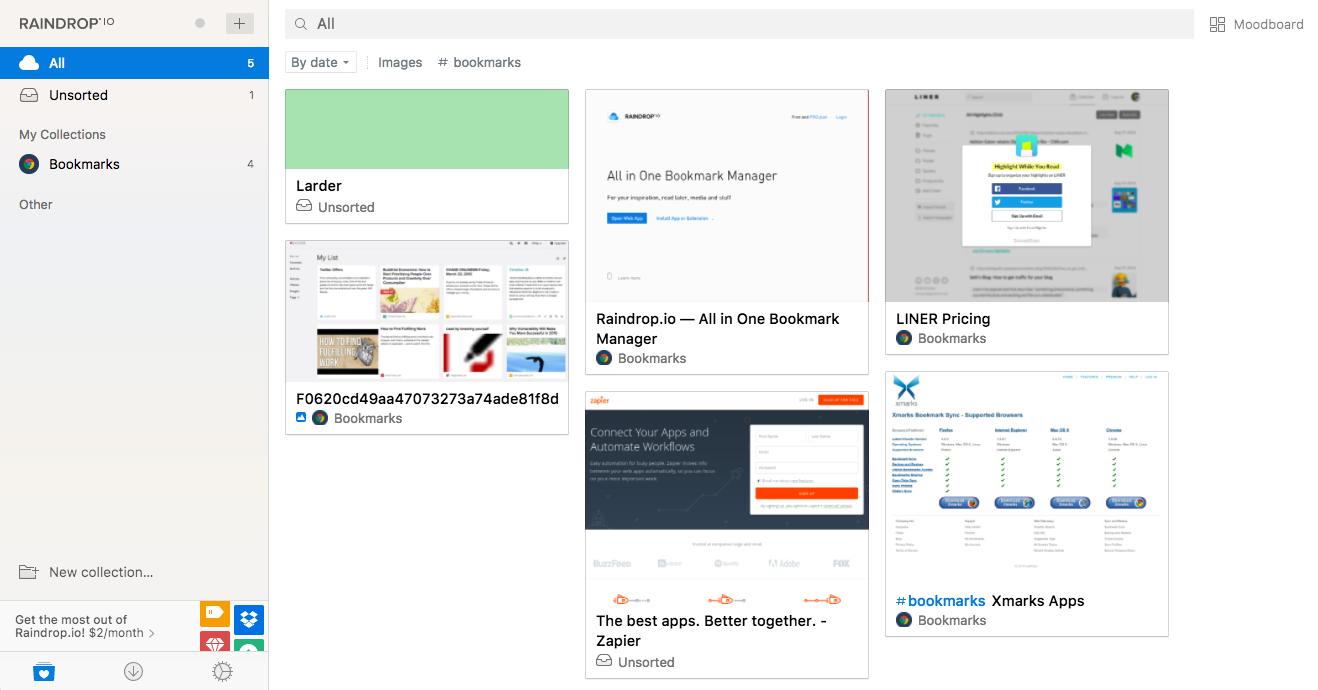
Want a more powerful, private Pinterest? Raindrop.io is another bookmarking tool built around images, this time with a tool to take full screenshots of your bookmarked sites. Whenever you add a new site to Raindrop.io, you can tap a button to save a screenshot the site as well. Or, install its browser extensions and drag any photo on the page to the side of your screen to save it directly to your Raindrop.io account.
Then, you can organize your bookmarks in groups, with lists or mood boards of your bookmarks and detailed tags and bookmark categories to find all related bookmarks in seconds.
Raindrop.io Pricing: Free; $2/month for 1GB uploads, Dropbox backup, and nested collections
Dropmark (Web, Mac, Chrome)
For team visual bookmarking
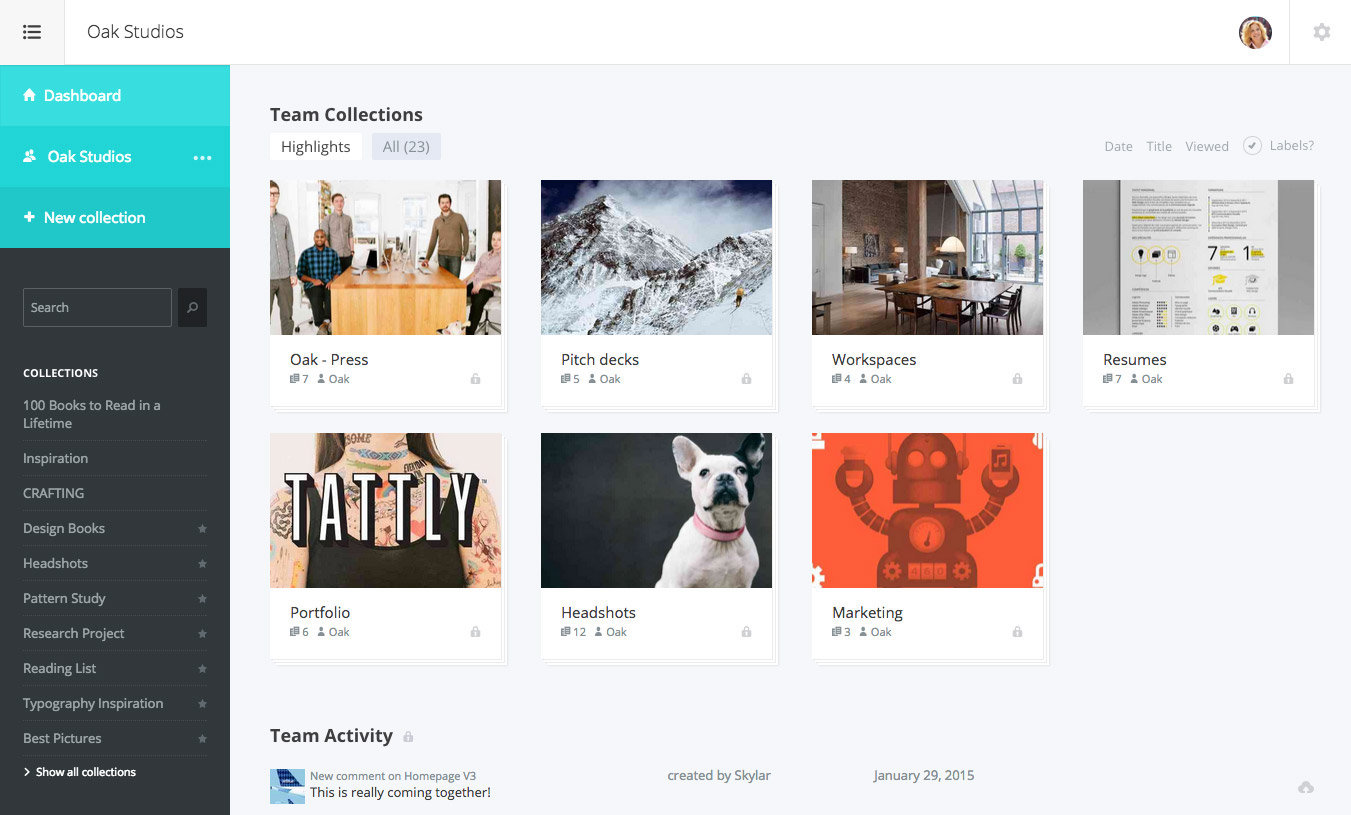
Bookmarks aren't just for your own reference—sometimes they're part of a bigger project that you're working on with a team. Dropmark is built for that. Bookmark your favorite sites—and add text notes, images, audio, or other files to share, too—then organize them into collections. Keep your personal stuff in a private collection, then invite your team to the collections you want to share with them.
You can then make a quick presentation from your shared bookmarks, add new bookmarks from Slack, and use it as a quick way to share files and more with your team. And, at the same time, you're building up an archive of bookmarks to reference whenever you need them.
Dropmark Pricing: Free personal edition; $5/month per user Team plan for shared bookmarks
Picking the Best Reading Later and Bookmarking App for You
With so many read it later and archiving app options, you don't have an excuse for breaking your workflow to read content. And you don't have to pick just one. Odds are you'll want one app from both categories—one to act as a "to read" list and one as a permanent database of content you never want to lose track of.
Think about how you like to save links and read online content, then try out a few of the apps that seem like they fit that style the best. Then import your bookmarks and use them to save everything you come across online for the next few weeks. Odds are you'll quickly find the perfect way to archive your favorite online content.
Once you've found a Read it Later and Bookmarking app you love, share your experience in the comments below!
Continue Reading
Want a way to follow your favorite websites and keep up with everything they publish? Sounds like you need an RSS feed reader app.
Check out our roundup of the 12 best RSS apps to find the perfect way to keep up with your favorite sites.
Books photo courtesy Moyan Brenn via Flickr
source https://zapier.com/blog/best-bookmaking-read-it-later-app/







No comments:
Post a Comment