The employees at ScholarMatch—a non-profit that helps low-income and first-generation students apply to, pay for, and succeed in college—know that sending students to college is a team sport. The ScholarMatch team's and their additional volunteers' hard work sent 698 students to college in 2016. 97% of those students are on track to graduate.

Passing Along Feedback to Team Members
It's essential that the ScholarMatch team collaborates to provide the best experience for students. After all, students are at the center of everything they do. To keep themselves in touch with what students need and how ScholarMatch is meeting their expectations, they send out an online feedback form using Gravity Forms. When a student submits their feedback, ScholarMatch sends it to an online database tool called Airtable, where they can sort and view the feedback easily.
"Forwarding student feedback to our team is a way for us to conduct quality control, celebrate student achievement, and remain connected to our students as we scale." - Courtney Lee, ScholarMatch
Thanks to an automated workflow, which we call a Zap, the feedback is automatically sent to Airtable as soon as it's received.
This Zap is a key part of ScholarMatch's workflow because without it, the team couldn't respond to student feedback as quickly. With Zapier, the feedback is automatically and immediately funneled to Airtable, where all members of the ScholarMatch team can read and act on it.
"We gather and share student feedback across our team as a way to gather a temperature check of our program and the services," Courtney Lee, Evaluation, Operations, and Research Associate at ScholarMatch says.
"Forwarding student feedback to our team is a way for us to conduct quality control, celebrate student achievement, and remain connected to our students as we scale our services and serve more students every year," Lee says.
You can replicate ScholarMatch's workflow of collecting feedback and sharing it easily with your whole team using Gravity Forms, Airtable, and Zapier for Teams. First, create your Gravity Forms + Airtable Zap, then move it to a Shared Folder within your Zapier account. There, your whole team will be able to view and edit the Zap. Plus, they can set up more Zaps to send additional info to the same Airtable base without you unsafely sharing your Airtable login details.
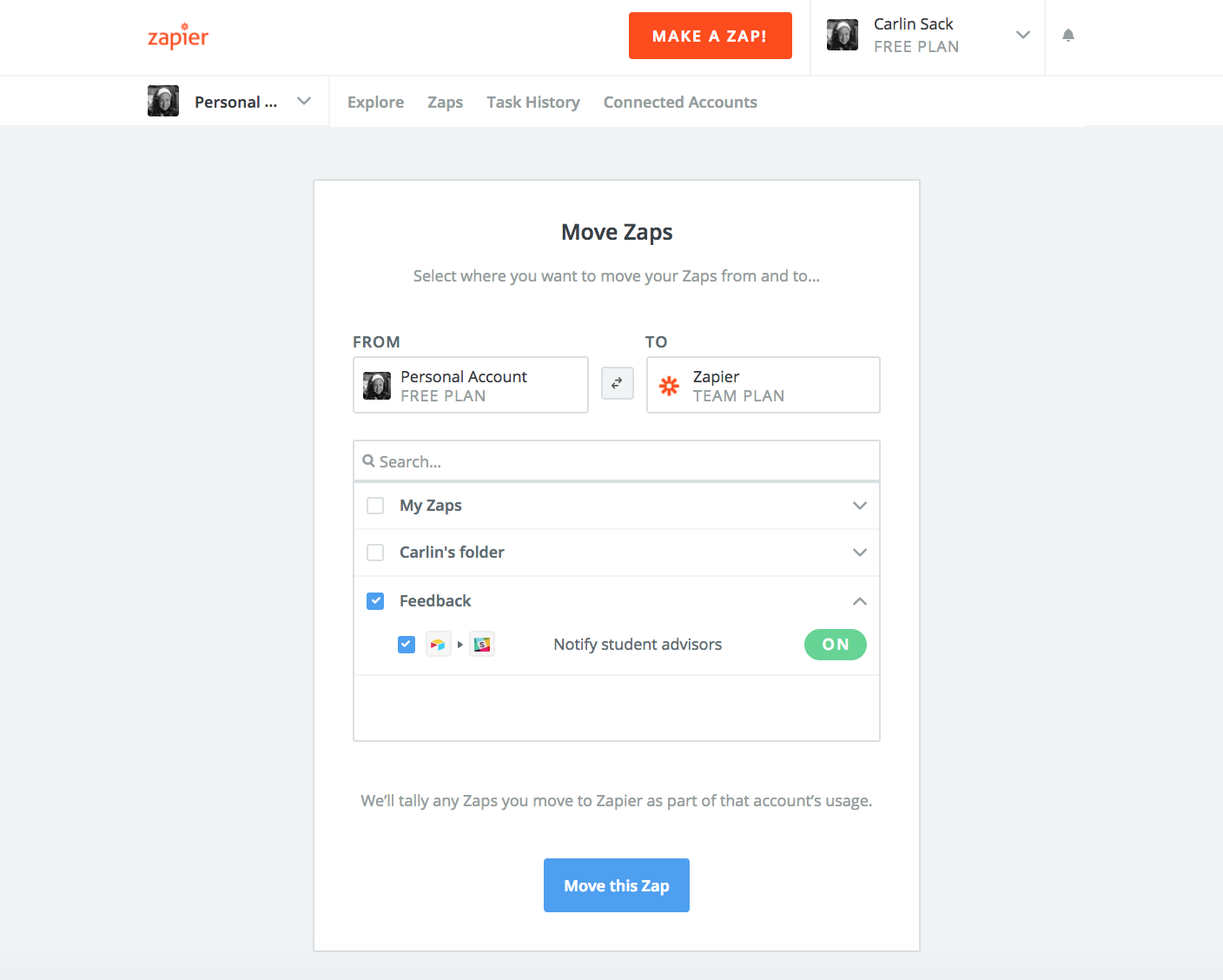
"Zapier makes our team more productive by automating information flow in processes that involve more than one person," Lee says.
Customizing Workflows for Your Team Members
To react to the variety of feedback that the ScholarMatch team receives, they rely on other Airtable Zaps. For example, the ScholarMatch team has Zaps set up to notify students' advisors when they receive new feedback from students.
"Zaps allow us to build custom flags for our team to monitor situations as they arise," Lee says. "That way, we can follow up on student feedback as soon as we know about it and resolve the matter promptly."
The ScholarMatch team set up multiple Zaps to notify each advisor differently, based on what's the best way to reach them.
"Since Zaps can be customised easily, we can tailor notifications to the advisor's choice of delivery method, be it an email or a Slack message," Lee says.
You can customize your team's Zaps so they work best for each of your team members, too. First, share the Zap you'd like to replicate for your teammates by moving it to a Shared Folder. From there, your teammates can copy the Zap and edit it, so it's exactly the workflow they want.
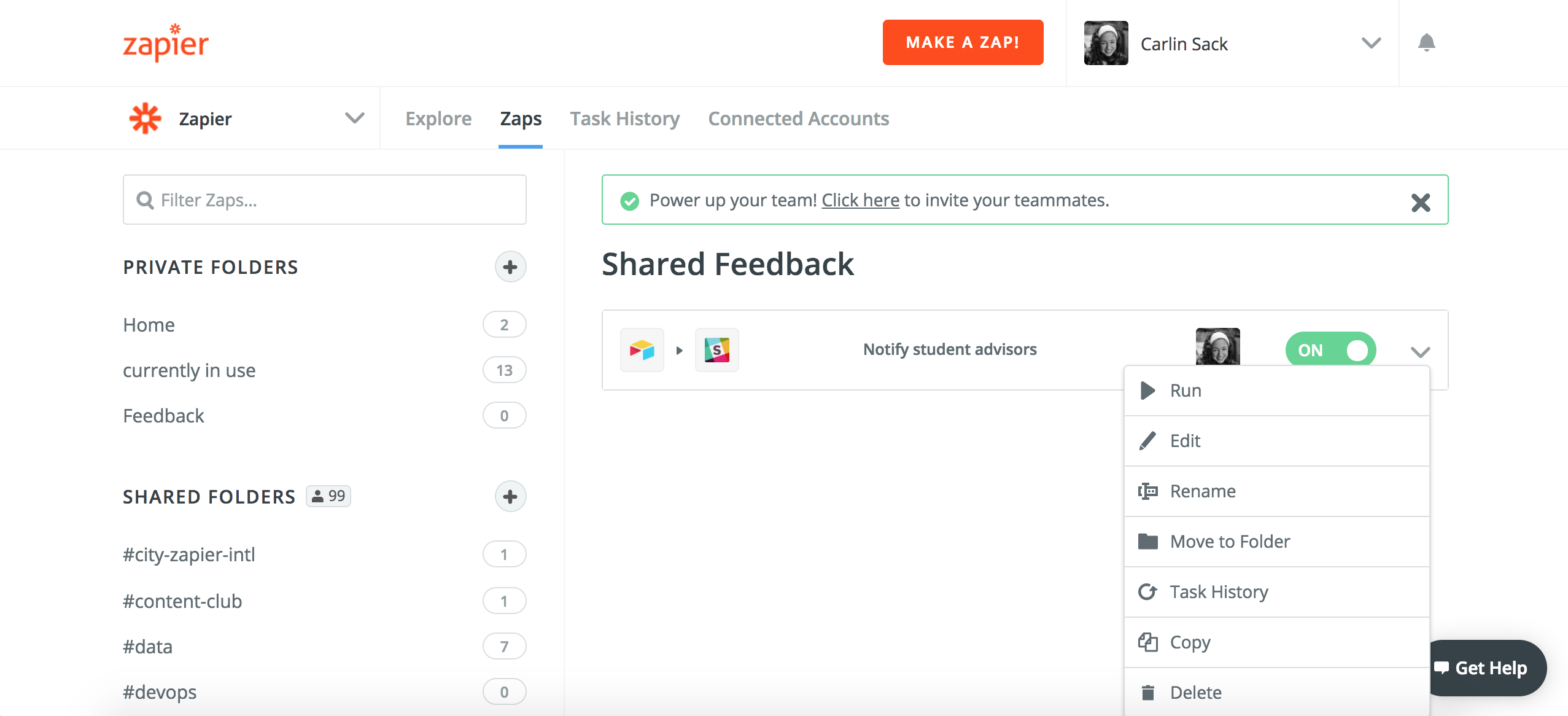
With workflows like this that are easy to build, share, and customize, the ScholarMatch team spends less time sorting and transferring student feedback. Instead, team members dedicate their time to creatively improving their services, so they can better serve students and work with even more of them.
All images courtesy of ScholarMatch.
source https://zapier.com/blog/scholarmatch-online-feedback/

No comments:
Post a Comment