Keyboard shortcuts are simple commands that keep your fingers on your keyboard instead of jumping back and forth to your mouse. You probably already know common keyboard shortcuts like CTRL + C to copy and CTRL + V to paste, but there are tons of other shortcuts to do just about anything on your computer or in a specific program. Learning those keyboard shortcuts can boost your productivity—potentially saving you 8 workdays' worth of time each year, according to e-learning expert Andrew Cohen.
But if it takes hours to memorize keyboard shortcuts, it can be hard to invest the time—even if you know it'll pay off eventually. That's why we looked for apps to help. Here are the best ways to quickly learn the keyboard shortcuts that will give you an extra week’s worth of time.
KeyRocket
For learning Windows, Gmail, and Microsoft Office keyboard shortcuts
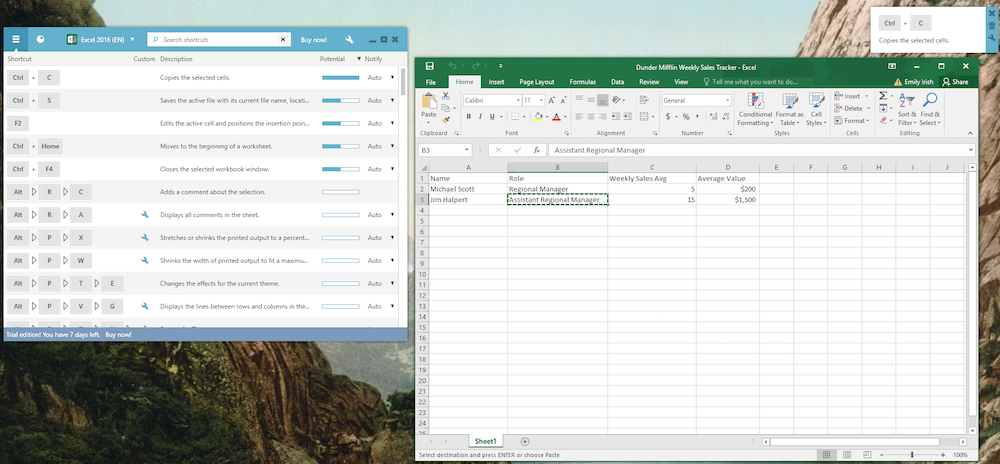
When your long cheat sheet of Windows shortcuts becomes too inconvenient, KeyRocket is here to teach you Windows keyboard shortcuts more intuitively.
Whenever you use your mouse to do a task that a keyboard shortcut could have accomplished more quickly, a KeyRocket popup will notify you of the shortcut. The idea is that repeated notifications will help you to learn these shortcuts naturally as you work. KeyRocket also has a searchable database of shortcuts that is easily accessible as you work and allows you to create your own custom shortcuts.
KeyRocket teaches you keyboard shortcuts for Excel, Word, Outlook, PowerPoint, and Microsoft Visual Studio, as well as the Windows operating system in general. If you use Microsoft Office for your daily work, this shortcut education is well worth the investment.
There's also a free Chrome extension for learning Gmail shortcuts, useful for Mac and Windows users alike.
KeyRocket Pricing: Free version that includes custom shortcuts and Excel and Powerpoint shortcuts; $135/yearly (discount available to students) for premium version after 7-day trial, which includes all programs and features.
CheatSheet (Mac)
For viewing keyboard shortcuts within Mac apps
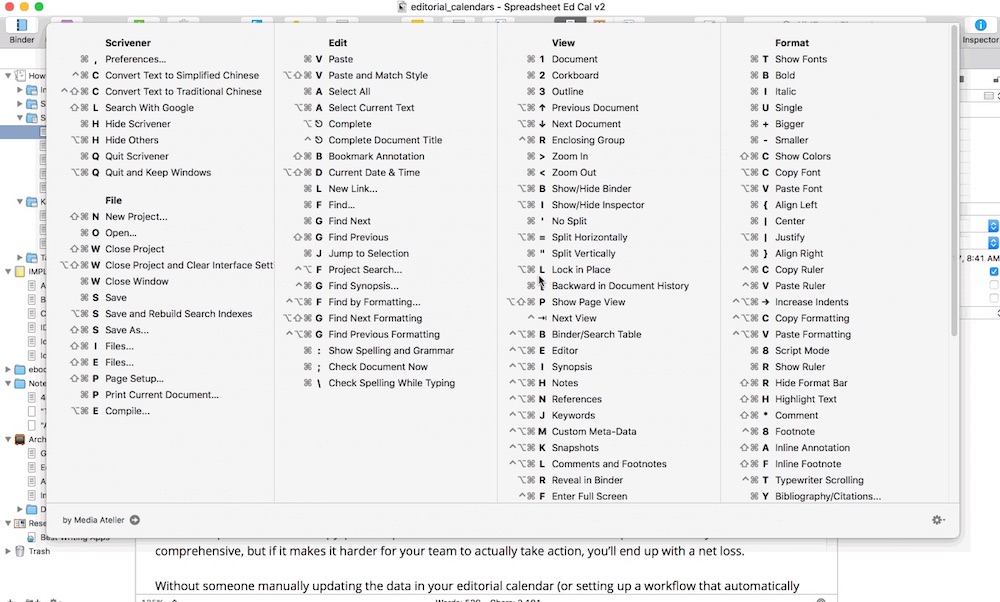
If you've ever thought to yourself, "Hey, it'd be nice if I could instantly find all the keyboard shortcuts for the application I'm using right now," you're in luck. CheatSheet is a free Mac app that displays all available shortcuts for your Mac when you press a key. Think of it as having a printed sheet next to your keyboard, only more convenient, since it adapts to whatever application you're using at the time.
Install CheatSheet and open the app to run in the background. When you want to view the CheatSheet for the app you're using, simply hold down the ⌘ key for a few seconds and a list of all the shortcuts for the app you're currently using will pop up. Quit pressing the Command key and the list will disappear—no need to minimize the window or press Esc.
We tested CheatSheet in several apps, including Google Chrome, Photoshop, Scrivener, Slack, and Finder and found it to be the simplest of all the tools we reviewed. If you're not interested in memorizing all keyboard shortcuts for every program but want to quickly look up a shortcut within your current app, CheatSheet is for you.
CheatSheet Pricing: Free
ShortcutFoo (Web)
For learning keyboard shortcuts in a game
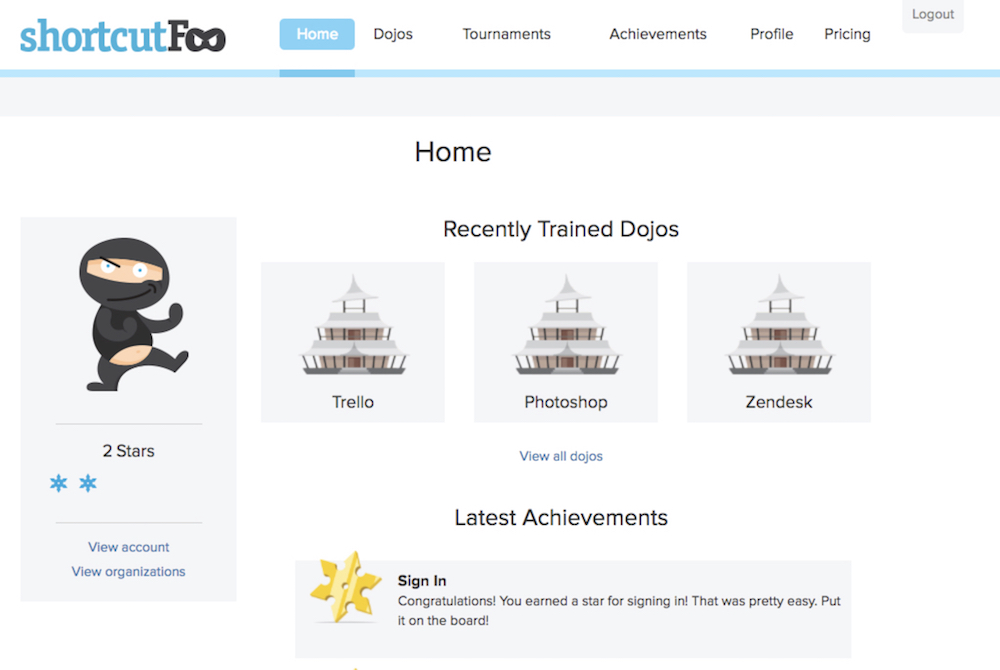
ShortcutFoo gamifies learning keyboard shortcuts for dozens of business programs, such as Trello, Zendesk, Sublime Text, and Ruby Strings. The inclusion of several top programming editors and terminals (such as Command Line and Git) make it especially handy for developers and beginner coders.
Set up a "dojo" for the program you want to learn, gain keyboard shortcut mastery through practicing with online flashcards and "fighting" against a timed AI or fellow human. Then, test your knowledge to gain rank. By learning more advanced shortcuts and remembering them, you can go from being a keyboard shortcut "Adolescent Turtle" to a "Shark Norris" productivity champ.
ShortcutFoo Pricing: Free; from $8/month to unlock all dojos
Application Shortcut Mapper (Web)
For looking up shortcuts in a keyboard image
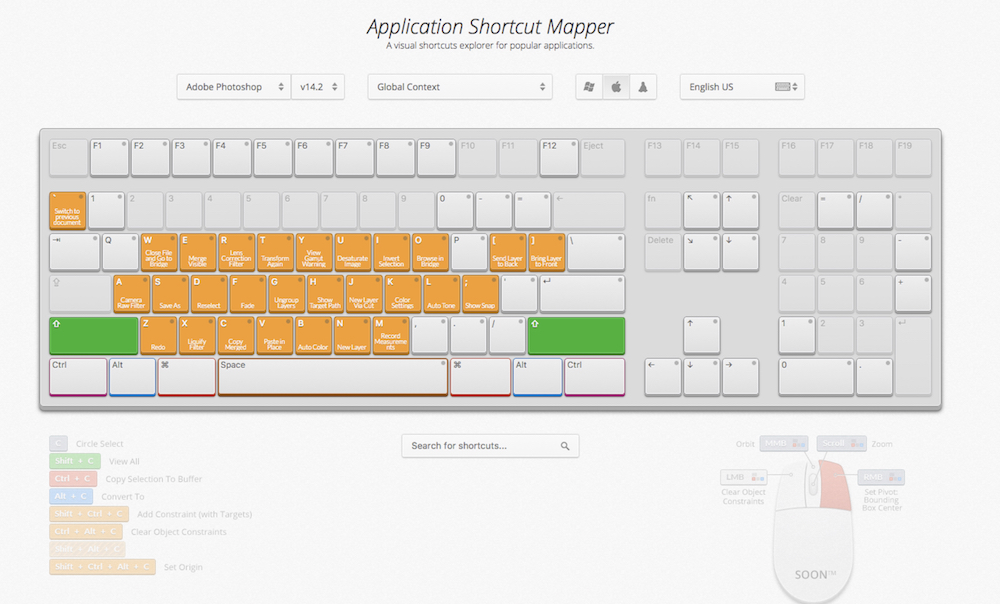
If you want to view shortcuts without digging through a help menu, Application Shortcut Mapper will help you visualize the keyboard shortcuts you're looking for.
Explore keyboard shortcuts for various programs by clicking around the site's interactive keyboard image, selecting trigger keys like ⌘, Ctrl, Shift, and Alt. The keys with shortcuts tied to them will display text describing what the shortcut does. You can switch the view to show you keyboard shortcuts for Mac, Windows, or Linux.
Currently, Application Shortcut Mapper displays shortcuts for a handful of professional programs including Adobe Creative Suite, SketchUp, Sublime Text, JetBrains, and some AutoDesk programs—so if you rely on one of those tools, it's a valuable resource. (You can view the full list of programs supported by visiting application and pulling up their shortcut menu.)
Application Shortcut Mapper Pricing: Free
Find Keyboard Shortcuts in Any Program
Obviously, having an app like CheatSheet or a flashcard program like ShortcutFoo makes it much easier to learn keyboard shortcuts. However, since not all programs can be covered by one app, here are a few tricks for finding keyboard shortcuts that work for most programs:
- Check the Help menu—for most apps, you can find a list of keyboard shortcuts in the help documentation.
- Check menus—in many apps, you will see available keyboard shortcuts displayed on the right, next to the action in the menu.
- If you're using a Google app,
CMD+/orCTRL+/will show most Google keyboard shortcuts. - Press and hold
CMDon an iPad keyboard to see all supported keyboard shortcuts in an app. This works similarly to CheatSheet, but will only work with an external keyboard connected to your iPad.
While it may still take you some time to learn the keyboard shortcuts for the applications you use every day, these tools will get shortcuts ingrained in your muscle memory more quickly, so you can focus your full attention on the work at hand.
Keyboard image by Rishi Deep.
source https://zapier.com/blog/learn-keyboard-shortcuts/

No comments:
Post a Comment