In college, I worked with the career center at my university to create my first resume—a simple Microsoft Word document listing my experience, education, computer skills, and contact information. As the years went by, I added new jobs, certifications, and skills. The style of my resume remained largely unchanged, though, for over a decade—black words on a white page.
But after seeing some of the creative resumes others were sharing online, I set out to make something more interesting. What I discovered: Even if you aren’t an experienced designer, you can easily build a creative resume using an online resume-building tool. Here's how.
Choosing the Best Resume Building Tools
One of the most important rules of applying for jobs is that you need to write a cover letter customized for each position you apply for. The same is true for resumes.
For example, if you're applying for a position at a marketing agency, a creative resume that’s heavier on graphics than text may be more likely to get noticed. But if you're applying for a position at a corporation, you're probably submitting the resume through an applicant tracking system that automatically looks for keywords—and a more traditional resume document would be better.
The bottom line is that it’s good to have multiple versions of your resume so you can cater it to the job you’re applying for. And if you need something traditional, don't despair. Even the most text-heavy resumes can stand out if they’re professionally designed with interesting colors, text alignment, and typefaces.
I tested 40 tools in my search for the best ways to make resumes, looking for tools that make it simple to build a resume that stands out with a creative, professional design. After trying them out, I narrowed it down to these top 12 apps using the following criteria:
- User-friendly interface: While it’s helpful to have design program or web development experience for some of the tools, I focused mostly on those that anyone with basic computer skills could begin using immediately with minimal—if any—learning curve.
- Simple design tools: Some of the featured tools do all of the design for you, and some have you tweak or customize the design. But all make the design process simpler than it would be to start from scratch in a word processor or design program.
- Free trial included: Pretty pictures on a landing page don’t cut it. You should be able to see what your resume looks like in a premium template before you pay to use or download it.
- Self-service focused: The tools selected were those that let you make a resume on your own. Any that were overly focused on upsell features—such as resume-writing services—were eliminated.
Even still, that leaves a wide range of great tools for making resumes. Each of those we've included are great—but the best tool for you depends on what you need. So first, look through the options to find the type of resume you want, then pick one of the best options from that category:
- Best Infographic Resume Builders: Canva, Visme, Vizualize.me
- Best Video Resume Builders: Biteable, CV One, EasyPrompter
- Best Text Resume Builders: CakeResume, Uptowork, VisualCV
- Best Interactive Resume Builders: Adobe Spark, WordPress, Wix
The Core Things Your Resume Should Include
"Employers want to see where candidates have earned, learned, and contributed."- Tina Kashlak Nicolai, writing on Business Insider
First though, you'll need a list of the data you should include in your resume. Even with a video or infographic resume, you still need the basic elements of a resume you've had to use since college—but some of these alternative resume formats limit the amount of information you can include. As you build your new resume, make sure you don't omit crucial information. For example, all resumes absolutely must include at least one piece of contact information, such as your email address or phone number.
As far as what else must be included, career coach and founder of Resume Writers Ink Tina Kashlak Nicolai says the most important thing is that “employers want to see where candidates have earned, learned, and contributed.” Even if the amount of detail included is limited, it’s crucial to list your previous employers, experiences, and any relevant degrees or certifications you have.
Beyond these details, include industry-specific expectations (for example, writing samples or other examples of your work). Most other things—a summary, career objective, personal skills list, references, languages, awards—are optional. Include them if they’re important and there’s room, but don’t stress if they don’t fit within your favorite template.
With that info in hand, it's time to go make a great new resume.
3 Great Tools to Create Infographic Resumes
Want a resume that makes your accomplishments stand out? These tools will do for your work record what infographics do for boring lists of data. Build a visually appealing resume with little-to-no design skills through resume builders' huge libraries of templates, images, illustrations, and icons—all created by professional designers.
The one big disadvantage of these tools is that the templates don’t adjust to accommodate adding or removing sections or including more than the suggested amount of text. For this reason, customizing templates can be time-consuming and may require you know some basic design program functions, like how to group or arrange elements on the page.
| Icon: | App | Best for: | Prices starting at: | Platform |
|---|---|---|---|---|
| Canva | Creating a free custom-designed resume | Free | Web, iOS, Android | |
| Visme | Finding the perfect design assets quickly | Free | Web | |
| Visualize.me | Building an interactive visual resume | Free | Web |
1. Canva
Best for creating a free custom-designed resume
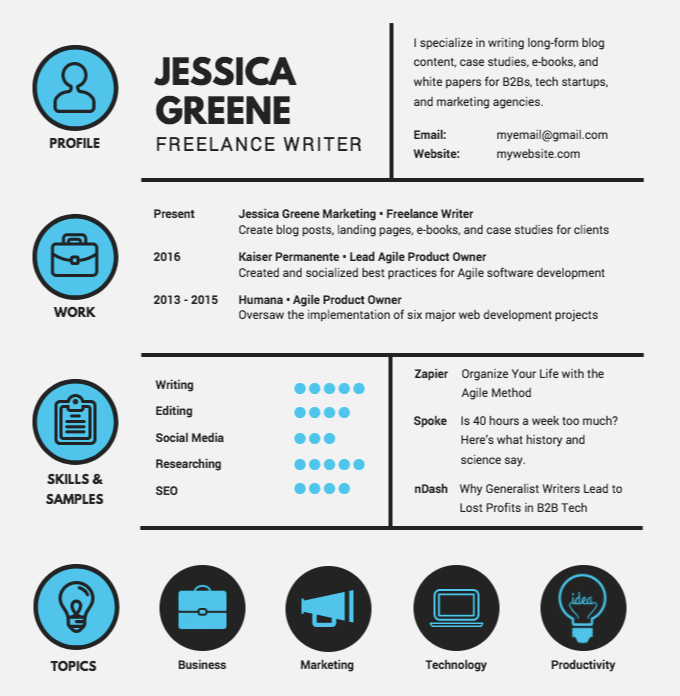
Of all of the infographic resume tools on this list, Canva provides the most options for customizing your resume. Choose from hundreds of resume templates, adjust fonts and colors, and select design elements from a massive library of photos, illustrations, and icons created by professional designers.
Canva’s massive library is both an advantage and disadvantage. While you can search by keyword and filter by element type (photo, illustration, icon, shape, etc.), the sorting options are fairly limited. It’s possible to spend a lot of time scrolling through and searching for designs.
Canva has the most flexible pricing of all of the infographic resume tools on this list. Instead of paying a monthly fee, you pay only for the premium elements you use. If you don’t use any premium elements, you can build and download a resume for free.
- Canva Pricing: Free if you use Canva's built-in free design elements; from $1/graphic if you add premium graphics to your resume.
- Canva Sharing Options: Download your resume and share it however you like: print it, email it, post it on social or your website, or upload it to a job portal when applying for jobs.
2. Visme
Best for quickly finding the perfect design assets
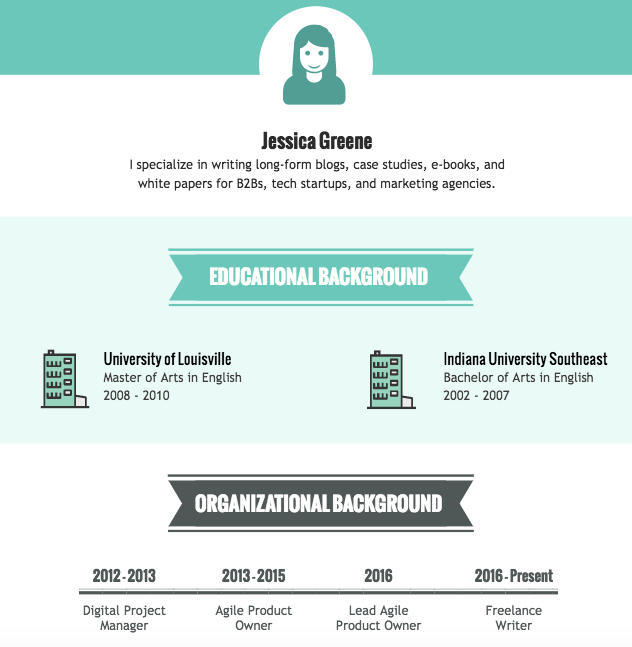
Visme offers fewer resume templates and fewer design elements than Canva. And while this makes designs less customizable, it also makes the tool slightly more accessible to people who don’t have experience using design programs.
Fewer design elements also makes it easier to find exactly what you’re looking for in Visme. All images, illustrations, and icons are sorted into easy-to-understand categories and subcategories.
As far as costs go, Visme only really makes sense if you plan on making multiple resumes over time or multiple infographics (resume format or otherwise). It is possible to create and download a resume for free using the tool, but your options are limited. To expand your options, you’ll have to upgrade to a premium plan with a monthly charge, which doesn’t really make sense if you only need to create a single resume.
- Visme Pricing: Free for a basic plan that includes limited templates and allows you to download projects as JPG or PNG files; from $10/month (billed annually) Standard plan for all premium templates and PDF downloads.
- Visme Sharing Options: Download your resume and share it however you like: print it, email it, post it on social or your website, or upload it to a job portal when applying for jobs.
3. Vizualize.me
Best for building an interactive visual resume
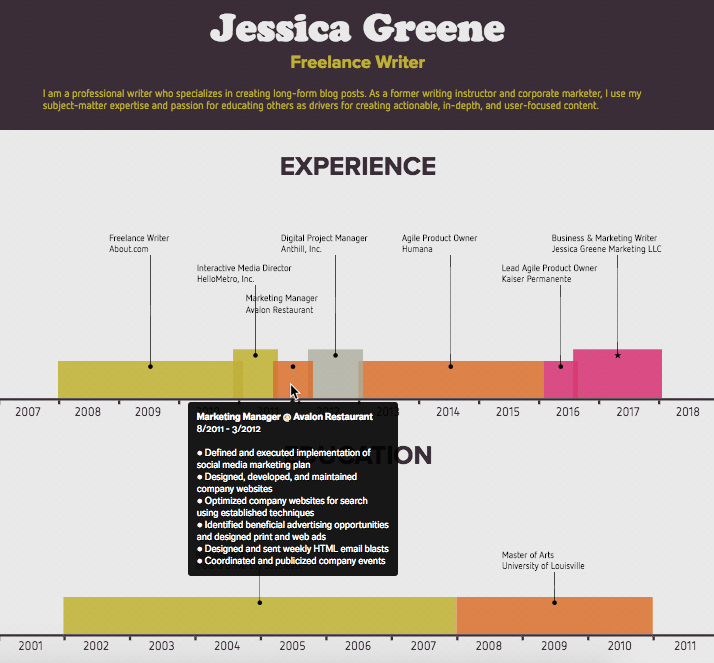
If you have a LinkedIn profile, you can create an interactive infographic resume instantly using Vizualize.me. The system pulls your LinkedIn profile data and uses it to build a web-based infographic that highlights your experience, education, skills, recommendations, and more.
This offers both a visual overview of your experience and detailed descriptions. As shown in the image above, the template displays your career history on a timeline—hover over any of the entries, and a text bubble will show more detailed info on your job responsibilities.
Vizualize.me is currently still in beta, which includes six templates, six color palates, and just over a dozen fonts—with more design options likely to come over time.
And while it’s possible to print your Vizualize.me resume if you have a paid subscription with Venngage, you’ll lose some of the interactive features. The tool is best used for creating a resume to share on your website, over social media, or via email—with the print option as a handy backup.
- Vizualize.me Pricing: Free to share your resume online; from $19/month Business plan to download and print your resume.
- Vizualize.me Sharing Options: Share a link to your resume on social, email recruiters a direct link, or embed a Vizualize.me button or icon on your website that links to your resume.
3 Great Tools to Create Video Resumes
At the most basic, video resumes are just video selfies. You can record a video resume using your smartphone or your computer’s webcam and the built-in Camera app on Windows or QuickTime on Mac—or download Screencastify for Chrome to record a video from your browser. No custom app needed.
But a great video resume app can make your footage much more impactful. These tools include special features like teleprompters and design tools that make your video resume simpler to record, more professional looking, and easier to share.
| Icon: | App | Best for: | Price | Platform |
|---|---|---|---|---|
| Biteable | Adding a professional touch to your video resume | Free | Web | |
| CV One | Creating a page that features a text and video resume | Free | Web | |
| EasyPrompter | Creating a DIY video resume | Free | Web |
1. Biteable
Best for adding a professional touch to your video resume
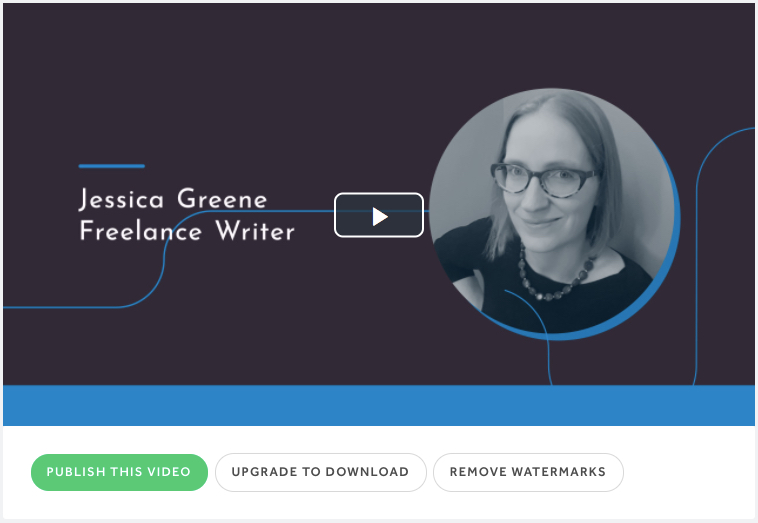
You can’t film your video resume using Biteable, but you can use the tool to add some professional finishing touches to a video resume you filmed using other recording software. Upload your finished video resume, then use Biteable to add music, title and end screens, and text. The premium plan even allows you to add clips of other videos you created.
When you’re finished, grab a link to your video on Biteable’s site, get the embed code to host it on your own website, or share it on Facebook, Twitter, or YouTube. Or upgrade to a premium plan to download the video and remove the Biteable watermark.
- Biteable Pricing: Free to edit, share, and embed a video resume that includes a branded watermark; from $8.25/month Premium plan to download your video and remove the Biteable branding.
- Biteable Sharing Options: With the free plan, share your video resume with a direct link to your video hosted on a Biteable URL, or grab embed code to add it to your website. With the premium plan, download your video and share it however you like—even upload it to YouTube.
2. CV One
Best for creating a resume landing page with both text and video
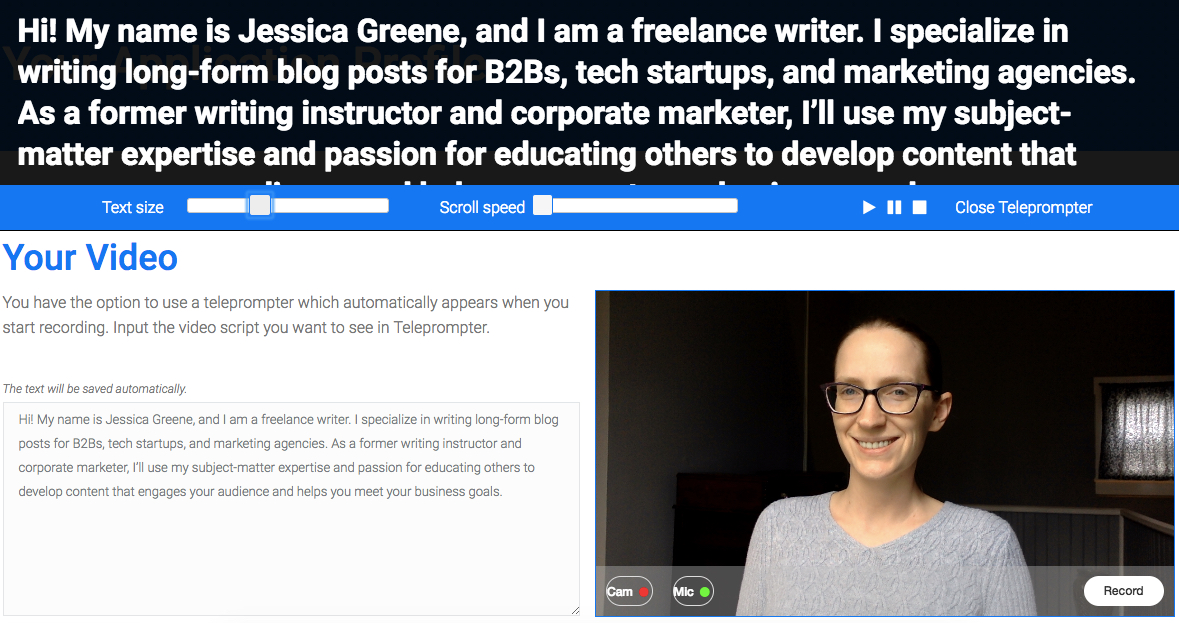
CV One’s video resume builder features a scrolling teleprompter you can use to create a script for your video resume. Simply type in what you want to say, adjust the text size and scroll speed to match your speaking cadence, and record your video resume within the app as many times as needed to get it just right.
CV One is free to use, but it comes with a downside. The only way to share your video is through a CV One URL. Your video will display and play on a CV One page alongside of a print copy of your resume—which you can either upload or type online in the app.
- CV One Pricing: Free to create a video resume and share it online via a CV One URL.
- CV One Sharing Options: Publish your video and text resumes to a CV One webpage. Choose to make the page public, or password-protect it so it’s only visible to people with the password.
3. EasyPrompter + YouTube
Best for creating a DIY video resume
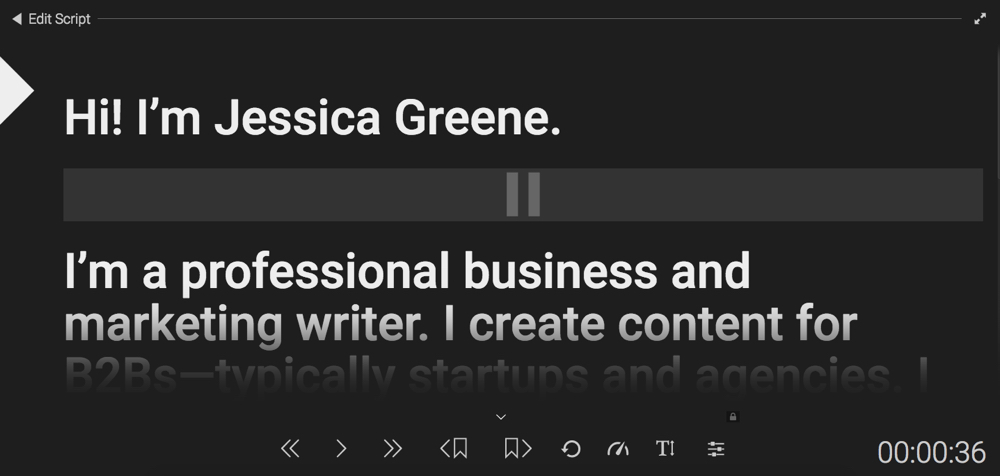
If you want to take advantage of a teleprompter but don’t want to limit your video resume to living only on CV One’s website, take advantage of EasyPrompter and YouTube.
EasyPrompter is a free, online teleprompter tool that lets you create a script, add visual indicators for places where you need to pause, and adjust the scrolling speed. Place the computer window containing EasyPrompter near your webcam, and record your video resume while reciting your script.
When your video resume is complete, upload it to YouTube, and set the video privacy to “Unlisted.” This will prevent it from appearing in searches on the site but will allow you to share the video with recruiters and embed it on your website.
- EasyPrompter Pricing: Free for basic features like adjusting the speed of the teleprompter, adding sentence breaks, and adjusting font sizes; from $9.99/month Pro plan to run EasyPrompter offline and save unlimited scripts.
- EasyPrompter Sharing Options: Publish your completed video resume to YouTube, then share the link or embed it on your website. With the “Unlisted” privacy setting, the only way to access the video is with a direct link.
3 Great Tools to Create Professional Resume Documents
For some roles and industries, a creative resume makes you stand out. For others, an infographic or video resume could come across as unprofessional. And even in the most creative roles, it’s helpful to have a text version of your resume to bring to interviews or send along when potential employers want more detailed information about your experience.
Don't resort to a plain document, though. These tools will help you build a basic—but uniquely styled—resume. Take advantage of preset layouts widths, fonts, colors, and icons so you can focus more on the content than the design.
| Icon: | App | Best for: | Price | Platform |
|---|---|---|---|---|
| CakeResume | Creating a custom resume template | Free | Web | |
| Uptowork | Guidance on what to include in a resume | Free | Web | |
| VisualCV | Quickly formatting and styling an existing resume | Free | Web, iOS, Android |
1. CakeResume
Best for creating a custom resume template
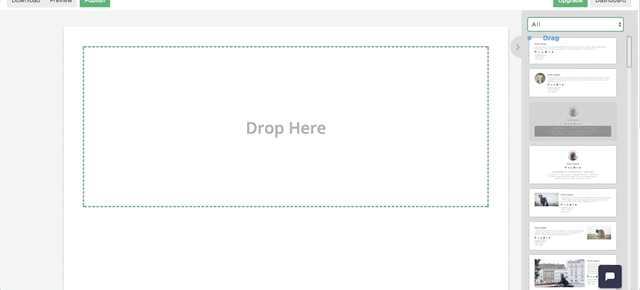
While most basic resume builders force you to choose a single template that dictates the style and design of your entire resume, CakeResume provides more flexibility. Using the tool’s drag-and-drop builder, you can select the style you like for each individual section of your resume. It's like building a layered cake.
Add a profile picture—or don’t. Add portfolio images and links, or opt for a text-only resume. Customize your resume, then download, share, or print it to apply for your next gig.
- CakeResume Pricing: Free to create a single resume that includes CakeResume branding; from $3.95/month Advanced plan for unlimited resumes, removing the CakeResume branding, and access to premium designs.
- CakeResume Sharing Options: Download your resume and share it however you like: print it, email it, post it on social or your website, or upload it to a job portal when applying for jobs.
2. Uptowork
Best for guidance on what to include in a resume
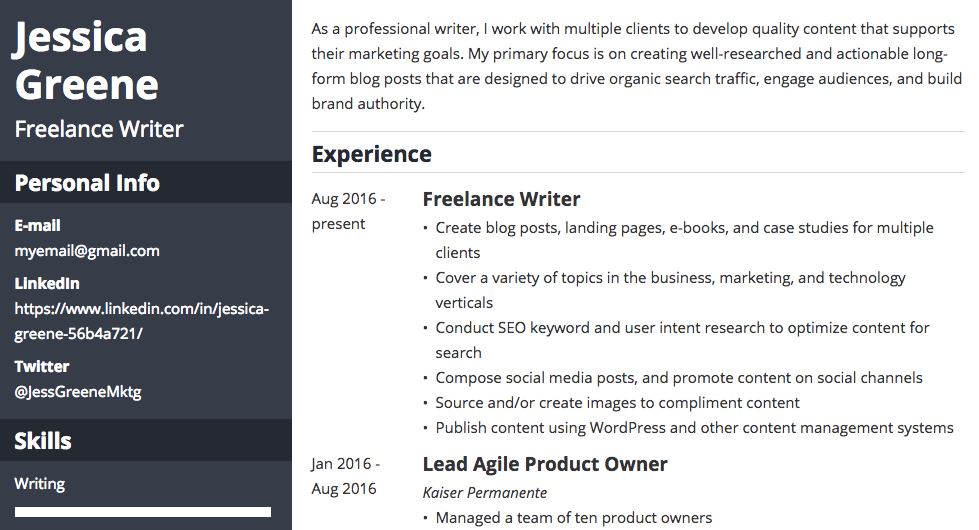
Uptowork's interface walks you through all sections that could appear in a resume, providing tips on what to include in each. This may be helpful if you’re creating a resume for the first time, aren’t sure what to include, or need guidance on which sections are important.
While you can edit some design details like font, line spacing, and colors, the best thing about Uptowork is that you don’t have to do any design work. The tool adapts the information you include to fit the within the template.
- Uptowork Pricing: Free to build your resume and host it online on an Uptowork URL; from $4.99/month Start plan to use four resume templates and download your resume as a PDF or TXT file.
- Uptowork Sharing Options: Get a link to your resume hosted on an Uptowork URL with the free plan. Only individuals with the direct link can view your resume. With the premium plan, download a copy of your resume and share it however you like.
3. VisualCV
Best for quickly formatting and styling an existing resume
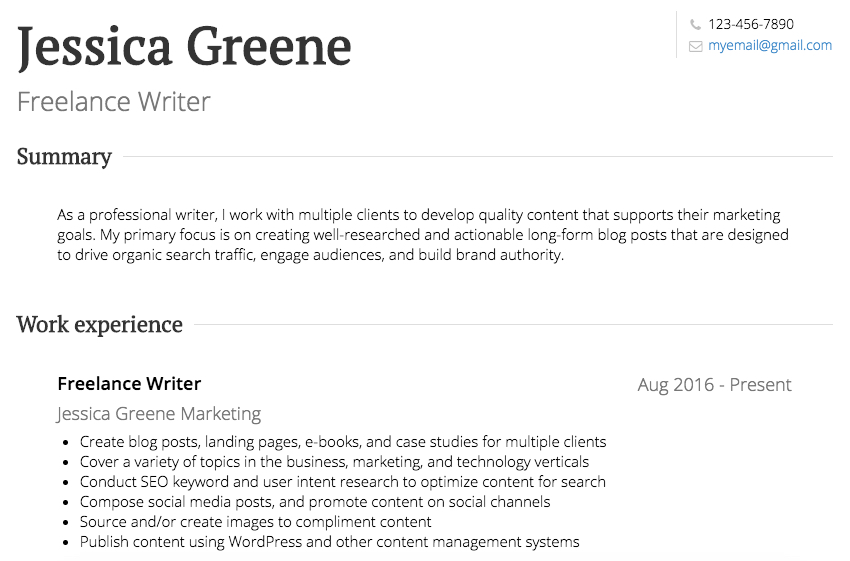
VisualCV lets you upload an existing resume instead of cutting and pasting text into the system. It automatically parses the text and adds what it finds to its resume template. While its transcription from my resume to the new template wasn’t perfect, it was pretty close, and it helped me create a polished resume in less than five minutes.
The resume pictured above uses one of VisualCV’s free templates, but the tool’s premium templates offer more design elements, including portfolios, charts, backgrounds, and profile pictures.
- VisualCV Pricing: Free to use three templates and download a branded PDF of your resume; from $12/month (with three-month commitment) Pro plan to use all available templates and download a PDF without VisualCV branding.
- VisualCV Sharing Options: Download your resume and share it however you like: print it, email it, post it on social or your website, or upload it to a job portal when applying for jobs.
3 Great Tools to Create Interactive, Online Resumes
For some industries, a paper resume does little to highlight what you’re capable of. For example, as a writer, most potential employers care more about my writing samples than my professional experience. The same is true for designers, developers, artists, and any other profession where proof of talent trumps credentials.
In these cases, an interactive resume is often the best choice—and a blog or website might be all you need. Interactive resumes live online and let you include images, links, and videos to highlight your best work. Here are some ideas to get started.
| Icon: | App | Best for: | Price | Platform |
|---|---|---|---|---|
| Adobe Spark | Creating an interactive resume quickly with no development experience | Free | Web, iOS | |
| WordPress | Creating your own professional website | Varies | Web, iOS, Android | |
| Wix | Creating a professional website without a learning curve | Free | Web, iOS, Android |
1. Adobe Spark
Best for creating an interactive resume quickly with no development experience
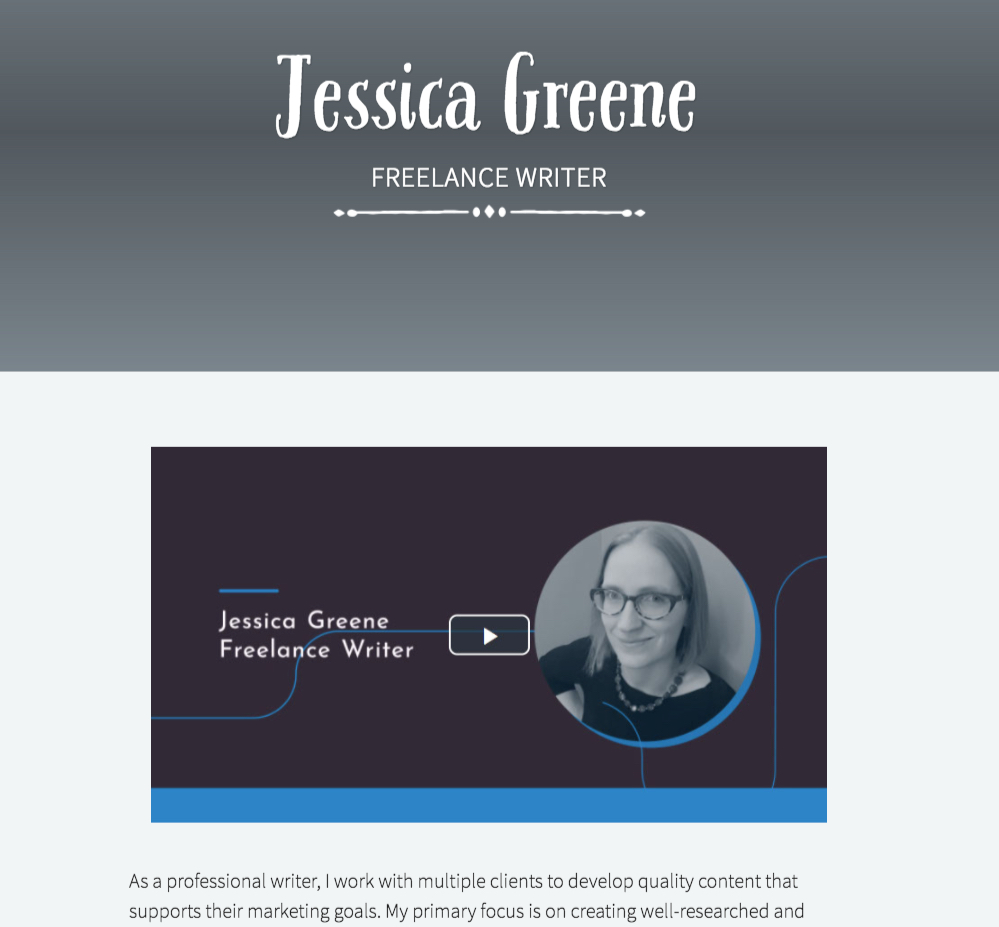
Adobe Spark is a free tool that lets you build a single-page interactive resume. Choose from 13 prebuilt themes that control the style of your page, then add text, photos, videos, and links using Spark’s simple interface.
When you’re finished, create a link for your page, email it to recruiters and potential employers, share it to Facebook or Twitter, or grab the code you need to embed the resume on your website.
The only downside to Adobe Spark is that you start with a blank page—there aren’t any resume templates in the system to work off of. But if you have an existing resume and want to make it more interactive, it’s easy enough to copy and paste that text to build your resume.
- Adobe Spark Pricing: Free to use general templates, build, and publish an interactive resume that includes Adobe Spark branding; from $9.99/month Premium to build your own template and remove Adobe branding.
- Adobe Spark Sharing Options: Get a link to your resume hosted on an Adobe Spark URL, or copy the embed code to add your resume to your website.
2. WordPress
Best for creating your own professional website
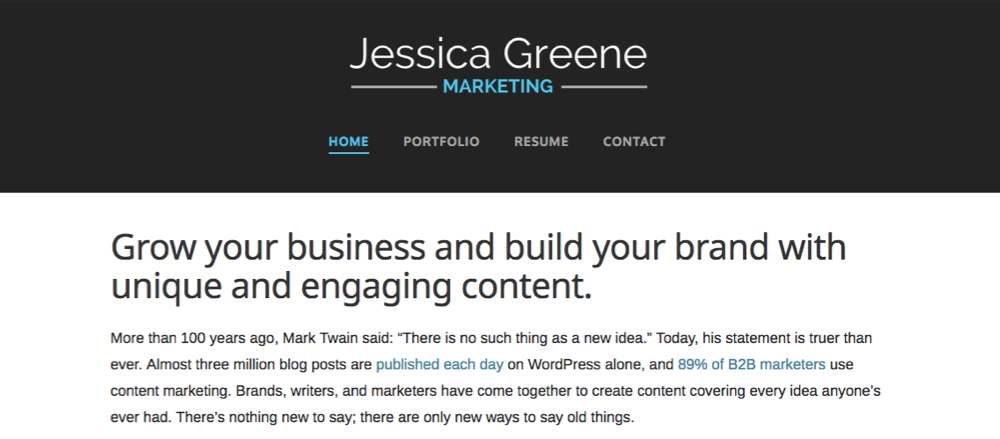
If you want to build your own branded website, WordPress is the tool to use. But building a website resume using WordPress is no small task. You’ll need a domain name and hosting, and you’ll also likely want to invest in a prebuilt theme so you don’t have to start coding from scratch—or you'll need to use WordPress.com's hosted option with less themes and customization options.
Check out these examples of WordPress resume themes, or search Google for “WordPress resume themes” to see thousands of additional options. Even with a theme, expect a learning curve—especially if you have no coding experience.
However, taking the time to learn WordPress is well worth it if you need an interactive way to highlight your experience and build your personal brand. Between WordPress themes and plugins, the options for what you can do with your resume website are really unlimited.
- WordPress Pricing: Free self-hosted with your own hosting; free WordPress.com account with basic features; from $48/year WordPress.com Personal plan for custom domain, free themes, and 6GB storage.
- WordPress Sharing Options: Your WordPress resume lives online and is accessible on your own website domain and through search engine results.
3. Wix
Best for creating a professional website without a learning curve
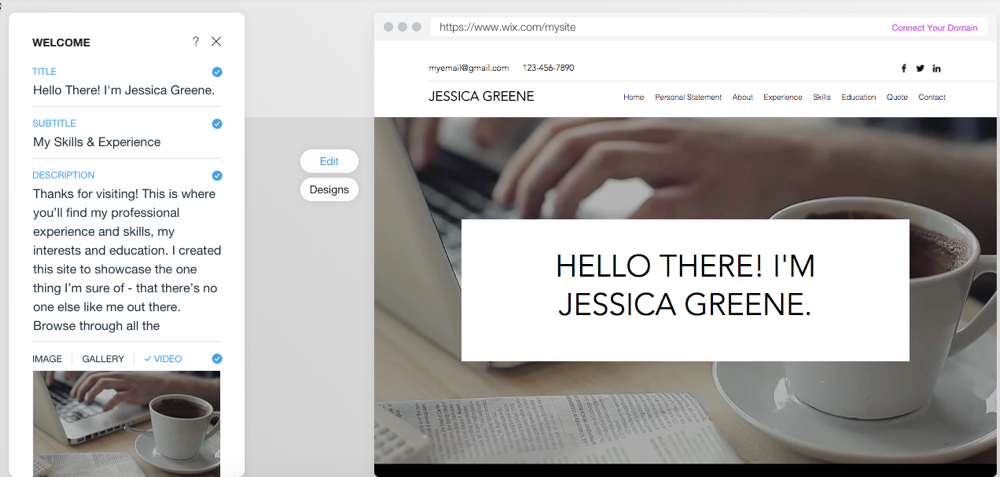
If you don’t have any website development experience and the learning curve for WordPress is overwhelming, Wix offers a more streamlined solution. Instead of having to do the work of finding a domain, hosting service, and theme, Wix handles all of it. It will even build a website for you automatically after you answer a few questions.
Wix uses a WYSIWYG (what you see is what you get) interface. All you need to do is click on a section you want to change, and then edit the text, image, or link in a sidebar. While the website you build isn’t as customizable as a WordPress site, it takes a lot less time and effort to build, launch, and maintain. You can spend more time focusing on detailing your work than on building the site.
- Wix Pricing: Free to build a website with a Wix URL and Wix ads; from $5/month Connect Domain plan to use your own domain name; from $11/month Combo plan to removes Wix ads from your site.
- Wix Sharing Options: Get a link to your website hosted on a Wix URL, or pay for a premium plan to host your Wix website on your own domain.
A resume redesign may be just what you need to stand out from the competition. Take some time to consider what format is most appropriate for your industry, or create multiple resumes in different formats and see which version earns you the most interviews.
Sure, it will take a lot of time to build multiple versions of your resume, but once you find a format you love that gets your resume pulled out of the pile, you should be able to build on that resume for years to come.
Image Credits: Title photo by flazingo_photos via Flickr
source https://zapier.com/blog/resume-building-tools/

No comments:
Post a Comment