Capitalization isn't something you have to think much about. The first letter of a sentence gets capitalized, along with any proper nouns—and you write in all caps when you're angry. Article titles are a bit more tricky, but for the most part, you capitalize the first letter of each word—and skip articles and short words. That's about it.
As long as you type with the capitals you want, everything's fine. But when you go to write a long title and have to hold Shift for every first letter or when you write a few paragraphs without realizing caps lock was on, capitalization can suddenly get more frustrating. It can take seemingly forever to edit each letter back to the case you want—and it's so easy to miss the stray cApital letter in a long essay or blog post.
Here's how to automatically capitalize text properly in Word, Google Docs, and other text editors—and in hundreds of other apps using Zapier's Formatter tool.
How to Capitalize Text in Microsoft Word (Windows, Mac)
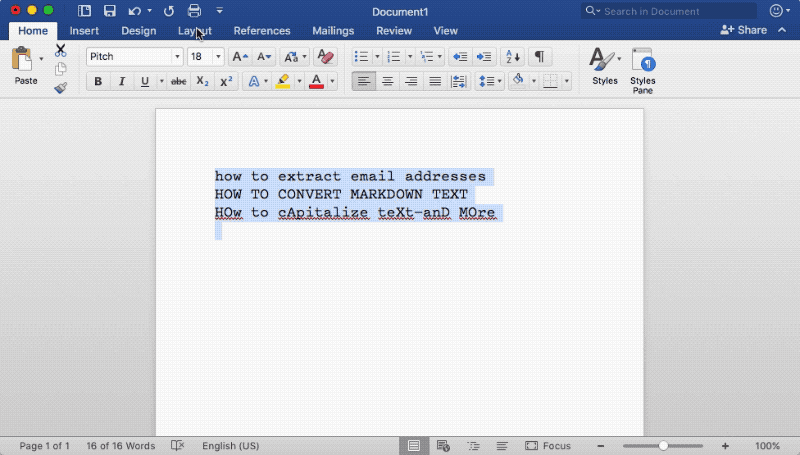
If you're working in [Microsoft Word](https://products.office.com/en/word, it's easy to change the capitalization or case of text in your document. Select your text, then click the Change Case button right beside your font options in Word's toolbar (its button shows a capital and lowercase A, with an arrow connecting the two).
There you can select from upper or lower case, Sentence case with the first letter of each sentence capitalized, Capitalize Each Word for titles, or tOGGLE cASE to swap your writing's current case—perfect for the times you swap capital and lowercase accidentally.
Or use Word's keyboard shortcut, Shift + F3 on Windows or fn + Shift + F3 for Mac, to change selected text between lowercase, UPPERCASE or capitalizing each word.
How to Capitalize Text in Google Docs (Web)
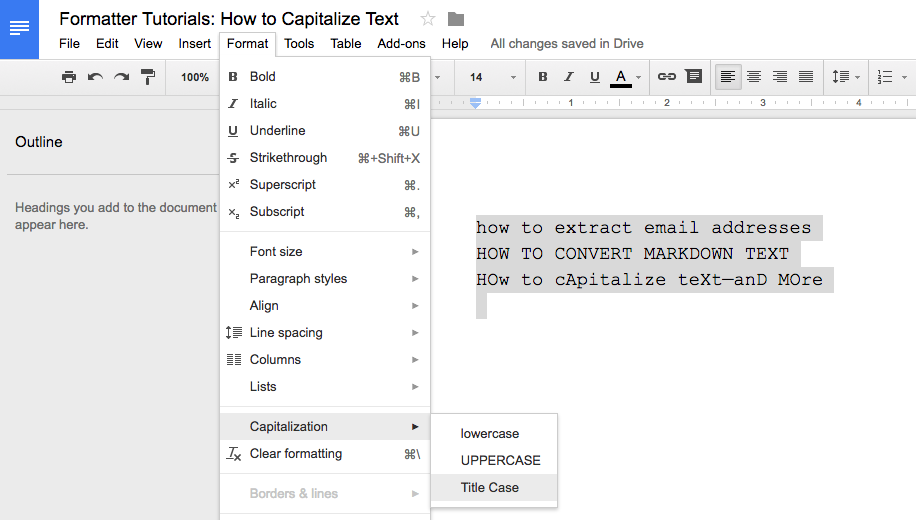
Google Docs also includes a capitalization tool, hidden in its menus. Select your text, click the Format menu, then select Capitalization and choose the case you want. It supports upper and lower case, along with a title case option that simply capitalizes the first letter of every word.
Need more capitalization options? Install the free Change Case add-on in Google Docs to also get a smart title case formatter that follows capitalizations rules (such as using lowercase for articles such as "a" or "the"), along with options to invert the case or use sentence capitalization with only the first letter of the first word capitalized.
How to Capitalize Text in macOS (Mac)
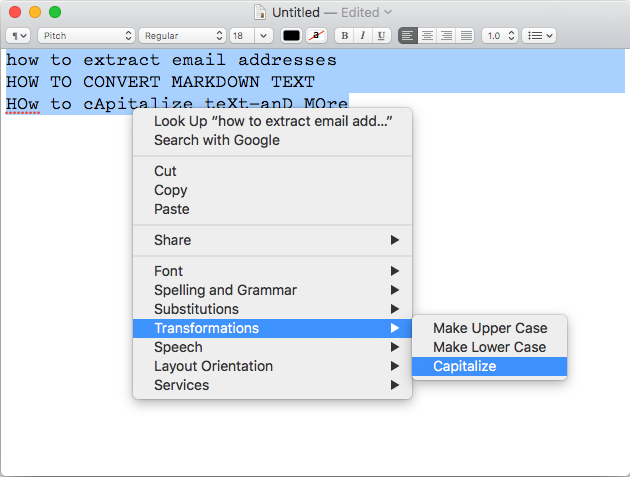
Using a Mac? Nearly every app on your Mac already includes macOS' built-in spelling and grammar checks along with text transformations to make sure your writing looks great in everything from TextEdit to a job application form online.
In most Mac apps, just select text and right-click on it to see the text options. Hover over the Transformations menu, then select the case you want to capitalize your text. You can make your text upper or lower case—or use the Capitalize option to capitalize the first letter of every word. And if you don't see the options in the right-click menu, check the gear icon in the app's font settings—that's where Pages and other Apple apps put those same transformations.
How to Capitalize Text in Sublime Text (Windows, Mac, Linux)
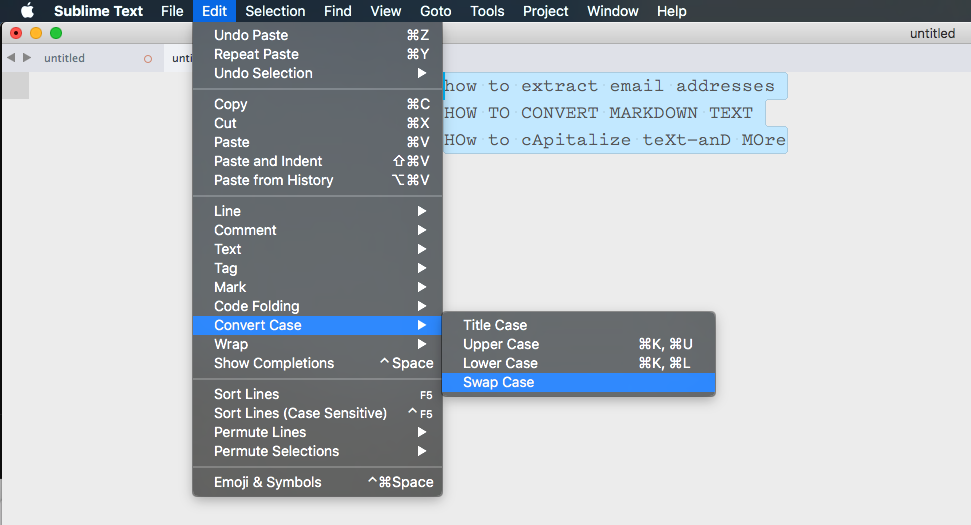
One of the most popular code and text editors, Sublime Text also includes a capitalization tool. Just select your text, click the Edit menu, and select Convert Case followed by the case you want.
Sublime Text includes a Title Case and Swap Case option, along with Upper and Lower Case options each with their own keyboard shortcuts (Command or Control+K followed by Command or Control+U for upper, with the latter letter swapped with L for lower case).
The built-in Title Case option capitalizes the first letter of every word. If you'd rather get a more AP-style title and correct capitalization on product names like iTunes, you can install the Smart Title Case package to quickly reformat your titles.
How to Capitalize Text Online
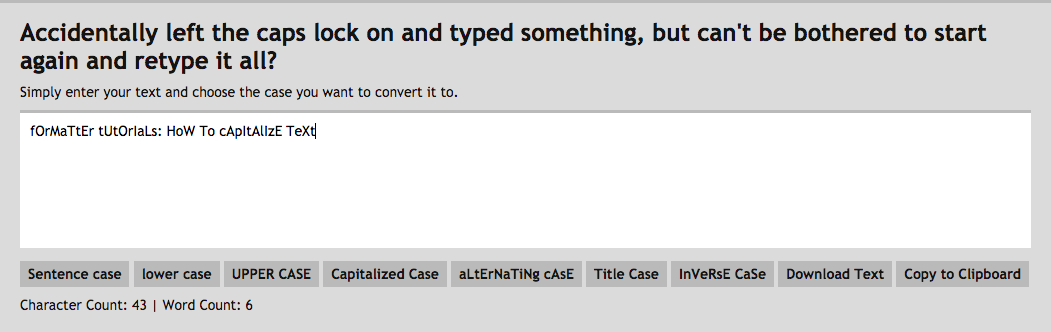
Another option is to use a web app to format your text. There are a number of simple web apps, including TitleCase and Convert Case (pictured above), that can swap your case for you.
Just type or paste in your text and then in Convert Case choose the case you want to automatically convert your text. In TitleCase, choose each of the case options you want, and it'll give you your text in all of those cases for a quick way to pick what looks best.
How to Automatically Convert Text Case with Zapier
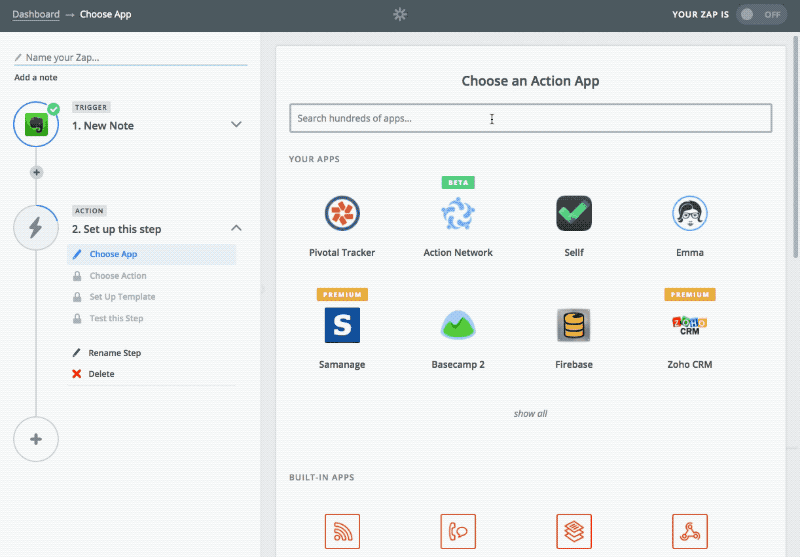
Apps with built-in capitalization tools work great when you've just written something and realize you need to switch the case—these are most often text editors. But when your copy is in other business tools , such as your newsletter manager or an email draft, you need something to make sure your text capitalization is correct before sharing with the world.
Say you want to automatically Tweet your new blog posts. Zapier can do that for you, watching your RSS feed for new posts and then sharing them on Twitter for you. But your titles will be capitalized—and that might not be your Tweet style.
Or say you want to write your blog posts in Evernote, and then have Zapier publish them on WordPress automatically. You might want something to double-check and make sure your title is correctly capitalized before it gets published.
Zapier's Formatter can help. Here's how:
- Build your Zap as normal, selecting the trigger app you want to start your automation.
- Select Formatter as the app in the 2nd step, choose the Text action, then select the correct capitalization you want in the Transform menu. Zapier includes options to Capitalize, Lowercase, Titlecase, or Uppercase your text.
- Tap the
+icon beside the Input field, and select the text from your trigger app that you want Zapier to capitalize correctly.
Test that action, and you'll see your correctly formatted text that you can then have Zapier share on Twitter, publish on your blog, and much more with your next action steps.
And, for a bonus, if you need to also pluralize your text—to turn apple into apples or man into men—Zapier's Pluralize transform can do that, too.
Want to quickly try it out? Here's a Zap Template you can set up in a minute that will make sure your new blog post titles are lowercase before sharing them on Twitter:
Whether you're writing an essay or auto-publishing your blog posts—or anything else where capitalization matters—these tricks and apps can get your text looking the way you want automatically. You'll never have to hand-edit your caps again.
Do More With Zapier Formatter
Want to automate more of your work with text? Check out the other tutorials in this series for more ways to use Formatter—along with handy tips for other apps you might already be using:
- How to Split Text in Excel, Google Sheets, and Your Other Favorite Apps
- How to Extract Email Addresses, Phone Numbers, and Links From Text
- How to Find and Replace Any Text in Your Documents
- How to Change Date and Time Formats in Your Text Automatically
- How to Automatically Convert Markdown to HTML
source https://zapier.com/blog/capitalize-text-titlecase/

No comments:
Post a Comment