At Zapier, we're a fully remote team and use Slack heavily to communicate. The first week or two after I joined the team, I found myself updating my Slack status way too often. When I was generally free, I set the icon to the Romanian flag and typed my time zone in the status field to indicate to others where I was in the world. When in meetings, I'd change my status to reflect it. Out to lunch, coffee break, and running an errand all meant yet more status changes.
Perhaps as expected, I'd forget to clear my status after the meeting ended or once I returned from making coffee. "How long has it been that way? What if all my colleagues think I haven't been working this whole time?"
I know I'm not alone, as one of my colleagues spotted someone on Twitter lamenting about the same problem, and he suggested making a Zap [an automated workflow between apps you can create with Zapier]. I quickly did the same and then began building on them.
The Zaps here are ordered in terms of their level of difficulty. If you consider yourself a beginner, you might prefer reading these more detailed instructions for setting up Slack status Zaps from Zapier senior editor and writer Matthew Guay.
Beginner Level: Clear Slack Status
This simple but imminently handy Zap automatically clears your Slack status at whatever time you set. I created two of this variety: One that clears my status at 6:30 a.m. and one at 6:30 p.m. every weekday. The idea is to reset my status before and after the workday in case I forget and leave up an incorrect status for too long.
Beginner Level: Update Slack Status for Google Calendar Events
To build on what I had started, I created another Zap to show whenever I was in a meeting or had an appointment, as dictated by Google Calendar. Whenever a Google Calendar event starts, my Slack status changes to say "In a meeting" and show the calendar icon. After two or three meetings with successful Slack status updates, I realized I should also clear the status once the meeting or appointment ends. So I copied the first Zap, made a few changes, and ended up with the automations I needed.
Beginner Level: Push From Chrome, Slack Status for Focus Mode
When I need to focus, but also want to leave Slack notifications on in case something important arises, I update my status to say Focus Mode and use the headphones icon. But when I get into a good flow state and am focused, the last thing I want to do is pop into Slack to update my status and possibly get distracted while I'm at it. So I created a Zap that lets me update Slack to a predefined status (in this case, :headphones: Focus Mode) in two clicks using the Zapier Chrome Push extension instead. It's more efficient and less interruptive than doing this manually.
Another riff on the same idea is to update to Focus Mode, or whatever you like to call it, whenever you start a timer in a time-tracking app supported by Zapier, such as Toggl or Harvest. And with that, you never have to think about telling your colleagues when you're working.
Intermediate Level: Generate and Send a Meeting Link at Meeting Start Time
Just as I was digging into Zaps for Slack statuses and meetings, I got wind of a tip from Matt Haughey, who writes the Office Hours blog at Slack. He created a Zap that looks for Google Calendar events containing slack.zoom.us, which indicates the event is a virtual meeting using video conferencing system Zoom. The Zap pulls the URL for the video conference and, right as the meeting starts, sends it to him as a direct message. He says it "literally saves me 2 to 3 minutes before every meeting, all day, every day." You could easily tack onto this Zap another rule that updates your Slack status to show the video camera icon, letting others know you're in a virtual meeting.
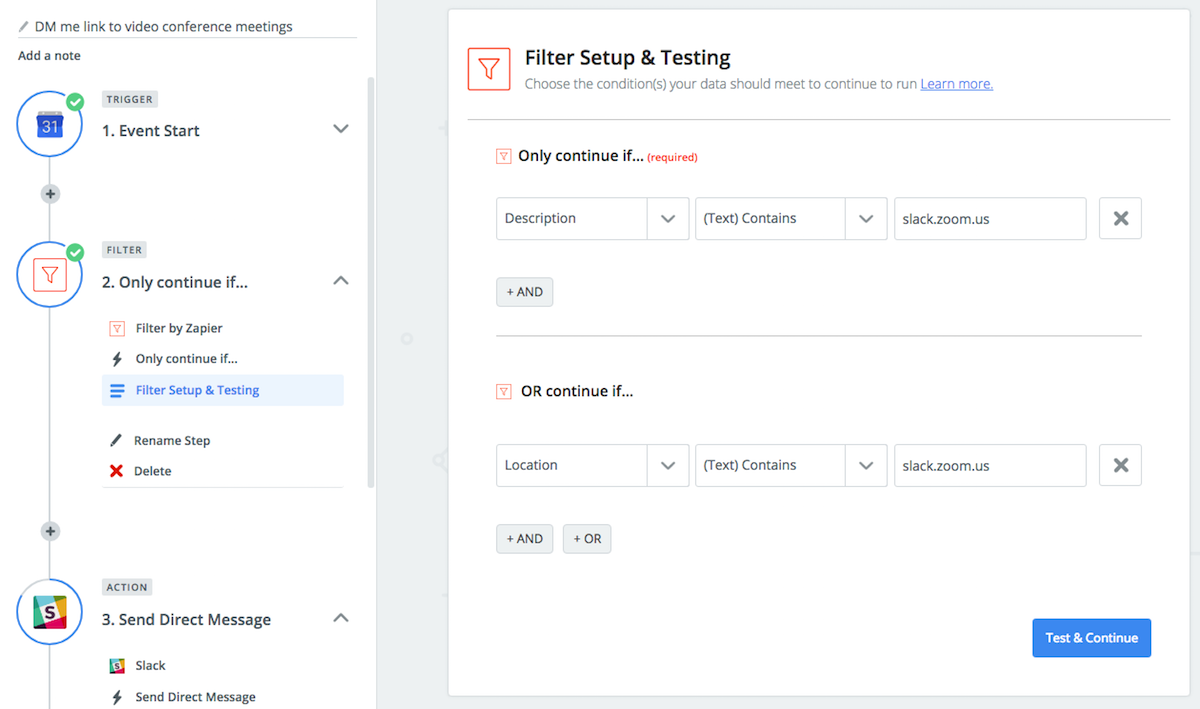
Advanced Level: Clear or Update Slack Statuses for Multiple Accounts From iPhone
This next Zap is a huge time-saver for anyone who has multiple Slack accounts and needs to update the status across all of them quickly from an iOS device. After it's set up, you push one button on your iPhone or iPad, and all your statuses across all your Slack accounts update to whatever you set. The Zap might look complicated, but it took me only around 10 minutes to set it up from start to finish. A nod to Michael Luchen of Crema Lab for his Medium post with instructions for setting up this multistep Zap.
Here's a summary of how to create it, if you don't need Luchen's detailed instructions:
- First you'll need to install the iOS app Workflow by Apple.
- Then in Zapier, create a new Zap by starting with Webhooks as the trigger (Catch Hook option).
- Connect whatever Slack accounts you want as Steps 2, 3, and so forth, and enter whatever status update you want to show for each one.
- Now, from your iOS device, you can either build an automation in Workflow using the URL > Get URL Contents function; or you can use this template for updating Slack using Zapier via Workflow (open the link on your iOS device).
- Return to your Zap, visit Step 1 again, and copy the URL that's generated from the View Webhook option.
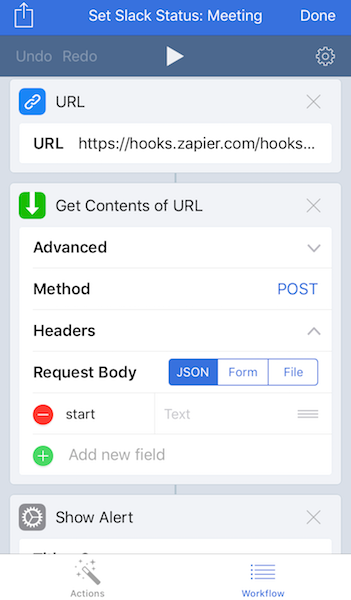
Look for new lists of Our Favorite Zaps every month.
source https://zapier.com/blog/favorite-zaps-slack-status-updates/

No comments:
Post a Comment