Social networks are perfect for sharing ideas with your followers and keeping up with friends and brands around the world. They're terrible at helping you stay focused at work, however. Designed to keep you around as long as possible, it requires incredible willpower to just check one update without peeking at notifications and baby pictures and cat GIFs.
News can be distracting too, but RSS feeds help balance it out by letting you subscribe to only your favorite sites. You might want to follow your favorite brands' Twitter feeds via RSS—or you might gain more followers for your own brand by making your own social-powered RSS feed. And, with a Zapier-powered filter, you can make a filtered RSS Superfeed that includes only the most important posts.
Here's how.
Build a Twitter RSS Feed
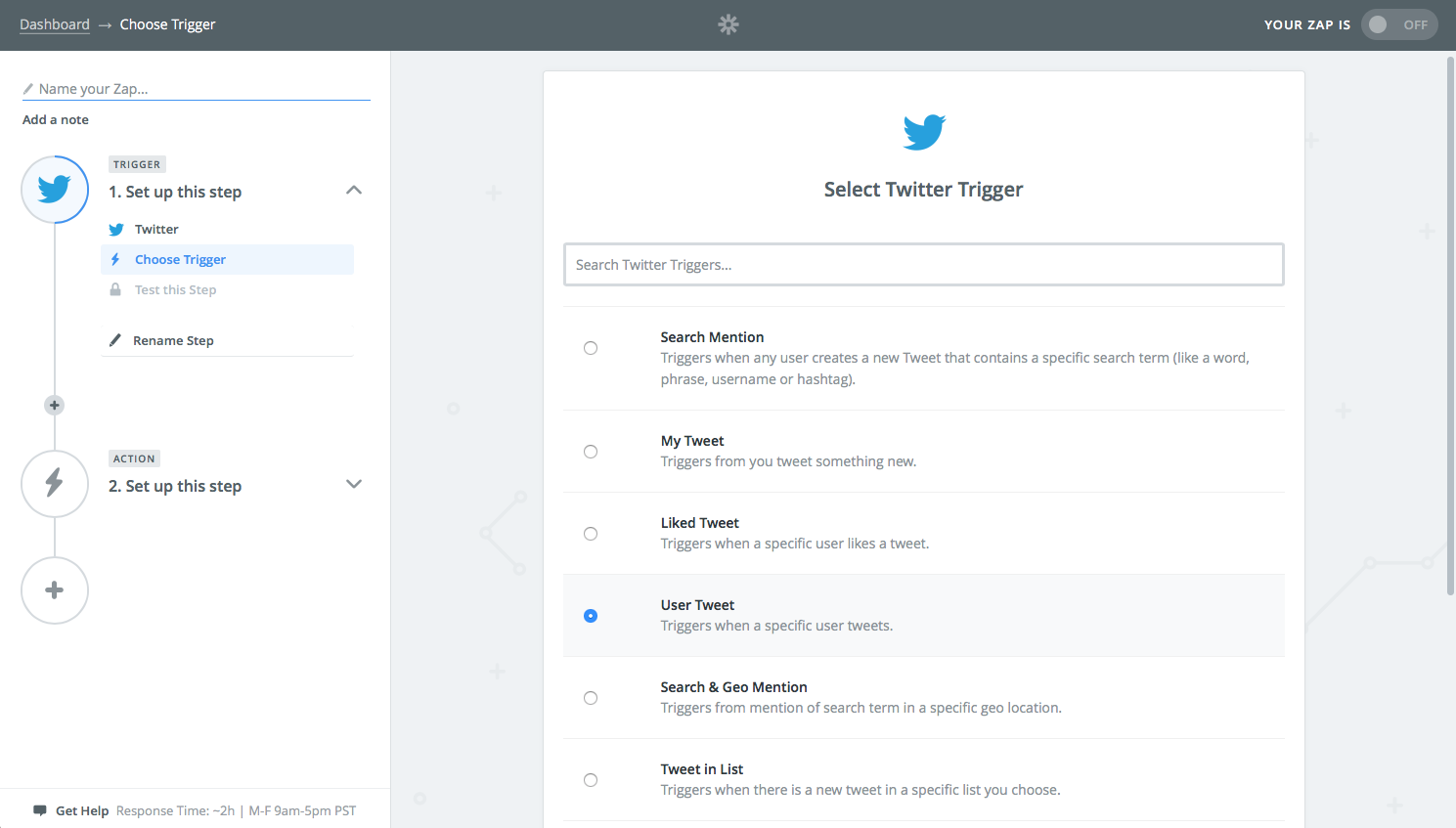
Twitter previously included an RSS feed on each Twitter profile but removed it several years ago. It's not hard to make a new RSS feed for any Twitter account, though.
Just log in to Zapier—or create a free account if you don't have one already. Click the Create a Zap button, and select the Twitter integration. You can choose to have your Zap watch for new Tweets from a user or list, monitor search queries, or track mentions of a hashtag or user. To make an RSS feed of a Twitter profile, select User Tweet (or My Tweet for your own Tweets).
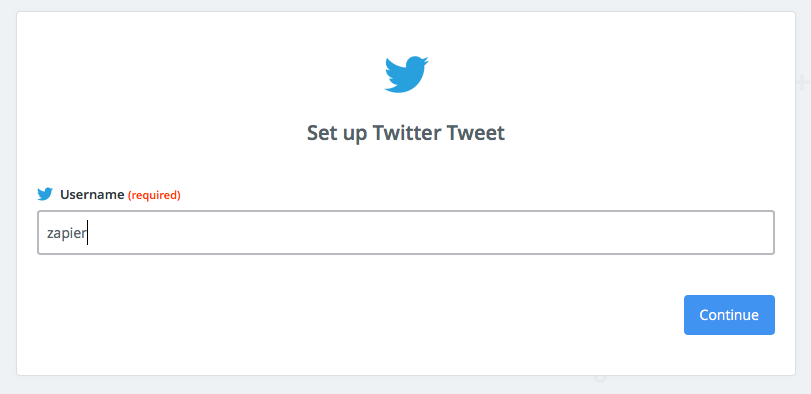
Connect your Twitter account to Zapier, then enter the username or search query to follow if you selected anything other than My Tweet. Zapier will then test the Twitter integration.
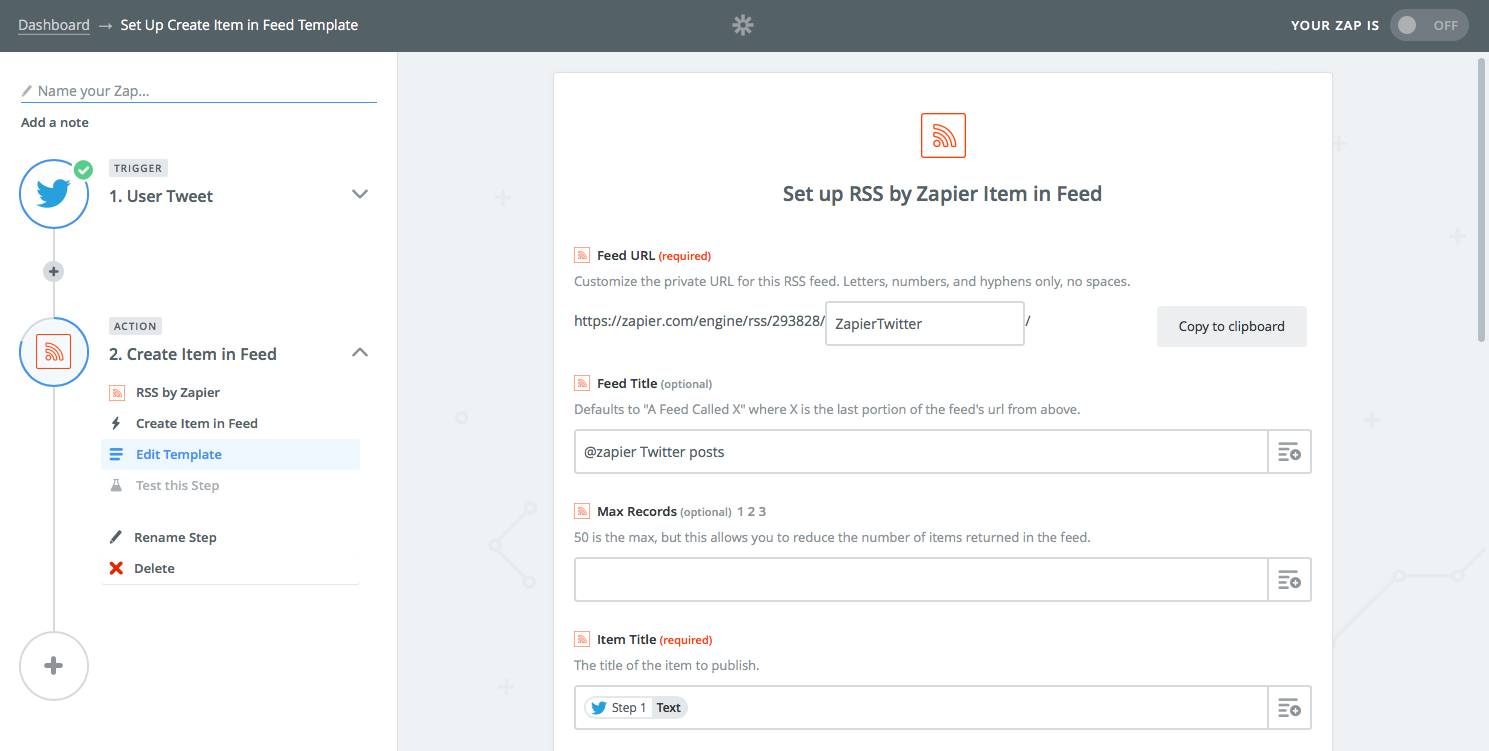
In the next step, select the RSS by Zapier app as the action app. Enter a name for your RSS feed in the Feed URL box, then copy the full link and save it to your notes app or RSS feed reader, as that's the new RSS feed for your Twitter account or search.
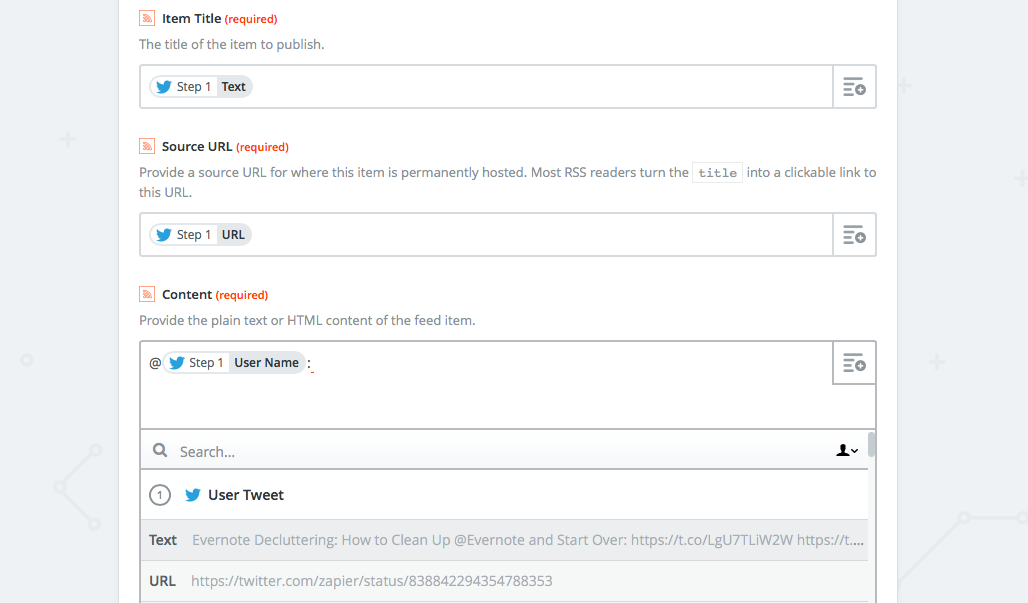
Now, tap the + icon beside each field to add the correct items from Twitter to the RSS feed. You can put the Tweet text as the name and description, and the Tweets URL as the Source URL.
Save and test your Zap, and you can now follow those Tweets with your favorite RSS feed reader.
Now, whenever you want an RSS feed for a new Twitter profile, just follow these steps and make a new RSS feed with Zapier. You can use it to follow hashtags or brand mentions on Twitter as well. And if you want your RSS feed to only include specific Tweets—perhaps those from your brand that include a link—then add a filter to your Twitter/RSS Zap to make a Superfeed.
You could also use these Zaps to help you make Twitter RSS feeds in a few clicks:
Want to share post from an RSS feed to Twitter instead? There's a Zap for that as well:
Make a Facebook Page RSS Feed
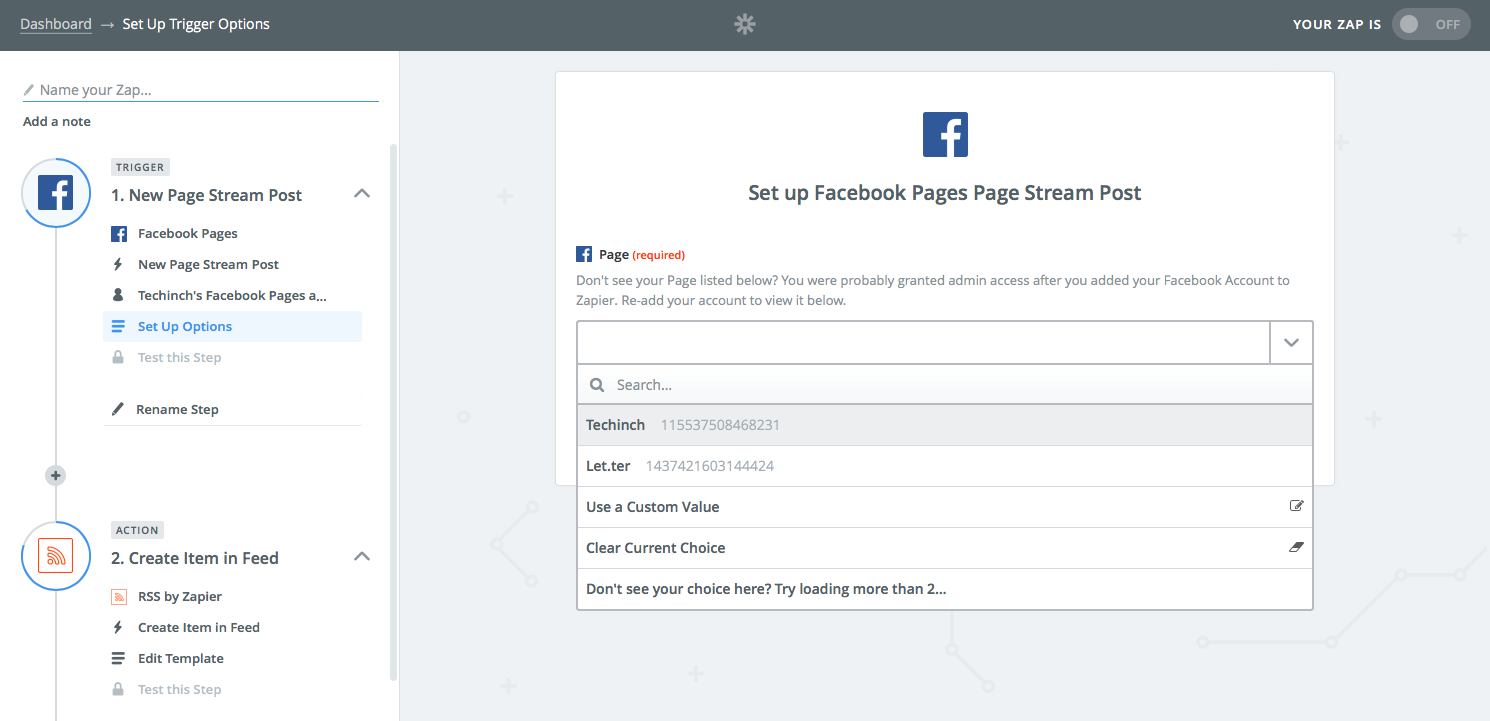
Facebook likewise doesn't include an RSS feed for your Facebook page, but you can make one on your own in much the same way.
Just connect your personal Facebook account to Zapier, select the Facebook Page you want to make an RSS feed for, and then add your post title, link, and copy to the RSS feed. You can make an RSS feed for any Facebook Page where you're listed as an admin or that you've created.
Want to quickly make an RSS feed for your new Facebook Page? Here's a pre-made Zap to make it even simpler:
And just as with Twitter, you could also share new RSS feed posts to your Facebook Page with a Zap.
Follow Instagram Posts With an RSS Feed
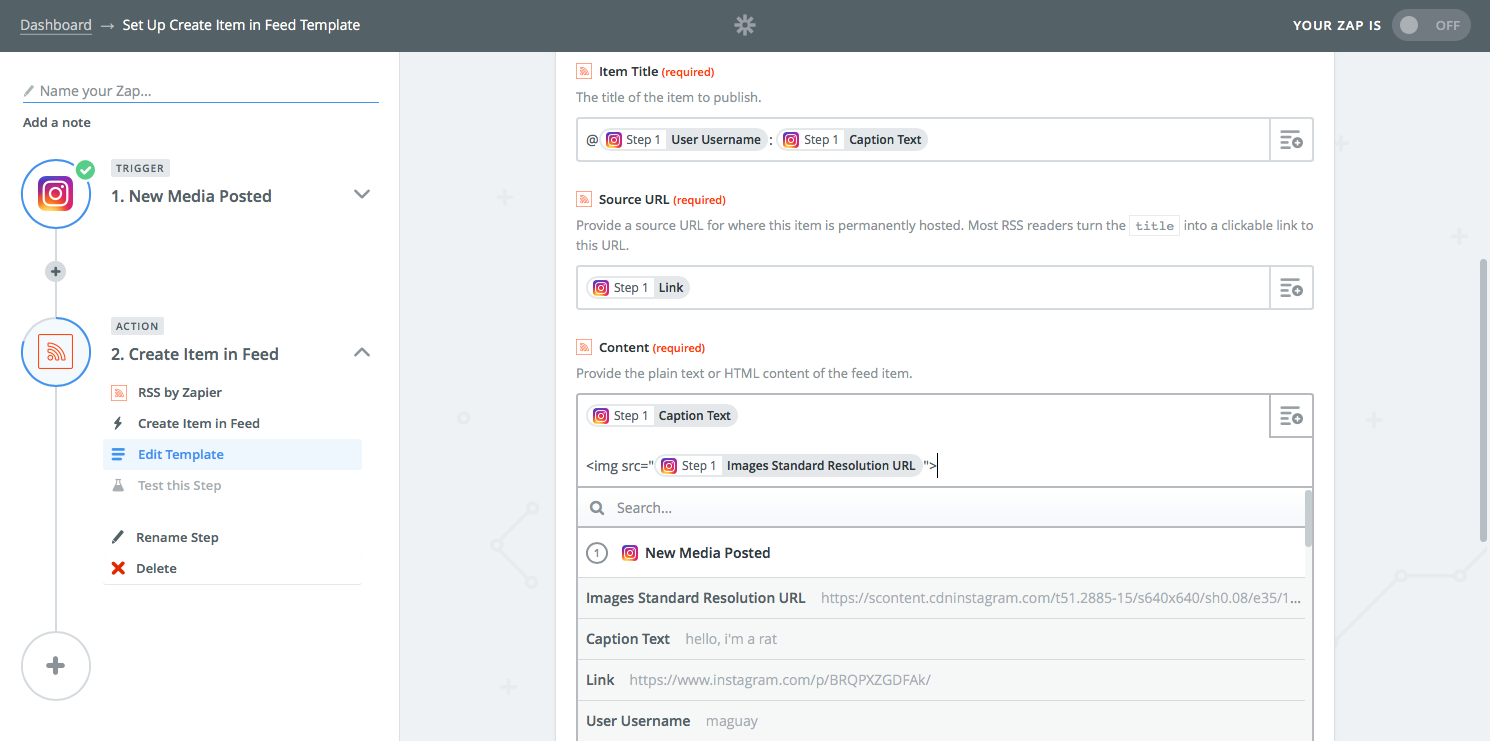
Instagram follows the trend of not including RSS feeds, but its Zapier integration lets you create your own feeds of new Instagram posts. You can watch for new posts from your own account, or for new tagged posts or images that were taken in a specific area.
When making your RSS feed, there are a few things to note. All new RSS feed posts must include a name for the post, so you'll want to include something else in addition to the caption—perhaps the account name or location. That way, there will always be some text even if you don't include a caption for your photo.
Then, in the Content box, you can include HTML formatting such as <img src="IMAGE">, inserting the Image Standard Resolution URL field instead of IMAGE, to show the Instagram photo in your RSS feed reader.
To speed things up, here are some pre-made Instagram to RSS feed Zaps as well:
Subscribe to Pinterest with RSS
Love saving and sharing pictures on Pinterest? If you'd like to follow those posts in your news reader, you're in luck: Pinterest includes pre-made RSS feeds.
Just add your username to this link: https://pinterest.com/NAME/feed.rss. Then, subscribe to that in your RSS feed reader to get an RSS feed of all your Pinterest pins.
Or, to subscribe to a board, add the user and board name to https://pinterest.com/NAME/BOARD/feed.rss. You can swap in any user's name and board name to follow any publish boards.
You can also make your own customized Pinterest RSS feed with Zapier:
Continue Reading
- Make your own filtered, customized RSS Superfeed with Zapier.
- Find a new way to read the news with our roundup of the best RSS feed reader apps.
- Save your favorite posts—from RSS feeds and social networks—with the best reading later apps.
source https://zapier.com/blog/facebook-twitter-rss-feed/

No comments:
Post a Comment