Ever feel like you’re struggling to remember everything?
You're not the only one—and that's why it's so important to take notes. As author Tim Ferriss says, “I trust the weakest pen more than the strongest memory.” Write something down, and you're certain to remember it.
There are plenty of ways to take notes. You could carry a notebook and pen in your pocket, or scribble thoughts on a napkin at lunch. Or, better yet, you could use a notebook app, so you always have a way to store your thoughts—even if there's not a pen nearby.
Notebook apps come in all shapes and sizes. From simple plain-text notebooks to apps that recognize your handwriting and record audio, you can find a notebook app for anything you want to remember.
We took dozens of note-taking apps for a test drive in order to separate the must-try options from the weak ones. First, you’ll find full-featured note-taking apps, including Evernote, OneNote, and Simplenote—the popular notebook apps that can save everything. Then, we'll look at handwriting apps, designed for scribbling your thoughts on tablets.
And if that's not enough, there's a bonus section at the end with “one-trick ponies”—note-taking apps that do a single job very well, and might be a great companion app for your preferred notebook app.
The Best Apps for Taking Notes
Notes come in all shapes and sizes—but if you want a notes app to keep track of everything, you'll need a full featured notes app. These apps let you keep your text notes organized, and include extra features to add notes, import images, recognize text from handwriting, and more.
| App | Icon: | Best for: | Price | Supports: |
|---|---|---|---|---|
| Evernote | taking notes, clipping web pages and recording audio | Free; from $25/yr Plus plan | iOS, Android, Mac, Windows, Web | |
| Microsoft OneNote | organizing thoughts, to-do lists, and projects | Free; from $69/year for full Office 365 | iOS, Android, Mac, Windows, Web | |
| Google Keep | collecting images, drafting documents, and creating checklists | Free | iOS, Android, Web | |
| Zoho Notebook | visually organizing multiple note formats | Free | Mac, iOS, Android | |
| Simplenote | taking notes without distraction | Free | iOS, Android, Mac, Web | |
| Apple Notes | quickly taking notes on Apple devices | Free; extra iCloud storage from $0.99/month | iOS, Mac, Web | |
| Hackpad | collaborative brainstorming | Free; $2/month per user | iOS, Web | |
| Quip | combining notes with documents and spreadsheets | Free; from $10/month | iOS, Android, Mac, Windows, Web | |
| Dropbox Paper | discussing projects inside Dropbox | Free included with Dropbox account | Web | |
| Box Notes | simple notes in Box folders | Free; included with Box account | iOS, Android, Web | |
| Bear | organizing notes, minimalist Markdown editor | Free; $1.49/mo | iOS, Mac |
Evernote (iOS, Android, Mac, Windows, Web)
Best for taking notes, scanning documents, and clipping web pages
Evernote is perhaps the most well-known digital notebook, and for good reason. It’s simple enough to capture quick notes on the go, and still powerful enough to organize your entire digital life.
Notes in Evernote are much like rich text documents. You can add text, images, audio, and files to notes, then organize them into notebooks. Everything is tied together with powerful search (which can even index handwritten notes and attached documents if you upgrade to Premium), so you can find any note no matter where you saved it.
If you prefer handwritten notes, Evernote makes one of the best document scanning apps as well: Scannable. You can scan your handwritten notes, receipts, important documents and more to Evernote just by taking a picture with your phone. Then, you can find any text in the documents, using Evernote's Optical Character Recognition (OCR) to find text from Evernote search. You can search inside images on any plan, then with a paid plan you can also search inside PDF and Office files.
Evernote's best feature, though, might be its browser extensions. The Evernote Web Clipper makes it easy to add just about anything to your notebooks. As you browse the web and discover things you want to remember, just click the browser extension to save highlights or the entire page to your notebook along with any notes you have about that page. It can even save just the text of an article, nicely formatted as an easy way to read your favorite articles later.
Evernote Price: Free for basic features and up to 60MB file uploads per month; from $34.99/year Plus plan for offline notebook access, email integrations, searching inside files and more
For a deeper look at Evernote features and pricing plans, check out our Evernote review. And learn over 30 of the best Evernote tips and tricks with our guide.
See Evernote integrations on Zapier
Microsoft OneNote (iOS, Android, Mac, Windows, Web)
Best for organizing thoughts, to-do lists, and projects
OneNote part of the Microsoft Office suite, is a note-taking app that feels a bit more like a paper notebook. Instead of Evernote's more note-centric feel, OneNote is designed around notebooks and note sections. You could easily use Evernote just by relying on search to find what you want—that'd work in OneNote, too, but its notebook and section tabs will make you want to keep things organized.
Each note in OneNote feels more like a paper note as well. Click anywhere inside a page, and you can start typing right there, even on the middle of the page. Drag in images and file attachments, then add highlights, notes, to-do lists and more anywhere on your page. You can even include audio, sketches, and videos in your notes.
OneNote's flexibility makes it a joy to use. You can keep audio notes next to written notes, mark up images, and add to-dos right alongside your notes to keep yourself on track. And if you're already accustomed to using Office, OneNote's ribbon-style toolbar will make you feel right at home.
OneNote Price: Free for basic features; from $69/year for Office 365 for Microsoft Office including the full version of OneNote
For a deeper look at OneNote features and pricing plans, check out our OneNote review.
See OneNote integrations on Zapier
Google Keep (iOS, Android, Web)
Best for collecting images, drafting documents, and creating checklists

Google Keep might look like a basic sticky-note app, but don't be fooled by its minimalist skin. It's actually a full-featured notes app that's a great place to jot down ideas, create checklists, and much more.
The app is stripped down compared to Evernote and OneNote, but that might be just what you need to keep you efficient. You'll write new notes on digital sticky-notes, and then can preview them without having to open each note. If you want to take your notes further, there's a “Copy to Google Doc” feature, which turns any note into an editable Google Doc. And if you write down something you can't afford to forget, Google Keep's location reminders can refresh your memory when you're in a certain area.
Google Keep's most useful feature, though, is audio transcription. When you record your thoughts with Keep’s audio recorder in its mobile apps, Google transcribes the text and records the audio. You'll never need to transcribe a conversation again.
Google Keep Price: Free
Zoho Notebook (Mac, iOS, Android)
Best for visually organizing multiple note formats
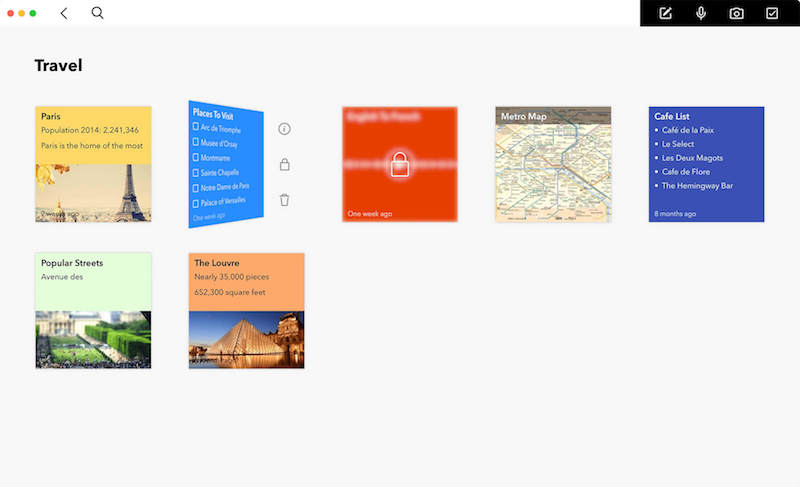
Part of the Zoho productivity family, Zoho Notebook is an aesthetic, feature-rich note-taking app. Notebook makes organizing your notes fun by throwing out menus in favor of—what else?—notebooks. Users can choose from one of Notebook's trendy designs, or customize with their own cover art.
Adding a note is simple. The menu bar gives you five unique "card" types, all with their own displays and options: Text note, voice recording, image, checklist, or handwritten note (mobile only). You can also include recordings, images, and checklists as part of a rich text note.
Notebook makes it easy to capture inspiration wherever and however it strikes. Notebook's mobile app has a native sketch feature that you can use to jot down diagrams or notes with your finger or a basic stylus. Record voice notes via the Apple Watch. Use Notebook's Web Clipper to capture and annotate web pages, screenshots, and more.
Never worry about accidentally losing something you needed—Notebook automatically syncs your notes to the cloud, and has a version control system that makes it easy to roll back to a previous version. This is just part of their app, not a premium upgrade.
While not as feature-heavy as Evernote, Notebook does a great job of providing a lot of functionality within a fun, intuitive, and minimalistic interface. The app is also 100% free, with no premium features or plans.
Zoho Notebook Price: Free, without ads or premium features.
Simplenote (iOS, Android, Mac, Web)
Best for taking notes without distraction

True to its name, Simplenote offers a clutter-free space for typing notes. There are no frills here—just a blank canvas for plain-text notes about meetings, weekend plans, and more. You can't add images or attachments, but you can quickly write down text notes and search through your entire collection.
Accidentally delete something important? Simplenote's history will come in handy, as you can look back through every version of your notes and roll back changes. It also lets you share a note, so you can invite a friend or coworker to help collaborate on a project.
Simplenote isn’t a replacement for robust tools like Evernote, but it's a useful distraction-free writing space. As Matt Mullenweg—the founder of Automattic, which now owns Simplenote—told The Verge, “You don’t open a letter with a chainsaw.”
Simplenote price: Free
Apple Notes (iOS, Mac, Web)
Best for quickly taking notes on Apple devices

Often, the best note-taking app is the one you already have. Because Notes comes on every Apple device and works with Siri, it’s the easiest way to write notes on your iPhone, iPad, and Mac.
Notes has come a long way since its days as a yellow legal pad. The latest version lets you bookmark sites, draw sketches, write notes with a pen, and create simple to-do lists. Tap the Share button in almost any app on your iPhone or Mac, and you can save favorite articles and more to Notes quickly. And, as always, you can format your notes in rich text and share them over email.
Even if you're away from your Apple devices, you can still use Notes via iCloud.com. Or, the Notes app can sync your notes to other email services like Gmail and Outlook. It might not be as fancy as the other notebook apps, but Notes removes all friction from jotting things down on the go.
Apple Notes price: Free with an Apple device; extra iCloud storage from $0.99/month
Hackpad (iOS, Web)
Best for collaborative brainstorming
Hackpad is a collaborative, cloud-based notes app designed to help you organize anything you need to write down, with powerful features tucked away into into its simple interface. Each “pad” is a blank slate for collecting your notes and thoughts, but its collaborative tools are the real game-changer.
Just like most notes apps, you can write text notes, drag in images, and format text with simple headers, list styles, and more. Then, you can organize notes into collections, adding one note to as many collections as you need to keep related notes together. Add an @ symbol followed by a pad name, and Hackpad will turn it into a wiki-style link or a brand-new pad where you can continue your thoughts.
Then, you can bring all your team together and edit the same Hackpad at the same time. That's how the ShareThis team uses HackPad, as SVP Daniel Odio wrote on his blog. At the start of meetings, Odio adds each attendee to a single pad. Everyone takes notes in that pad, meaning everyone is (literally) on the same page. Each contributor is identified on the left, headers are automatically turned into a table of contents, comments are displayed inline and links to sites like YouTube and Google Docs turn into rich media. It's a digital whiteboard that's perfect for collaborative notes.
Hackpad was acquired by Dropbox, and its code has been since open-sourced so you can run Hackpad on your own server if you'd like.
Hackpad Price: Free for public workspaces and private workspaces with up to 5 users; $2/month per user for additional users on private workspaces
For a deeper look at Hackpad features and pricing plans, check out our Hackpad review.
See Hackpad integrations on Zapier
Quip (iOS, Android, Mac, Windows, Web)
Best for combining notes with documents and spreadsheets
Quip isn't your typical notebook app. It starts with notes, then adds in simple document creation, spreadsheets, and even team chat. Each item is saved to its own file, but you can search through everything from Quip's interface and embed documents or spreadsheets into other Quip documents.
Quip shines with its fast and unique interface. Instead of detailed formatting options, Quip includes document styles that let you reformat your notes in a click. You can then publish your notes to the web, or save them as a PDF to share later. As one user wrote with Quip, “The time between a thought and its digital instantiation is the lowest I've seen.”
Quip really shines for team communication. You can add anyone to a document or note, and work together with every change listed on the left sidebar so it's easy to see what each person added. Or, if you have a question, just type in the sidebar and you'll have a quick team chat. And if you need to crunch numbers in your notes, you'll find Quip's built-in simple spreadsheets are far more useful than the tables in your average notebook app.
Quip Price: Free for personal use; from $30/month Team plan for unlimited documents for 5 users
For a deeper look at Quip features and pricing plans, check out our Quip review.
See Quip integrations on Zapier
Dropbox Paper (Web)
Best for discussing projects inside Dropbox

Not to be confused with the iOS drawing app Paper, Dropbox' app is a team collaboration and notes tool called Dropbox Paper. It's much like a redesigned Hackpad inside Dropbox. You'll write notes on a white sheet of digital paper alongside your team, and can use Markdown-style formatting to add headers, checklists, and more. Then, you can drag in images or embed videos or files from Dropbox to discuss and collaborate on them inside Dropbox Paper.
It's most unique feature are its comments, which feel like a combination of Google Docs comments and Facebook Messenger, complete with stickers to lighten up the mood. Then, you can share finished notes with a link, or print them out—though oddly there's no option to export a PDF or other file to your real Dropbox storage. For now, it might be best as a place to make checklists and discuss your Dropbox files.
Dropbox Paper Price: Free; included with Dropbox account
Box Notes (iOS, Android, Web)
Best for simple notes in Box folders

Another file sharing tool with a notes app, Box Notes feels a bit more like Quip's editor, complete with an office-style toolbar along the top. Like its competitors, Box Notes lets you collaboratively edit notes with your team, with basic formatting tools and comments to discuss ideas together.
Unlike Dropbox Paper, however, Box Notes stores the notes files right inside your regular Box folders. That makes it a great option to add notes to a folder of files, as an easy place to collaborate on your projects right along every other part of the project—even when you're working from a mobile device. It might make it a bit more difficult to find all of your notes, though, but at least you won't have to open another app to add notes about your projects again.
Box Notes Price: Free; included with Box account
Bear (iOS, Mac)
Best for longform notes and organizing projects
A delightful crossover between Markdown editor and notes manager, Bear provides a clean, minimalistic home for your notes. At first blush, Bear is slightly reminiscent of Apple Notes, with a list of your notes sitting to the left of a text editor.
That's where the similarities stop. Bear is a full-featured Markdown editor with instant preview, so you can write and export in Markdown, but see your work in rich format. The app's tagging system adds an extra layer of organization for your notes, and enables cross-note links, so you can easily organize and reference your notes.
Bear is simple to use and great for focused work on your note-taking or writing. Its free version has all the core features, but a Pro subscription will get you access to popular export formats (PDF, docx, HTML, Task Paper) and give you the ability to sync your notes across devices.
Bear Price: Free; Pro subscription $1.49/mo for cross-device sync, advanced export options, additional application themes.
The Best Handwriting Apps
Typing notes on your desktop or recording audio notes from your phone can be handy, but plenty of people still prefer writing their notes by hand. A study from Princeton and UCLA, in fact, has shown that taking notes by hand improves your information recall.
"Laptop note takers’ tendency to transcribe lectures verbatim, rather than processing information and reframing it in their own words," says the study, "is detrimental to learning.” Those who take handwritten notes tend, instead, to hone in on key concepts and action items, making it easier to learn from your notes.
But what if you're trying to digitize your notes? Luckily, there is a middle ground for people who prefer to write notes but want features like cloud-syncing and collaboration: handwriting apps.
You could scan notes into Evernote or use OneNote's mobile handwriting and drawing features, but these apps are focused on handwritten digital notes.
| App | Icon: | Best for: | Price | Supports: |
|---|---|---|---|---|
| Paper | combining sketches, images and text notes | Free | iPhone, iPad | |
| Penultimate | adding written notes and drawings to Evernote | Free with Evernote | iPad | |
| Squid | free-form writing and document annotation | Free with in-app purchases | Android, Windows |
Paper (iPhone, iPad, Web)
Best for combining sketches, images and text notes

Paper, one of the most popular drawing apps for iOS, is great for text notes, handwriting, drawing, and images with annotations. The app is beautifully designed, with little animations that make it fun to use. Each note is stored on its own piece of digital paper, which you can organize in groups and share online if you'd like.
Paper's simple interface makes it easy to jot down notes and lists. It cleans up your drawing as you go, turning simple loops into a perfect circle and penstrokes into calligraphy-style writing. Or, you can type in text notes and checklists, or import images and annotate them right inside Paper, then add standard drawings at the bottom of the note. There are even tools that help you make business diagrams, and
an optional stylus for pressure sensitive drawings.
Paper price: Free; Pencil stylus from $59
Penultimate (iPad)
Best for adding written notes and drawings to Evernote

Penultimate was one of the original handwriting apps for the iPad, and today it's part of the Evernote family of apps. It's designed for handwriting more than drawing, with natural-looking digital ink and a variety of paper styles to choose from. You can also pick your ink color and thickness, and use your own stylus or the Evernote JotScript to make writing easier.
Then, you can save your handwriting notes back to Evernote, where they're synced along with the rest of your notes and documents. Evernote's Optical Character Recognition (OCR) will then index your handwritten text, so you can search through your notes and find your handwritten notes, too.
*Penultimate price: Free; digital paper designs from $0.99
Squid (Android, Windows)
Best for free-form writing and document annotation

Don’t worry Windows and Android users, you haven’t been left out.
In addition to OneNote's handwriting features, Squid is another handwriting app that works on Windows and Android tablets. You can write and draw anything you want with a pressure-sensitive stylus or your finger, or import images and PDFs and mark them up with digital ink. You can even import a document, sign it with a stylus, and export it as a PDF to send back to your business contacts right from your tablet.
Squid also includes all the organizational and text-editing features you'd expect from a full-featured notebook app. You can even export your notes in PDF format, as an easy way to share or copy them to your other devices.
Squid pricing: Free; Premium version available for Android with cloud sync, PDF import, and more for $10/year.
Great Companion Apps for Notes
Small tasks require simple apps.
If you’ve already got a good system for taking notes, you might not need another full-featured app. But you might want a complimentary app that helps you get more done—perhaps to take different types of notes or add features your note app doesn't have. These note apps do one thing well—and they're great, simple ways to take notes in new ways.
| App | Icon: | Best for: | Price | Supports: |
|---|---|---|---|---|
| WorkFlowy | WorkFlowy is famous for its stripped-down approach to note-taking. It lets you write notes in lists—and that’s it. You can nest lists for organization and zoom in on important sections, but everything appears in list form. | Free; $4.99/month | iOS, Android, Web | |
| Jotbox | Do you use your inbox as a to-do list? Jotbox is a simple app that lets you type some text, scribble a note or snap a photo and send it to yourself with one click. Drafts and Email Note to Self for Android are other great options. | $0.99 | iOS | |
| Clyp | Recording a quick audio note is often the best way to capture your thoughts on the go. When you open Clyp, you’re presented with a button labeled “Start recording.” It’s that simple. | Free | iOS, Android, Mac | |
| Jot | Jot turns every new tab into a canvas for note-taking. It’s a simple, friction-free way to take notes in your browser—something that the new Microsoft Edge browser includes as well. | Free | Google Chrome | |
| Ghostnote | Ghostnote lets you add notes to any file on your Mac. Anytime you select or open that file, Ghostnote can display notes you've added. It keeps notes easily accessible and is a simple way to add context to your workflow. | $9.99 | Mac | |
| SomNote | Keep up with your notes easily with color-coded folders in this popular notes app. It includes attachment support, password protection, and hand-drawn notes. | Free; Premium $37.40/yr | iOS, Android, Web | |
| Letterspace | This app has been celebrated for its beautiful design and distraction-free experience. It supports Markdown and uses hashtags for tidy organization. | From $4.99 | iOS Mac | |
| Paperwork | Like Evernote, but want to run it on your own server? Paperwork is the open-source app for you. It's a free, full-featured notes app that you can run wherever you want. | Free | Web |
Add Features to Your Notebook App with Zapier
Whether you've picked a simple notes app like Simplenote, a full-featured tool like Evernote, or something in-between, there's bound to be some feature you'll end up missing. Perhaps you'd like an easier way to save notes, or want to back them up to somewhere safe (just in case). Or maybe you'd like to share notes and use your notebook app to power your blog, contacts list, and more.
For that and hundreds of other use cases, Zapier's app integrations can help. Zapier connects to over 500 apps, so you can save notes automatically from your other software and share your notes with the world without copy and paste. Here are a few ways to get started:
Add Your Favorite Things to Your Notebook
There are so many things you need to remember, it's impossible to write them all down in your notebook. There are tasks in your todo list app, favorite articles in your bookmarks app, links and quotes in Twitter, and so much more. No matter where you want to save data, Zapier can copy that over to your notebook app, so all of your favorite things are in one place.
Copy Notes Between Apps
Have a favorite notes app on your phone that syncs with Dropbox, but want to use OneNote on your PC? Or need to collaborate across a team where several note-taking apps are being used at the same time? Just use Zapier to copy the notes into your favorite app, and you'll always have the notes ready no matter where they were originally saved.
Work on Your Notes
Notes aren't just for fun—they're often about serious things that need your attention. You might have an idea for a new blog post, or write down notes from a meeting with a client. Zapier can turn your notes into tasks and events—or copy your tasks and events back to your notebook as an easy way to keep up with everything.
Do you have a favorite note-taking app that didn’t make the list, or a favorite trick that makes one of these apps even better? We'd love to hear about it in the comments below!
Credits: Note-taking photo courtesy Chung Ho Leung.
source https://zapier.com/blog/best-note-taking-apps/





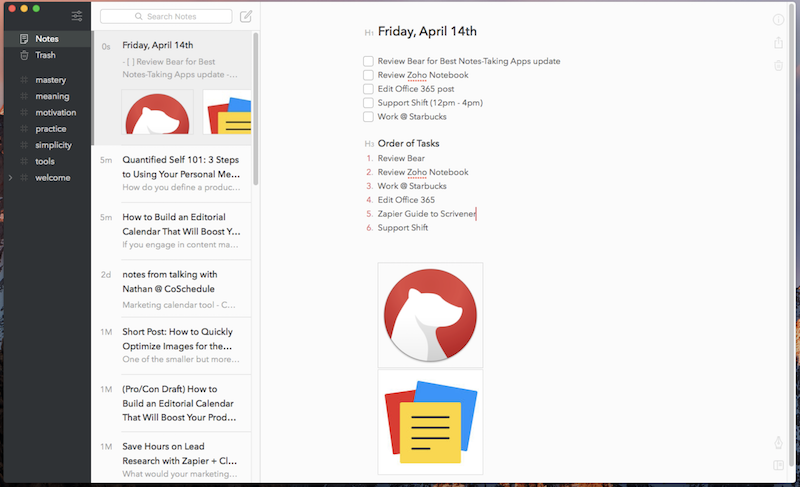
No comments:
Post a Comment