A list of tasks, a checkbox, a due date, and perhaps a notes field. The things you have to have in a to-do list app is surprisingly short. And sometimes, focusing on those core features is the best way to make an app that will help you get things done.
That's what Wunderlist did when it first launched in late 2010. It let you organize tasks on shared lists, with a bright, eye-catching design—and that was it. It was enough to make it the App Store's Mac App of the Year list 3 years later.
Time brought features—and a Microsoft acquisition. Now, just over six years later, there's a new simple to-do list app in town: Microsoft To-Do. It's a reinvented task app with the best of Wunderlist in a simplified design.
Something Old, Something New—and Blue
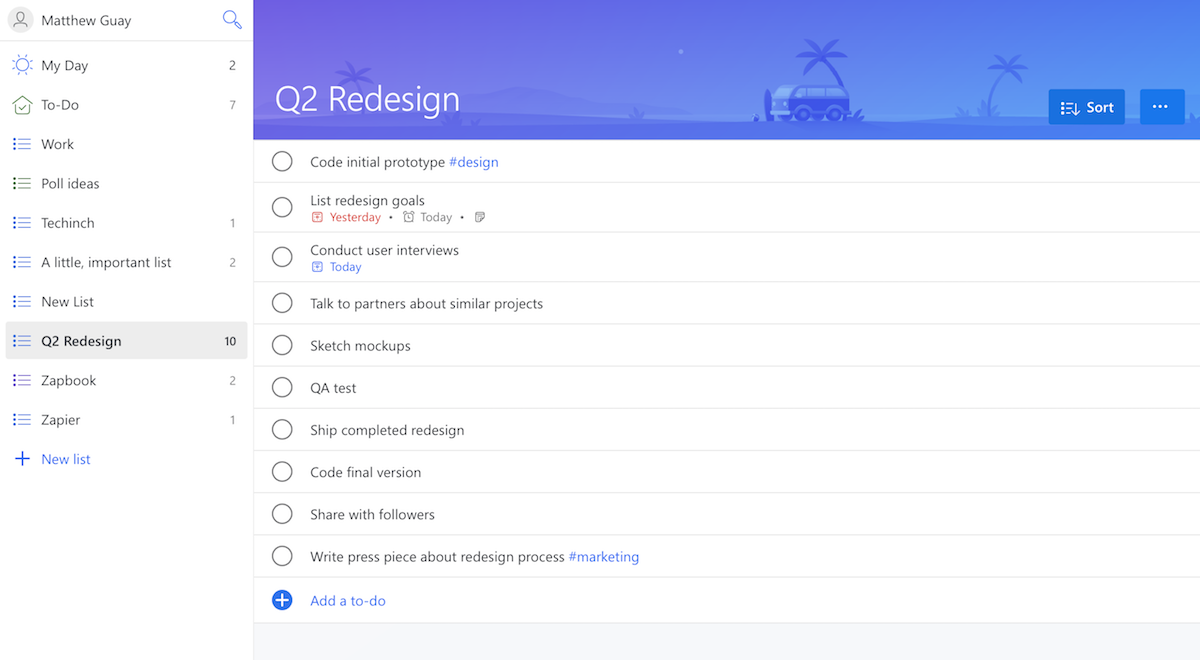
Microsoft To-Do is a brand new task management app from the Wunderlist and Office teams. It's straightforward, with lists of tasks and a clear button to check them off. Add tasks quickly—just tap Add a to-do, type in your task, press Enter, and immediately start typing in your next task to quickly fill out your list. Drag tasks to the order you want, or make a new list and drag tasks there to organize them.
Each list includes a banner image and color, which you can customize from 5 included options. Double-click on tasks to see hidden options for adding a due date and notes. It's simple, focused just on organizing the core tasks you need to do.
And, it's free: Just go to to-do.microsoft.com and log in with a Microsoft account to get started.
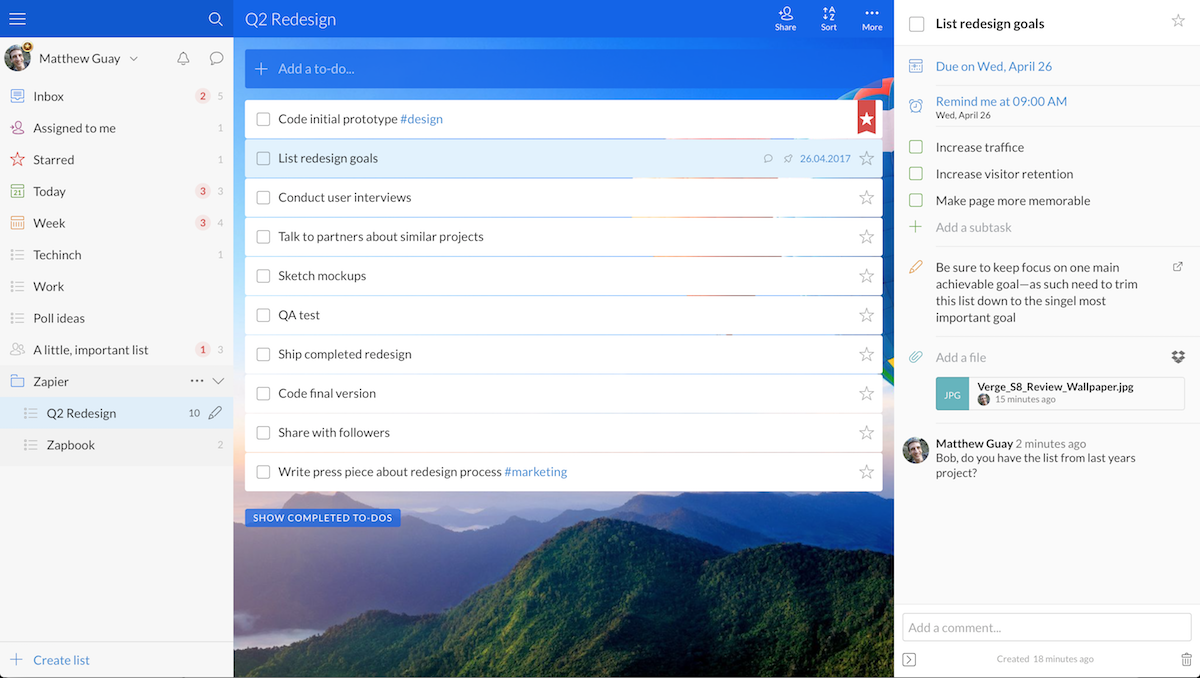
Wunderlist, on the other hand, was designed around eye catching background images and teamwork. From the original wood paneled design with bubbly tasks that appeared to float over the app's surface to today's more subdued design, it was always easy to tell Wunderlist apart from its more buttoned up competitors. It also ended up being quite packed with features. From the first version, you could share task lists with others—and it grew to include professional tools including list folders, comments, and sub-tasks.
Wunderlist also ran everywhere, with Mac, Windows, iOS, Android, Kindle, Chrome, and Web apps that worked great on devices of all sizes. Microsoft To-Do includes only Windows, Web, iOS, and Android apps—and neither of the mobile apps are designed for tablets today.
Microsoft To-Do is a simpler take on your task list—but it includes one killer feature that sets it apart from Wunderlist and other to-do apps: My Day.
Microsoft To-Do vs. Wunderlist
| Pros: | Streamlined Tasks | Collaboration Features |
| My Day view with suggested tasks | Smart Lists | |
| Fast Sync | Integrations and more apps | |
| Free | Sub-tasks | |
| Cons: | No collaboration | Advanced features req. paid plan |
| No natural language processing | No suggested tasks | |
| Fewer Apps | Being discontinued |
How to Import Tasks into Microsoft To-Do
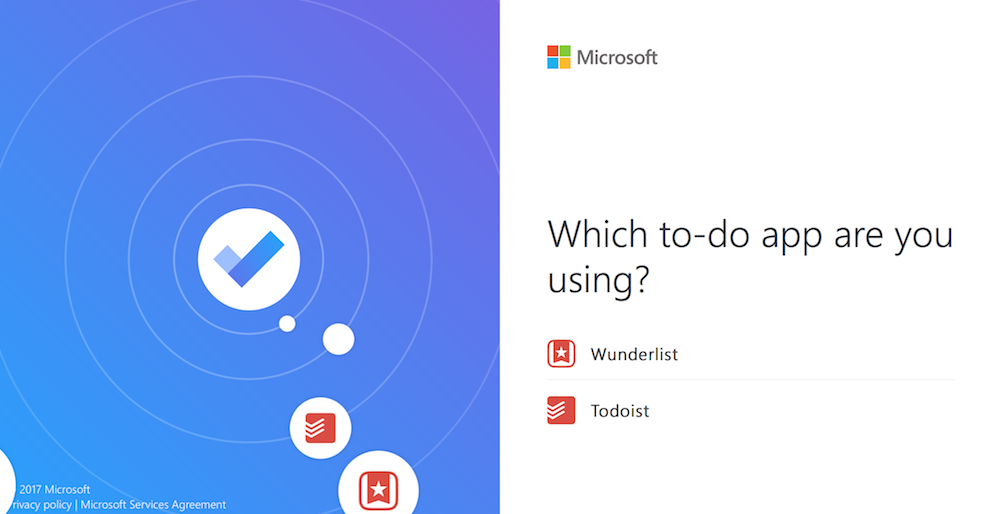
First, though, you'll want to bring along your old tasks. If you've used Wunderlist for years, you'll want to bring over all of your uncompleted tasks—and may even want to keep your older, completed tasks for the record.
Microsoft To-Do will automatically import the tasks you may have added to your Outlook or Hotmail account—you'll see those in your core To-Do list when you first log in (and your Microsoft To-Dos will sync back to Outlook automatically). You can then import tasks from Wunderlist and to-doist. To do that, go to import.to-do.microsoft.com or tap your name in Microsoft To-Do and select Import.
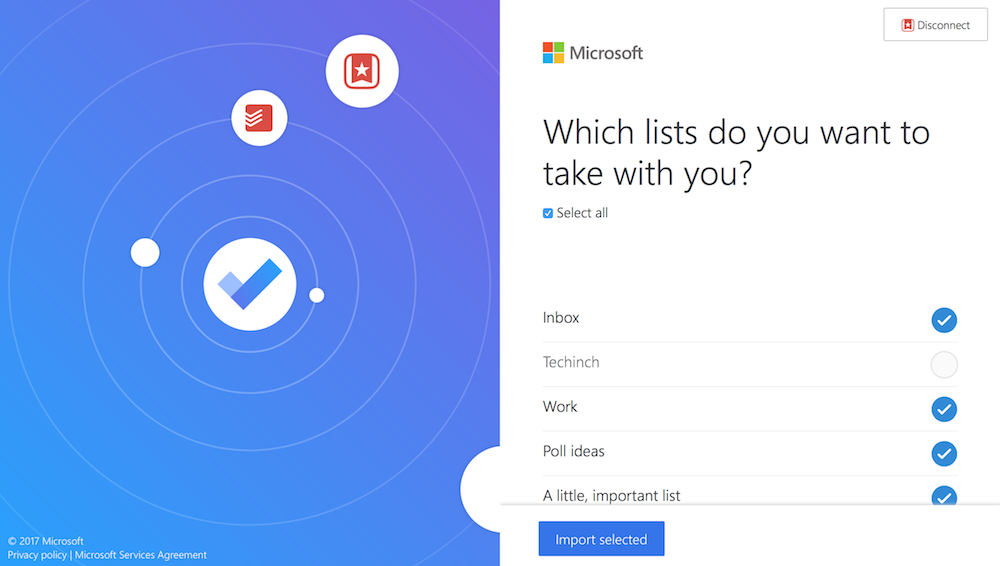
Select the service you want to import tasks from, then sign in with that account. Choose the lists you want to import. Microsoft To-Do doesn't support folders right now, so it will show each folder and sub-list as its own individual list.
It also doesn't support sub-tasks, so Microsoft will ask if you'd like to import sub-tasks as a note on the task or as individual new tasks.
Choose what you want, and a few minutes later you'll see your old lists in Microsoft To-Do. If you add new tasks to Wunderlist or to-doist later, you'll then need to re-import your lists to get those items moved over as well.
Microsoft To-Do imports your lists, tasks, and due dates. It also imports task description and comments then merges them together into one longer description. It won't, however, import attached files or the task assignments—every task will just be on your list, with no collaborators.
Learn Your Way Around Microsoft To-Do
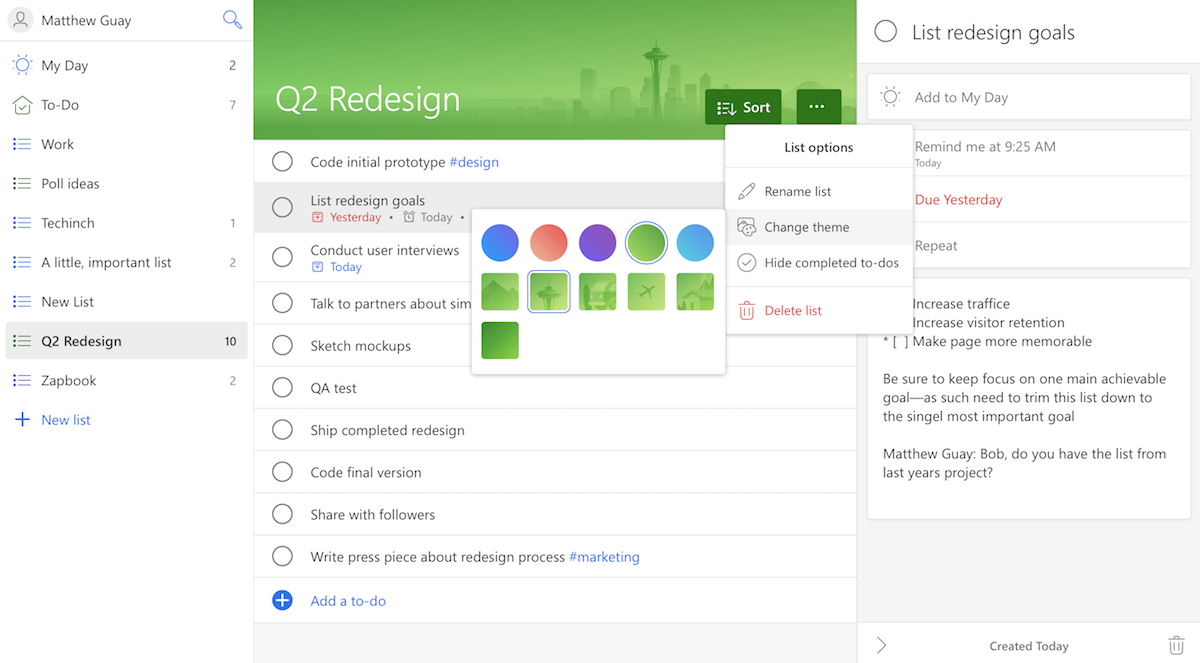
If you know how to use a to-do list, you know how to use Microsoft To-Do. It's a straightforward task app with lists and tasks.
Add tasks from the Add a to-do button, and just press return then type a new task to quickly add multiple items. You can add tags with a hashtag then tap on them to find all tagged tasks. There's no smart language parsing for now, though, so you can't type buy bread tomorrow and get the task scheduled automatically.
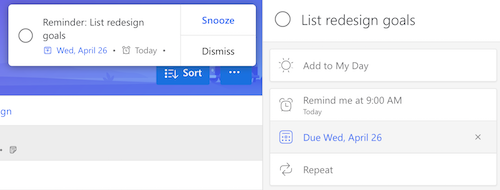
To schedule tasks or add notes, double-click on the task to open the sidebar. There, you can choose to schedule the task for today, tomorrow, next week, or a specific date. You can also set it as a recurring task with detailed options for when it's due again. You can also choose to get a reminder when the task is due or any other time. There's also a note field where you can add a plain text note to your task.
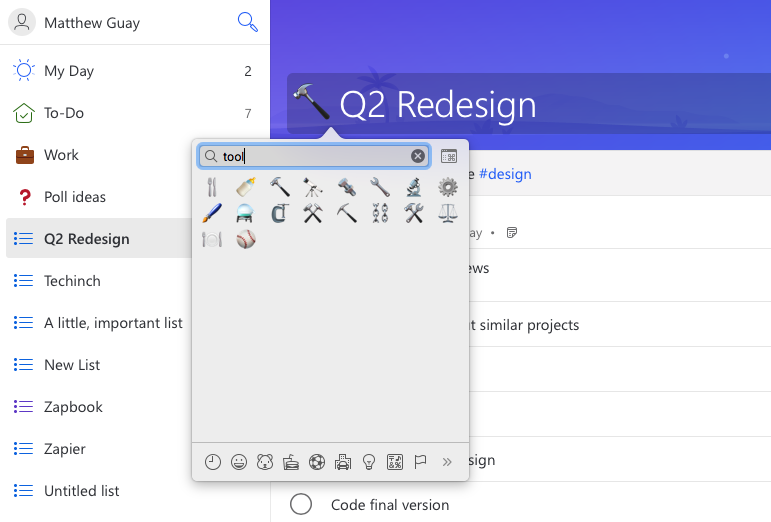
Want to customize your list? You can rename it, or choose from 5 built-in background images and colors. There's also an option to hide completed to-dos, which Microsoft To-Do keeps visible on your list by default. And, you can sort your list however you want, or search through all your tasks from the magnifying glass icon. You can even organize your lists with emoji—just add an emoji and a space to the beginning of a list name, and you'll see the emoji instead of the standard list icon in the sidebar.
One of Wunderlist's best features was speed—it synced tasks uncannily fast. Microsoft To-Do keeps that tradition. Add a task or tweak a to-do list, and you'll see the changes show up on your devices seconds later (we timed it—a task added online showed up on mobile 3 seconds later).
Choose What to do Today with Microsoft To-Do My Day
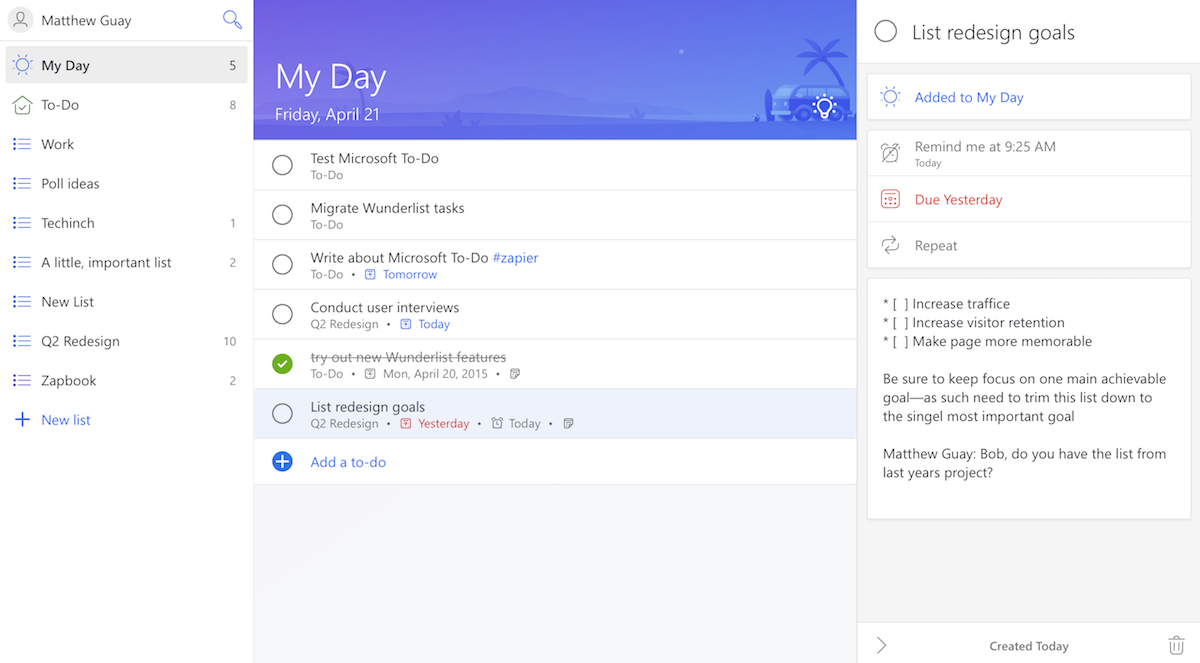
Microsoft To-do's best feature is the My Day list. It's your task scratchpad, the place where you'll put all the things you want to do today.
And it starts over clean every morning. It doesn't automatically show all of the tasks that are due today—instead, it lets you pick what to work on.
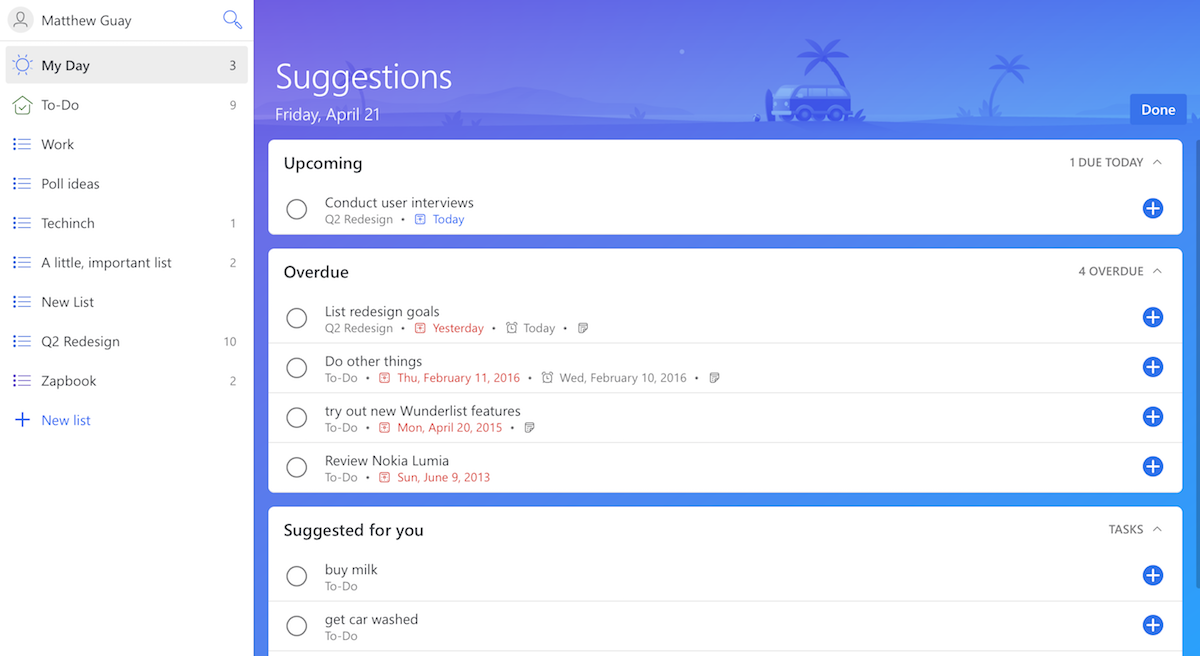
You could type in new tasks each day. Or, tap the lightbulb icon for Suggestions. This will show the tasks that are due today, your overdue tasks and those leftover from yesterday, and suggested tasks Microsoft To-Do thinks you might want to do today. Tap the + icon to add them to your My Day list, and you'll have a focused set of things to work on.
Sometimes the most important things to do aren't the things that are listed as due today. The My Day page is a great way to build your own list of things you know need done today, to remind yourself of the work ahead each morning.
Should You Switch From Wunderlist?
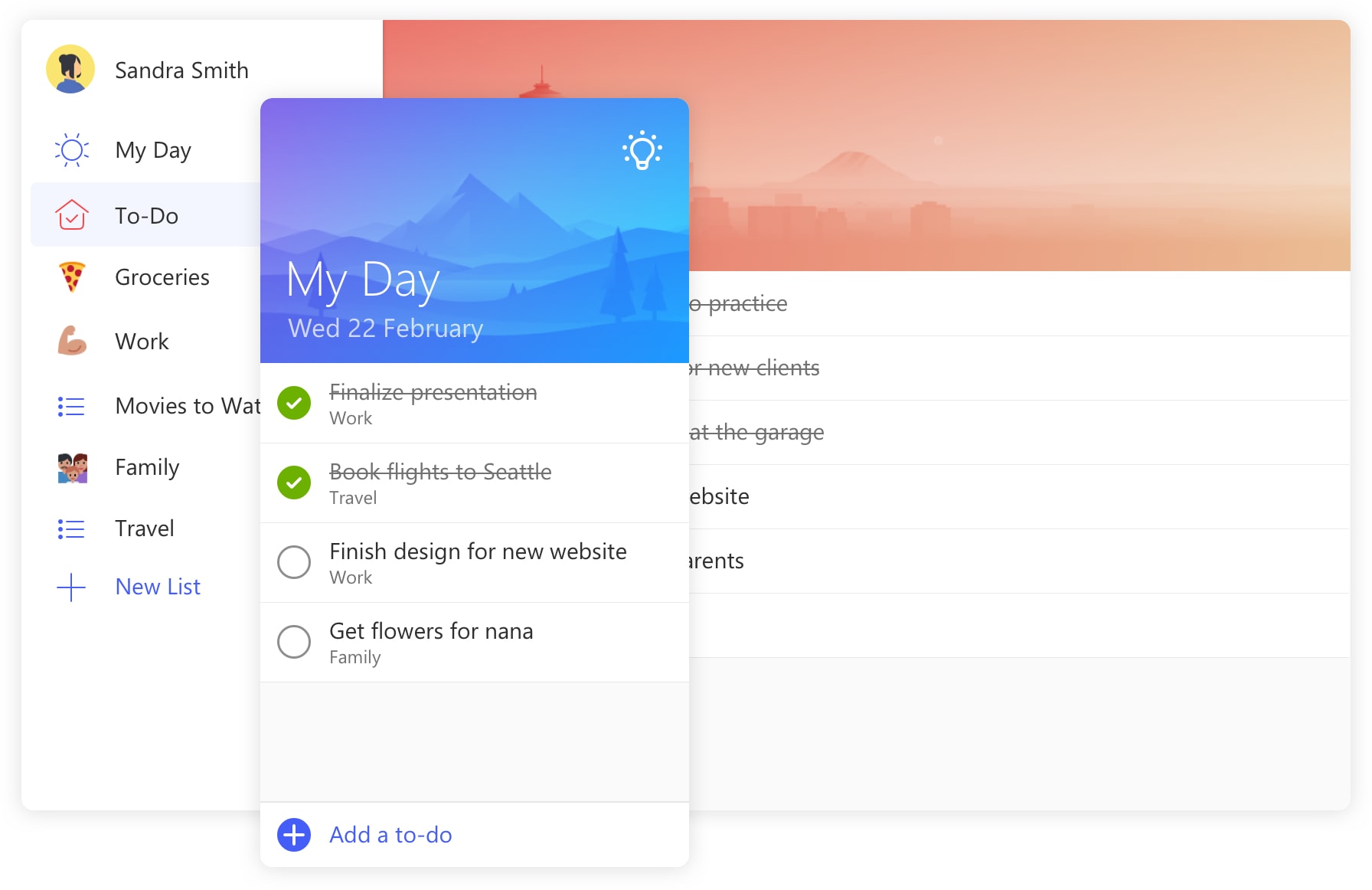
Today, Microsoft To-Do is a simple to-do list app, somewhat reminiscent of Google Tasks combined with Wunderlist's design sensibilities. It's just enough to organize your tasks into lists, remind you when things are due, and keep track of basic notes about those tasks. And its My Day suggestions are a rather helpful way to figure out what you want to do today, without feeling forced to just do the things that are due today.
It's great for a new personal to-do list. If that's how you were using Wunderlist—and if you mostly manage tasks on your phone or in a browser—it's a great time to move your tasks over to a fresh new home.
If you used Wunderlist with a team, though, and relied on assigned tasks, detailed project folders, sub-tasks, and integrations to build your own workflows, Microsoft To-do won't cut it today. It's missing a number of Wunderlist features today:
- Mac, tablet, and Chrome apps
- List Folders
- Sub-tasks
- Comments
- Attachments
- Natural language processing
- Collaboration, including shared lists and assigned tasks
- Starred tasks
- Keyboard Shortcuts
- Today, Week, Starred, and Assigned to Me lists
- Integrations
The launch post for Microsoft To-Do promises "list sharing, apps for Mac, iPad and Android tablet, as well as additional integrations with other Microsoft services" will be coming soon. There's even a Microsoft To-Do feature request board where you can add and upvote features you'd like to see in the app. Microsoft also says, though, that Wunderlist will be retired once Microsoft To-Do "incorporate[s] the best of Wunderlist"—so eventually, you'll have to switch.
Microsoft To-Do may fit your team's needs soon—but for now, you'd be best to stick with Wunderlist while it still works or perhaps try out a more advanced project management app.
Sometimes you have to take the best ideas from an app, then start over and make something new, something that covers the basics better than before. That seems to be what Microsoft's aiming to do with its brand-new take on Wunderlist's core features.
It's a great new simple way to manage tasks, one that just could become your next favorite to-do list app.
source https://zapier.com/blog/microsoft-to-do-wunderlist/

No comments:
Post a Comment